As a Facebook user for many years, you probably collected a very long list of friends, including the family members, close friends, relatives, old friends from childhood, colleagues from work and many more. But, it doesn’t mean that you want to share everything with everyone. Generally, the most of the people share their posts with their friends or with everyone, but most of them don’t know that they can make a certain circle of people and share their posts with the circle only. This guide will show you how to create Friend List on Facebook.
You may also read: How To Show Or Hide Facebook Post For Certain People
How To Create Friend List On Facebook
If you have a certain content that you want to share only with your co-workers, the solution is to create “Friend List” – the list “Work”. Or if you want to share some photos with your family members, then create a list and named it “Family”.
If you don’t know how to create the list, just follow these instructions:
Click on the “Friends” section on the left side of the Facebook window.
There, you will see four lists that already have been created by Facebook: Acquaintances, Family, Close friends, and Restricted.
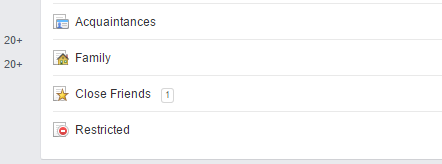
On the same page, you can create a new list.
Click on “Create list” at the top of the screen and you will see the window.
For example, you can create a list of colleagues from the work, where you can share thoughts, photos, files etc. Name it “Work Mates” for example, and type it in “List name”.
In the field “Members”, type names of the friends that you want to add to the list. When you enter the first character of the friend’s name, Facebook will help you by completing the names of our friends. If you can’t remember names of all friends, you can add them later.
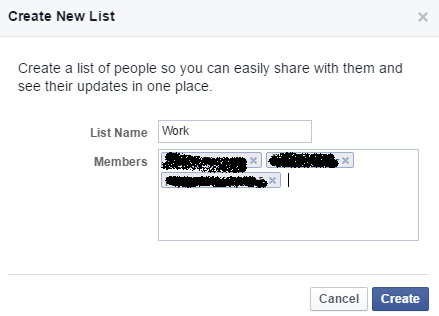
When you finish, just click on “Create”.
After that, when you want to share the post only with friends from the “Work Mates” list, just press on the drop-down menu next to “Post” and select “Work Mates” from the list.
Image Source: www.hdwallpapershoot.com
You may also read: 3 Ways To Configure News Feed On Facebook




