We can easily search the web using our smartphones and tablets. All we need to do is open a web browser and we are ready to go. Safari is the default web browser on iOS, and once you open it, you can surf the web with ease. Many times, we find an interesting article we want to share with someone, in which case we need to copy a link from Safari address bar and then paste it in the message, for example. If you just purchased your first iPhone or iPad ever, you may wonder how to do this. Don’t worry it’s pretty simple.
You may also read: How To Disable Share To Undo On iOS 9
How to copy a link from Safari Address bar on iPhone or iPad
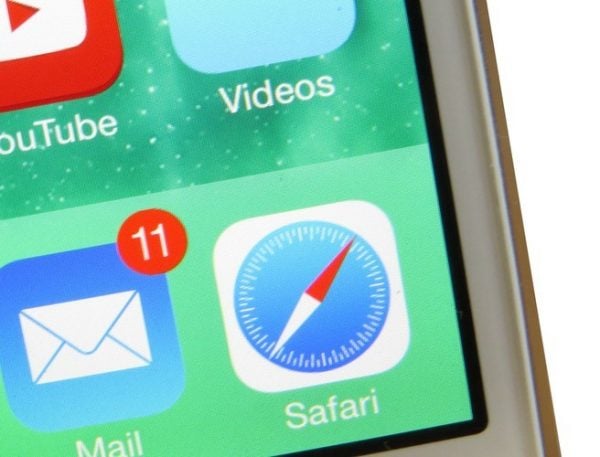
www.98fm.com
To copy a link from Safari address bar, do the following:
- Open the Safari browser on your iPhone or iPad
- Go to the web page you want
- Now, you need to tap and hold the link in the address bar
- A small box will appear and once it does, tap Select All
- Next, tap on Copy
- Now, just paste the link anywhere you want – for instance, you want to send it in a text message. Tap and hold in a text field to paste the link.
You can copy the links from Safari address bar, and paste them in any text field. This way, you can easily share something interesting you just found with your friends.
Image Source: www.techspot.com
You may also read: How To Enable Night Shift Mode On iOS 9.3




