Have you recently purchased a Samsung Galaxy S8 or S8 Plus? Then you must enjoy this intelligent and amazing-looking smartphone in which Samsung wrapped numerous cool features. However, with use, you might encounter some common issues. Some users are already facing a few problems with their new Samsung Galaxy S8 and S8 Plus.
So, here we will list out some common Samsung Galaxy S8 problems and their fixes.
Common Samsung Galaxy S8 Issues and Their Fixes
Problem 1: Slow charging or overheating while charging
This is one of the main issues faced in the Samsung Galaxy S8, which many users have complained about so far. However, if you are the lucky one and did not face any such issue, this can annoy you in the future. As per the user, the phone gets overheated while charging, while others have stated that it takes long enough to charge. Here are the fixes for that.
Solutions: Fixes for slow charging
- Restart your device first and then move on to other methods.
- Next, check if the fast cable charging is activated or not. If not, then enable it. This can be done by going to Settings > Battery > Fast cable charging and turning it on. In a different version of Android, this can be done by navigating Settings > Device care > Battery > menu (three dots) > Settings > toggle Fast cable charging or Fast wireless charging.
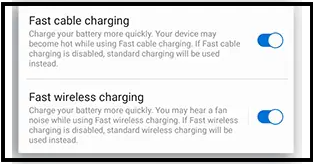
- The second suggestion is to use the charger that came along with the box of the Samsung Galaxy S8. Also, ensure to use a good quality USB Type C Cable.
- If any recent update is available, click update and this might fix the slow charging issue as the update comes with fixes for many bugs.
Fixes for overheating while charging
- If the phone gets too hot while charging, you can turn off the fast cable charging option by going to settings. It will take time to charge but will enhance the life duration of the battery.
- Go to the most recent update available and update.
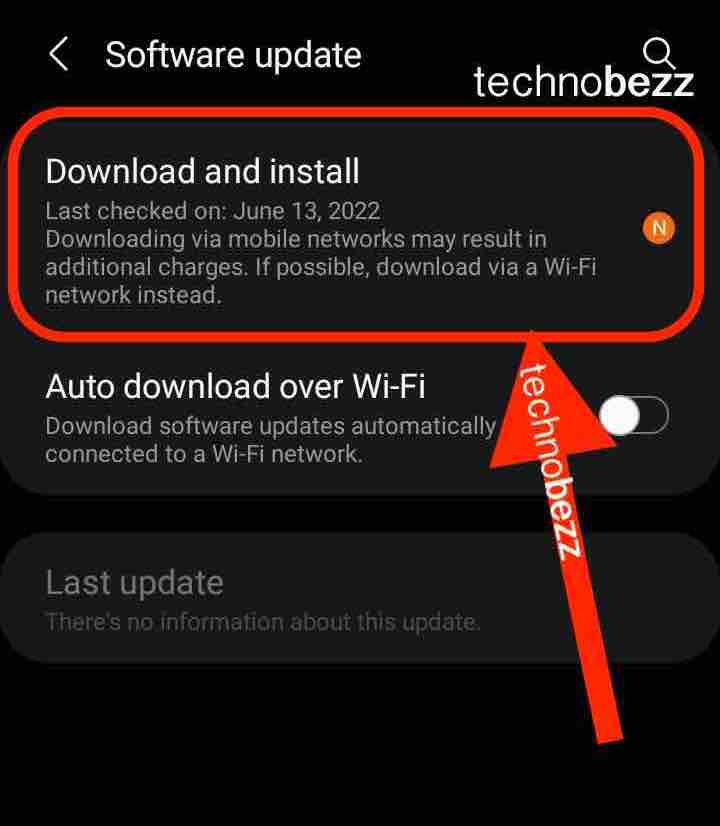
Problem 2: Wi-Fi issues
Wi-Fi is a prevalent issue with most smartphones, and the Galaxy S8 is no different. Here are the fixes for this issue.
Solutions:
- First, restart your device.
- Next, restart the router and modem as. A fresh connection will start if they are restarted and might fix the Wi-Fi issue on your Galaxy S8.
- Forget the Wi-Fi connection and then reconnect it. To do so, go to Settings > Wi-Fi (in a different version of Android, Settings > Connections > Wi-Fi) and tap on the network name that should be deleted. Next, tap on forget, and the network will be removed. Reconnect to that network using the password.
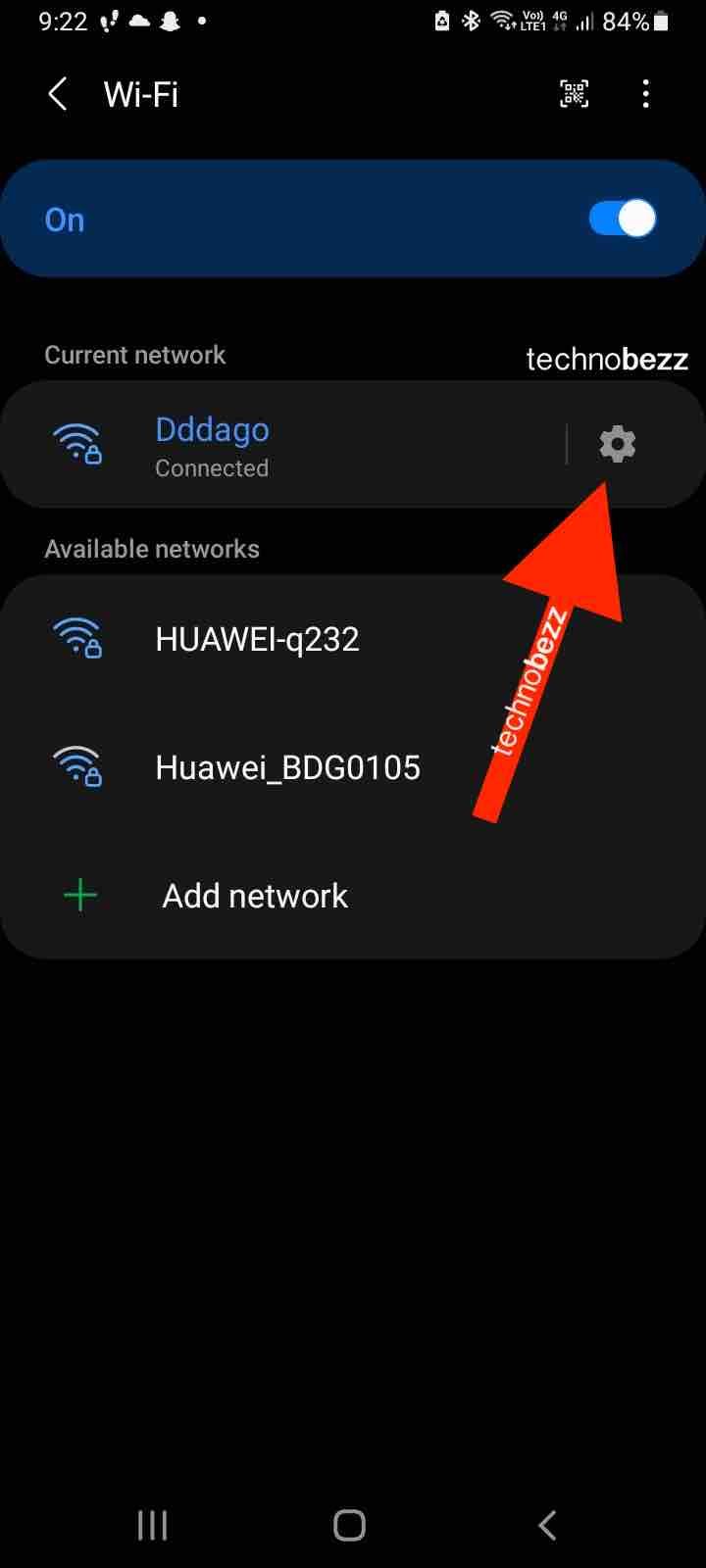
- Turn off the Hotspot 2.0 feature; as many have stated, this step has proved helpful in resolving the Wi-Fi issue on the Galaxy S8.
- Use a Wi-Fi analyzer to check the crowded channel so you can shift to a better channel.
- Go to Settings > Advanced and check the MAC address of the device. Ensure that the address is allowed to the router’s MAC address filter.
Problem 3: Bluetooth issue
Bluetooth 5.0 is being offered in the latest version of the Galaxy that offers faster pairing times and great range, but it is not free from flaws, and complaints like Bluetooth not working, or very poor performance etc. have been reported. However, here are the fixes for that issue.
Solutions:
- Turn off your device's Bluetooth, wait for a few seconds, and turn it on again.
- Next, delete all the prior pairings and set them again from scratch.
- Clear the cache of the Bluetooth by going to Settings > Application manager > All and selecting the Bluetooth app.
- Update the device with the latest version available.
Problem 4: Fingerprint scanner problem
The fingerprint scanner on the Samsung Galaxy S8 is located on the rear side just next to the camera, and the problem lies here. Most of the users have complained about the imperfect location of the scanner. However, we can hardly do anything to change the location; instead, you need to get used to it while you can also follow some tricks to make things a lot easier.
Solutions:
The best solution is to set up the scanner once again to have a more accurate reading. This time change the angle, the tip of your fingers, direction etc. which will make the handling of the device lot easier.
Problem 5: Red tint on the display
The red tint on the display is one of the most common Samsung Galaxy S8 problems that have annoyed almost all the Galaxy S8 users. The screen of the device is redder than other galaxy devices. Here is the fix for the issue.
Solution:
This is a minor glitch that has been addressed by Samsung itself very recently. When the glitch came to light, the company advised various solutions, including adjusting the color setting. Everything failed to address it and then the company came up with a recent update which is mainly to address this red tint issue. So, the only solution to this red tint issue is the latest software update.
Problem 6: Some apps are not full screen
The Samsung Galaxy S8 and S8+ having a big size display of 5.8 and 6.2 inch that makes every video highly enjoyable. However, at the same time it has given rise to some issues as well. Some of the users have complained that there are few apps which are not full screen. Those apps do not use the full screen, which is quite normal with such a big display. However, here is the fix for this solution.
Solutions:
- Go to settings> display> full screen apps and find all those apps that are not highlighted and turn the option on.
- Another solution is to tap the recent app buttons and touch the green expand icon, which will turn the app into full screen mode.
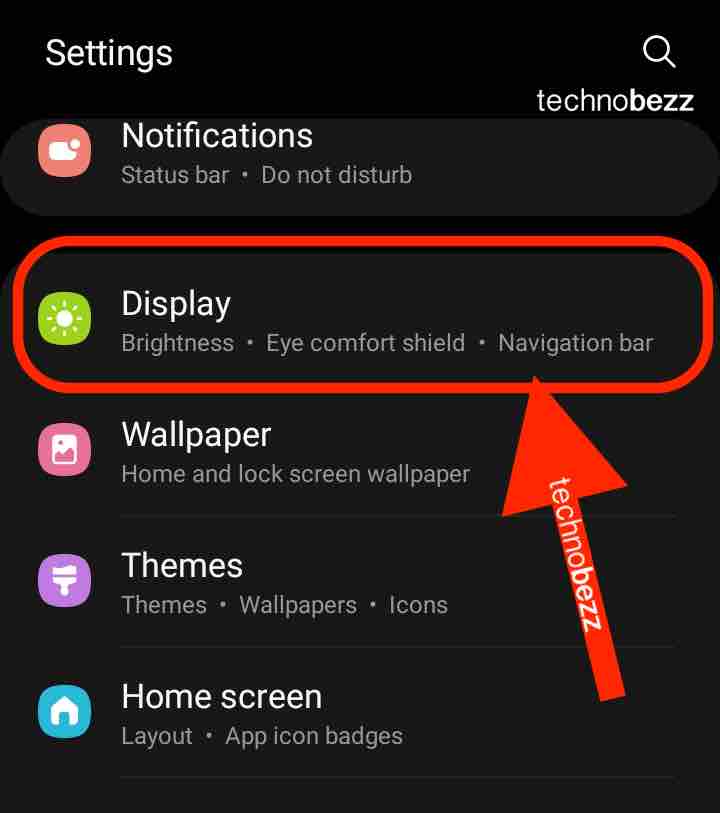
Problem 7: Missing app drawer button
The app drawer button is missing on the Galaxy S8 like the physical button, as Samsung wanted to save some space by removing it and using gestures instead. If you're having problems opening the app tray, here are a couple of solutions:
Solutions:
- Swipe anywhere at the bottom of the screen and it will open the app tray.
- Another solution is to place a button at the bottom of the screen to open the app tray. To get the button, long-press any blank space on the screen, and it will bring an edit and layout page along with showing some background image options and widgets. From there, select the settings icon and tap on the "Apps" button. Next, press the show apps button followed by Save. This will bring a button to the bottom of the screen, tapping on it will allow you to open the app tray.
Problem 8: Galaxy S8 camera issue
The camera issue on the Samsung Galaxy S8 is another problem many users have faced to date. Some users stated that the camera app sometimes closes suddenly after a warning camera failure notification is presented on the screen. Others have said that the camera app crashes before they can capture any photos. Below are the solutions for these issues.
Solutions:
- First, restart the device immediately after receiving the notification and then try again to see if the camera is working correctly.
- Next, update the device with the latest software available. To check for updates, head towards Settings > About phone, and there you will get to know if any update is available or not. If available, then go for it.
- Another solution is to turn off the Smart stay feature. For a number of users, this issue was caused by the Smart Stay feature. This keeps the screen on when you look at it, and to do so, it uses the sensor. But in the course of doing so, this feature interferes with the camera app and gives rise to such an issue. So, head towards Settings > Advanced features > Smart Stay and turn it off.
Problem 9: Wet speaker problem
Galaxy S8 is IP68 certified; that is, this device is water-resistant. If the device accidentally drops into 5ft deep water and stays there unknowingly for about 30 minutes, the device will remain intact. There is a coating on the device which will keep the device protected. However, the sound might be different or completely distorted if the speaker gets wet. A screen is placed behind the speaker grill, but this problem may still occur sometimes. Here is the solution to this wet speaker problem.
Solution:
- Even though the phone is IP68 certified, you should still let the device dry well after taking it out of the water.
- Next, shake the device well and blow against the speaker grill, so the remaining water comes out. As soon as the speaker gets dried, it will start operating correctly.
Problem 10: The DQA (Device Quality Agent) keeps stopping error message
Many users have stated that the Device Quality agent app is displaying an error message continuously, which is very annoying. This is an app that monitors how the Wi-Fi connection is being used on the Galaxy S8 device. Read the solutions below.
Solutions:
- Disconnect your Wi-Fi and then connect it to see if the error message is gone.
- Next, head towards Settings > application manager and select the DQA app to force close it.
- Finally, what you can do is to update the software. A recent version is already made available by Samsung that contains various bug fixes. Go to Settings > About phone > and check for a software update.
Problem 11: Galaxy S8 Android Auto issue
The Android Auto issue is another common one experienced by many users. They have stated that the problem is faced while pairing the device with Android Auto. Sometimes, if the pairing is done between Android auto and car, few apps such as Spotify do not work. Go through the solutions below for this issue.
Solutions:
- Restart your device first.
- Next, uninstall Android Auto and then install it back. Follow the instructions thoroughly while setting it up again.
- If the issue is with any app, try uninstalling the app and Android auto and set up Android Auto, followed by downloading the app.
Problem 12: Google Launcher is not working on Galaxy S8
Not all users are comfortable with TouchWiz, which is why Google made other launchers available in the Google Play Store so that users can go with the Launcher they are most comfortable with. Nova Launcher and Google Launcher are some alternate options. However, some users have stated that they are experiencing problems using the Google Launcher.
Solutions:
- The Nova Launcher is another great option that does not come with any issues.
- Most of the time, we've noticed that the issue is with Secure Folder, so a suggestion is to uninstall the app and the Google Launcher not working might be resolved.
Problem 13: The push notification is being delayed
Some Samsung Galaxy S8 and S8 Plus users have stated their notifications are being delayed. Some simple solutions are described below.
Solutions:
The insistent battery-saving feature is great for Android 7.0 Nougat, and Samsung has also made this available on the Galaxy S8. With a few changes to the settings, the problem will be resolved. Head towards Settings > app and tap on the Special access option at the top-right menu, after which you need to select the optimize battery usage option. A drop-down menu will be available there, go to the option 'Change to' and add the apps in which the notifications are being delayed.
Problem 14: Galaxy S8 Auto-rotate is not working
Even though the auto-rotate feature is enabled in the settings, it does not operate correctly on the Galaxy S8. This is an issue about which many users have complained. Here are the fixes for this issue.
Solutions:
- First, restart the device and check if the issue has been resolved.
- Next, boot the device into safe mode and see if the auto-rotate is working or not. If yes, uninstall the app you have recently installed, after which this issue started.
- Sometimes it can be caused by sensors such as the accelerometer and G-sensor. You are advised to download the GPS and Status Toolbox app to recalibrate the sensors and then re-check if that resolves the issue.
- Rotation Control is another app that is available in the Play store and can be a fix for this issue. This app lets you manually switch on to the landscape orientation.
- Finally, try to factory reset the device.
Problem 15: App freezing issue
Reports stated that some apps are prone to freezing while others say the device itself freezes very often.
Solutions:
- Turn off the device. Wait a few seconds, then restart to check if the issue has been resolved.
- Perform a soft reset by pressing the power button and selecting the restart option.
- Clear the cache of the app that constantly freezes. Also, you can clear the system's cache by going to settings>storage.
- Perform a factory reset.
Also Read

9 Ways To Fix Not Registered On Network on Samsung Galaxy

Android & Samsung Secret Codes: USSD & MMI Code list

Why Is Your Samsung Galaxy Battery Draining So Fast?

177+ Free USSD and MMI Codes For Android And iPhone

How to Fix Mobile Network Not Available on Android








