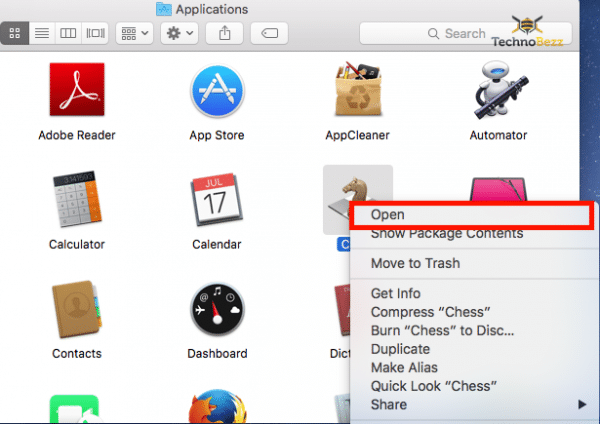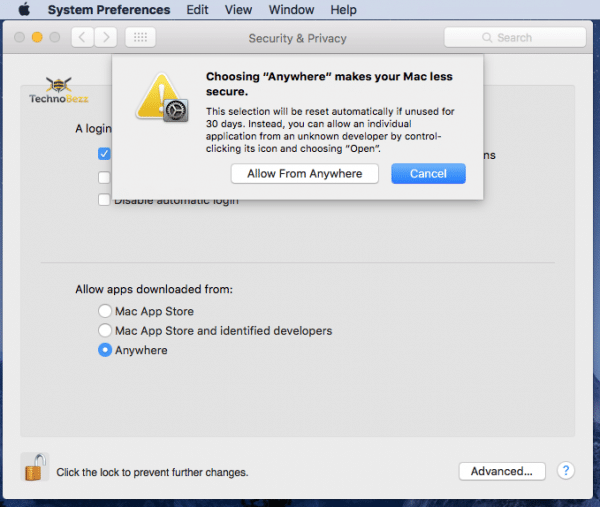When you want to download an app for your Mac, the best and safest place to get it is in the App Store. The system on the Mac will not allow the launch of apps that came from unidentified developers. Trying to open such an app will trigger a message that will say, “App can’t be opened because it is from an unidentified developer”. It happens because of the security feature, Gatekeeper. You can get around this feature temporarily, but you can also turn off the option that prevents apps from unidentified developers from being launched. We will share the steps for both.
See also: How to record audio on Mac
Turn off the feature temporarily or completely
We’ve mentioned it already that the first option you have is to get around the feature temporarily. To do that, follow a few simple steps:
- Right-click on the app you can’t open because you are getting a message “App can’t be opened because it is from an unidentified developer.”
- Click “Open.”
It can’t be simpler, right? And this option suits most of the users because the majority of people want to install one or two apps that come from the unidentified developer. On the other hand, if there are more apps, you need to click on the option many times. If that doesn’t seem like a good idea, you can turn the feature off entirely. Here is how:
- Open System Preferences
- Select Security & Privacy
- Click on the “General” tab
- Now click on the lock located in the corner. By doing this, you will unlock the settings.
- Click on the option “Anywhere” located below “Allow applications downloaded from:”.
- A security warning will pop up. Accept it.
The feature is turned off now. You can open the app from any developer, not only the apps from known sources and developers.
You may also read: How to take a picture on a Mac using its camera