Without the apps, smartphones would not be so addictive and fun to use. All the major app stores come with a wide range of apps. You can choose what you are going to install, and there are plenty of awesome options for iPhones, Android and Windows phones.
Developers are working 24/7 to improve the apps so the users can have an amazing experience. In order to get the latest version of the app, you need to update it. But, why are the updates so important? There are several reasons to keep your apps up to date, and we are going to list them all.
See also: Things To Consider Before Buying A Chromebook
Reasons to keep your apps up to date
Updating does not require too much of your time or your effort. It is a straightforward process. Just open the app store on your device, and find the update button.
Even though it is all pretty simple, many users don’t pay too much attention to it. Without the updates, the apps you have won’t work as smooth as they can, and your entire device may become sluggish. In addition, you may experience some issues, such as app crashing, or random restarts of the phone.
It is essential to understand the importance of app updates. Without further ado, let’s see the reasons why you should always get the latest versions.
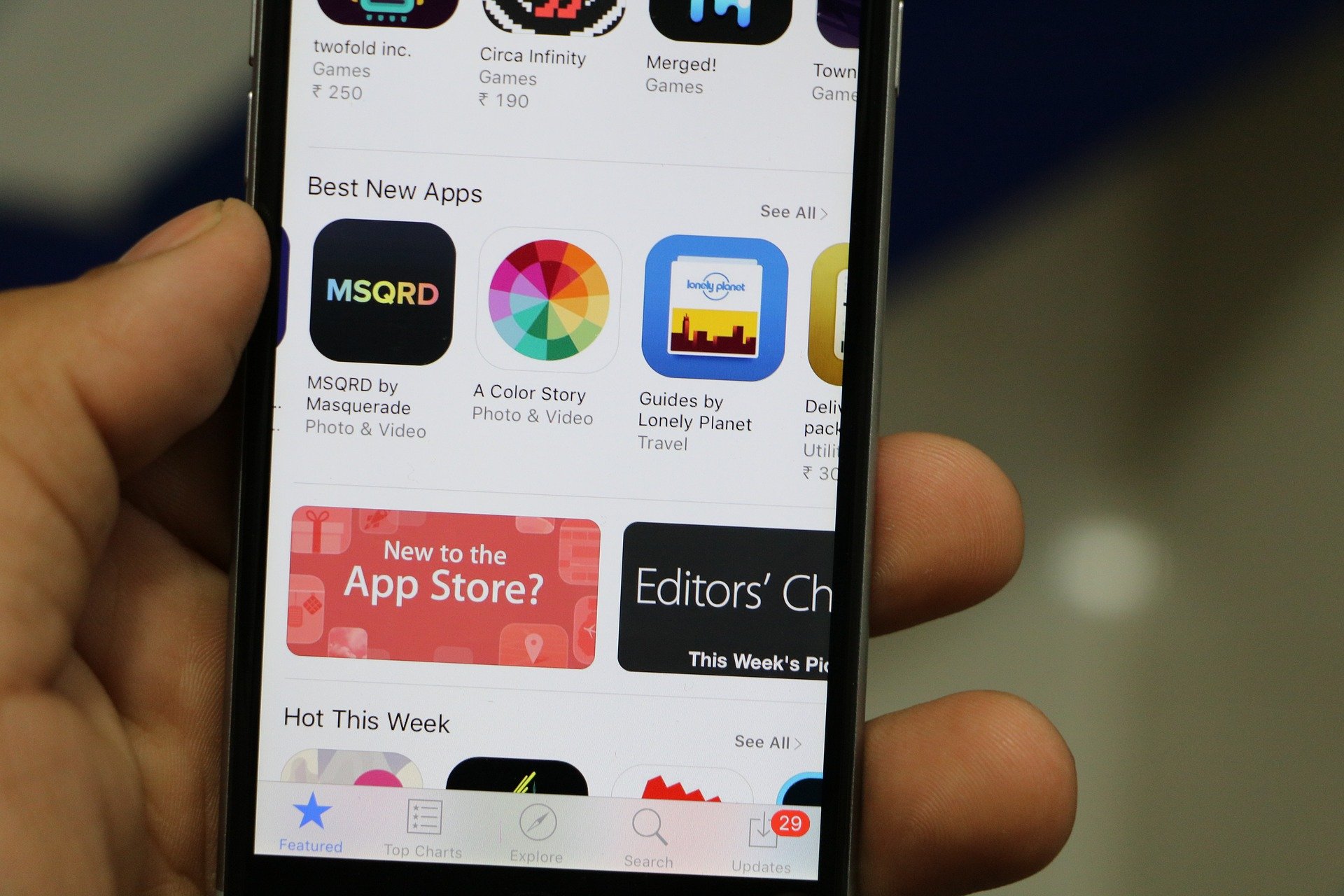
Updates improve the security
Let’s start with probably the most important reason. App updates improve the security of your device, which protects your personal information. If some apps on your device are out of date, hackers can make the use of their outdated design.
As a result, they are able to hack your phone and steal your personal information. But not just that. They can also send fake messages on your behalf, get the access to your emails and documents, or use your payment accounts.
How can you prevent this? It is fairly simple. Just update the apps and get the latest versions. In case you have many apps on your device that you won’t use any longer, it would be the best to uninstall them.
Bug fixes
What often happens is that many users report the same problem with an app. For instance, the app crashes when you click its menu button. Once this problem is reported to the app developers, they will find a solution and they will introduce an app update. They usually point out the update brings bug fixes.
As soon as you update the app, you’ll notice the issue is gone and that everything works just fine. So, if you noticed some bug with one of your favorite apps, ask yourself do you have the latest version? Head to the app store and check for an update. If it is available, get it and get rid of the problem with ease.
Avoid issues
Many times, a third-party app can cause some issues on your phone. If you are an Android user, and you noticed some problem, one of the solutions is to boot your device into safe mode. In safe mode, all third-party apps are disabled so you can easily figure out if one of the apps is causing the problem.
If your phone works fine in safe mode, you will have to remove apps one by one or you can perform a factory reset. Both of the processes can be time-consuming. There are two main reasons why the app may cause the problem. First, it may be poorly coded. Second, it may have an outdated design that is causing the issues. So, to avoid all this hassle, keep your apps up to date.
Better Performance
Outdated apps are sluggish. They run super slow and we can all agree it is really annoying. In addition to this, they can affect your entire device and slow it down. If you notice that your device is running slow, or slower than usual, now it is a good time to see if some of the apps need to be updated.
In case you have too many apps on your phone, keep the ones you use only. Uninstall the rest. These will just use the space on your phone and will slow it down. Then, update the ones you use daily. You will notice the difference in the phone’s performance instantly.
New Features
Last but not least, updates bring new features. Can you remember Instagram at the beginning? It has filters, a few adjustment options and that was about it. Over the years the app brought so many exciting new features through updates. Now there are Instagram stories, bookmarks, more filters, the ability to share several photos at once in a single post, and so on.
This is the case with many other popular apps, including games. More levels, more options, etc. In terms of features, you can also expect improved security. For instance, on Instagram, you can now enable 2FA. If you love Snapchat, you can increase the security of your account by enabling login verification.
Also, a design of apps is changing and most of them now have the modern and minimalistic look. So, you can expect some new things in this department as well.
Now you have the big picture as we have listed 5 reasons to keep your apps up to date. No matter which smartphone you have, head to its app store and update the apps for better performance, security, and new features.




