YouTube in recent years almost completely replaced CDs, and for the most internet users, YouTube is the only and irreplaceable source of music. However, what has been missing on YouTube all these years is the possibility that one song (clip) automatically repeats, without the need to manually press the play button every time when the video ends. Besides the new loop function, there are other ways to loop videos on YouTube. In this article, we are going to show you 3 ways to loop YouTube video.
You may also read: How To Link A Specific Time In YouTube Video
3 Ways To Loop YouTube Video
If you want to loop YouTube video, you can do it in three different ways:
First way
Recently, Google, which owns YouTube, officially and finally equipped YouTube with the loop function. So, now you can listen to your favorite song for hours, and you don’t have to manually press play each time the video ends.
To activate the “Loop” function, you need to right-click on the video and from the contextual menu select the option “Loop”.
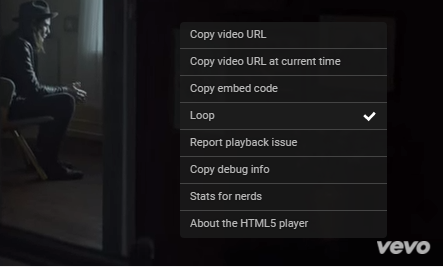
To verify that the “Loop” option is activated, right-click again on the clip and see if there is a check mark next to Loop.
Second way
The second way to loop YouTube video is using a specific URL of the song or the video clip.
For example, you want to loop the video with this URL https://www.youtube.com/watch?v=GsPq9mzFNGY.
Instead of the shown URL enter the following line:
https://www.youtube.com/v/GsPq9mzFNGY?playlist= GsPq9mzFNGY&autoplay=1&loop=1
This line automatically creates a playlist with only one song which repeats continuously.
Third way
The third way is to create the playlist manually.
Open a video in YouTube.
Then, just click on “Add to” button below the video and click on “Create new playlist”.
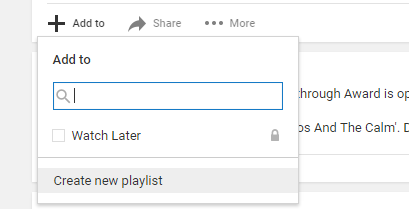
Give the name to the playlist and click on “Create”. After that, click on three lines next to the YouTube icon, and press on the name of playlist that you created. Then just click on play all.
Image Source: www.engadget.com
You may also read: 3 Ways To Turn Off YouTube Annotations




