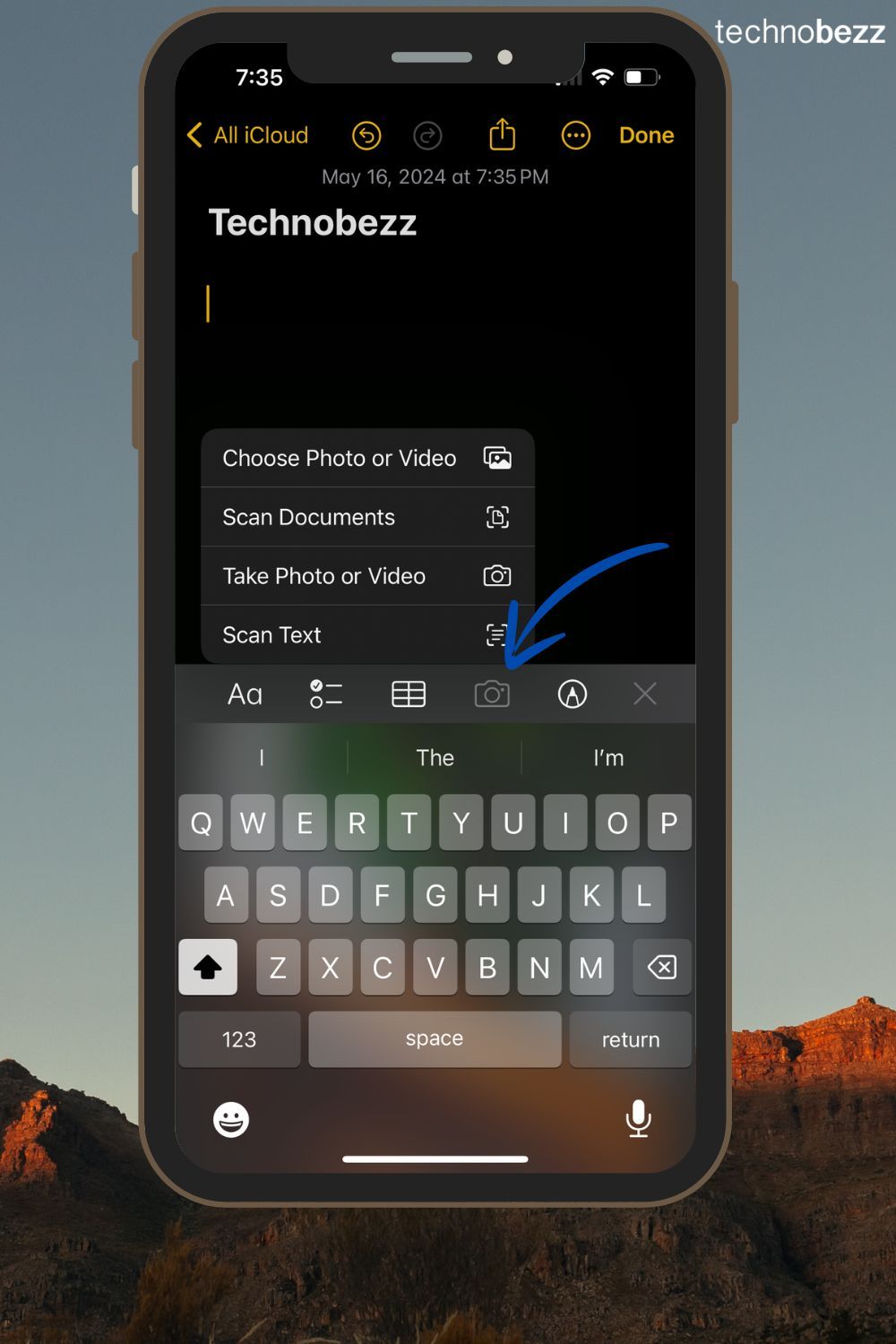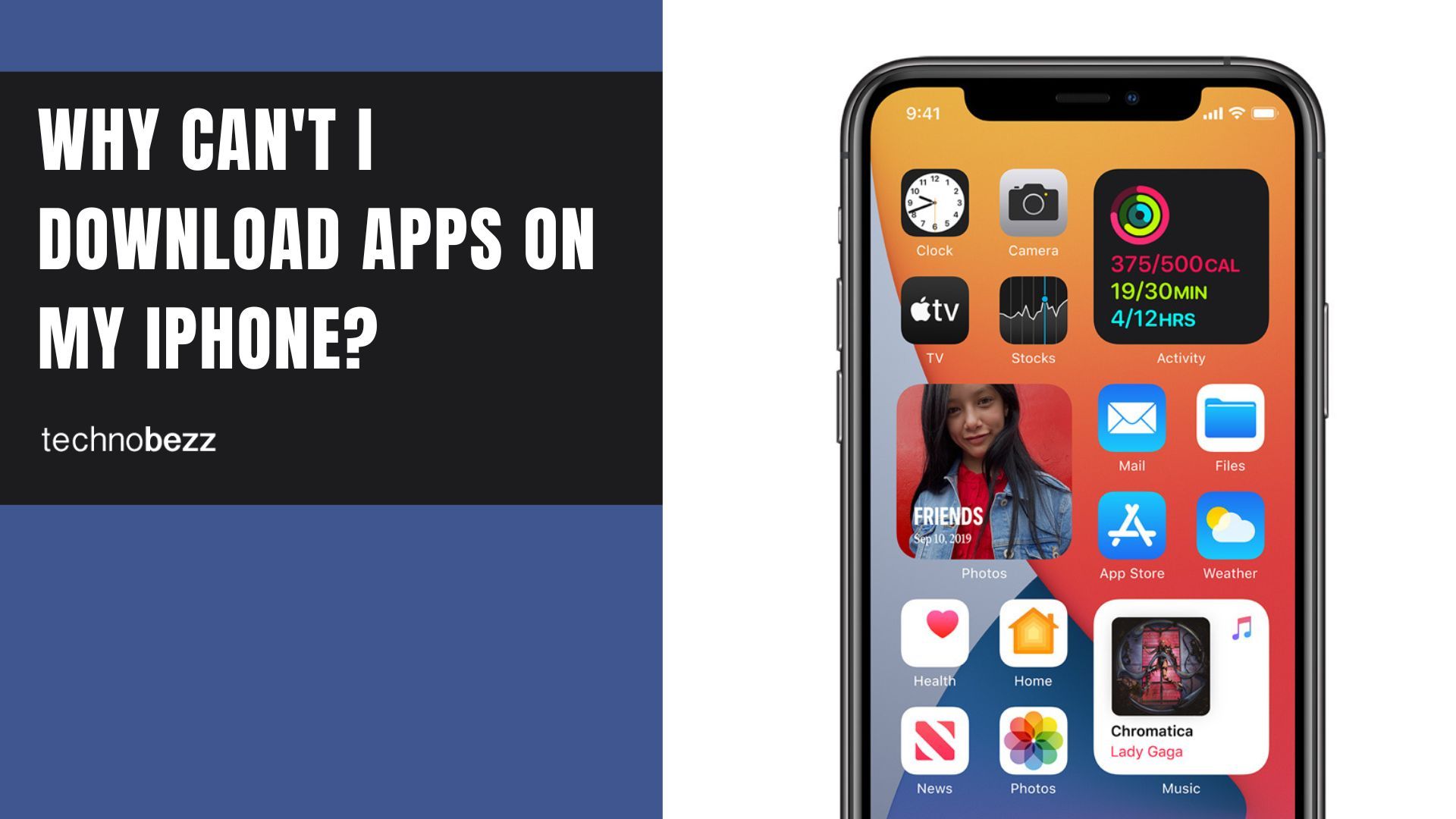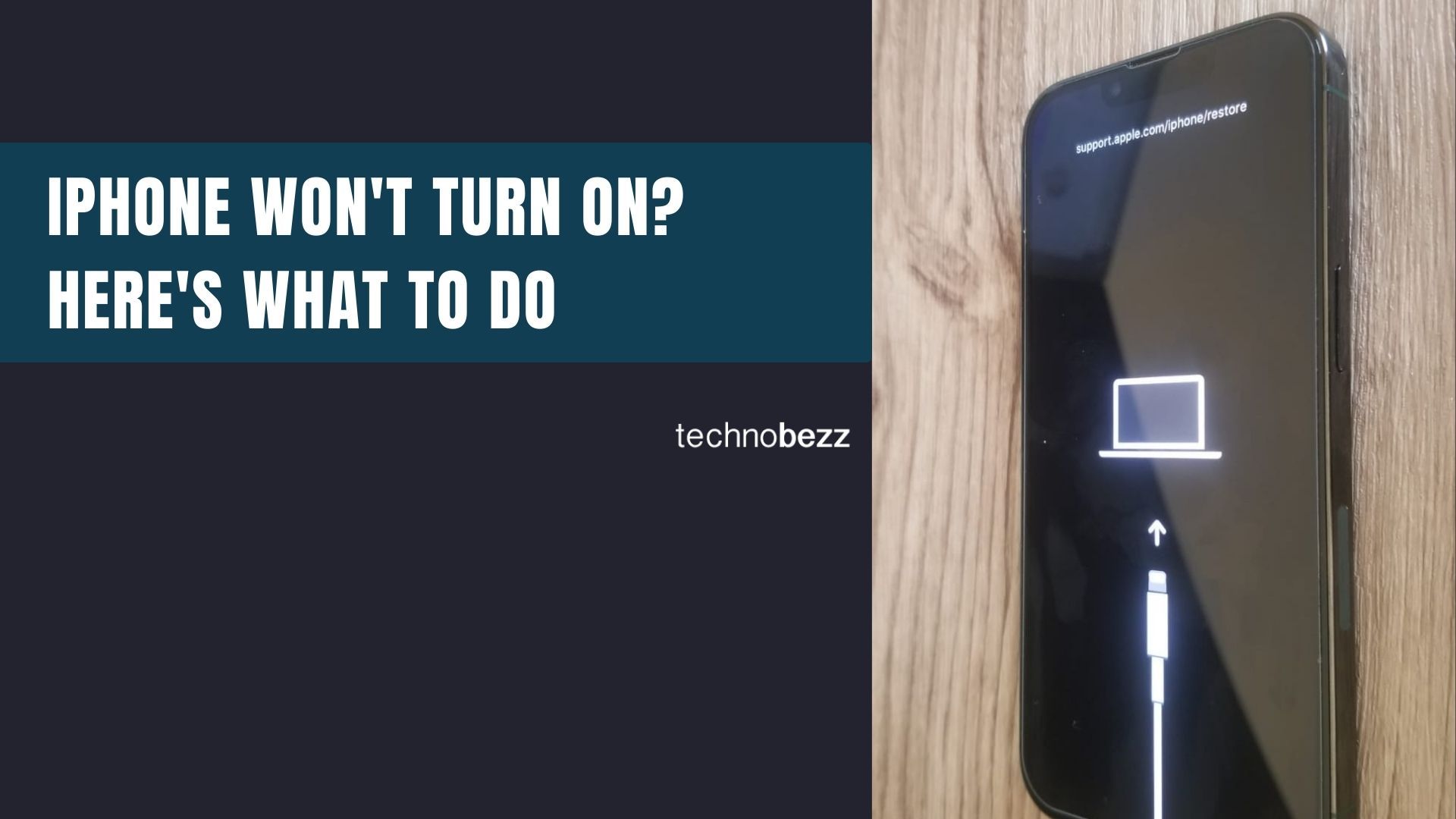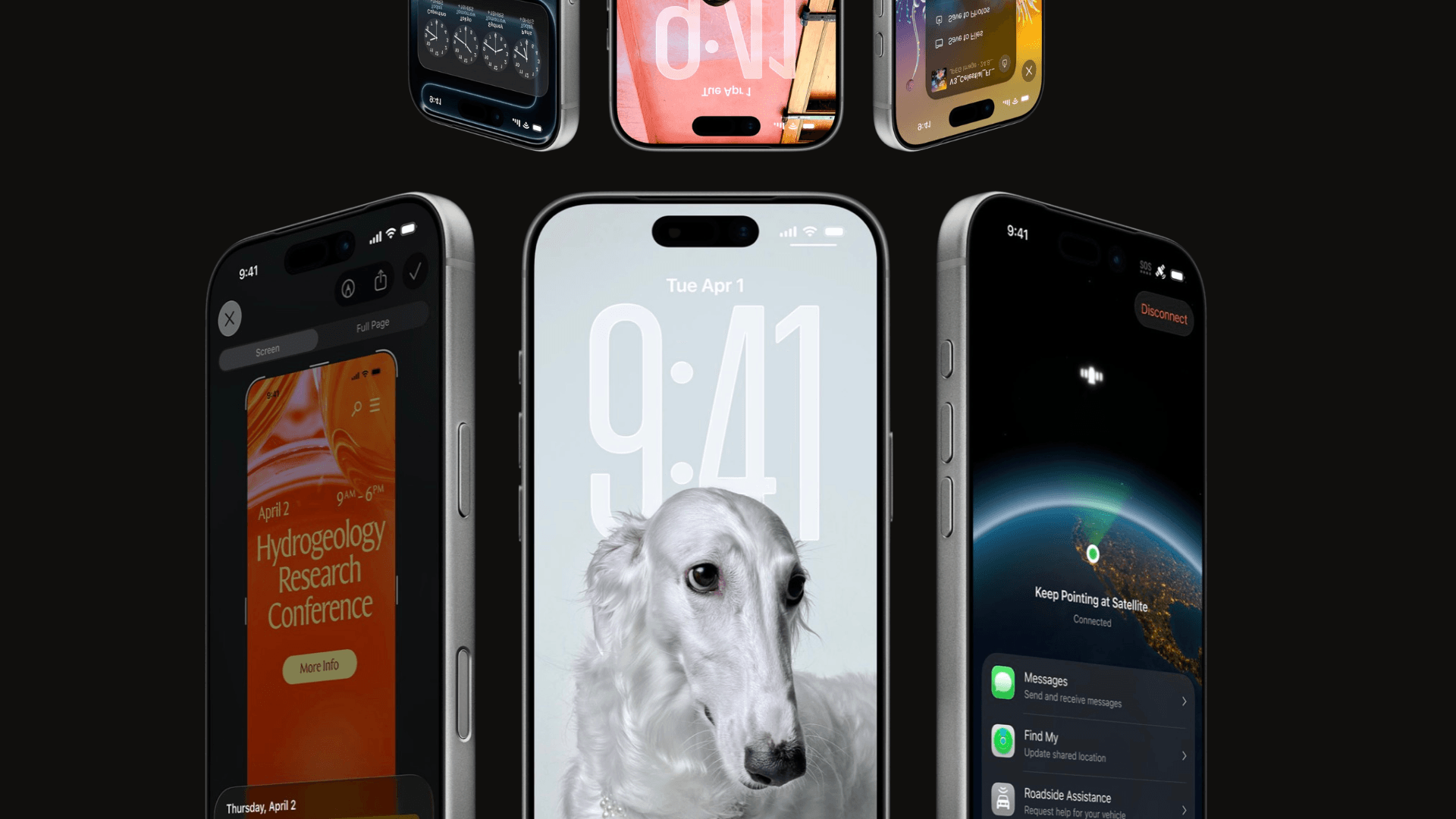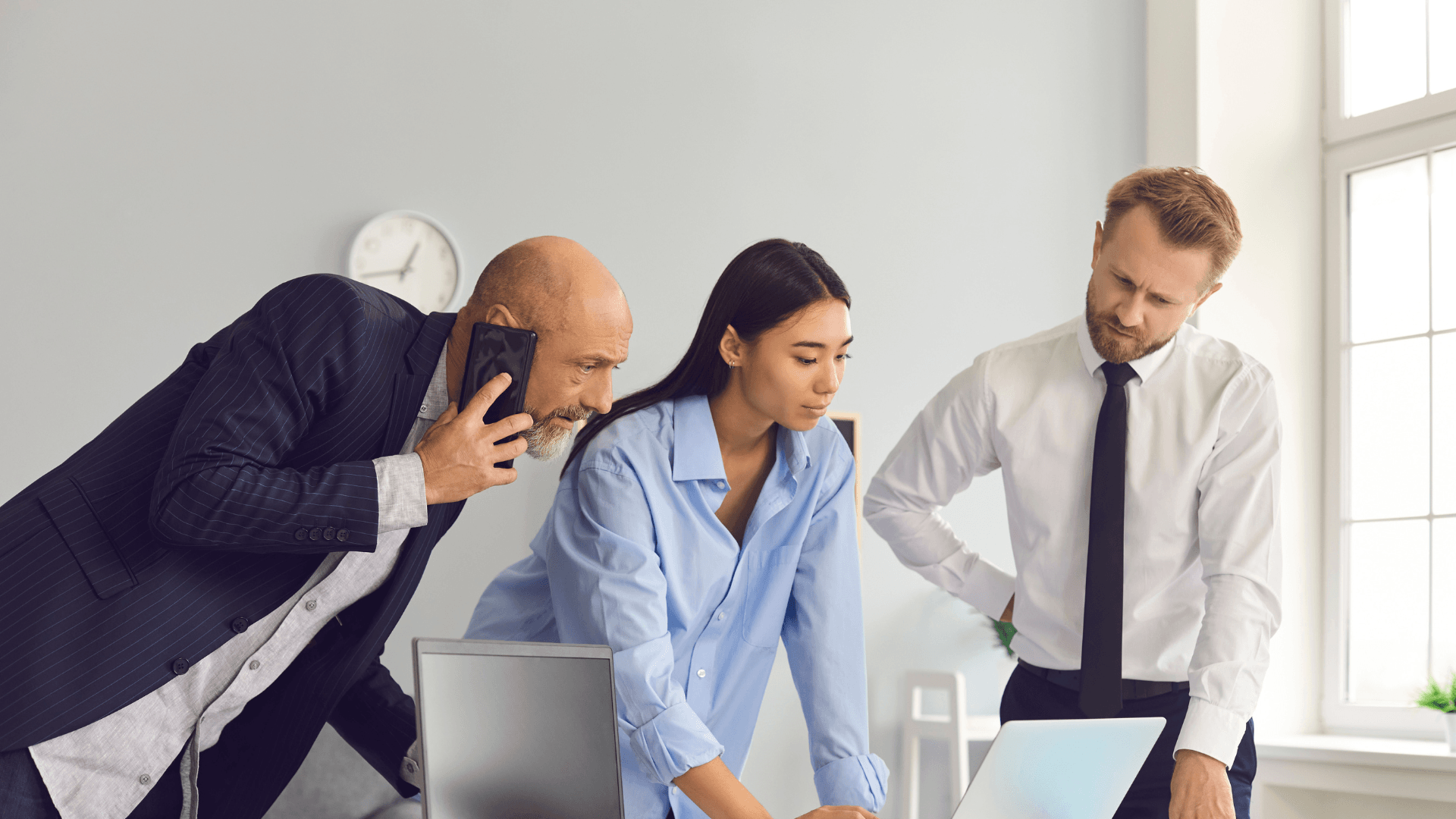Not getting iPhone messages on Android? It’s likely iMessage. Follow this quick guide to fix texting issues and get messages working again.
Read more - iPhone Not Receiving Texts From Android Try These Solutions
Why Android Isn’t Receiving Texts From iPhones
iMessage registration is the most common cause - if your number was previously used on an iPhone, you must deregister it
Cellular connectivity must be active since Android-iPhone texting relies on SMS/MMS, not Wi-Fi
iPhone settings need verification - ensure iPhone users have "Send as SMS" enabled in their Messages settings
Simple restarts often resolve temporary glitches - try rebooting both devices and toggling Airplane mode
Network resets should be a last resort as they delete saved Wi-Fi networks and Bluetooth pairings
Why Android Phones Stop Receiving Texts From iPhones
When Android phones stop receiving texts from iPhones, it's typically due to Apple's iMessage system interfering with standard SMS/MMS delivery. iMessage is Apple's proprietary messaging service that automatically routes messages between Apple devices. If your phone number is still registered with iMessage, texts from iPhones may be sent as iMessages that your Android device cannot process.
This issue commonly occurs when:
- You switched from iPhone to Android without properly disabling iMessage
- Your phone number was previously associated with someone else's iPhone
- There are network connectivity problems between the two platforms
- Software glitches or outdated apps are causing delivery failures
How to Fix Android Not Receiving Texts From iPhones (Step-by-Step Guide)
1. Deregister Your Number From iMessage (Most Common Fix)
If you still have your old iPhone:
- 1.Remove the SIM card from your Android phone and insert it into the iPhone
- 2.Open the Settings app on the iPhone
- 3.Tap "Messages" and turn off iMessage by swiping the toggle to the left
- 4.Return to the main Settings page and tap "FaceTime"
- 5.Turn off FaceTime by swiping the toggle to the left
- 6.Reinsert the SIM card into your Android phone
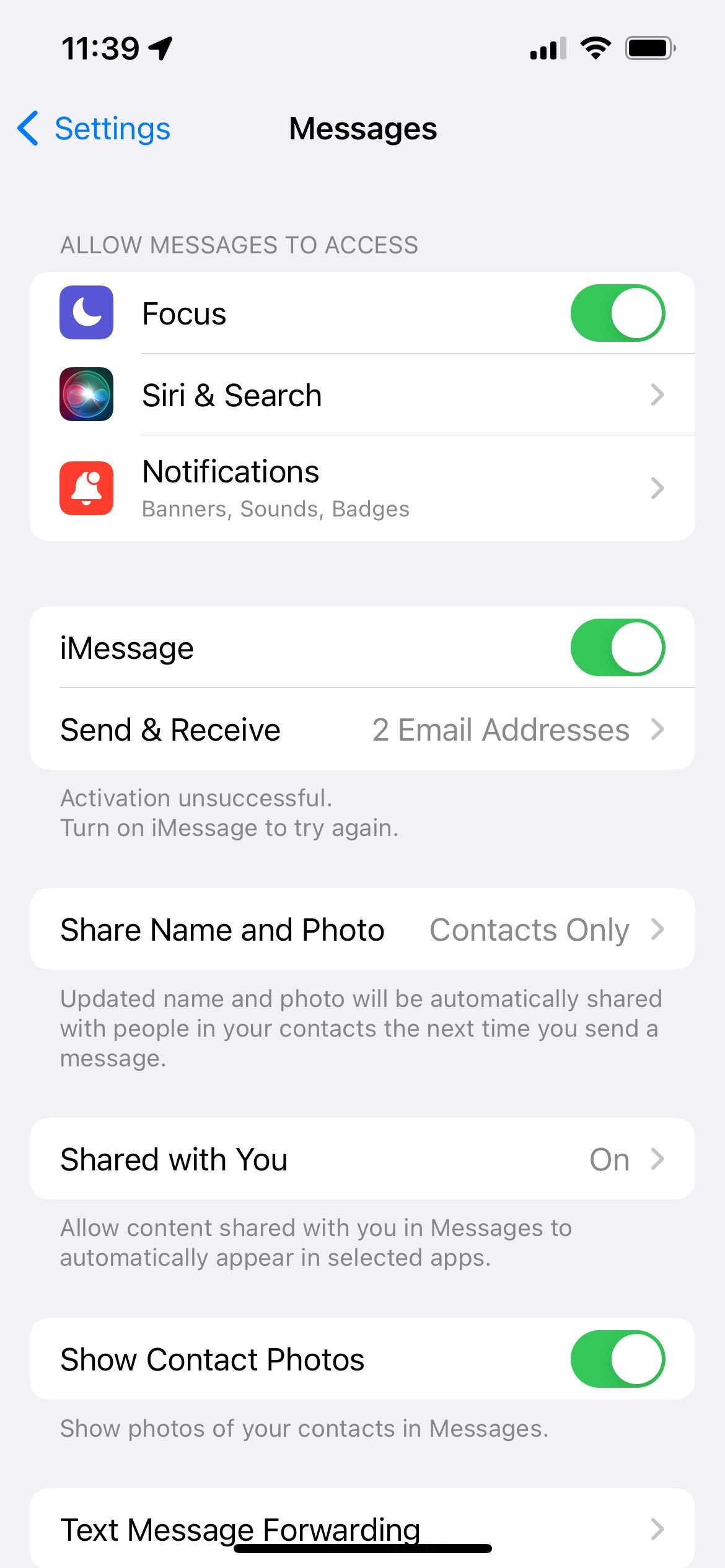
If you no longer have your iPhone:
- 1.Visit Apple's Deregister iMessage website
- 2.Enter your phone number in the "No longer have your iPhone?" section
- 3.Wait for the confirmation code to arrive on your Android device
- 4.Enter the confirmation code in the provided field
- 5.Click "Submit" to complete the deregistration process
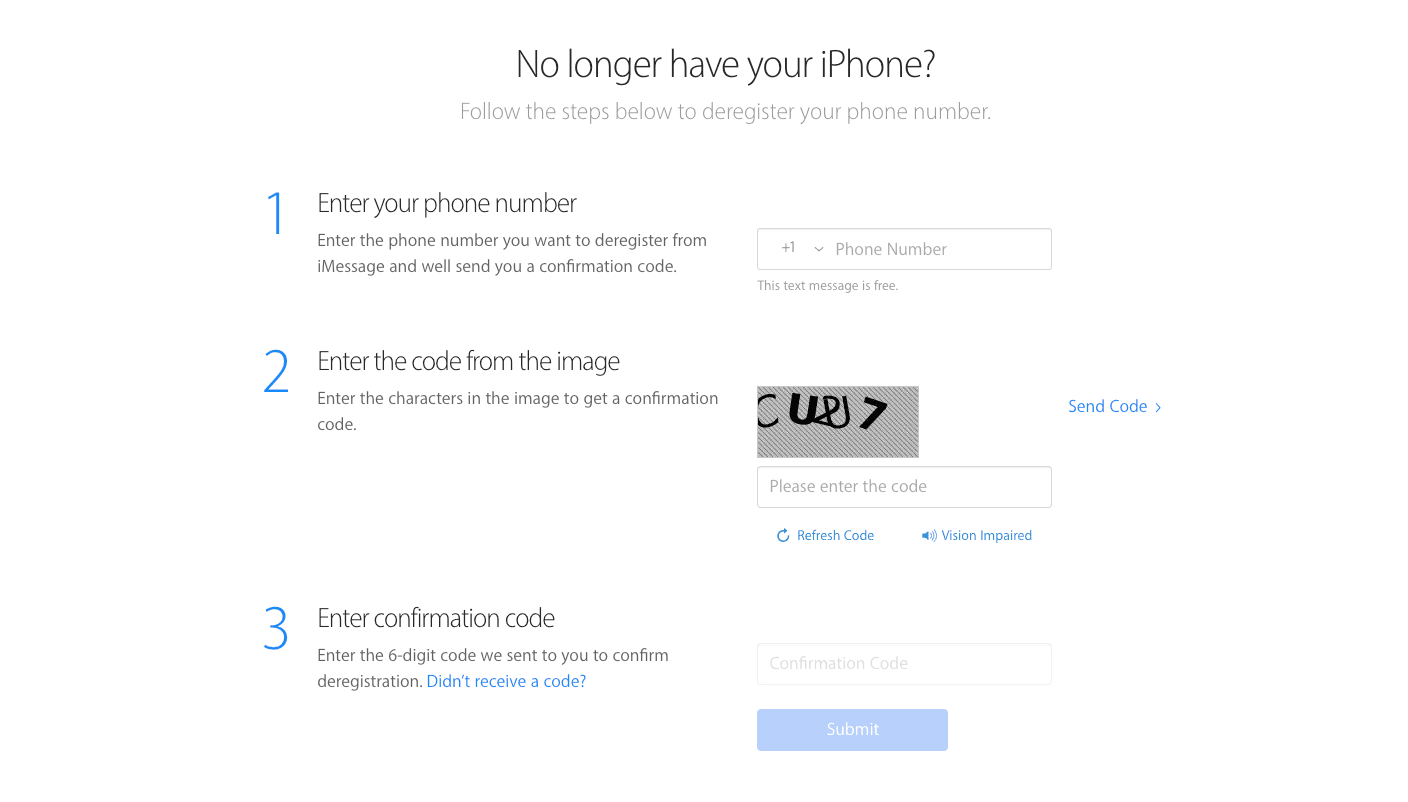
Why this matters: iMessage registration redirects texts from iPhones to Apple's servers, preventing delivery to Android devices. This step ensures texts are sent as standard SMS/MMS messages.
See also - 9 Ways To Fix Not Registered On Network on Samsung Galaxy
2. Check iPhone Message Settings (Send as SMS Must Be On)
Have the iPhone user verify their settings:
- 1.Open Settings on their iPhone
- 2.Scroll down and tap "Messages"
- 3.Ensure "Send as SMS" is enabled (this allows texts to fall back to SMS when iMessage fails)
- 4.Verify "MMS Messaging" is turned on (required for group texts and media)

Why this matters: iPhone users may have disabled SMS fallback, which prevents texts from being delivered to Android devices when iMessage isn't available.
3. Check Cellular Connection on Android
Since Android-iPhone communication relies on cellular networks (not Wi-Fi), ensure your Android has:
- 1.Turn off Wi-Fi to test cellular-only connectivity
- 2.Check signal strength in the status bar - move to a location with better reception if needed
- 3.Verify Airplane mode is turned off
- 4.Make test calls to confirm cellular service is working
Why this matters: SMS/MMS messages require cellular network connectivity, unlike iMessage which can use Wi-Fi.
4. Toggle Airplane Mode to Refresh Network
- 1.Swipe down from the top of your Android screen to access quick settings
- 2.Tap the Airplane mode icon to enable it
- 3.Wait 10-15 seconds for all wireless connections to disable
- 4.Tap Airplane mode again to re-enable wireless networks
Why this matters: This resets your cellular radio and can resolve temporary network glitches that may be preventing text delivery.
5. Restart Your Android Device
- 1.Press and hold the power button until the power menu appears
- 2.Select "Restart" or "Reboot" (varies by device)
- 3.Wait for your phone to completely shut down and restart
- 4.Test text reception after the device fully boots
Why this matters: A simple restart clears temporary software glitches and resets system processes that may be interfering with text reception.
6. Check and Unblock Numbers on Android
- 1.Open the Phone app on your Android
- 2.Tap the three-dot menu in the top-right corner
- 3.Select "Settings" from the dropdown menu
- 4.Tap "Blocked numbers"
- 5.Review the list and remove any numbers you want to receive texts from by tapping the "X" next to them
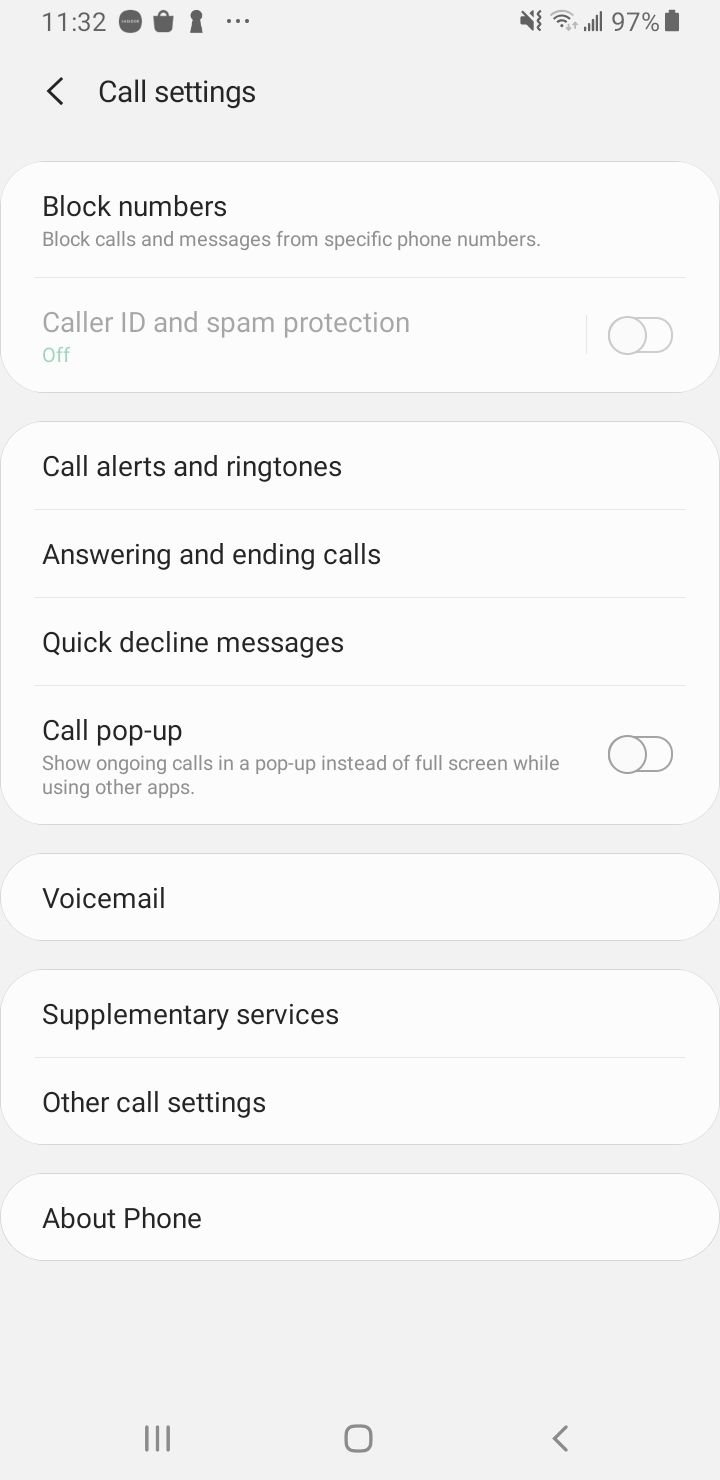
Why this matters: Accidentally blocked numbers won't receive any messages, and it's easy to forget which numbers you've blocked.
7. Clear Messages App Cache to Fix Text Issues
- 1.Open Settings on your Android
- 2.Tap "Apps" or "Applications"
- 3.Select "Messages" from your app list (tap "See all apps" if necessary)
- 4.Tap "Storage & cache"
- 5.Select "Clear cache" (do not select "Clear storage" as this will delete your messages)
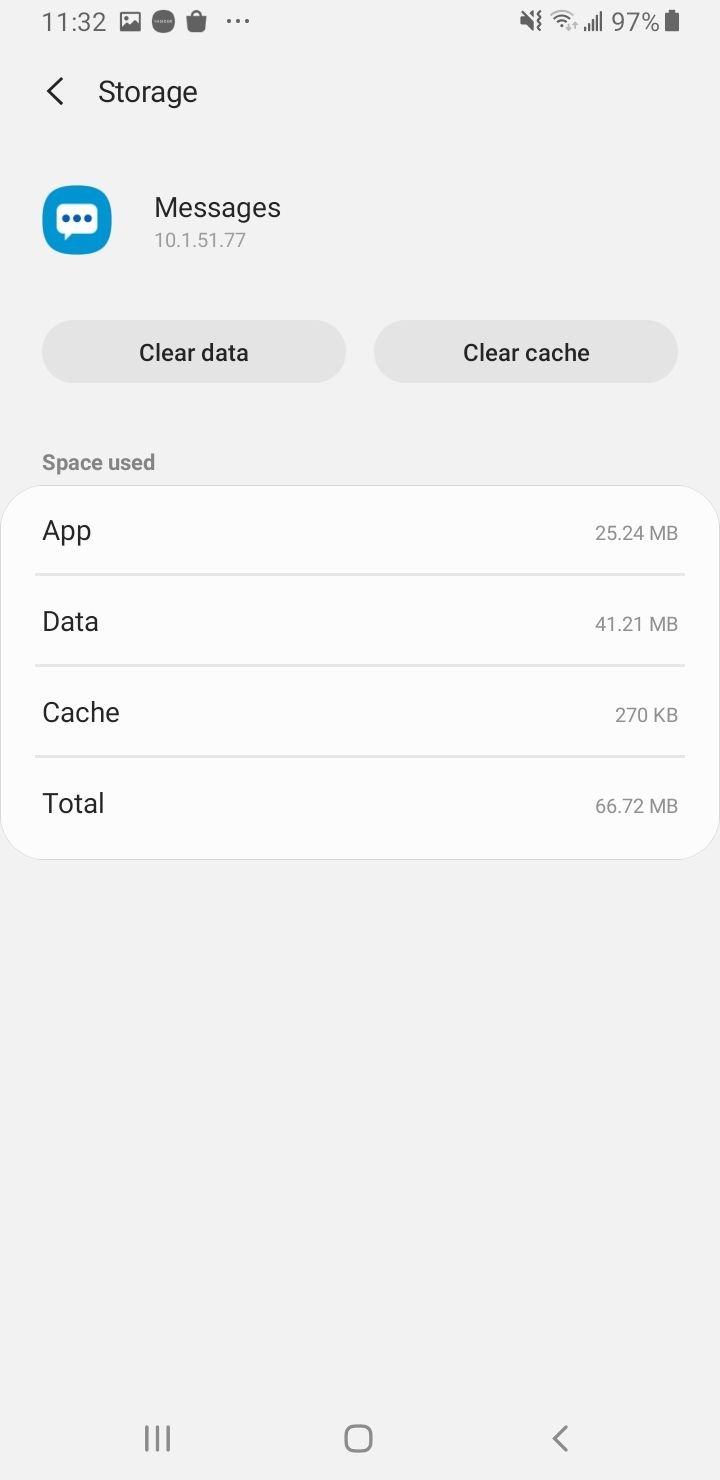
Why this matters: A corrupted cache can prevent the Messages app from properly receiving and displaying incoming texts.
8. Update Your Android Software
- 1.Open Settings and tap "System" or "About phone"
- 2.Select "System update" or "Software update"
- 3.Tap "Check for update" and install any available updates
- 4.Restart your phone if updates are installed
Why this matters: Outdated software may contain bugs that interfere with text message reception, especially in cross-platform scenarios.
9. Update Your Messaging App
- 1.Open the Google Play Store
- 2.Tap your profile icon and select "Manage apps & device"
- 3.Check for updates under "Updates available"
- 4.Update your messaging app if an update is available
Why this matters: App updates often include bug fixes and compatibility improvements for cross-platform messaging.
10. Reset Network Settings on Android (Last Resort)
- 1.Open Settings and tap "System" or "General management"
- 2.Select "Reset" or "Reset options"
- 3.Choose "Reset mobile network settings" or "Reset Wi-Fi, mobile & Bluetooth"
- 4.Confirm the reset when prompted
Important: This will delete saved Wi-Fi networks and Bluetooth pairings. Write down important Wi-Fi passwords before proceeding.
Why this matters: Network settings corruption can prevent proper communication between your device and cellular networks.
Advanced Fixes for Android Not Receiving iPhone Texts
Contact Your Carrier for Cross-Platform Texting Issues
If none of the above solutions work, contact your cellular provider. They can:
- Check for network outages or maintenance affecting text delivery
- Verify your account settings and provisioning
- Reset your messaging services on their end
- Identify carrier-specific issues with cross-platform texting
Use Cross-Platform Messaging Apps (WhatsApp, Signal, etc.)
Consider using cross-platform messaging apps like:
- Signal
- Telegram
- Facebook Messenger
These apps bypass carrier messaging systems entirely and work reliably across all platforms.
Frequently Asked Questions About Android Not Getting iPhone Texts
How long does it take for iMessage deregistration to work?
It can take up to 24 hours for Apple's system to fully process iMessage deregistration. If texts still aren't coming through after a day, repeat the deregistration process.
Why do I receive texts from Android users but not iPhone users?
This pattern strongly indicates an iMessage registration issue. iPhone users' messages are being sent as iMessages instead of SMS, while Android users' messages go through standard SMS/MMS.
Can iPhone users check if I'm still registered with iMessage?
Yes, iPhone users can check by starting a new message to your number. If your contact shows as blue (iMessage) instead of green (SMS), you're still registered with iMessage.
Will RCS messaging solve these problems?
Apple has announced support for RCS (Rich Communication Services) in future iOS updates. RCS will improve cross-platform messaging with features like read receipts, typing indicators, and better media sharing, but it won't completely eliminate compatibility issues.
What should I do if only group texts from iPhones aren't working?
Group text issues are often MMS-related. Ensure both you and the iPhone users have MMS enabled in your messaging settings, and verify your cellular data is active since MMS requires data connectivity.
When to Get Professional Help for Android-iPhone Text Problems
If you've tried all troubleshooting steps and still can't receive texts from iPhones:
- 1.Contact your cellular provider's technical support
- 2.Visit an authorized service center for your Android device
- 3.Consider using alternative messaging apps as a temporary solution
- 4.If the issue started after a software update, check online forums for similar reports and potential workarounds
Remember that cross-platform texting between Android and iPhone has inherent limitations due to Apple's closed ecosystem. While these solutions resolve most common issues, some compatibility challenges may persist until both platforms fully support modern messaging standards.