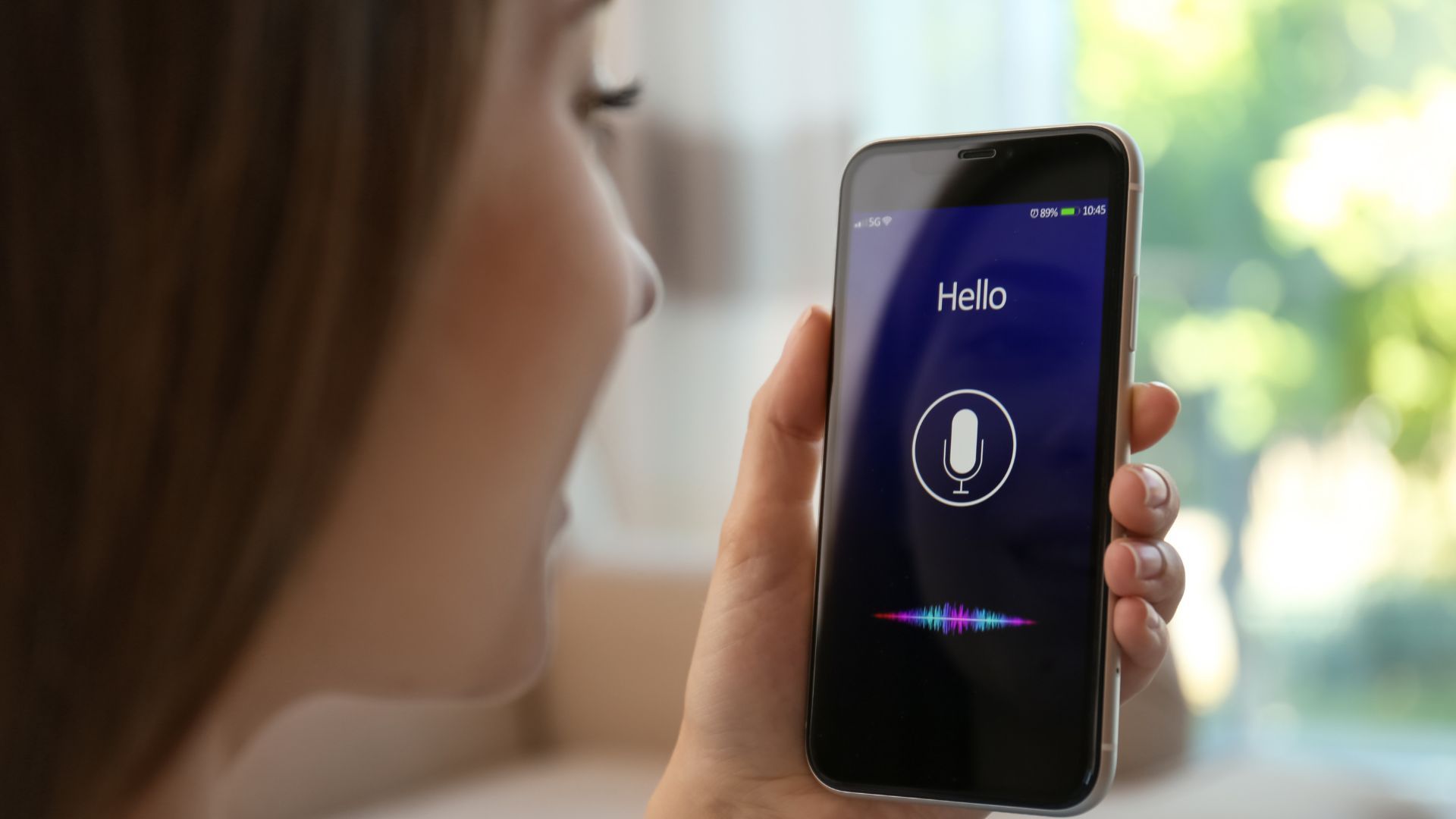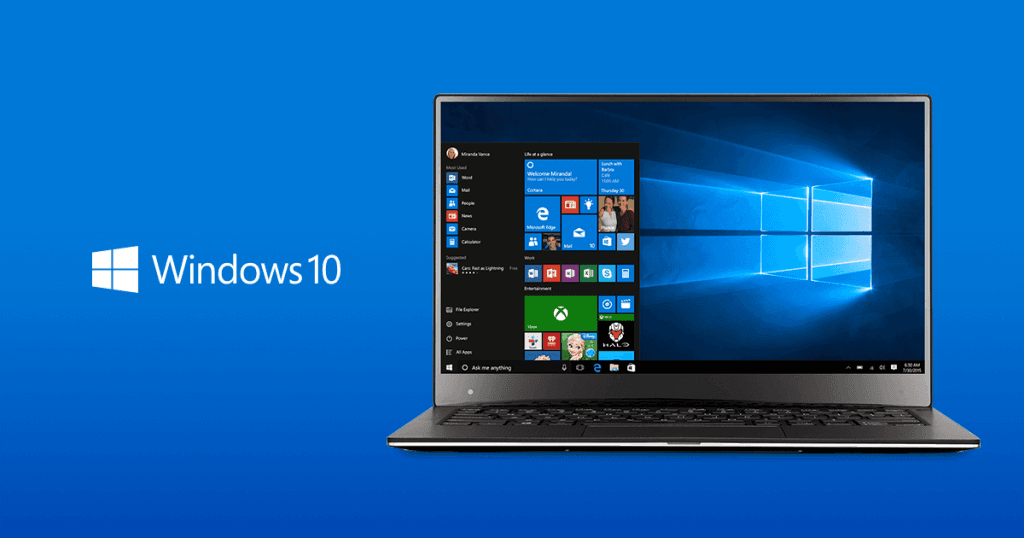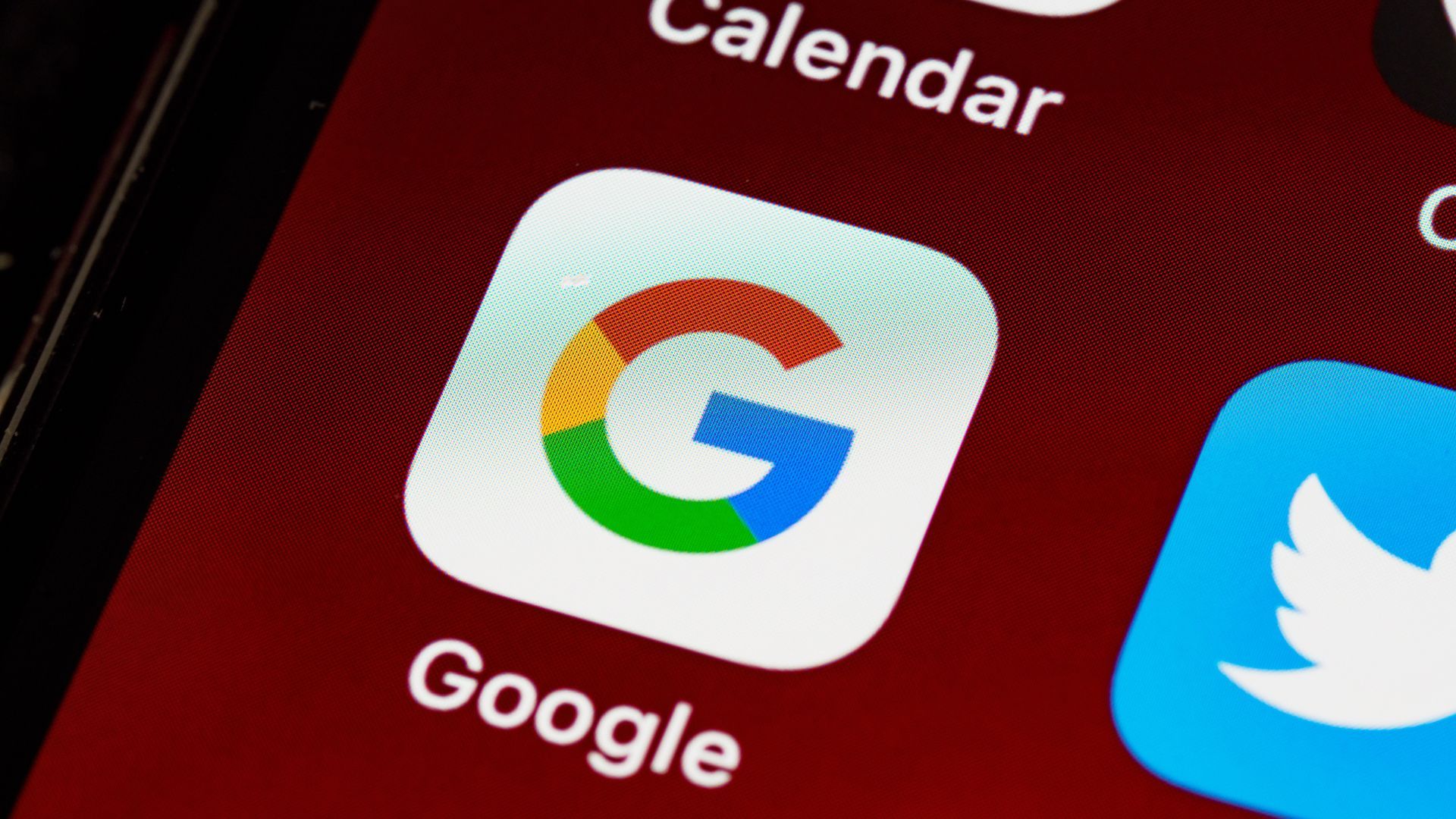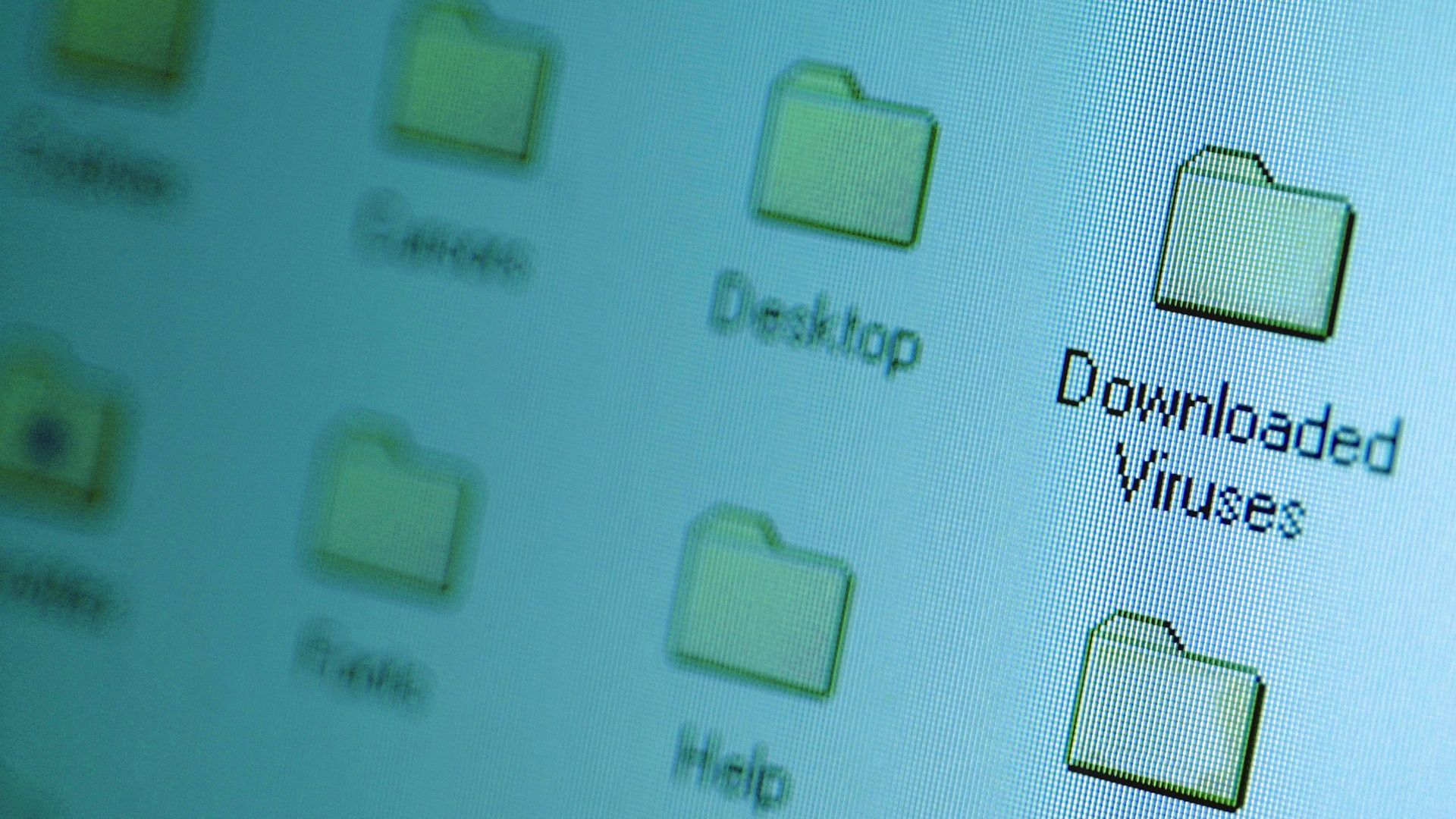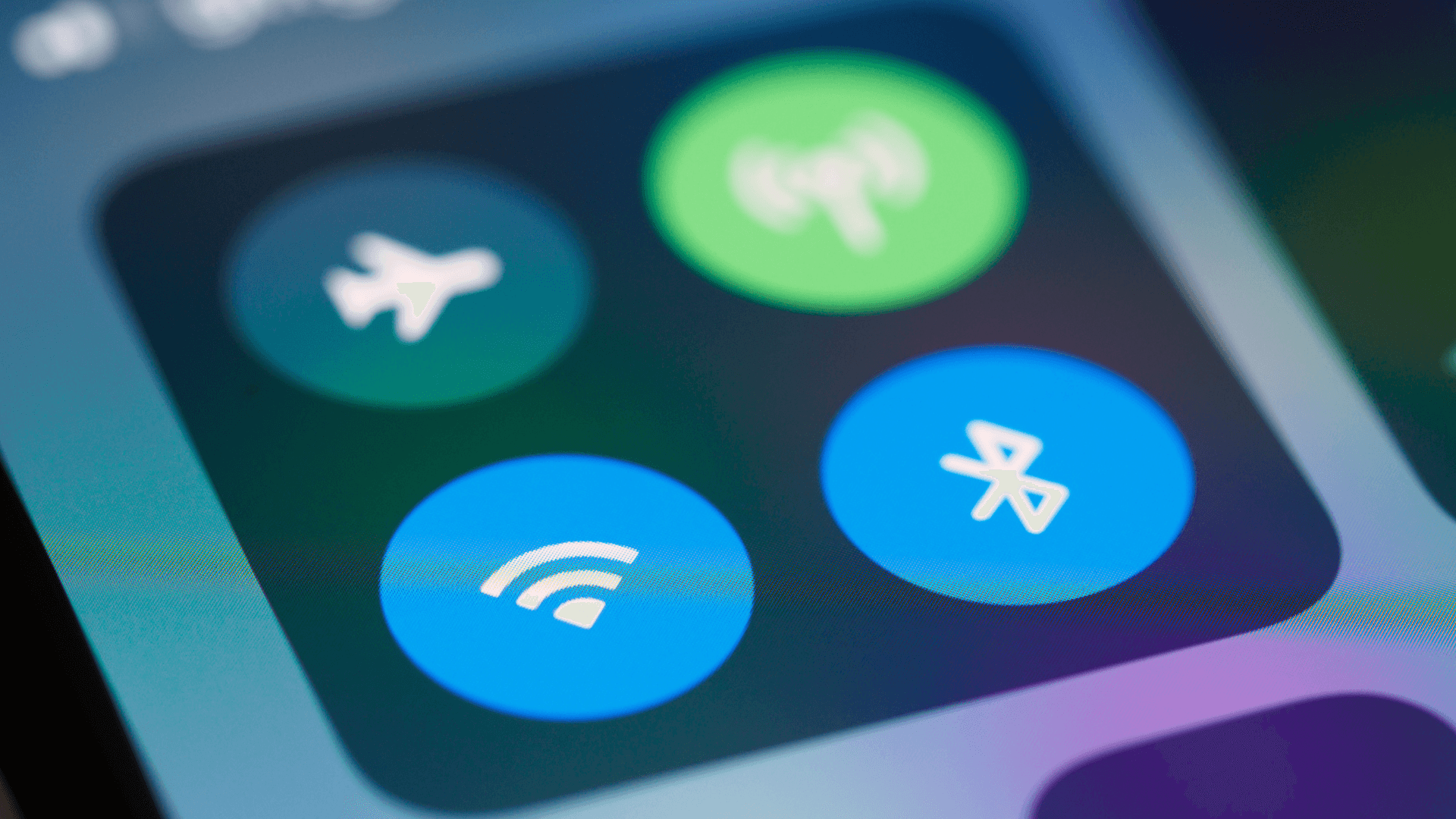Smart TVs offer incredible features, but they also collect a surprising amount of data about you and your viewing habits.
From built-in cameras to sophisticated tracking technologies, these devices can gather more information than you might realize.
1. Built-in Cameras

Some smart TV models include built-in cameras for video calls or gesture control features. However, these cameras pose potential privacy risks if compromised by hackers or misused by manufacturers to collect visual data from your home.
If your TV has a camera, you can usually spot a small hole or lens at the top center or in one of the screen's corners.
How to Outsmart It
Cover the camera when not in use or disable it entirely in the settings. You can use a simple piece of tape or a specialized camera cover. Some models also feature a physical switch or slider to cover the lens - look for this on the TV's frame or edges.
Be sure to read to the end for tips on how to clear and reset privacy settings on different smart TVs.
2. The Always-Listening Microphone

Many smart TVs are equipped with voice control features that keep the microphone active even when the TV appears to be off. This allows the TV to respond to voice commands at any time, but it also means the device could potentially listen to conversations in your home.
If you see a microphone icon or notice a “voice search” option in the settings, or if your TV has Amazon Alexa or Google Assistant features, your TV is likely equipped with voice command capabilities.
How to Outsmart It
To address this privacy concern, navigate to your TV's settings menu and look for options related to voice recognition or microphone access.
You may also refer to the end of the guide for instructions on how to disable this feature on different models.
3. Automatic Content Recognition (ACR)

Automatic Content Recognition (ACR) is a technology used by many smart TVs to analyze the content displayed on your screen. It works by sampling pixels and matching them against a database, allowing the TV to identify what you're watching, regardless of the source.
While ACR enables features like content recommendations, it's primarily used to gather data on viewing habits for targeted advertising. This means your TV could be tracking everything you watch, from cable channels to streaming services and even gaming sessions.
Rule to Follow
If your TV’s settings include options related to viewing information or content recognition, it likely has ACR technology.
How to Outsmart It
To limit ACR's data collection, look for options in your TV's privacy settings such as "Internet-based ads," "Viewing data," or "Content recommendations." Disabling these features will reduce the amount of data your TV collects about your viewing habits.
Be aware that this might affect some smart features of your TV, but it significantly enhances your privacy.
4. App Data Collection

Smart TVs often come with pre-installed apps and allow users to download additional ones. These apps, much like their smartphone counterparts, can collect data about your usage habits, preferences, and even personal information.
Each app may have its own data collection policies, which can include tracking viewing history, gathering demographic information, or accessing your location. This data is often used for targeted advertising or to improve app functionality.
To mitigate app data collection, review the permissions for each app installed on your TV. Look for options to limit data sharing or ad personalization within individual app settings. Consider uninstalling apps you don't use regularly.
5. Wi-Fi Tracking

Smart TVs connect to your home Wi-Fi network to access internet-based features and services. This connection allows the TV to send and receive data, including information about your viewing habits, app usage, and potentially other network activity.
See also - Why Your Samsung TV Isn’t Turning On
Manufacturers can use this data to build a profile of your household's viewing preferences and internet usage patterns. This information can be valuable for targeted advertising and product development.
To reduce Wi-Fi tracking, consider using a virtual private network (VPN) at the router level, which can mask your network traffic. For more stringent control, you can disconnect your TV from Wi-Fi when not using internet-based features, though this will limit its "smart" functionality.
See also - Can A VPN Really Keep You Anonymous?
Some TVs offer options to limit data collection over Wi-Fi in their privacy settings. Look for terms like "network usage data" or "internet-based services" and disable these if you're comfortable with the trade-off in functionality.
6. Third-Party Tracking

Many smart TV manufacturers partner with data analytics companies and advertisers, allowing these third parties to collect and analyze user data. This practice extends the reach of data collection beyond just the TV manufacturer.
This means that your smart TV tracks the shows and movies you watch, the apps you use, and sometimes even your location to tailor ads specifically to your interests. This data can be sold to third-party advertisers.
To minimize third-party tracking, review your TV's privacy policy and look for settings related to "third-party services", “Ads,” “Ad Tracking,” “Personalized Ads,” or “Advertising ID.." Many smart TVs offer options to opt out of personalized advertising or limit data sharing with third parties.
Be aware that opting out may not stop all data collection, but it can significantly reduce the amount of personal information shared with external companies.
See also - Why won't my Samsung WiFi Turn On?
7. Viewing History Logs

Smart TVs typically maintain detailed logs of your viewing history. This includes not only what you watch, but also when and for how long. This data is used to provide personalized content recommendations and targeted advertisements.
While viewing history can improve your user experience by suggesting relevant content, it also creates a record of your viewing habits that can be potentially accessed by the manufacturer or third parties.
To manage this, regularly clear your viewing history in your TV's settings. Look for options like "Usage Data" or "Viewing History" in the privacy or system settings. Some TVs also offer the option to pause viewing history collection.
See also- Why You Should Disable Location Services on Your Phone at Night
Be aware that clearing your viewing history may reset your content recommendations. However, it's a small trade-off for privacy. Consider making it a habit to clear this data periodically, especially if you share your TV with others or if you're particularly concerned about your viewing habits being tracked.
8. Proactive Privacy Protection

Beyond software settings, these low-tech solutions provide extra privacy protection regardless of your TV model.
If Buying a Smart TV:
Avoid models with built-in cameras Choose TVs that work offline Look for physical microphone switches Skip TVs requiring account creation at setup Red Flags: Avoid TVs advertising "viewer analytics," requiring mandatory app installs, or extremely cheap models (subsidized by data collection).
Physical Security Measures:
Place your TV on a separate guest network to isolate it from personal devices Use a smart plug to physically cut power when not in use - this prevents any "always-on" features Position your TV away from sensitive conversation areas if it has voice features Consider using a streaming device instead of built-in smart features for better control
9. How to Clear and Reset Privacy Settings on Different Smart TVs

If you liked this story, please follow us and subscribe to our free daily newsletter.
Amazon Fire TV Edition
- 1.Access Settings: Go to Settings > Preferences > Privacy Settings.
- 2.Turn Off Data Collection:
- Device Usage Data
- Collect App and Over-the-Air Usage Data
- Interest-Based Ads
- Reset Advertising ID: This can be done in Privacy Settings.
Android and Google TVs
- 1.Access Settings: Click the Settings button on the remote > Privacy > Ads.
- 2.Control Ad Data: Reset or delete the advertising ID.
- 3.Limit Google Data Collection: During setup, you can opt for a basic setup without Google TV, but this limits functionality. Manage location services and diagnostic data under Privacy settings.
LG TVs
- 1.Access Privacy Settings: Click the Settings button on the remote > All Settings > Support > Privacy & Terms.
- 2.Manage User Agreements: Under User Agreements, opt-out of Viewing Information, Voice Information, and Interest-Based Advertising.
- 3.Do Not Sell My Information: Activate this option to limit third-party data usage.
Roku TVs
- 1.Access Privacy Settings: On the Home screen, go to Settings > Privacy.
- 2.Ad Tracking and ACR:
- Advertising: Uncheck Personalize ads and reset the advertising ID.
- Smart TV Experience: Uncheck Use Info from TV Inputs to disable ACR.
Samsung TVs
- 1.Access Privacy Settings: On the remote, press Home > Menu > Settings > All Settings > General & Privacy > Terms & Privacy.
- 2.Manage Data Collection:
- Interest-Based Advertising: Uncheck the related option.
- Viewing Information Services: Disable to stop data collection.
- Voice Recognition Services: Follow instructions in Privacy Center to disable.
Sony TVs
- 1.Access Settings: Use the Home menu, go to Settings > System > Samba Interactive TV to disable ACR.
- 2.Manage Advertising Data: Opt-out of personalized ads and reset the advertising ID under Privacy settings.
Vizio TVs
- 1.Access Privacy Settings: Go to Settings > All Settings > Admin & Privacy.
- 2.Turn Off Data Collection:
- Viewing Data (ACR): Disable this feature.
- Activity Data: Decline during setup or adjust in Admin & Privacy settings.