So you have been using an iPhone for a long time and were in love with it since you got it. Everything about it is great, but you don’t seem to figure out how you can transfer contacts from iPhone to iPhone. You have a lot of iPhone contacts in your old iPhone and manually entering each in the new phone is a pretty complicated and time consuming task. You must be wondering how to transfer contacts from iPhone to iPhone. Well, nothing to worry about. This post is here to guide you through the whole process. We will also show you how to backup iPhone contacts.
We would give you three ways by which you can transfer contacts from iPhone to iPhone.
If you are facing no sound problem on your iPhone, click the link and get solution.
See also- How to fix iPhone 6 and iOS 8 battery life problems
Method 1: Transfer contacts from iPhone to iPhone using iCloud
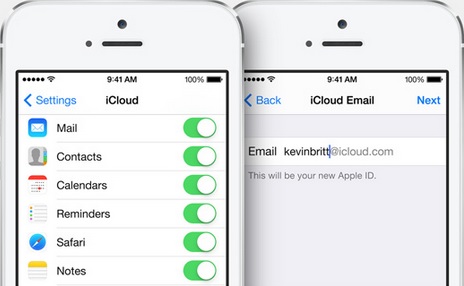
Image source – www.apple.com
- First of all, make sure that you are logged into the same iCloud account from your new phone, as you have been using in your old phone.
- Also, make sure that you are connected to WiFi.
- Now in your old iPhone go to Settings-> iCloud. Check if the option of contacts syncing is toggled on.
- After you have enabled contacts syncing, go to Storage & Backup and tap on the Back Up Now option. You have now created a backup of your contacts on the iCloud.
- Now in your new iPhone just open the Contacts app and tap on the refresh button.
- The contacts syncing will now begin and in a few minutes you will get all your old iPhone contacts on your new iPhone.
Method 2:
Another method by which you can transfer contacts from your old iPhone to your new iPhone is through iTunes. So let’s see how to transfer contacts from iPhone to iPhone using iTunes.
- First of all, just connect your old iPhone to your computer and open the iTunes application.
- Now select your iPhone from the menu and make sure that the contacts syncing option is enabled.
- After this click on the sync option and it will sync all your contacts with your computer.
- Once done, unplug your old iPhone and connect your new iPhone.
- Now repeat the same procedure, i.e. select your iPhone and then enable Sync Contacts.
- Go to the advanced option and check if Contacts is selected in the “Replace information on this iPhone” section.
- Now apply the settings and click Sync Now.

Image source -www.iskysoft.com
Once you click on the Sync Now option, it will delete all your current contacts on the new iPhone and will replace them with the contacts from your old iPhone.
Method 3:
If you are not an iTunes fan, then we have another method for you which doesn’t use iTunes for transferring of contacts from an iPhone to iPhone. For this method we will use a third party application. The third party app that we have selected is AnyTrans. There are a lot of options available out there, but AnyTrans is one of the easiest to use, and it is also free. It is available for both, Mac and PC.
So let’s have a look on how to transfer contacts from iPhone to iPhone without iTunes.
- Download the AnyTrans application on your PC or Mac and install it.
- Now connect both of your iPhones at the same time and open the AnyTrans Application.
- In the AnyTrans application, just select your old iPhone and click on the contacts option.
- Once you select contacts it gives you an option to select a few of your contacts or select all the contacts. If you want to select some specific contacts, then just choose them, and if you want to transfer all the old contacts into your new iPhone then press Ctrl+A on a PC or CMD+A on a Mac.
- After this, just click on the “To Device” Option in the top right corner and select your new iPhone.
- As soon as you click on that, your contacts would start transferring and in a few minutes all your old iPhone contacts will be visible on your new iPhone.
So this is how you can transfer contacts from iPhone to iPhone.
You can also read- Solutions for wifi problems in iPhone 5 and 5s
