When your PS4 shows "no signal" on your TV, it can be frustrating, but there are several straightforward solutions to try before considering professional repair.
Start With the Basics
Before diving into complex troubleshooting, check these simple fixes first:
Check your TV input - Make sure your TV is set to the correct HDMI input where your PS4 is connected. Sometimes the issue is as simple as selecting the wrong input source.
Inspect the HDMI cable - Look for any visible damage to the cable, including frayed wires or bent connectors. Try wiggling the cable gently while it's connected to see if the signal flickers, which could indicate a loose connection.

Try a different HDMI port - If your TV has multiple HDMI ports, test your PS4 on another port to rule out a faulty TV input.
Power Cycle Your Devices
A complete power cycle often resolves temporary signal issues:
- 1.Turn off your PS4 completely by holding the power button for 7 seconds until it beeps twice
- 2.Unplug the power cord from both the PS4 and the wall outlet
- 3.Unplug the HDMI cable from both the PS4 and TV
- 4.Wait 2-3 minutes for any residual power to drain
- 5.Reconnect everything and power on your PS4

Check the HDMI Port
Physical damage to the HDMI port is a common cause of signal problems:
- Use a flashlight to inspect the PS4's HDMI port for bent pins, debris, or corrosion
- Look for any visible damage around the port area
- If you see debris, use compressed air to gently clean the port
- Never insert anything metal into the port that could cause further damage
Test With a Different HDMI Cable
HDMI cables can fail over time. Try these steps:
- Test your PS4 with a known working HDMI cable
- If possible, try the suspect cable with another device to confirm it's faulty
- Make sure the cable is securely plugged into both devices

Reset Video Output Settings
If your PS4 is trying to output a resolution your TV doesn't support, you can reset the video settings:
- 1.Boot your PS4 into safe mode by holding the power button for 7 seconds until you hear two beeps
- 2.Connect your controller with a USB cable (wireless won't work in safe mode)
- 3.Select "Change Resolution" or "Video Output Settings"
- 4.Choose 720p for maximum compatibility with most TVs
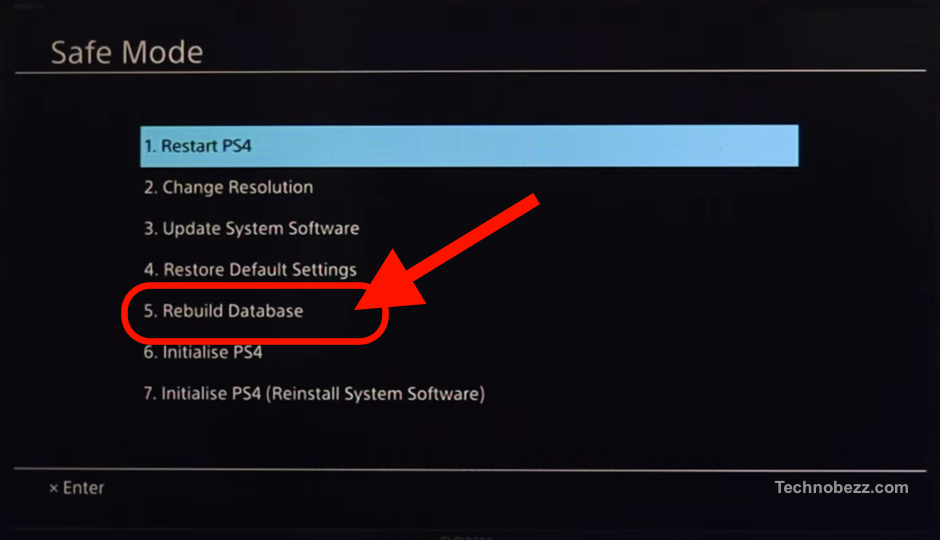
This reset forces your PS4 to use universal settings that almost any TV can display, bypassing resolution conflicts.
Advanced Troubleshooting
If basic fixes don't work, try these steps:
Rebuild database - In safe mode, select "Rebuild Database" to fix potential software issues without deleting your games or saves.
Check TV compatibility - Some older TVs may not support certain HDMI features. Check your TV's manual for supported resolutions and HDMI specifications.
Test on another display - Connect your PS4 to a different TV or monitor to determine if the issue is with your console or your primary display.
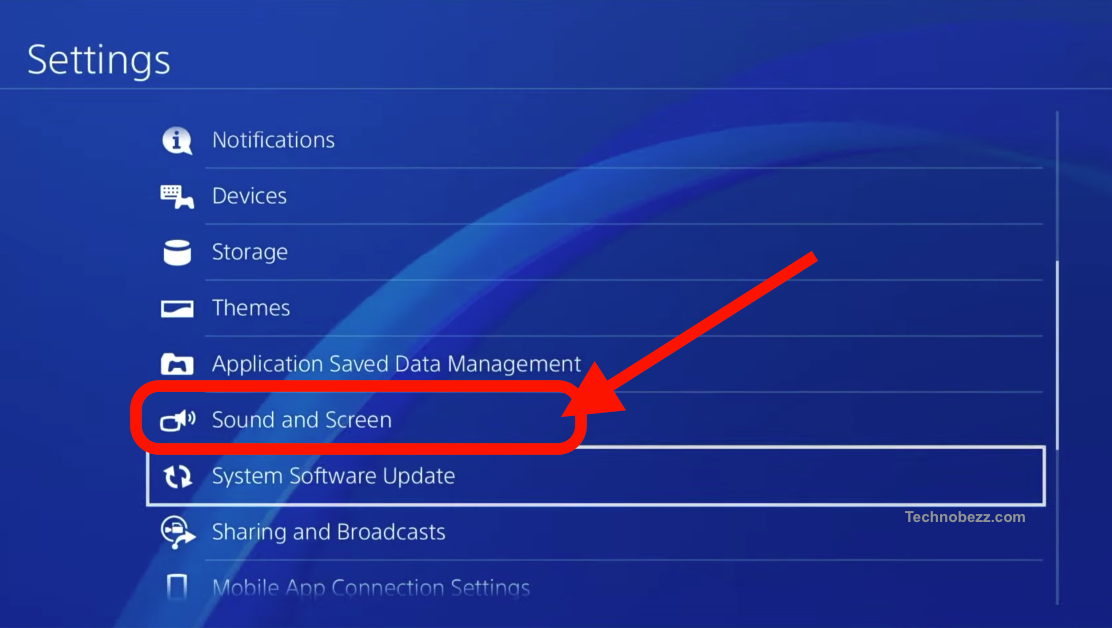
When to Consider Professional Repair
If none of the above solutions work, you might have a hardware issue:
Damaged HDMI port - Physical damage to the port itself may require professional replacement. This typically involves soldering and should be done by experienced technicians.
Motherboard issues - In rare cases, the HDMI chip on the motherboard may be faulty, requiring component-level repair.
Warranty considerations - If your PS4 is still under warranty, contact Sony support rather than attempting repairs yourself, as DIY fixes can void the warranty.
Most PS4 HDMI signal issues can be resolved with these troubleshooting steps. Start with the simplest solutions and work your way through the list methodically to identify and fix the problem.














