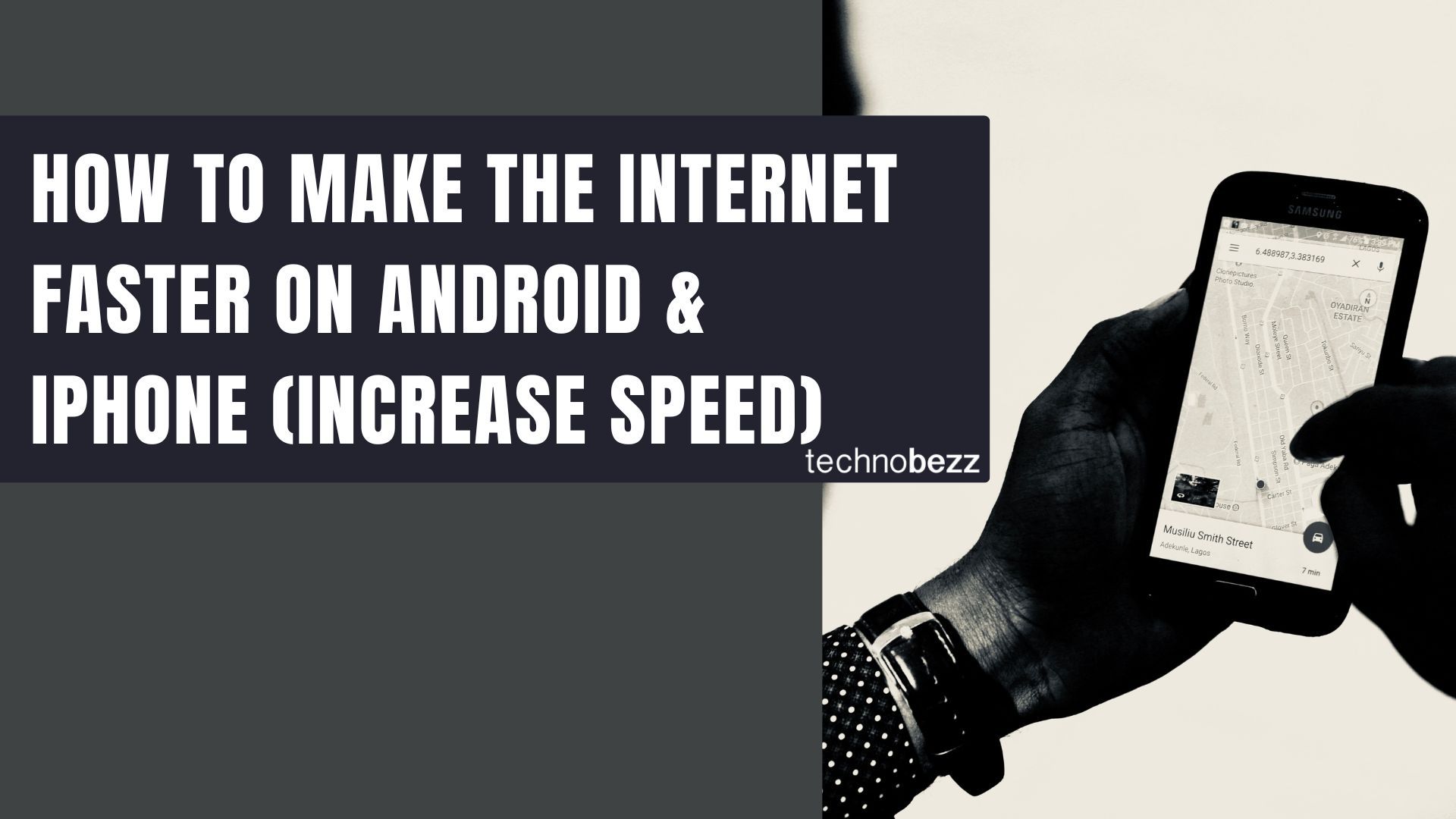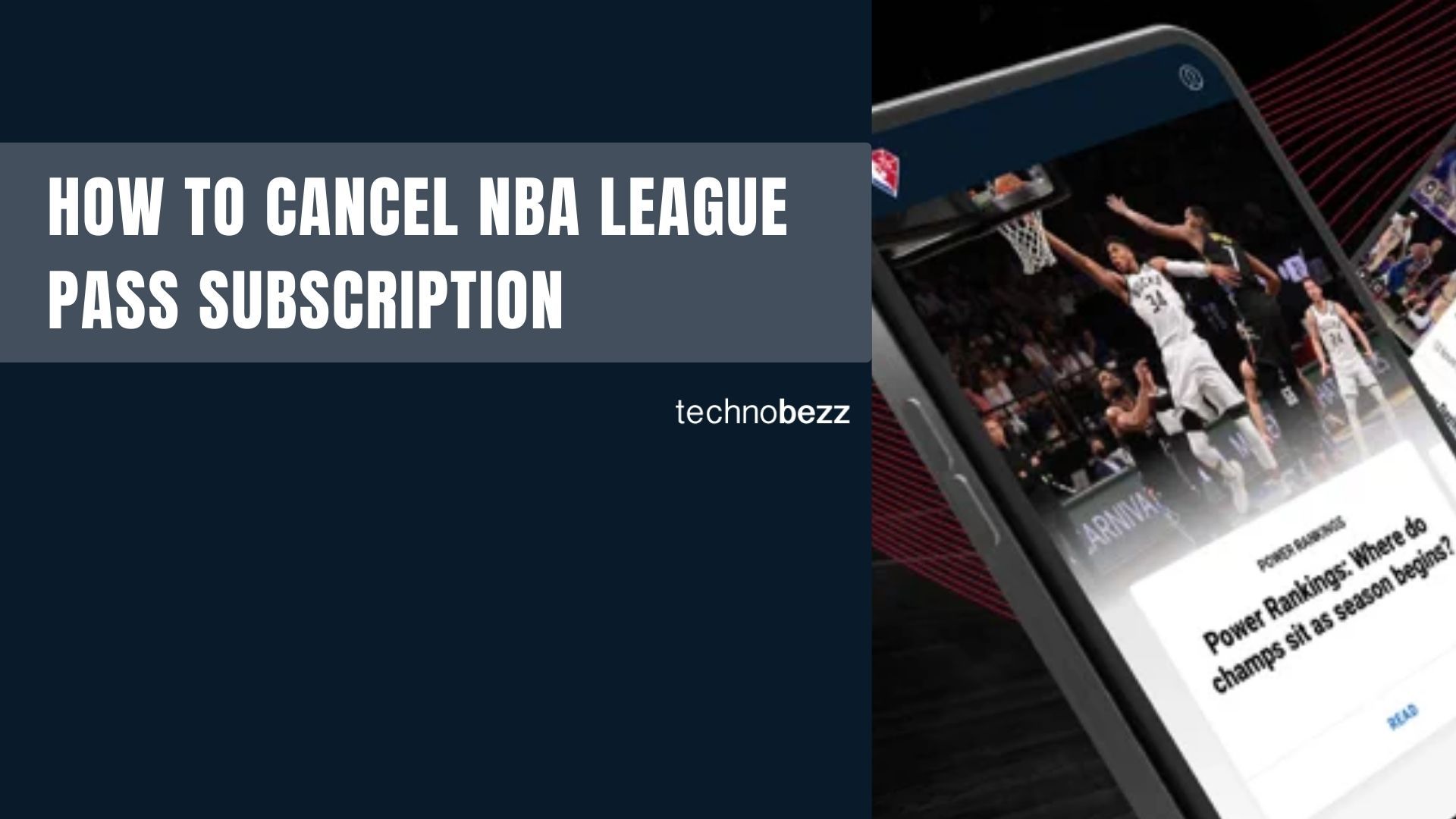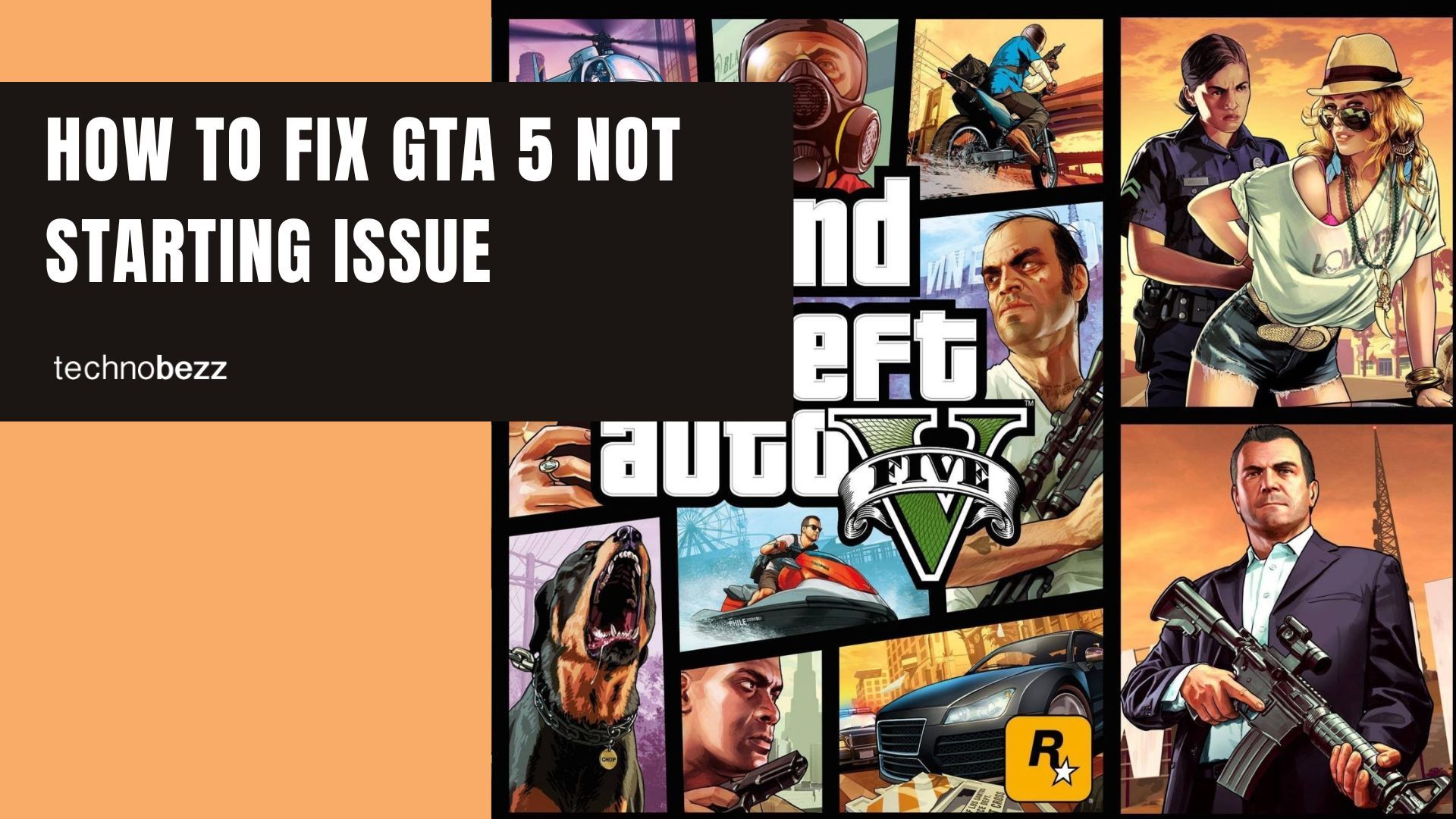Slow mobile internet can be frustrating when you're trying to stream videos, browse websites, or use apps. The good news is that you can speed up your mobile internet with a few simple adjustments to your phone's settings.
Whether you're using an iPhone or Android device, these tips will help pages and videos load faster and improve your overall browsing experience.
Clear Browser Cache and Data
Over time, your browser accumulates cached files that can slow down internet performance. Clearing this data frees up storage and can speed up your browsing.
For Safari on iPhone:
- Go to Settings > Safari
- Scroll down to "Clear History and Website Data"
- Tap "Clear History and Data" to confirm
For Chrome on Android:
- Open Chrome and tap the three-dot menu
- Go to Settings > Privacy
- Tap "Clear Browsing Data"
- Select Cookies, Site Data, and Cached Images and Files
Optimize Network Settings
Enable WiFi Assist (iPhone)
WiFi Assist automatically switches to cellular data when your WiFi connection is weak, ensuring you stay connected to the internet.
- Go to Settings > Cellular
- Scroll to the bottom
- Toggle WiFi Assist on
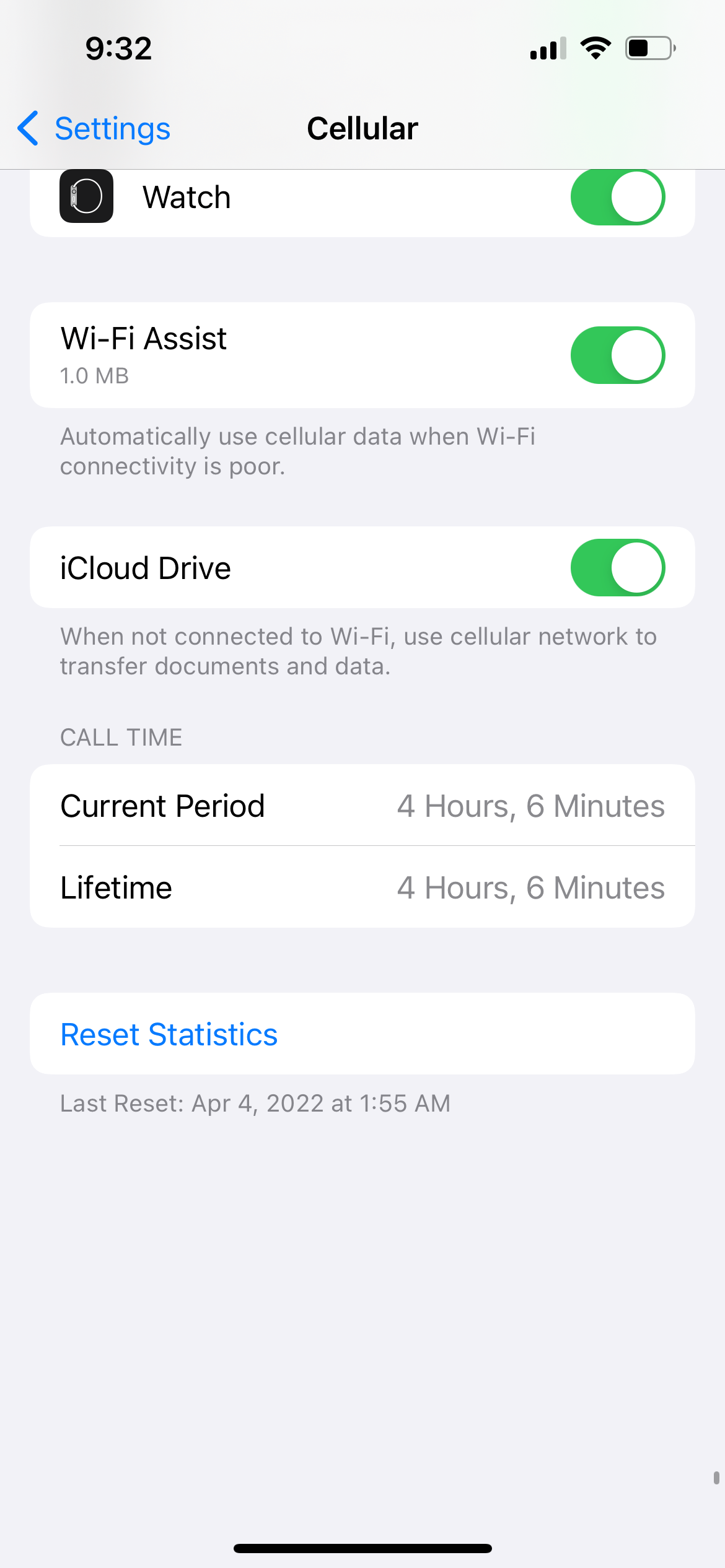
Use Adaptive WiFi (Samsung)
Samsung's Adaptive WiFi works similarly to iPhone's WiFi Assist, switching to mobile data when WiFi becomes unreliable.
- Go to Settings > Connections > WiFi
- Tap the three-dot menu > Advanced
- Under Intelligent WiFi, toggle "Switch to mobile data" on
Disable Maximize Compatibility for Personal Hotspot
If you're using an iPhone as a personal hotspot, turn off "Maximize Compatibility" to maintain faster 5GHz WiFi instead of reverting to slower 2.4GHz.
Manage Data Usage
Enable Low Data Mode (iPhone)
Low Data Mode reduces background data usage by pausing automatic updates and background processes.
- Go to Settings > WiFi
- Tap the information icon next to your network
- Toggle Low Data Mode on
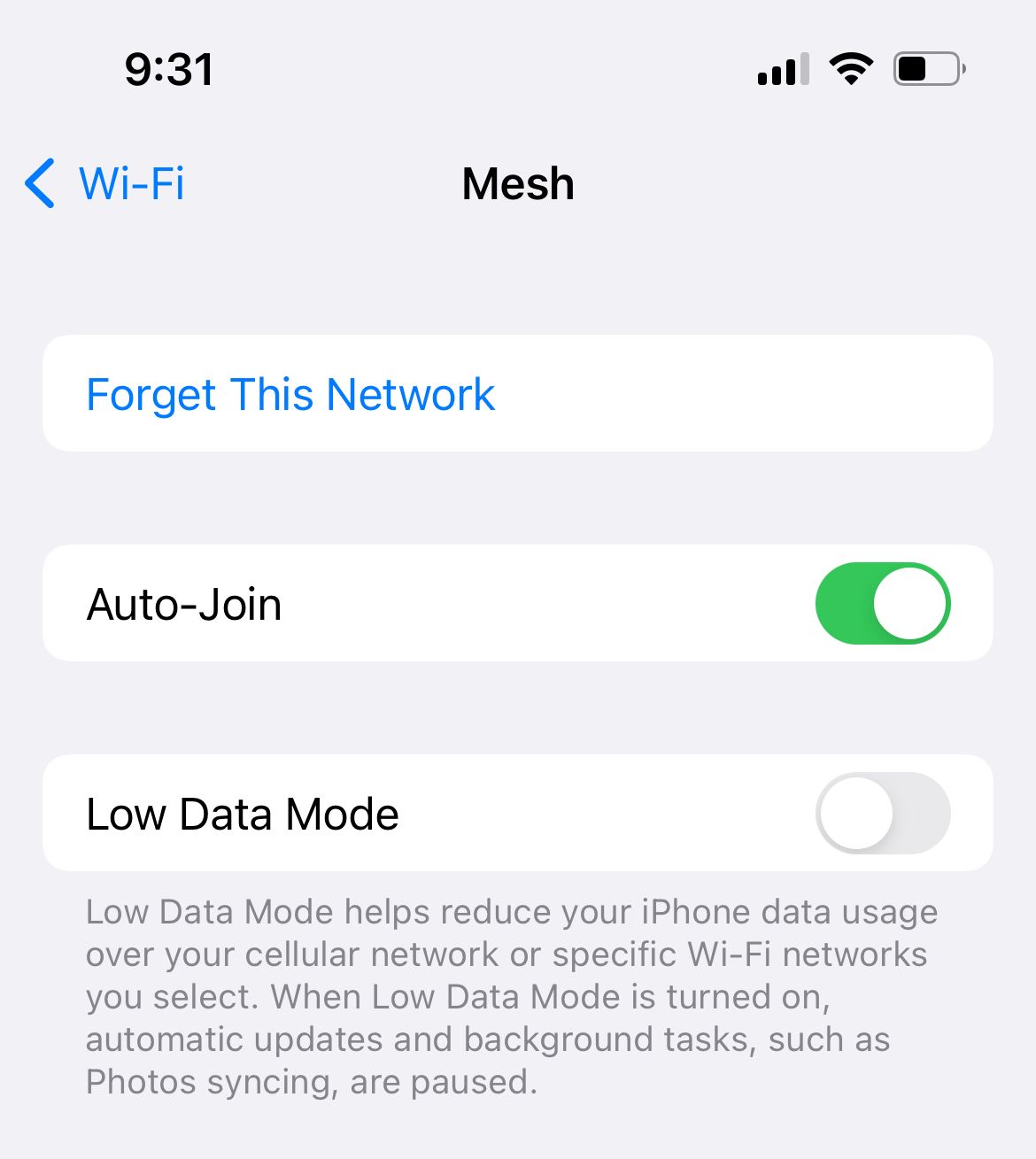
Use Data Saver (Samsung)
Data Saver prevents apps from using data in the background without your permission.
- Go to Settings > Connections > Data Usage
- Tap Data Saver
- Toggle Data Saver on
Optimize System Performance
Clear App Cache Data (Android)
Clearing app cache can resolve internet slowdowns caused by corrupted data files.
- Go to Settings > Apps
- Find Google Play Services
- Tap "Clear cache"
Manage Background Processes
For iPhone:
- Go to Settings > General > Background App Refresh
- Set to "Off" or select specific apps
For Android:
- Go to Settings > Apps & notifications
- Select an app with high battery usage
- Tap "Background restrictions" > "Restrict"
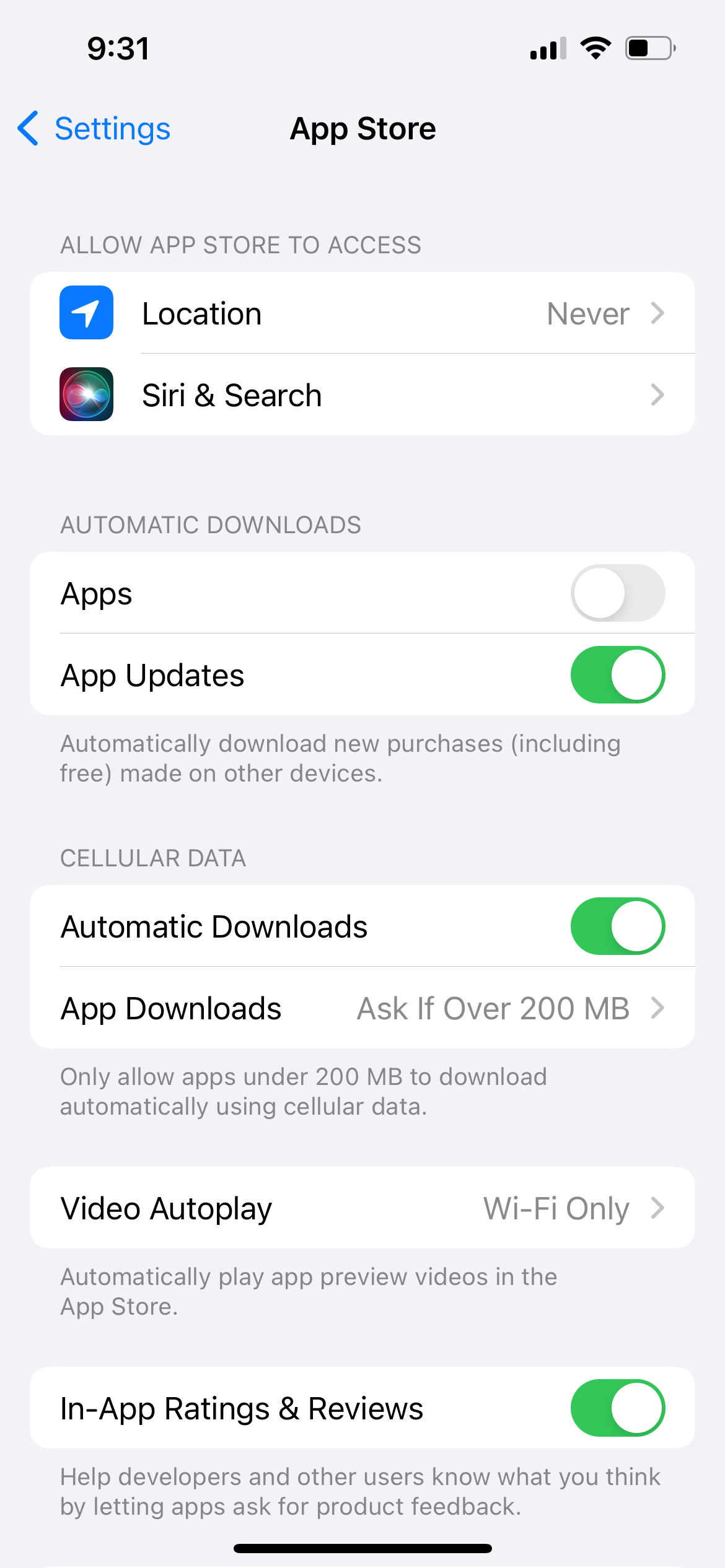
Close Running Apps
Closing unused apps frees up system resources and can improve internet performance.
For iPhone:
- Swipe up from the bottom and pause
- Swipe left or right through apps
- Swipe up on apps to close them
For Android:
- Tap the recent apps button
- Swipe apps away to close them
Advanced Network Settings
Update Network Preferences
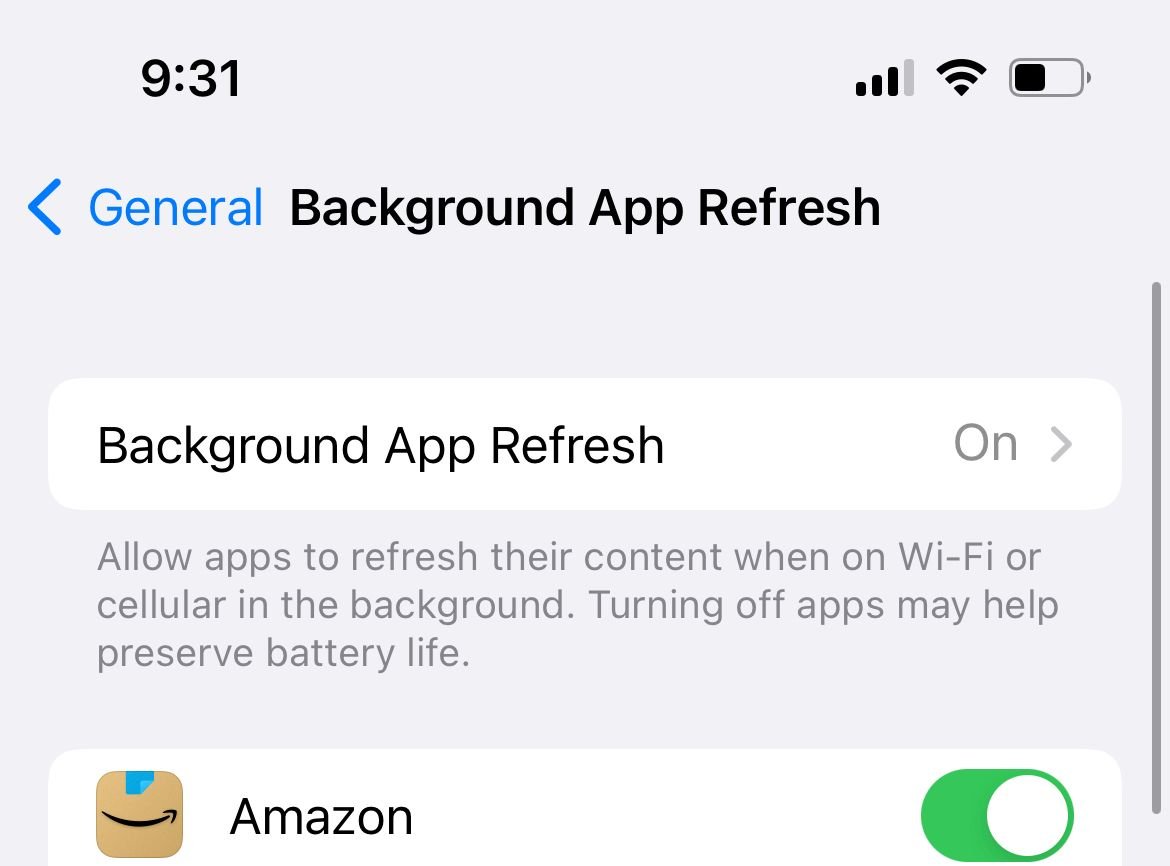
For iPhone:
- Go to Settings > Cellular > Cellular Data Options > Voice & Data
- Select 4G/LTE or 5G for faster speeds
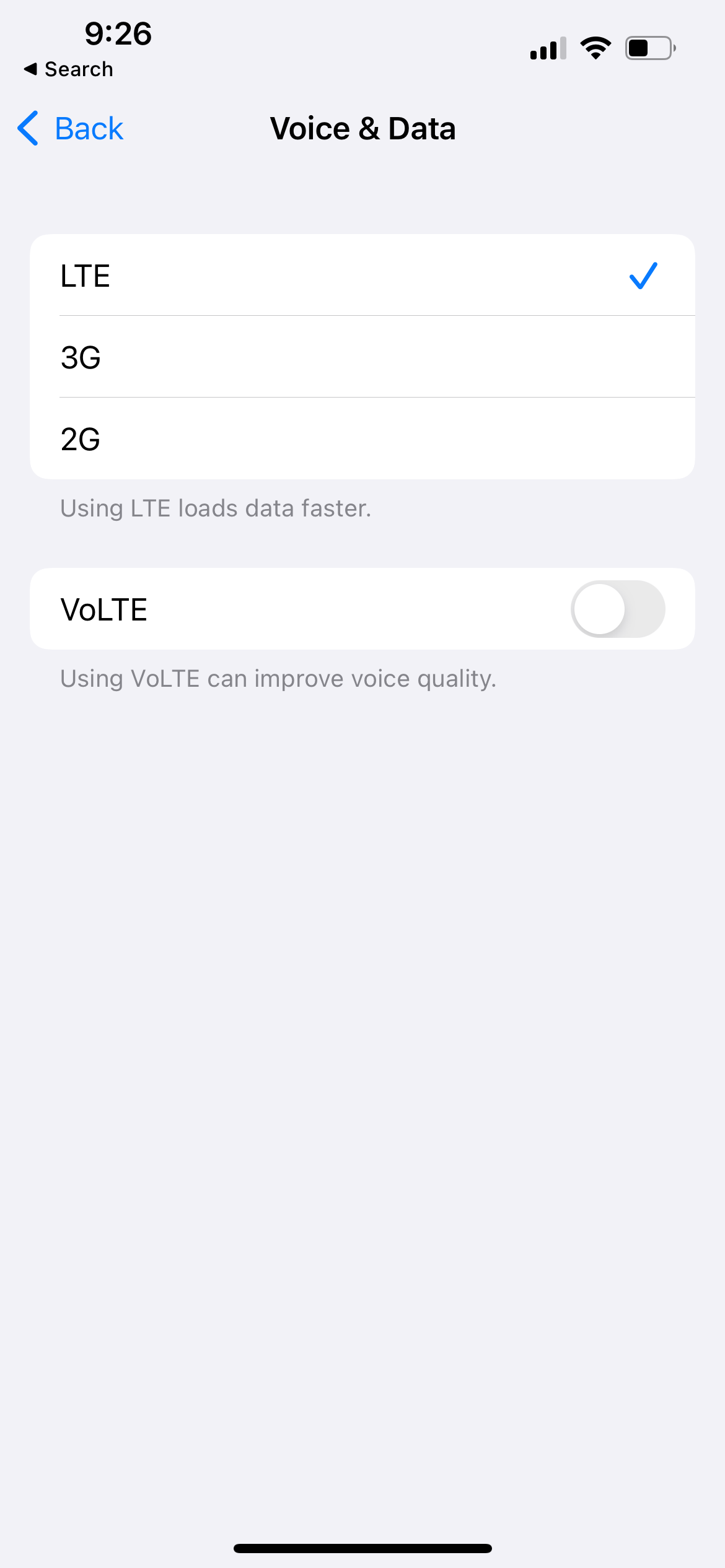
Check Date and Time Settings
Incorrect date and time settings can cause connectivity issues.
For iPhone:
- Go to Settings > General > Date & Time
- Toggle "Set Automatically" on
For Android:
- Go to Settings > System > Date & Time
- Enable "Automatic Date and Time"
Disable VPN
VPNs can slow down internet speed. If you're experiencing slow connections, try turning off any VPN apps.
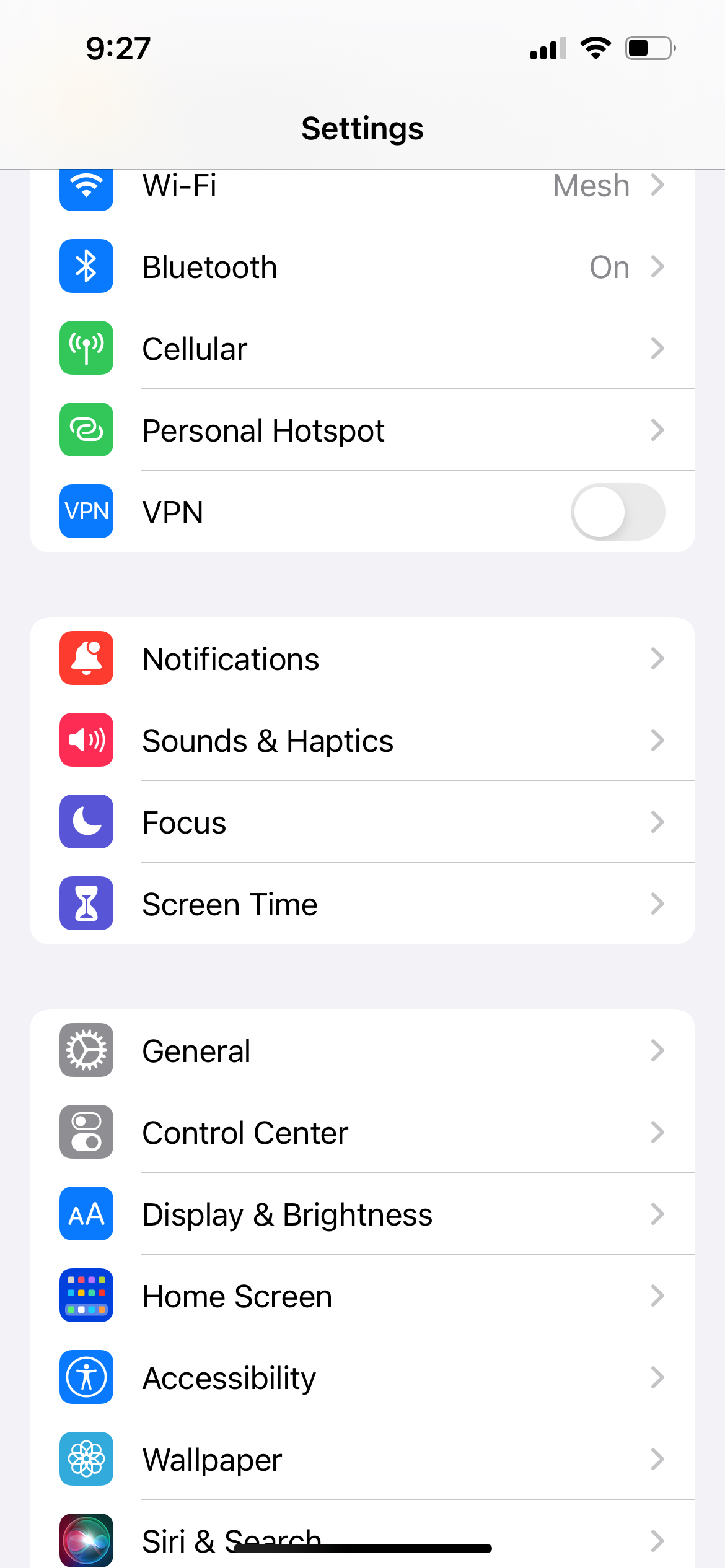
Reset Network Settings
If other methods don't work, resetting network settings can resolve persistent issues.
For iPhone:
- Go to Settings > General > Transfer or Reset iPhone > Reset
- Tap "Reset Network Settings"
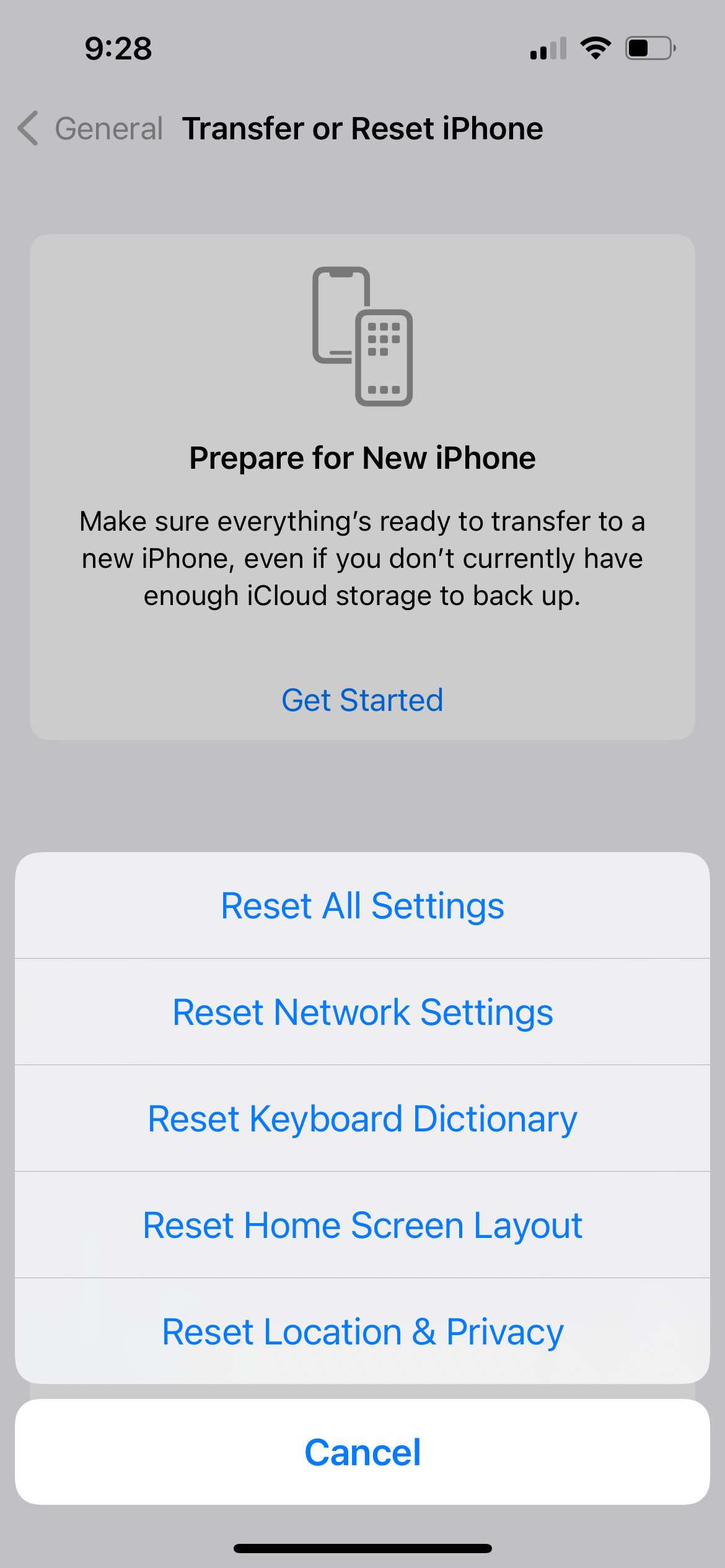
For Samsung:
- Go to Settings > General Management > Reset
- Tap "Reset network settings"
- Confirm the action
Quick Performance Tips
Use Reader Mode in Browsers
Reader mode loads only text content, making pages load faster by skipping images and ads.
For Safari:
- Tap the "AA" icon in the address bar
- Select "Show Reader"
For Chrome:
- Tap the three-dot menu > Settings > Accessibility
- Enable "Simplified view for web pages"

Keep Your Phone Updated
Install the latest iOS or Android updates, as they often include performance improvements and bug fixes.
Restart Your Device
A simple restart can resolve many internet connectivity issues and clear temporary glitches.
Check Your Connection Type
When using mobile data, look for "H+" or "4G/LTE" indicators on Android, which confirm you have a fast enough connection for most apps.
By implementing these settings adjustments, you can significantly improve your phone's internet speed and enjoy faster browsing, streaming, and app usage.