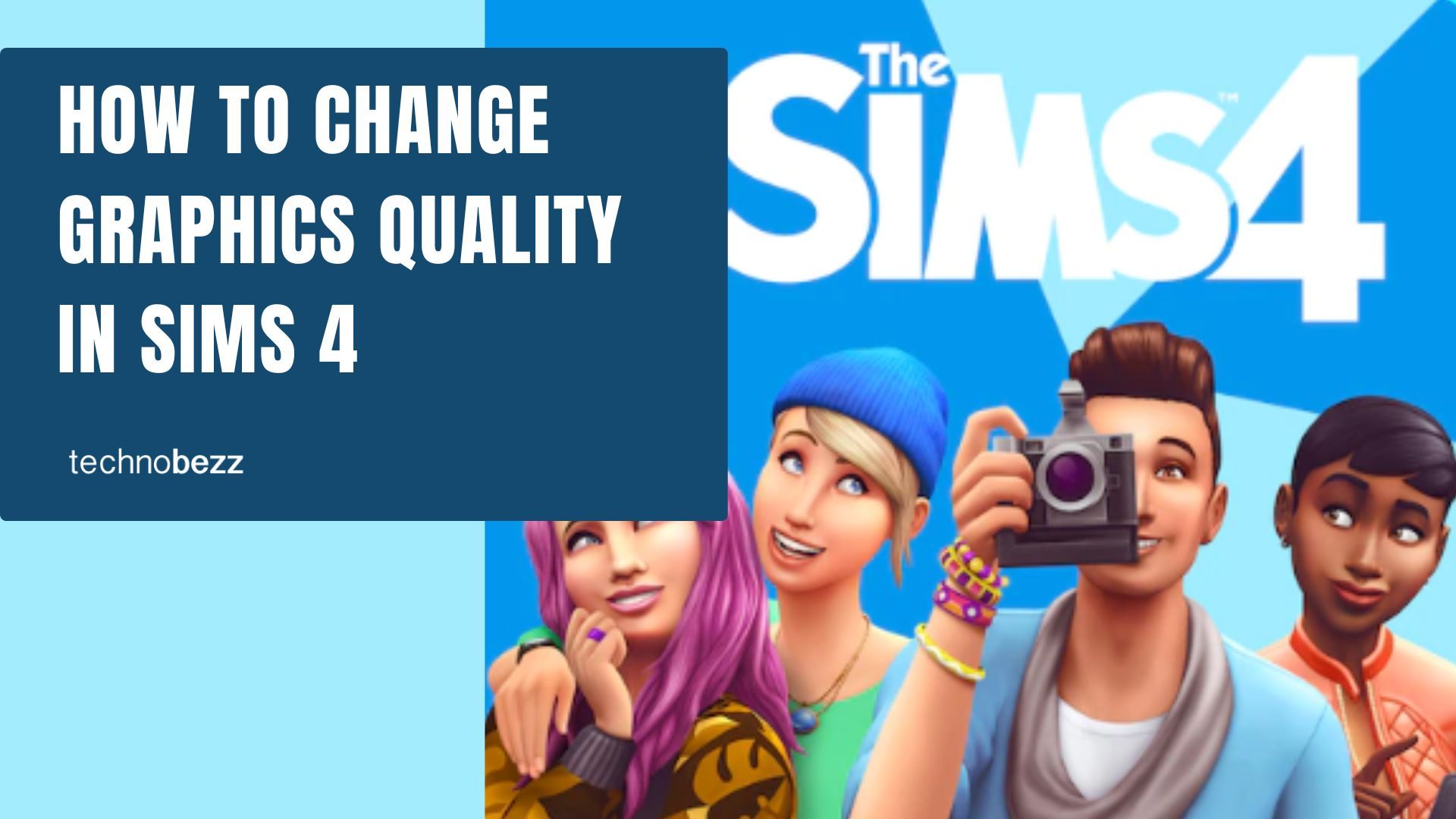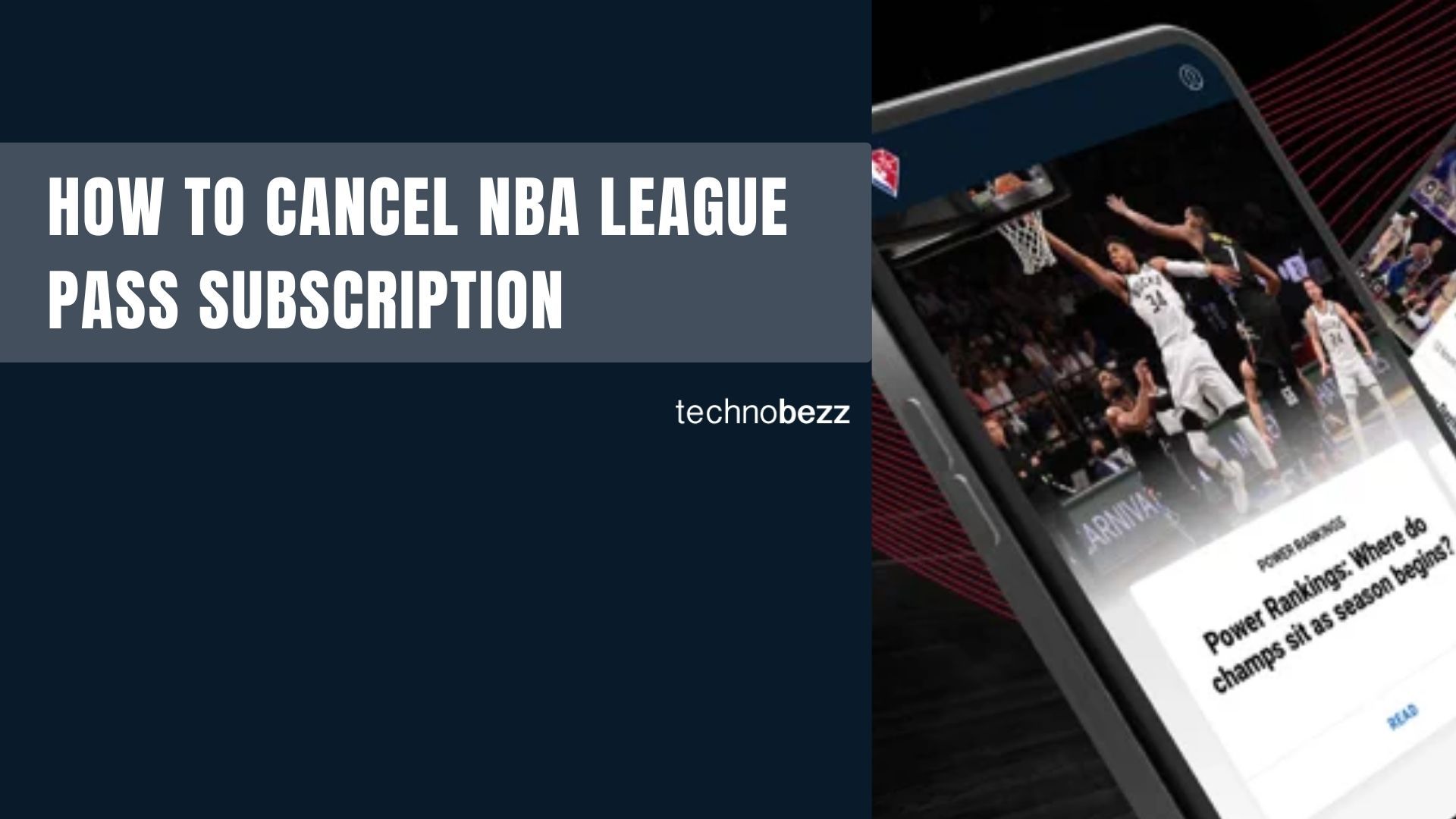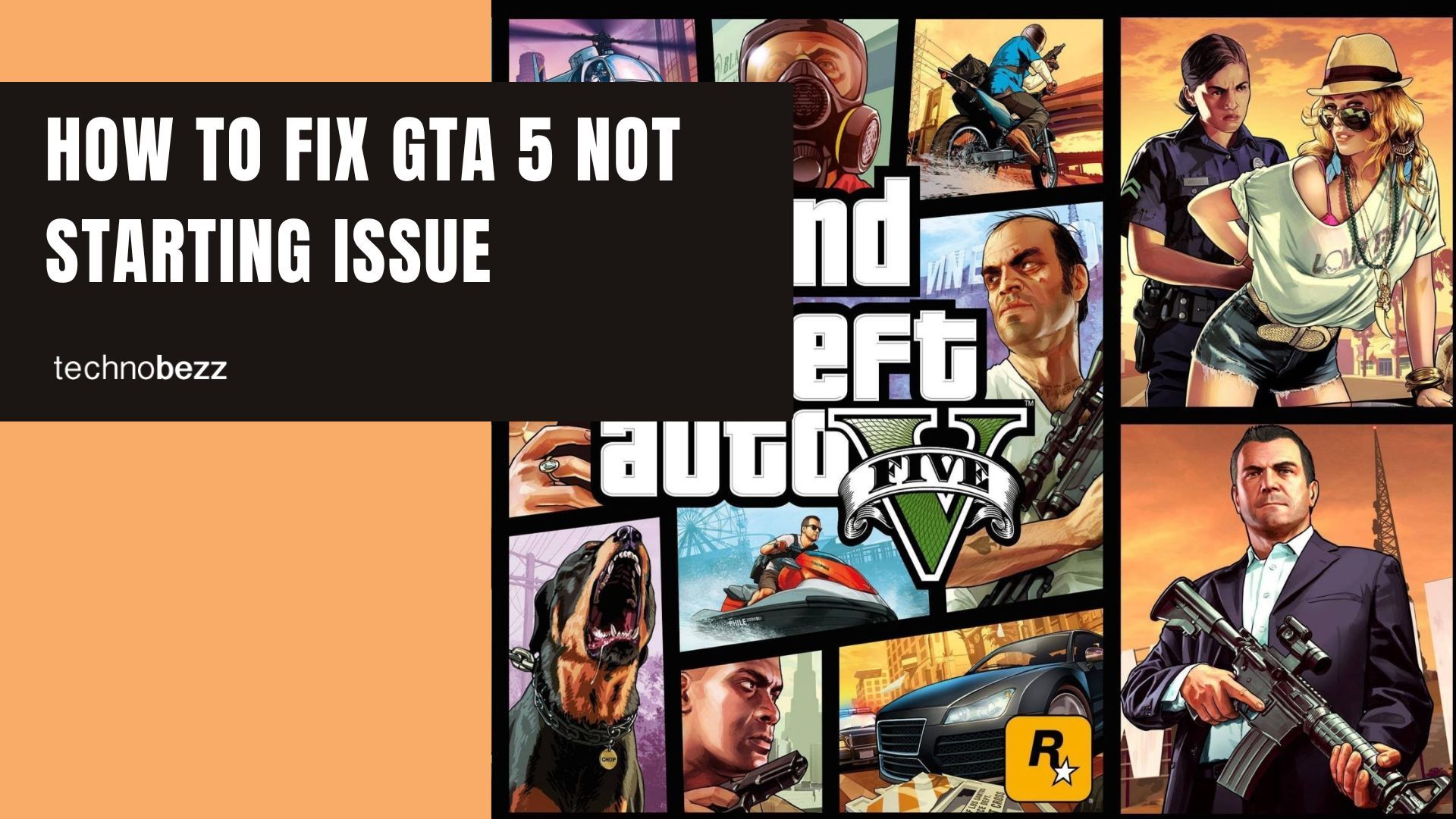If you're playing The Sims 4 and notice performance issues or want to improve visual quality, adjusting the graphics settings can make a big difference. The game offers several preset options that let you balance performance and visual fidelity based on your computer's capabilities.
Accessing Graphics Settings
To change your graphics quality in The Sims 4, follow these simple steps:
- 1.While playing in a household or when the game loads, click on the three dots in the top-right corner of the screen
- 2.Select "Game Options" from the menu that appears
- 3.Navigate to the Graphics tab
- 4.Find the "Graphics Quality" setting
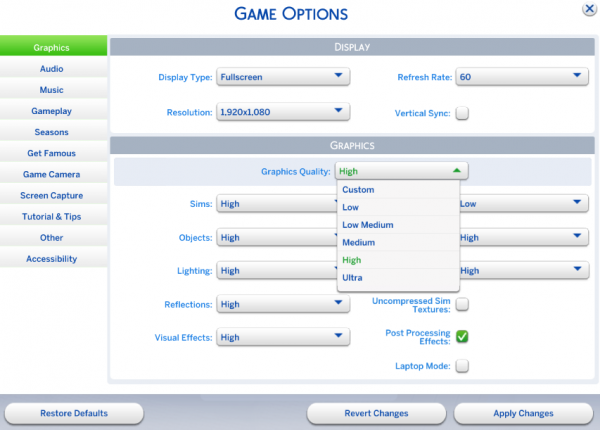
Available Graphics Quality Options
The Sims 4 provides several preset graphics quality levels:
- Low - Best for older computers or integrated graphics
- Low Medium - Good balance for most systems
- Medium - Standard setting for average gaming PCs
- High - Enhanced visuals for capable hardware
- Ultra - Maximum quality for high-end gaming systems
- Custom - Manual control over individual settings
Choosing the Right Setting
Many players find that the game defaults to High graphics quality, which can cause performance issues on some systems. If you're experiencing lag or slow loading times, try switching to Low Medium or Medium settings. This often provides a noticeable improvement in performance while maintaining decent visual quality.
For computers with integrated graphics like Intel HD 620, Medium settings at 1080p resolution typically work well. If you have a dedicated graphics card, you can experiment with higher settings.
Applying Your Changes
After selecting your preferred graphics quality level, click "Apply Changes" at the top of the window. The game will adjust to your new settings immediately. If you're not satisfied with the results, you can always return to the graphics options and try a different setting.
Remember that you can also choose the Custom option if you want to fine-tune individual graphics elements like shadows, reflections, and texture quality for the perfect balance between performance and visual appeal.