Are you facing a problem with AirPlay on your Samsung TV? If yes, then don’t worry! This article will help you understand why AirPlay is not working on your Samsung TV or any other device and how to fix it.
Read about what Airplay is as well as some practical solutions to fix the issue in this article. We have discussed all possible methods to troubleshoot “AirPlay Not Working on Samsung TV” and get it working again.
Summary
There could be a few different reasons why AirPlay isn't working on your Samsung TV.
- 1.First, ensure that your TV is connected to the internet and that AirPlay is enabled in the TV's settings. If AirPlay is still not working, try restarting your TV and iOS device.
- 2.If you're still having trouble, ensure that your TV is running the latest software update.
- 3.If none of these solutions work, you may need to contact Samsung Customer Support for further assistance.
Quick Fixes
- Check if your Samsung TV is on and connected to the same Wi-Fi network as your iPhone, iPad, or iPod touch.
- On your Samsung TV, go to Settings > General > External Device Manager > Wireless LAN Setup.
- Ensure the "Allow Wi-Fi Direct Devices to Connect to This TV" checkbox is selected.
- Go to Settings > Video Expert > Expert Settings > Network > Network Status.
- Make sure that your Samsung TV’s IP address is correct.
- Restart your Samsung TV and your iOS device. Then try again.
- Check if there is a firmware update available for your Samsung TV.
- Try using a different HDMI cable.
What is AirPlay and how does it work?
AirPlay is a technology used for wireless audio and video streaming between devices. It’s like a wireless HDMI that allows you to wirelessly connect two devices and stream content between them without any complex setup.
AirPlay Not Working on Samsung TV – Why?
This is possibly the most common problem that Apple consumers face while using AirPlay. All you need to do is find out the reason behind this problem. This will help you find a solution to fix the AirPlay Not Working on Samsung TV issue. So, why is it not working for you?
There can be several reasons for this issue. First, check if the AirPlay feature is enabled on your phone or TV. Then, check if the other device is connected to the same WiFi network as your phone or TV. Finally, make sure you’re selecting the correct source device from your TV’s source menu. If you’ve tried all the aforementioned solutions and still, AirPlay is not working on your Samsung TV, the problem might be a hardware issue. In this case, you’ll need to contact Samsung support to get your device replaced.
Check Your Device and Network Conditions
There could be a lot of reasons why your Samsung TV and AirPlay are not working as expected. So before you go on resetting your network settings and try out various other solutions, make sure you check the following conditions first:
Verify that your Samsung TV is connected to WiFi. Ensure the device is connected to the same network as your Samsung TV. Check if the other device (iPhone, iPad, or Mac) is connected to WiFi. If not, reconnect it to WiFi.
Reset Network Settings on Samsung TV
AirPlay Not Working on Samsung TV? If yes, then follow these steps to fix the issue:
- Tap Menu on your Samsung TV remote and go to Settings.
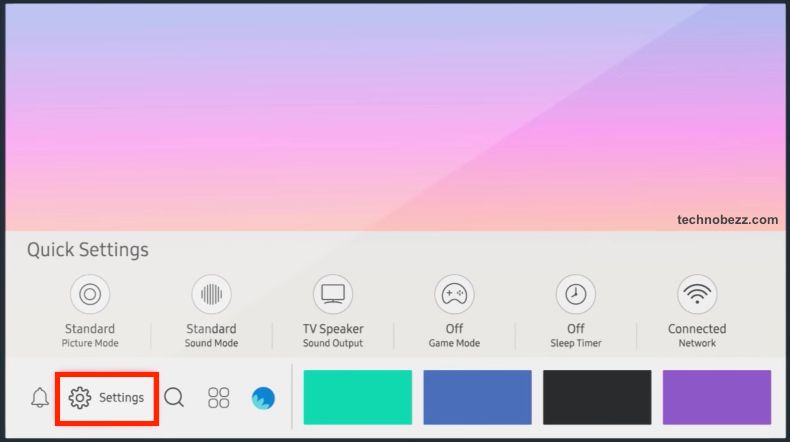 Click to expand
Click to expand - Tap General
- Navigate to Network > Reset Network.
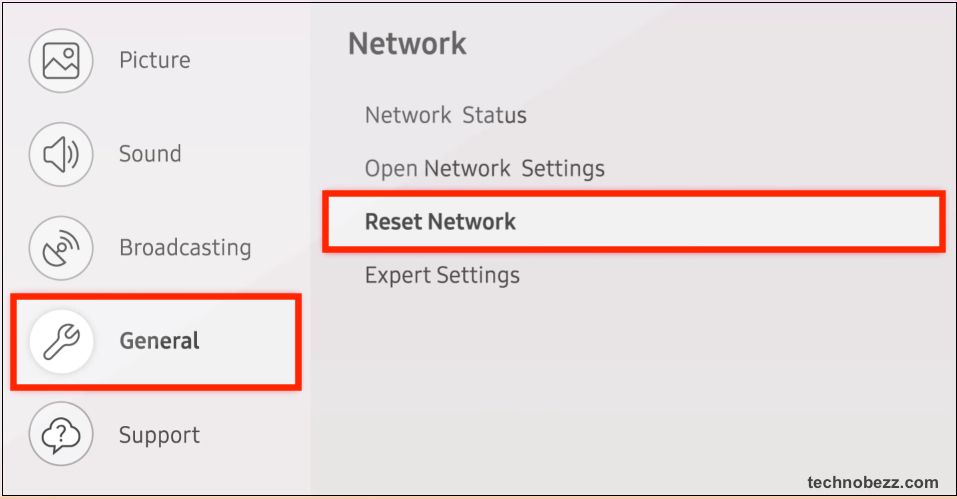 Click to expand
Click to expand - Confirm your selection by pressing the “Reset.”
This will reset all network settings on your device and make it look like the first time you connected to the WiFi. This reset will help you fix the AirPlay issue and get it working again.
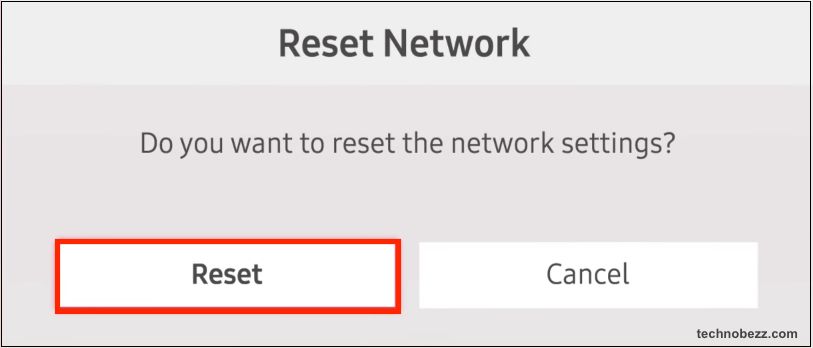
Change Network Location to Fix Airplay Not Working Issue
If you face an issue with AirPlay on your Samsung TV and all the tricks mentioned above fail to work, this solution can help you. Follow these easy steps to fix AirPlay Not Working on Samsung TV.
- Open Settings on your iPhone/iPad.
- Go to WiFi > Select the network connection you’re connected to > Tap on the “i” icon next to the network name > Scroll down and select the “Advanced” option. You will see the “DNS” and “Gateway” fields.
- Choose a different DNS server than the one you have selected. A great and reliable DNS server is 8.8.8.8.
- Tap on “Back” once to go back to the previous screen.
The other method,
- Navigate to Settings
- Tap General and select Network
- Choose Network Status and click IP Settings
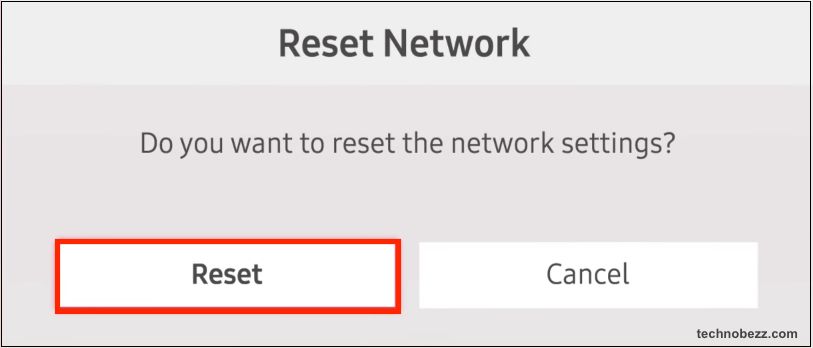 Click to expand
Click to expand - Tap DNS Settings and choose to Enter manually
- Now, tap DNS Server and enter 8.8.8.8
- Tap OK.
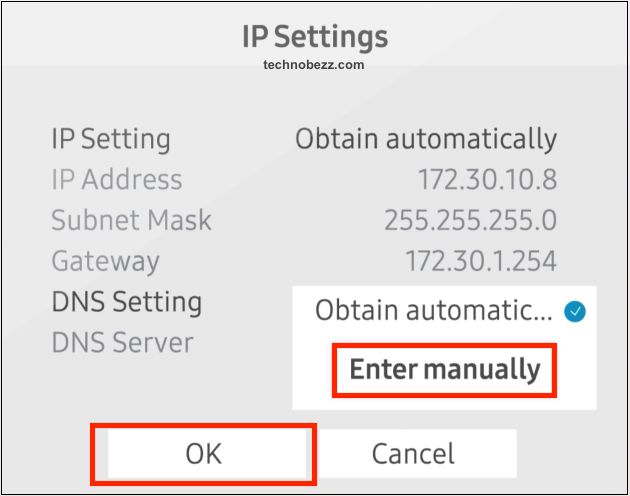
Run Software Repair on your Samsung TV
If nothing works for you and you are still unable to fix the AirPlay Not Working on Samsung TV issue, the last option is to run a software repair on your device. This process will delete all the data on your device and reinstall a fresh copy of the software. This will help you fix the issue and get your Samsung TV back to normal.
- Go to Settings on your remote and select “Support.”
- Choose “Software Repair” and follow the on-screen instructions.
The process will take around 20-25 minutes. So ensure you have enough time to start the software repair on your Samsung TV. Once the process is completed, your device will reboot automatically. So you don't need to worry about the reboot time.
Third-Party App to fix Airplay not working issue
If you are desperate to fix this issue, you can try using a third-party app. This app will help you to fix the AirPlay Not Working on Samsung TV issue and make it work like before. Yes, you heard it right! Many apps on the internet can fix this issue and let you enjoy the Airplay feature. Let’s have a look at some of the best apps.
- 1.AirParrot: AirParrot is a free software that lets you wirelessly stream content from your computer to your TV. Moreover, it supports both Mac and Windows operating systems. It is free to use and doesn’t have any in-app purchases.
- 2.AirBuddy: AirBuddy is another free app that can help you fix the Airplay Not Working on Samsung TV issue. It works on Android and iOS devices and is compatible with almost all Samsung models. However, it is unavailable on the Google Play Store or App Store. You need to download it from a third-party website.
Conclusion
AirPlay is a great feature that can make your TV experience more enjoyable. It also allows you to share content from one device to another. Don't worry if you are facing issues with AirPlay on your Samsung TV.
This article will help you understand why AirPlay is not working on your Samsung TV or other devices and how to fix it. Follow these easy steps to fix the issue on your Samsung TV. We hope you found this article helpful. Stay tuned for more updates.




