Instagram is one of the favorite applications for many users, and the entire experience is even better when using the iPhone 6. Even though this phone runs pretty good, there are certain bugs with some applications, and Instagram is one of them. It may run very slow, or it may close down for no reason. If you have any problem with this app, there are some tricks you can do, to make it work. In this text, you will find 5 ways to fix iPhone 6 Instagram issues, and after using them, the app will work flawlessly again.
See also:5 Ways To Fix IPhone 5 Instagram Problems
5 ways to fix iPhone 6 Instagram issues
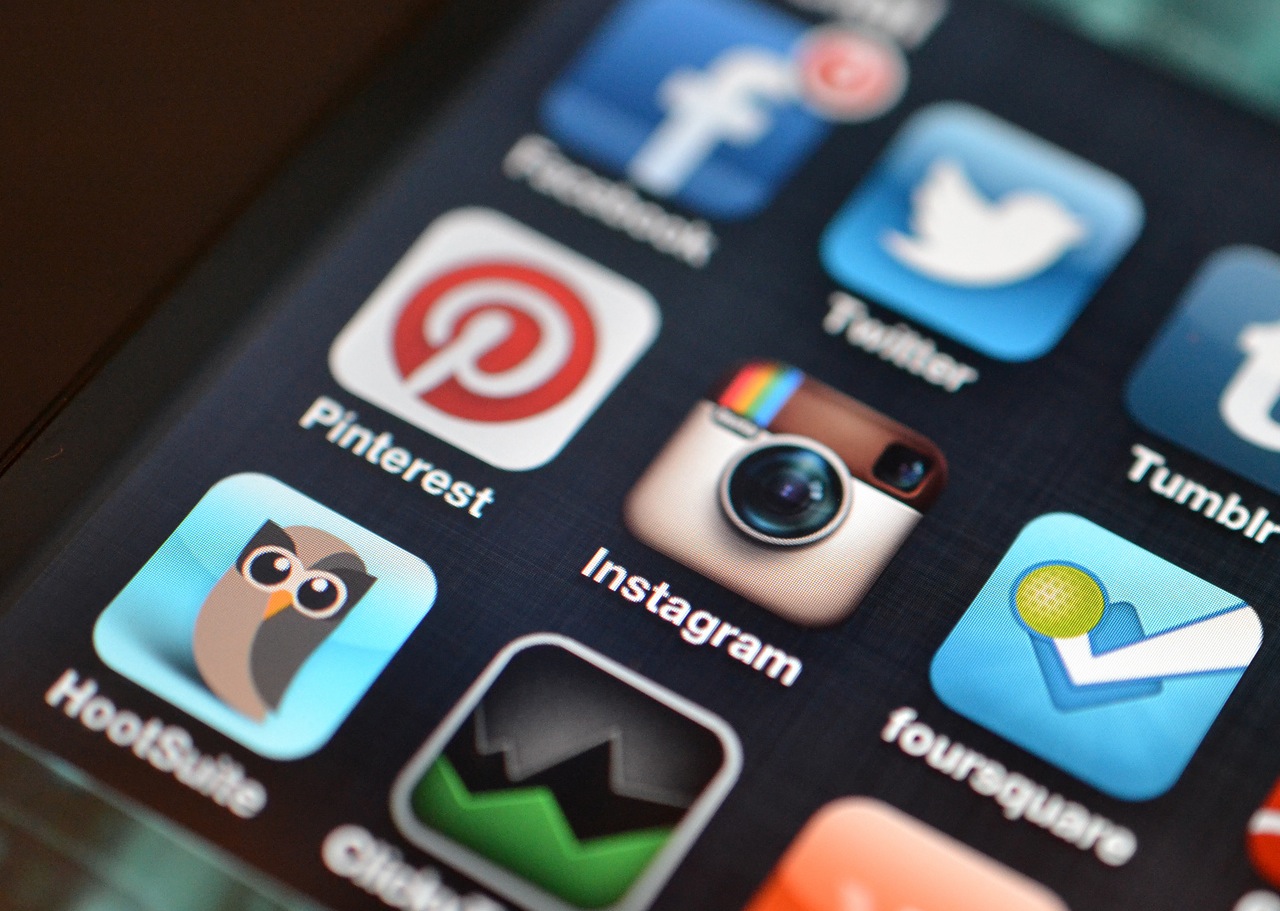
Source: scoop.it
Solution No.1: Sign out and sign in again
This is the simplest solution, and in many cases, this will work, especially if the issue is slower run of the application. Simply sign out from Instagram, and sign back.
Solution No.2: Force close Instagram
If you noticed that Instagram is unresponsive, the best idea is to force close the app. It is not something you should do often, but in a situation like this one is, it would be the best idea. In order to do so, tap on the home button, twice, and fast. You will see the list of apps you used recently. To find Instagram, swipe left. Swipe up, and close it.
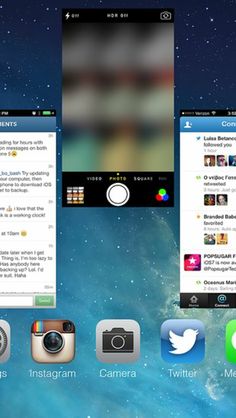
mundoveggie.net
Solution No.3: Restart your iPhone
Maybe the restart will fix the bug with Instagram. Press and hold the home and sleep/wake at the same time, and choose to turn your phone off. Turn it on, and see if Instagram works.
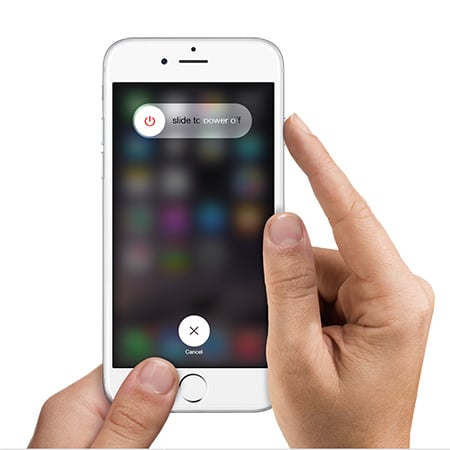
www.iphonehacks.com
Solution No.4: Update Instagram
One of the reasons this app may not work properly is the fact it is not updated. In most cases, iPhone users have automatic updates turned on, but if that’s not the case, you will have to do this manually. Open the iTunes App Store, and check if there is available update.
Solution No.5: Reinstall the app
If the previous solutions didn’t fix the issue, delete the app and install it again. To delete Instagram, find its icon on the Home screen, press and hold it until it jiggles, and when an X shows up, click on it. Once the app is deleted, open the App Store, find Instagram and install it.
What else?
These 5 ways to fix iPhone 6 Instagram issues are usually enough. If the app still doesn’t work, try the following.
Update iOS
If you don’t have the latest version of iOS, you should install it. Connect your iPhone to a power source and a Wi-Fi network, then go to Settings > General > Software Update and tap Download and Install.
Report the issue to WhatsApp developer
To do this, open the App Store application on your iPhone, find Instagram and tap on it. Next, tap on Review and tap App Support.

