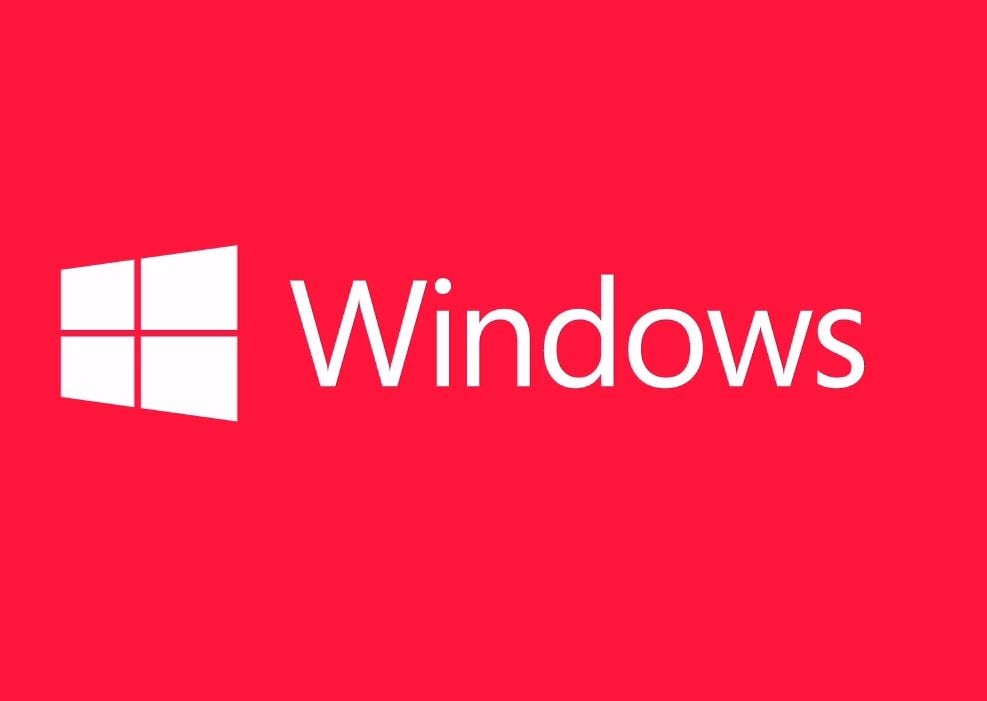Windows 10 has many unique features, and with every update, it gets even more. Updates are essential for various reasons. They improve the security of the system, they may include bug fixes, and they also may introduce something new that wasn’t available before. That’s why you should install them as soon as they become available.
Sometimes, the PC will need to be restarted to finish updates. And while this can be annoying, especially if you are in the middle of some work, getting a notification that a restart is needed is good. If you want to get a notification, keep reading. We are going to show you how to enable this option. It is pretty simple, and all the steps are listed below:
How to show a notification when your PC requires a restart to finish updating
In some situations, your PC may require a restart to finish updating. So you want to be notified when that’s the case, right? To enable this option, follow the steps listed below:
- Click on the Start button in the bottom-left corner of the screen
- Now click on the Settings icon (gear icon on the left)
- Click Update & Security
- Next, click on Advanced Options in the Windows Update Section.
- Look for the option “Show a notification when your PC requires a restart to finish updating.”
- Click on the switch below the option to turn it on

That is all you need to do. Once your PC needs to be restarted to finish updating, you’ll receive a notification. You can restart it immediately or later at some point.