
This new Windows Phone app, NFC Safe is quite interesting because it uses a completely different method to encrypt and secure your data. It uses your Windows Phone’s NFC to create an NFC Tag key that is used to open the app. Without that tag, the app will not open and all your information will be kept secure behind those secure NFC walls.
It allows you to store backups on OneDrive, along with having the ability to access it through the Live Tiles for direct access. You can also create multiple NFC Tags for different folders or for the tags of tags (does that makes sense?) in case you are too cautious about losing things.
Setting Up NFC Safe on Your Windows Phone
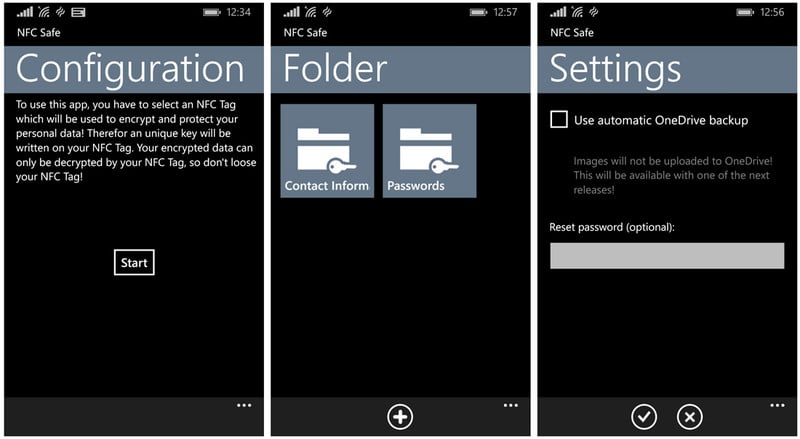
The first thing you will be doing after launching the app, is to create your NFC tag or key. At first, it was quite tricky for me to get the app to write an NFC tag. I’m still not sure why I wasn’t able to do so, but I was finally able to get it done after creating 3 tags.
Once you get through that, everything is pretty much easy from there on. On the main page you will have all the folders that you have secured with NFC, and with the “+” button, you can create more secure folders. Under the 3 dot menu, you will have the options to create clones of your NFC tag, resetting the key, or accessing the app’s settings. If you want to backup all the data in NFC to OneDrive, you can do that from the settings.
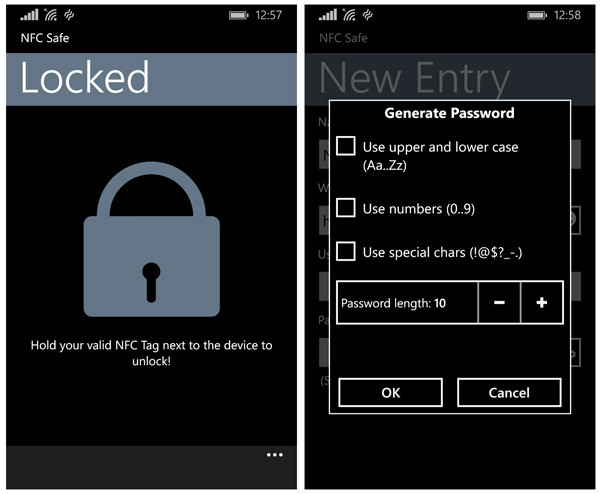
You will also find the reset command on the lockscreen, but that will not allow you to get access to your information through any way. Instead, it will wipe all your data, and will allow you to start over by setting your first NFC tag. I will say that it is a nice feature, but be sure that you backup all your data to OneDrive because if you across someone who happens to press that reset command, at least you will be able to restore all the data from OneDrive.
Secure Folders
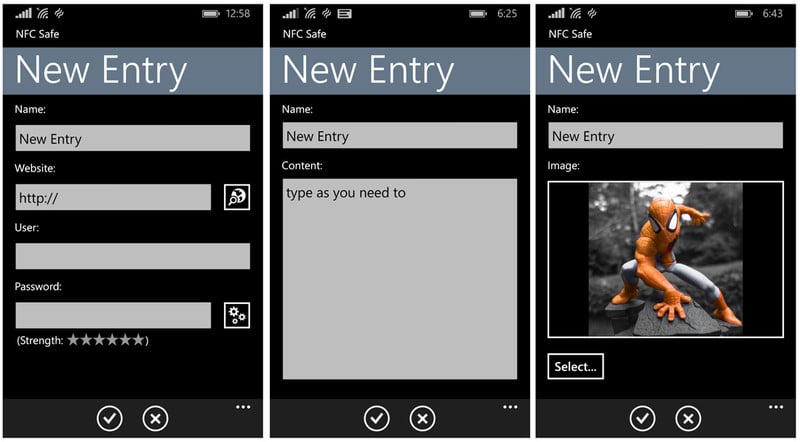
After you create that NFC key that secures everything in there, you will have to scan your NFC tag every single time you launch the NFC Safe app. So make sure that you keep those NFC keys handy because if you lose them, you’ll lose all your data inside it. Take advantage of that NFC clone tool and create clones of your NFC tag. I have created 7 clones to make sure that I don’t lose anything.
Through Folder Creation, you can create different folders and naming them as you wish. In those folders, you can save 3 types of data – User credentials for websites, Text, and Images.
See also – How To Use a Windows Phone To Download Games And Apps To Your Xbox One
The user credentials also includes a password generator that will generate strong passwords for your logins.
To Conclude..
I will definitely say that this is a great new step to securely store our data away from those prying eyes. And talking about the interface of NFC Safe, it is a pretty great Windows Phone app that everyone should use. I admit that I did had trouble creating the NFC keys, but once I got past that, everything was just a breeze.
While this is a nice Windows Phone app, there is still a lot of room for improvement in the user interface and adding more options to store data. Adding more customizability, and storing data choices such as contacts, addresses, etc. would add to that bit of improvement. It is surely worth a try.