
When Sony launched its flagship model – the Xperia Z1, the cell phone was able to get immediate attention from all types of users. There were those who liked its powerful specs and those who love taking pictures. It is a good phone with some great features that rivalled many other phones in the same range. The waterproof and dustproof phone can take a substantial amount of wear and tear without giving away too easily. While we liked the phone, we can hardly describe it as flawless. There were problems with it just like any other phone no matter how awesome and mighty they are. Let us look at the problems and ways in which they can be fixed.
Read also- Galaxy S6 Edge common problems and solutions
List of problems and their fixes
Battery Drains Quickly
The Xperia Z1 had excellent battery performance until the latest KitKat update which wrecked the phone’s battery completely. The phone began behaving oddly when it came to its battery performance and using apps that required data became a nuisance on the phone. Many Z1 users tried doing without a lot of data services like location services and switching off auto sync for most of their apps but it was not as helpful.
Fix:
It has been noted that a simple reset of the device can help resolve the issue. You are not alone when it comes to this problem. Backup all your data on the phone and perform a factory reset by locating the red reset button which is in the SD card slot of your phone.
Remove the SD card cover and locate the red reset button. You must press this button for 3 to 5 seconds to successfully to reset your phone.

Source – www.ifixit.com
Unresponsive Touchscreen
Many users are concerned about their Xperia Z1’s touchscreen not being responsive. The problem is that the phone randomly fails to register a touch. The problem may come up when the touchscreen is used a lot. So if you use a Swype keyboard or if you are playing a game then it is possible that some touches may not register. One way of finding out if your phone’s touchscreen is working properly or not is by going to Settings and then opening About Phone. Look for Diagnostics and tap on it, now choose Test Device and tap on Touchscreen. Try drawing a line using the touchscreen and do it continuously for 10 seconds to check if it works properly or not.
Fix:
You will notice that the problem is automatically fixed if you do not touch the screen for a couple of seconds. However, if this is app specific then you can try to go to the home screen and come back to the app screen and your problem should be fixed.
Restarting your phone should also fix the problem temporarily. If the problem continues then you may have to take your phone to a Sony Store or your carrier.
Overheating
To a certain degree, it is almost impossible to resolve the problem of overheating in smartphones. With massive batteries and huge screens being packed into slim forms, cell phones are more susceptible to overheating than before. The Z1 often ends up showing errors when the phone is overheated. Long periods of camera usage can cause such errors.
Fix:
While it is advised that you must give some rest to the phone between long periods of use, if you are using a case, it is best to take it off to avoid overheating because of the case. Some other points to remember are:
- One of the applications installed in your phone may be causing overheating. An easy way to figure this is by booting your phone in Safe Mode. To do so, turn off your Xperia Z1 and then press and hold the power key till the time you feel your phone vibrates. Once you see the Xperia logo, you must press and hold the volume down key and the phone will start in Safe Mode. If the problem is gone in this mode, then you may have to check your apps for the problem. You can start uninstalling the possible apps which may be causing the problem till you find your phone stops overheating. This will tell you which app was creating the problem.
- Overheating can also be caused if you are running an old software, check for updates to ensure that you are running the latest software for your device. To do so, go to Settings > About Phone > Software Updates > System Updates and check if you have the latest software installed on your device.
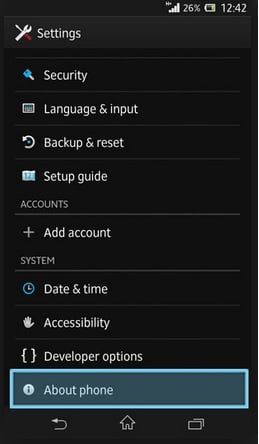
Source – www.spark.co.nz
- If nothing else works, try a factory reset after backing up your data and then reinstalling the apps one by one to ensure the problem does not come back.
Water Damage
For a phone that is waterproof, I was hoping I may not have to add this to the list of problems, however, it happens that many people have been complaining about water damage in the Z1.
Fix:
The phone is designed to handle water to a depth of 1.5 meters and for 30 minutes only. And for all the curious souls, this is fresh water only. If you went dunking your phone in sea water, you may not find it usable any longer. Also, make sure that all the flaps are sealed before you decide to take a dip in the water with your Xperia Z1.
In the event where you did leave the flaps open and water has leaked into the phone, then do not try to switch on your phone immediately. Instead, use a towel to dry it completely and pull open the flaps and let it dry. It is said that a bowl of uncooked rice is helpful in absorbing the moisture from the phone. Leave it for 24 hours before you switch it on. If the problem hasn’t resolved then take it to a technician who can help you with this.
Yellow Tint
The Xperia Z1 uses the Triluminous display engine which may be the cause of a greenish or yellowish tint. You will notice that the white and grey backgrounds have a yellow hue on your phone.
Fix:
Check in Settings > Display > White balance if your phone white balance is 100 or not, if not then switch B to 100. This will help augment the whites making them look whiter. If this does not fix your issue then you may have to take your phone to Sony’s repair center where they may be able to help you solve the problem or provide a replacement.
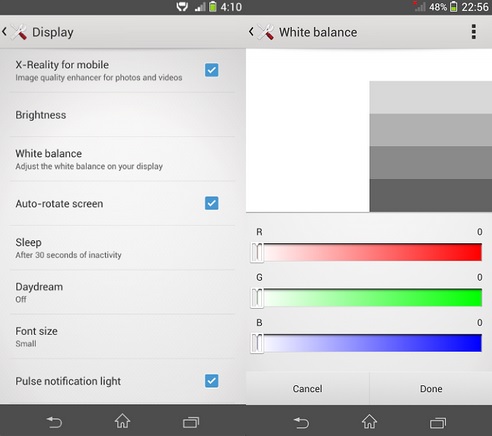
Source – www.gizmobolt.com
Camera stops working
This problem is closely linked with the overheating issue faced by Z1 users. However, it has been noticed that many people had used the camera just for a couple of minutes before they see the message “Camera is temporarily unavailable due to high temperature”.
Fix:
In most cases, this problem has been solved by updating the software to the latest one, but if you still face the same problem then a visit to the Sony repair center is the next best thing to do.
Shooting Modes Prevented
In addition to your camera stopping abruptly, another problem that has been noticed in the Z1 is that some shooting modes are not working as well. The shooting modes Superior Auto and Timeshift Burst are the most commonly used modes that face a problem. You will notice a message like this: “Unfortunately, Timeshift Burst has stopped”. Then a second notification right after this one which says that the camera has to cool down.
Fix:
While there is a possibility that heavy usage can cause problems like these, you may have to cool it down if you have been using it over a long period of time. But if the problem occurs in just a few minutes of use then check if your phone’s software is updated. If not then update it. For those who have the latest software, try resetting the phone after backing up your data. If it still ends up with these errors then take your phone to a repair center where a professional can delve deeper into the problem.
Screen Stays On
This problem usually occurs when users uncheck the optimised backlight option of Display Settings. They notice that the phone screen stays on continuously.
Fix:
Go to Settings > Display and Check the optimised backlight option. If the problem persists then reset your phone after backing up all data.
Frozen or Not Responding
Many Z1 users end up with a frozen screen or a phone that stops responding.
Fix:
To solve this problem you must close the apps with the help of the menu soft key and then force the phone into shutting down by pressing and holding the power key. If nothing works then back up your data and reset the phone.
Flickering Screen
Some Z1 users noticed a flickering screen which is a hardware problem and is not software related. If this is the result of you dropping your phone then it may cost you to replace the screen.
Fix:
A defective hardware should be reported immediately at the Sony repair center so that your phone can be replaced.
Wi-Fi Issues
The fact that a huge number of us rely on Wi-Fi for our data needs makes it one of the most important aspects of the phone. This means that if our phone’s Wi-Fi stops working, there are very little chances that we are going to enjoy using it. Many users have been complaining about Wi-Fi issues related to the Z1. It is either dropping very often or it does not connect at all.
Fix:
Are you experiencing similar issues with other devices too? If so then you must troubleshoot your router. Routers also have a limited range, and while they are meant to work properly throughout the house, you may notice a degradation in the signal. While many associate the problem with the phone, it has been found that it usually exists in the router. But if you find it difficult to connect at public hotspots like McDonald’s or Starbucks then the problem is on the phone. To fix this try a factory reset after backing up your data to check if you encounter the same problem. If the problem continues you need to take it to a Sony Store where a professional can check the problem.

Image source – allgsmtips.com
To perform the factory reset, you need to open the SD card cover of the Z1 and press the small red button for 3 to 5 seconds and your phone will reset. Remember to back up all your data before performing a reset.
You may also read- Galaxy S5 common problems and their fixes

