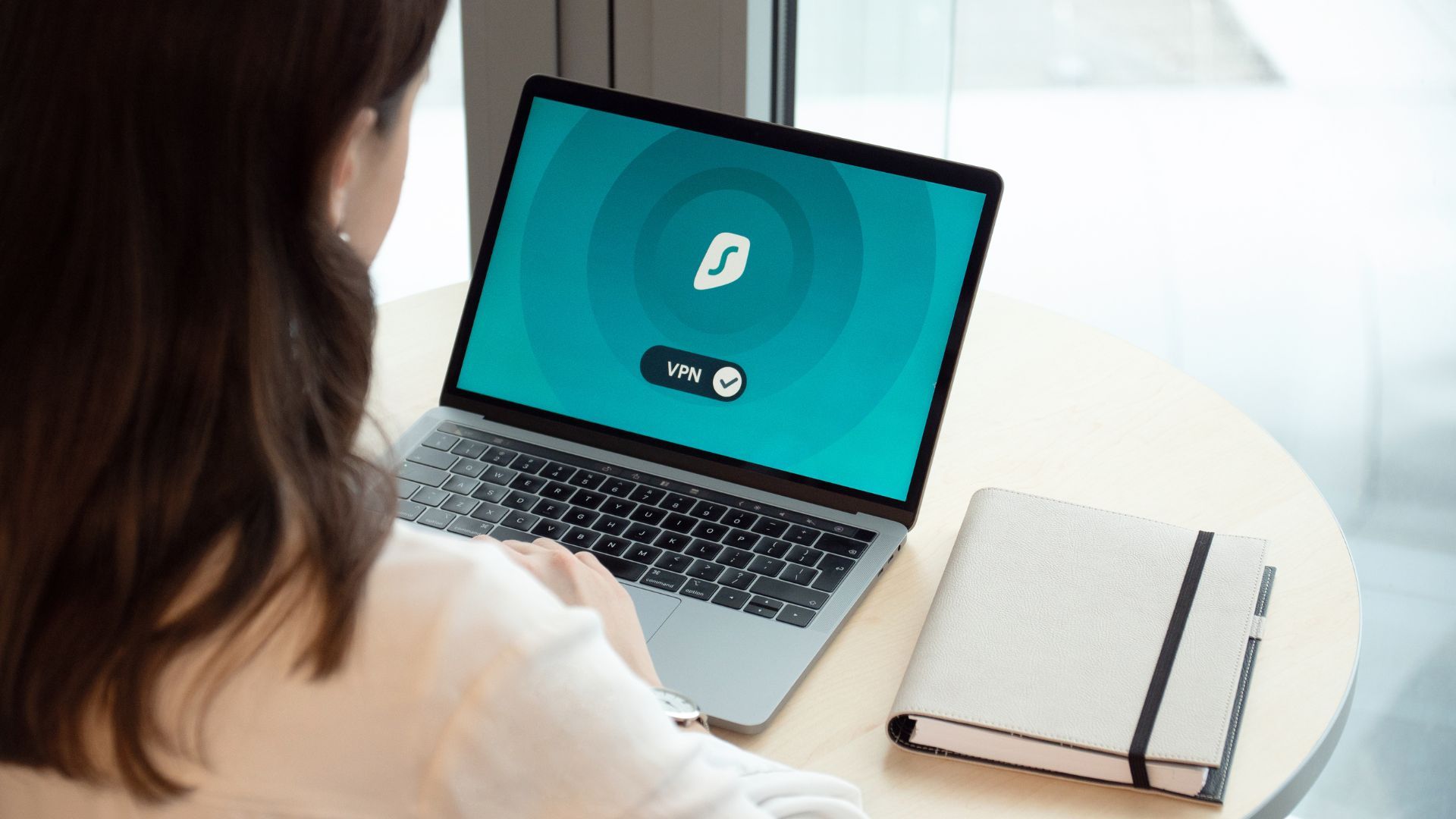
Is Your VPN Really Protecting You? 5 Tests to Find Out
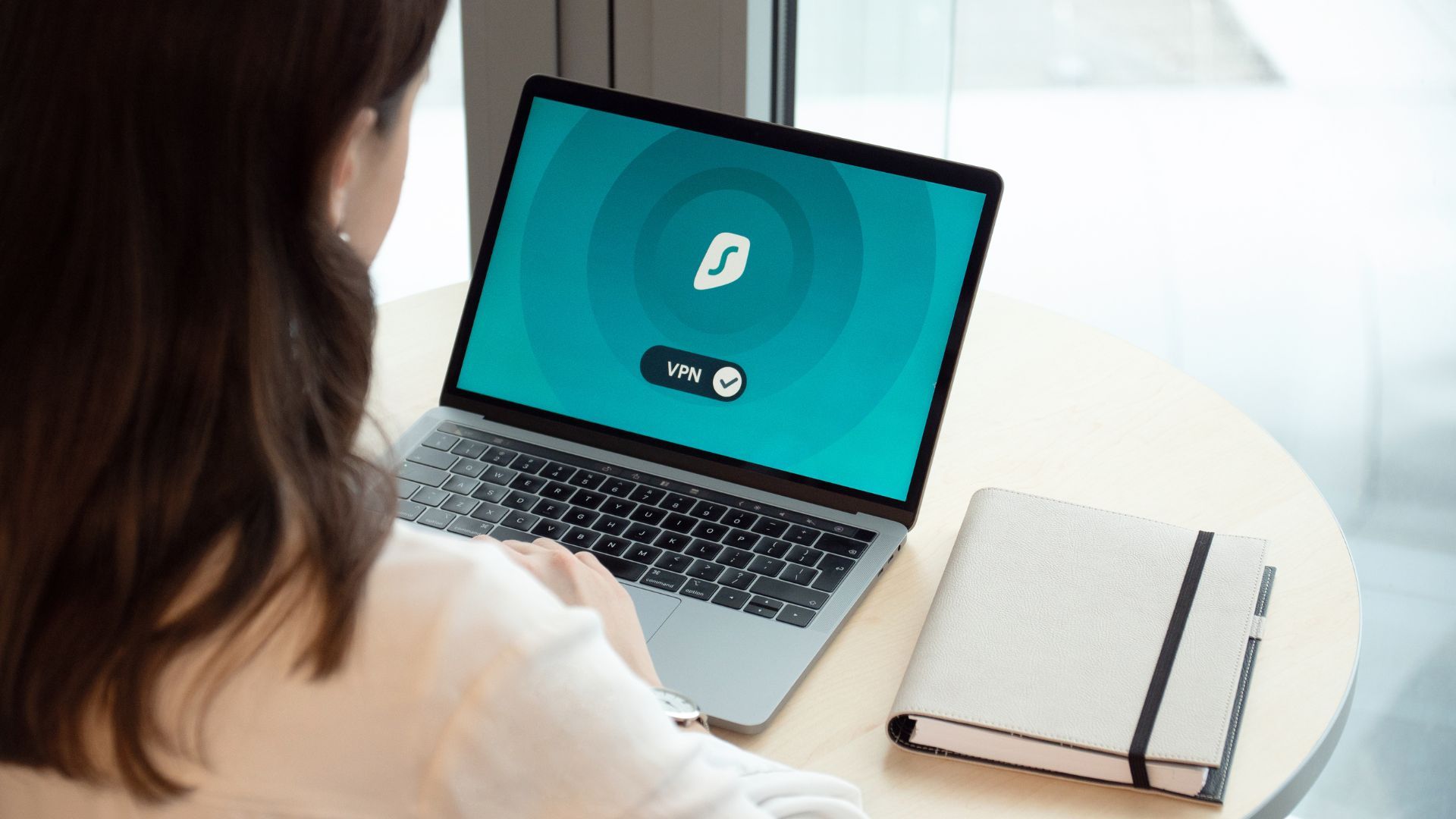
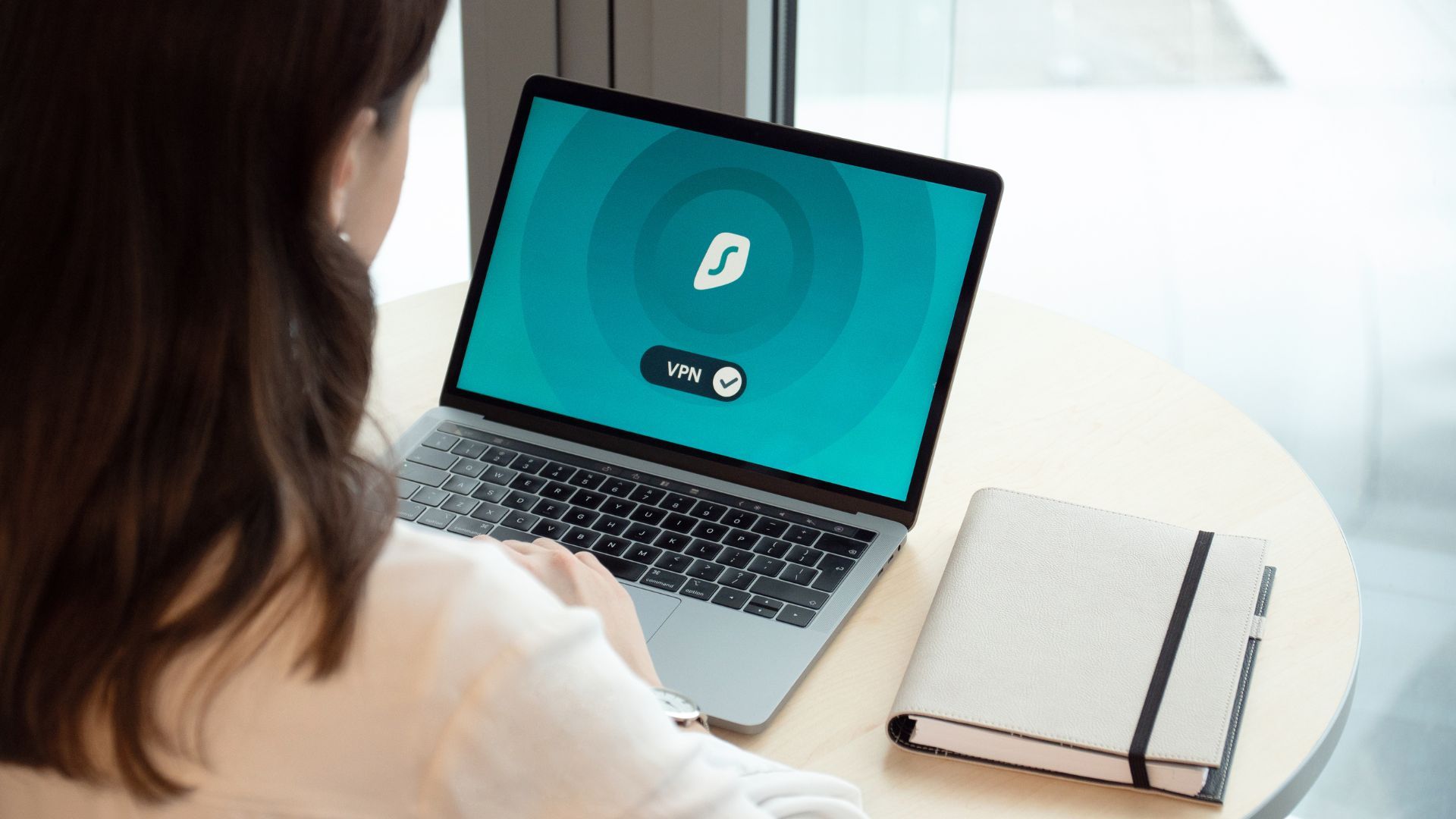
1. The IP Address Test
Start with a quick visit to whatismyip.com - you'll instantly see if your VPN is working. Your IP address, country, city, and ISP should all match your VPN location, not your real ones. If you see your actual details, your VPN isn't protecting you.
For a deeper check, your VPN might be leaking your real location in other ways. Before and after connecting to your VPN, visit ipleak.net. Check both IPv4 and IPv6 addresses - many VPNs only protect one, leaving the other exposed. If you see your actual IP address instead of your VPN's location, your data is exposed.
Run an IP test monthly - expect to see only your VPN's location, not your actual address for both IPv4 and IPv6
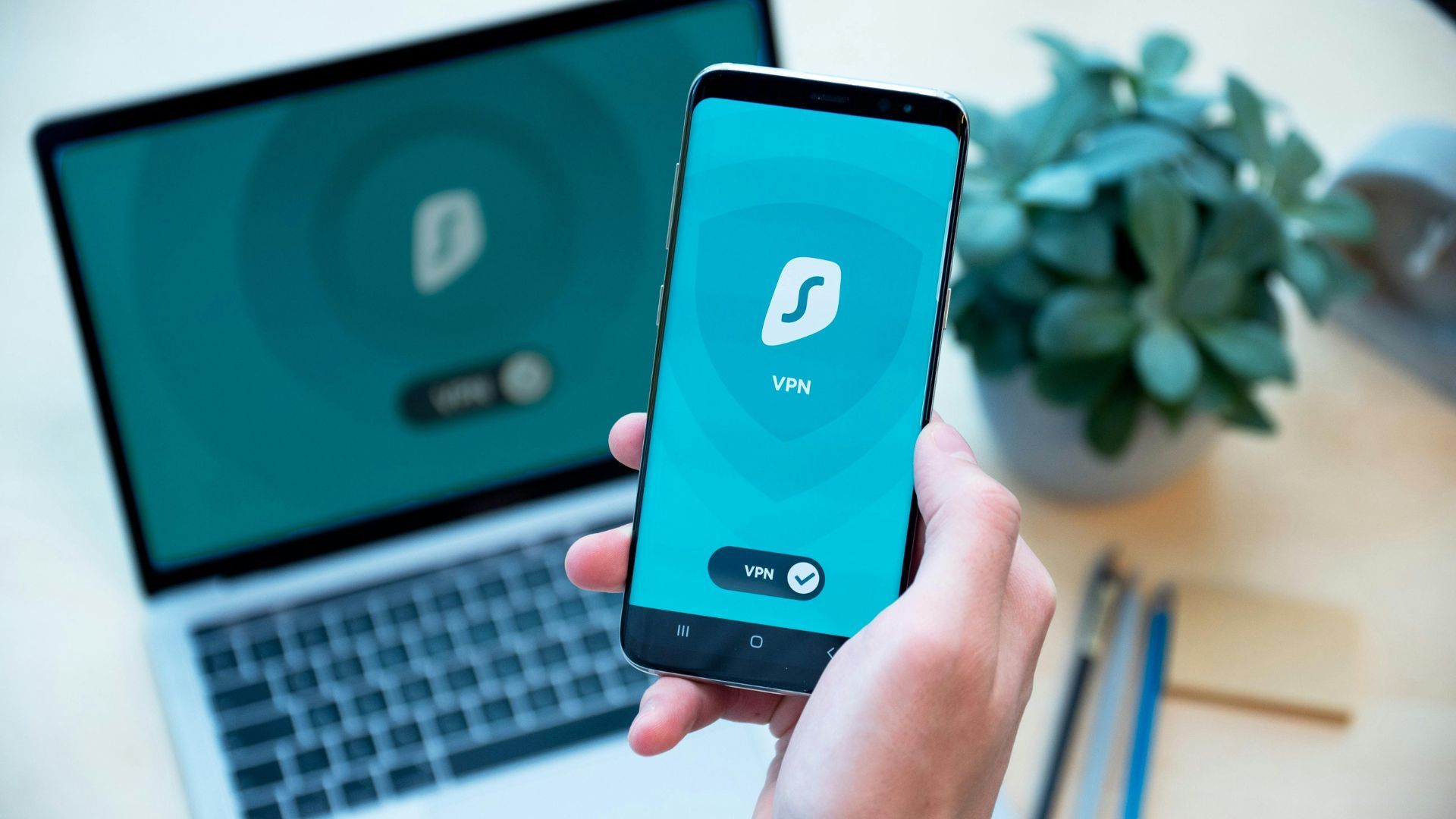
2. DNS Leak Check
Your browser might bypass your VPN when looking up websites, exposing your browsing history. Visit dnsleaktest.com and run the extended test. If you see your internet provider's servers instead of your VPN's, your activity is visible. Enable your VPN's DNS leak protection feature or manually configure your DNS servers to your VPN provider's addresses.
Run the extended DNS test weekly - all servers should match your VPN provider
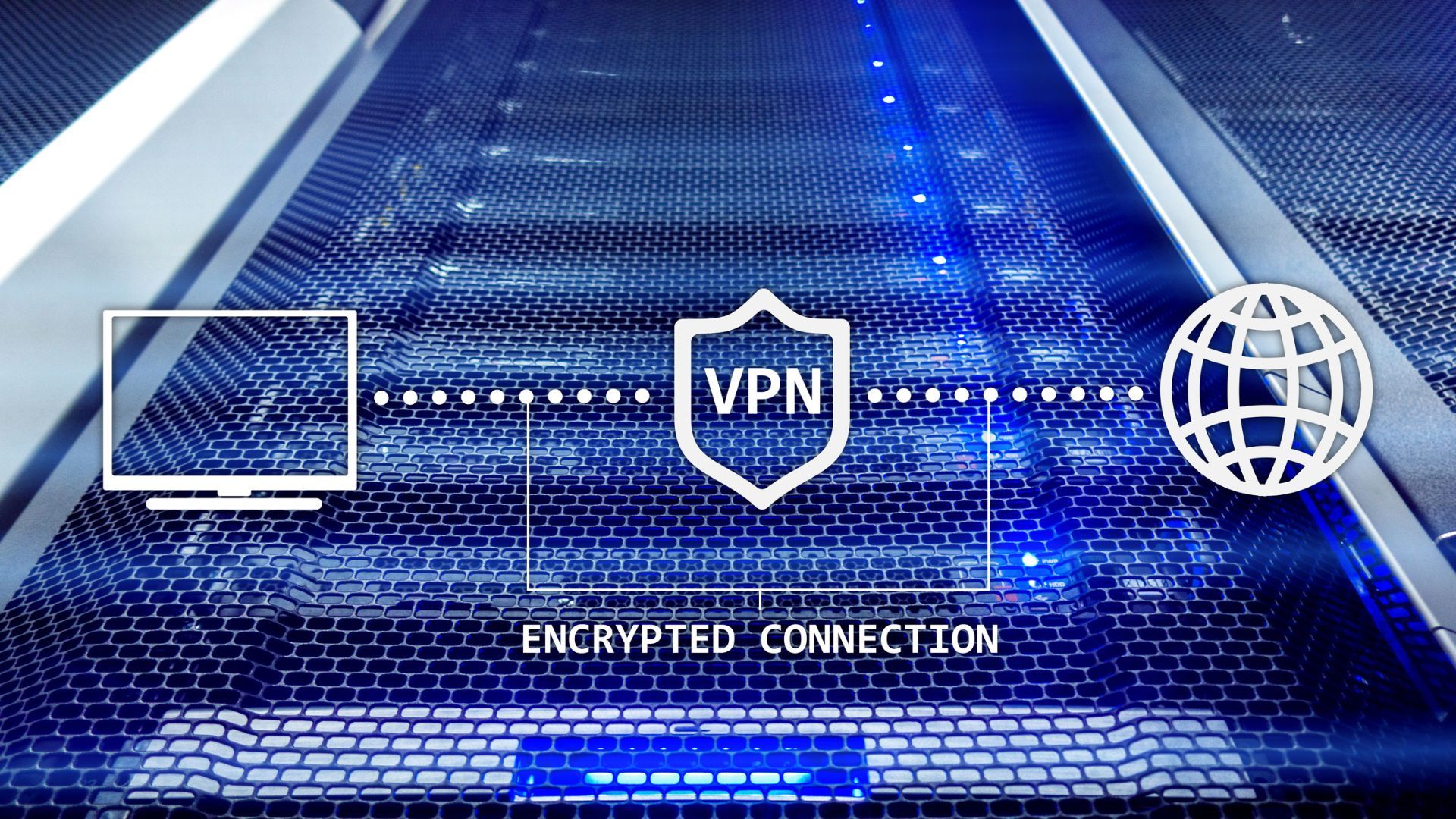
3. WebRTC Leak Test
Video calls can reveal your real IP even with a VPN. Visit browserleaks.com/webrtc to check for WebRTC leaks. If you see your actual IP, disable WebRTC in your browser settings or install a WebRTC blocking extension for additional protection. This prevents video apps from exposing your location.
Use official desktop apps. If you’re concerned about your IP while using Zoom, Microsoft Teams, or Slack, consider using their dedicated desktop apps. These can minimize the risk of WebRTC-based leaks that occur in-browser.
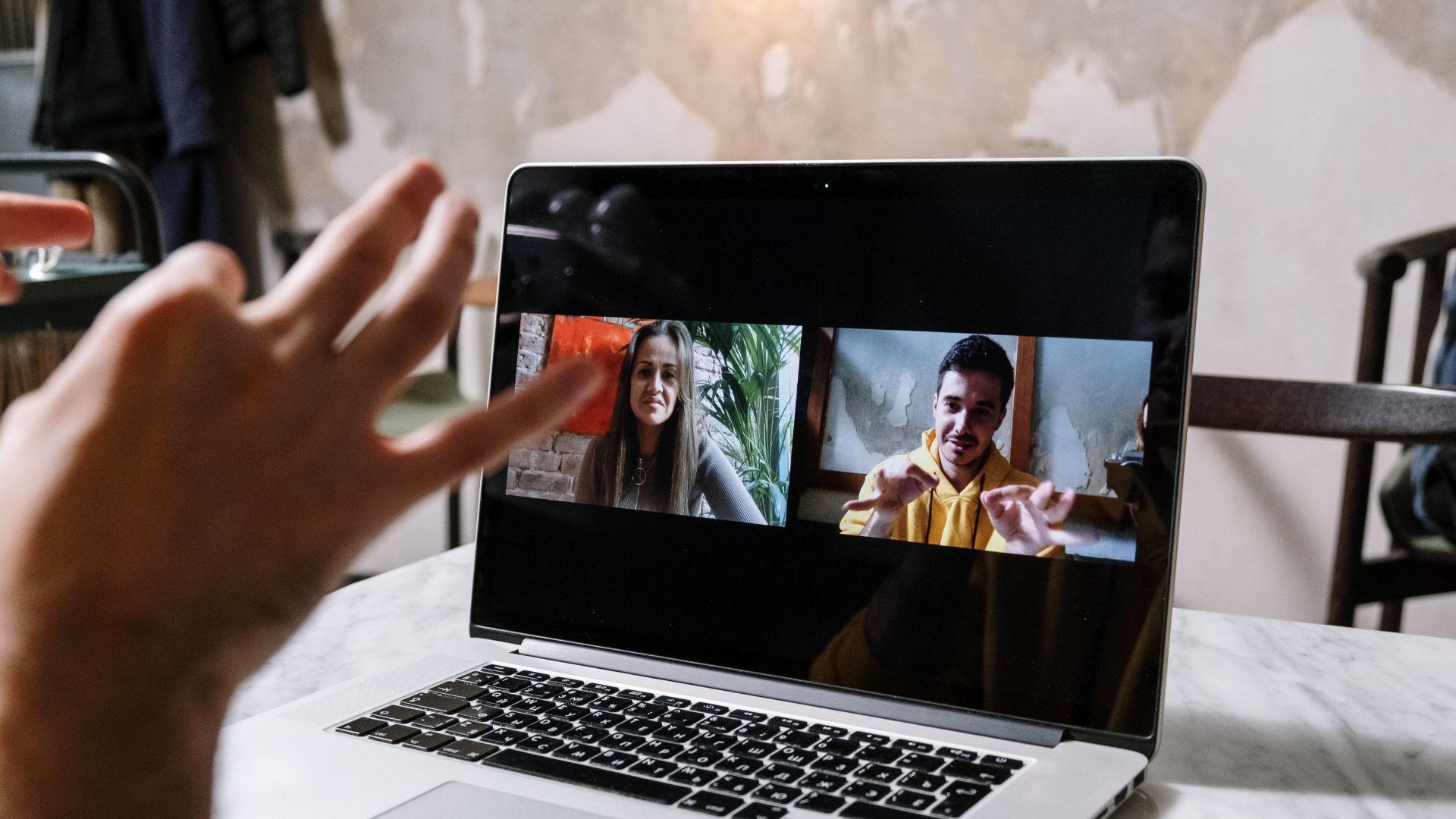
4. Speed Test Verification
A properly configured VPN should only slow your connection by 10-20%. Run a speed test at speedtest.net with the VPN off, then on. Test multiple server locations - speeds can vary significantly based on distance and server load. If speed drops more than 30%, try switching to a closer server or a less congested location.
If you enjoyed this guide, follow us for more.
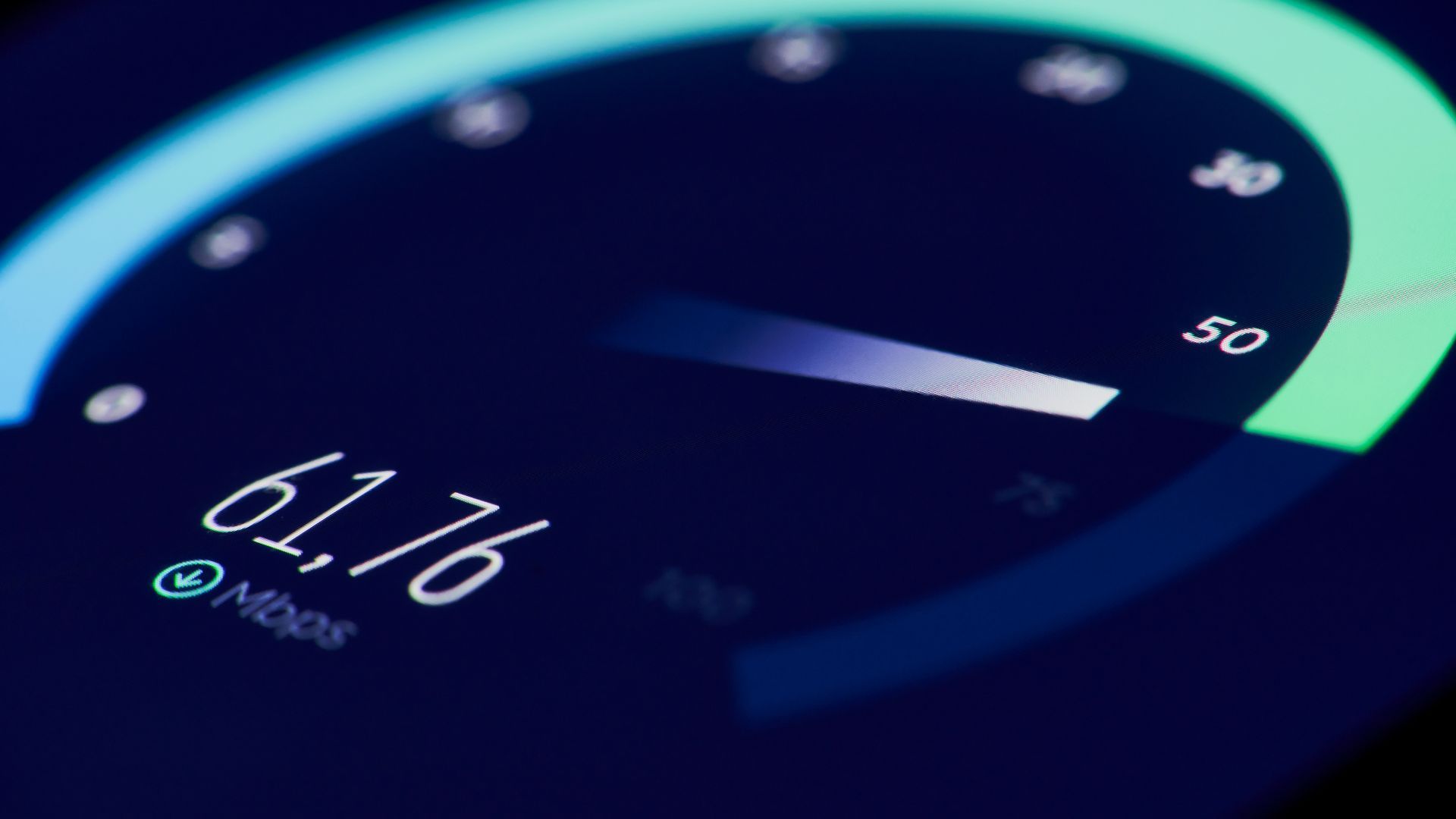
5. Kill Switch & Logging Test
Even if your VPN passes all tests, an unexpected connection drop could expose your real IP unless your VPN has a reliable kill switch. Also, confirm your VPN has a no-logs policy to ensure your activity isn’t being recorded.
Visit surfshark.com/dns-leak-test with your kill switch enabled, then force-close your VPN. Your internet should immediately disconnect.
See also - Can A VPN Really Keep You Anonymous? 10 Things You Need To Know
Enable the kill switch – it blocks internet traffic if the VPN connection drops.
Choose a no-logs provider – prevents your activity from being stored on servers.

6. Why These Security Features Matter
After running these tests, you'll want a VPN that consistently passes all of them. Surfshark stands out by automatically preventing the leaks we've covered: built-in IPv6 and DNS protection, WireGuard encryption, and a reliable kill switch that never fails our testing. Plus, their no-logs policy is backed by independent audits - exactly what we look for in our security checks.
While other VPNs struggle with basic leak protection, Surfshark's all-in-one security makes passing these tests effortless.
If you enjoyed this guide, follow us for more.
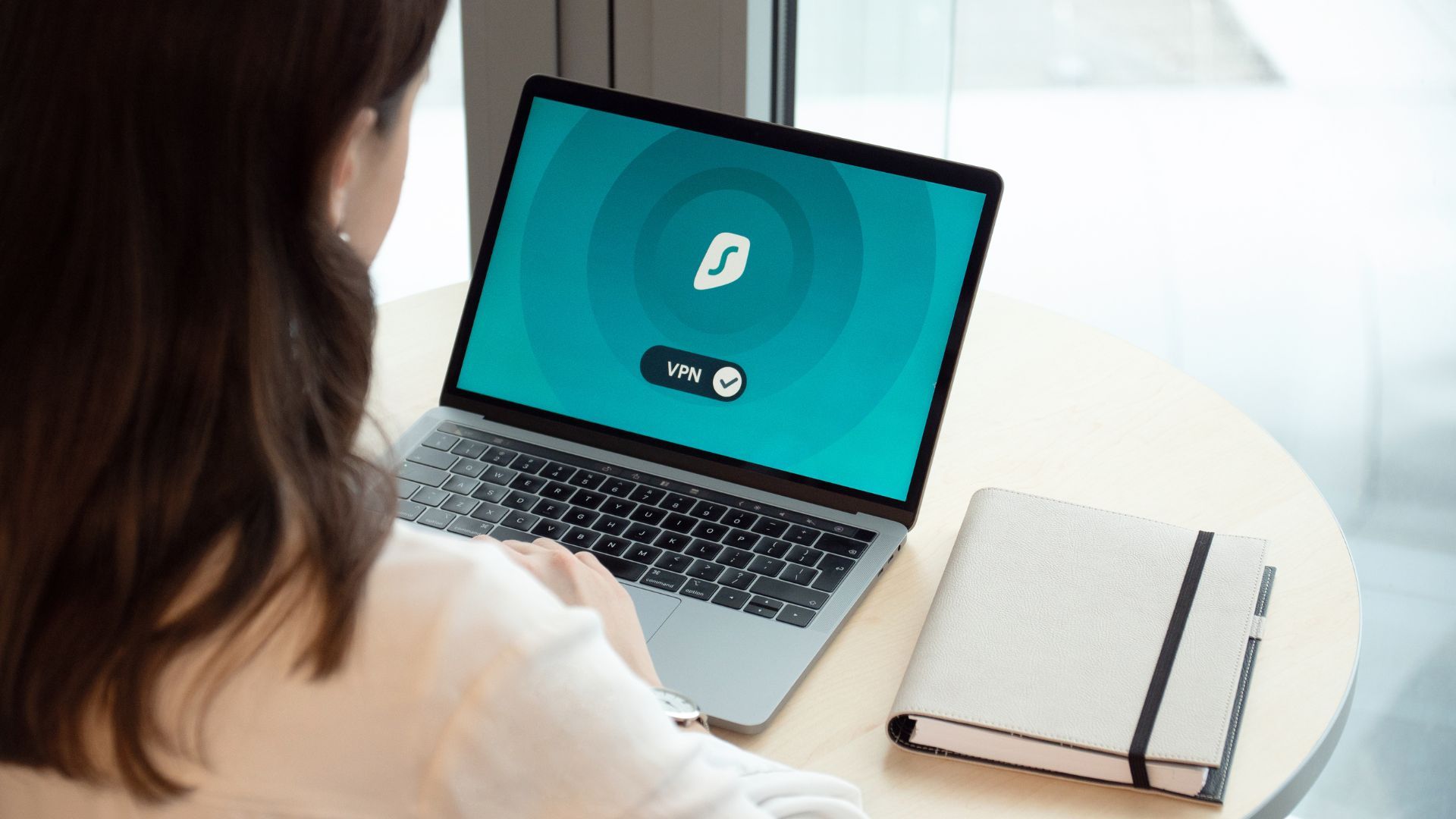
Contact
Protect your online privacy with our trusted partner:
Surfshark VPN ($1.99/mo + 4 FREE months)
30-day money-back guarantee
