Samsung Galaxy S8 iris scanner is a security feature that you should take advantage of. This method is one of the safest ways to keep your phone locked and protect your privacy. Everyone’s iris is unique and it is impossible to replicate similar patterns. Iris scanning on Samsung Galaxy S8 is simple and very easy to set up. Iris scanning on S8 should not be problematic. You don’t have to worry about remembering a code. You are less likely to lock your phone as a result of entering the wrong password. With just a look you can unlock your phone.
See also: How To Set Up Face Recognition On Samsung Galaxy S8
How Does The Iris Scanner Work?
The iris scanner is a camera designed with a very specific function in mind. It uses an infrared LED that recognize the unique pattern in your iris.The camera includes a special image filter that receives and recognizes the reflected picture of the iris via a red IR LED light.
Once the iris pattern has been registered, the phone will store the information as an encrypted piece of code. Whenever a user tries to access the phone, the LED, and camera work together to capture the iris. The encrypted code is extracted and compared with the information gathered. If the two matches the phone will unlock.
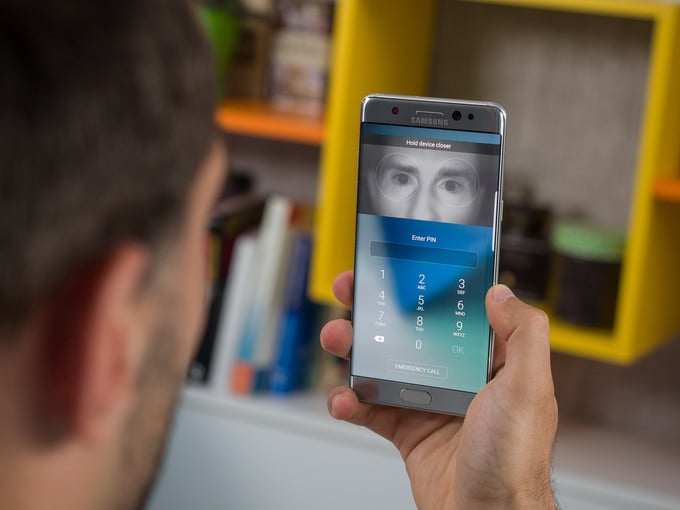
Steps to set up Iris scanning on Galaxy S8
Follow the steps below to set up Samsung S8 iris scanner:
- 1.Open S8 settings Menu
- 2.Select lock screen security
- 3.Tap the option that says iris scanner
- 4.Enter your pin or create one
- 5.Read the instructions and position your eyes in the designated area using your front camera
- 6.Press continue
- 7.Keep your eyes in the highlighted are until the meter is 100%
- 8.Read the instructions that follow or skip
- 9.Choose iris selection and click OK
Wrapping up
Once you follow the steps the iris scanning on Samsung Galaxy S8 should be activated. Please comment below if you are still having problems. We will give further instructions.
You may also read: How To Enable Samsung Galaxy S8 Game Launcher




