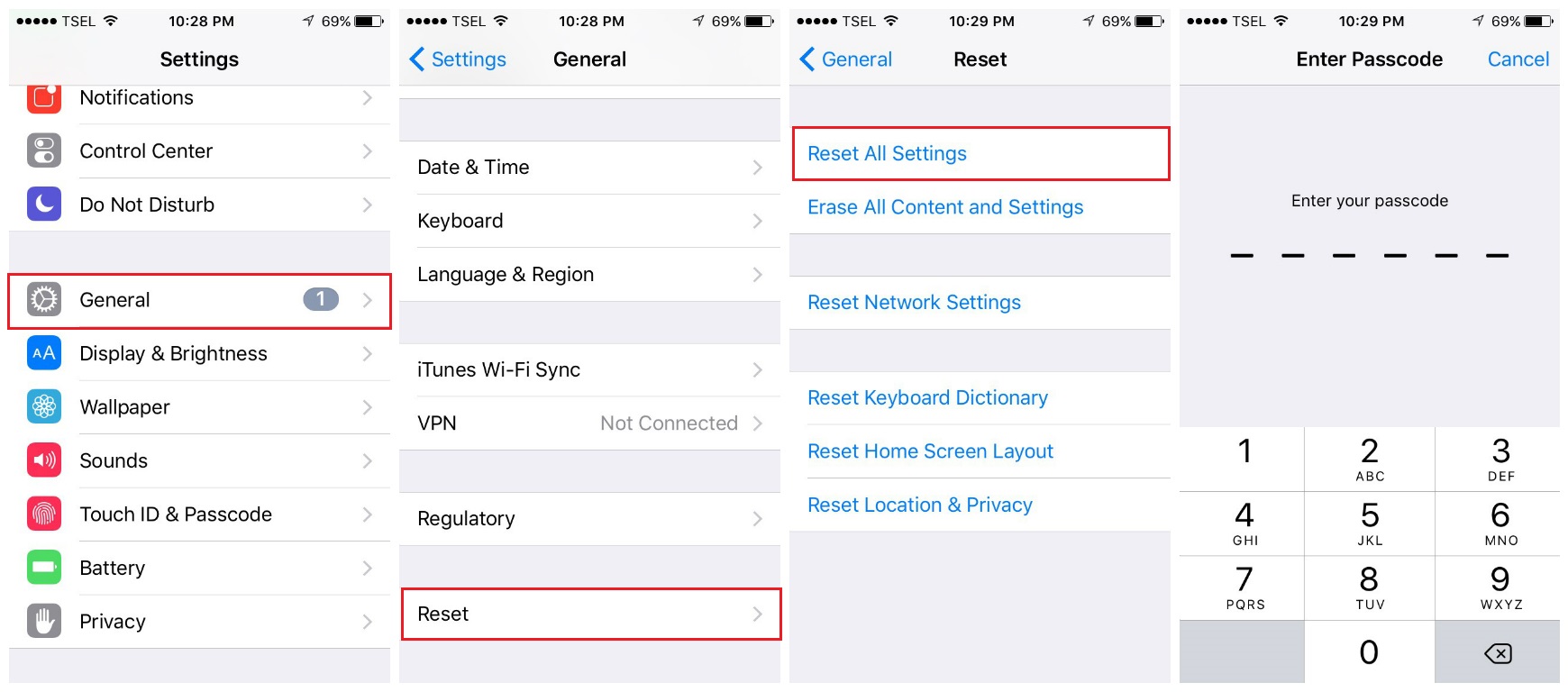iPhone Battery Draining Too Fast? Try These 27 Quick Fixes
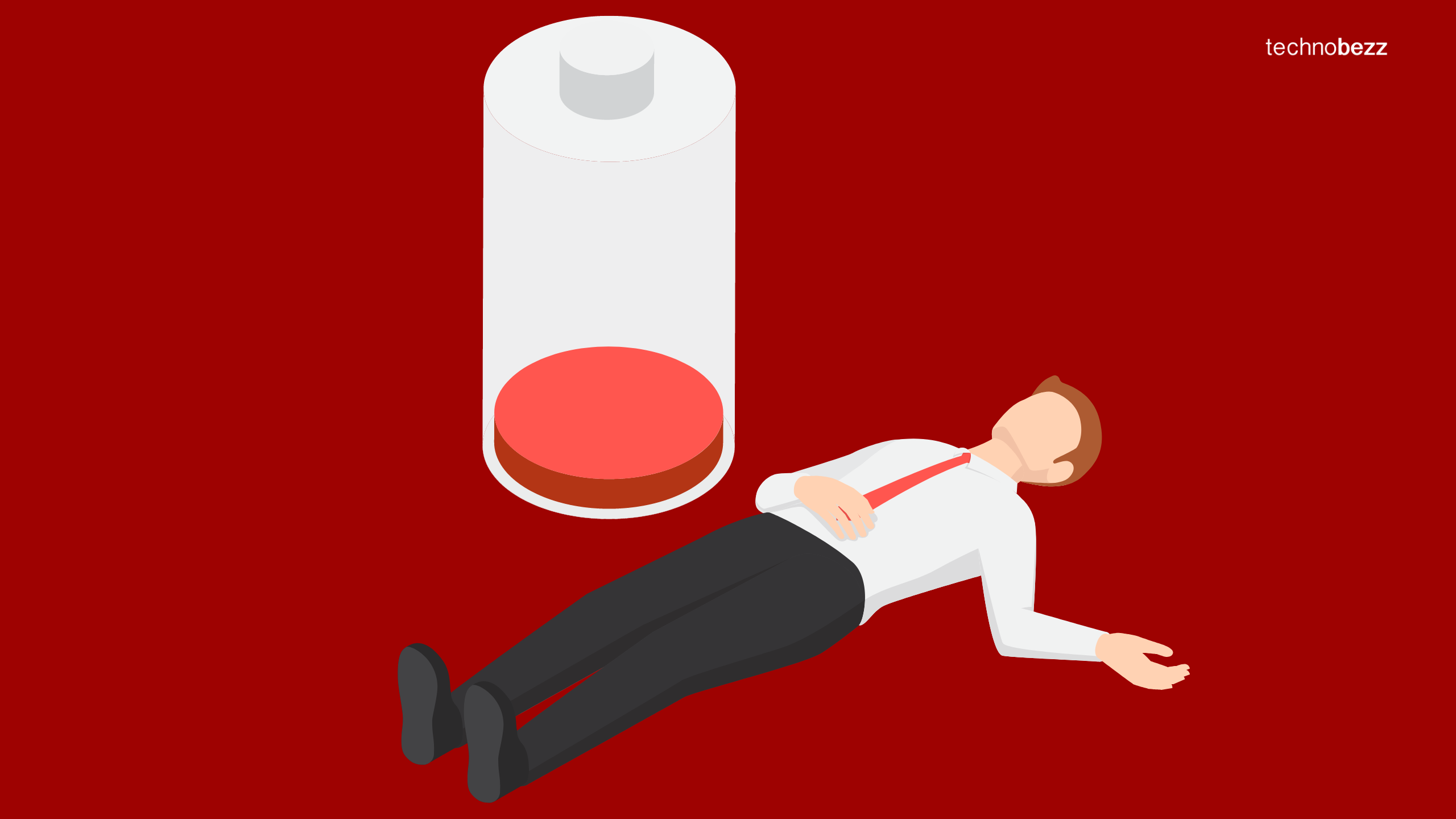
Is your iPhone battery giving you the silent treatment by the middle of the day? We've all been there—stranded with a dead phone and no charger in sight. No worries, though! We've rounded up 27 lifesaving tips to keep your iPhone battery going strong. From quick fixes to little-known settings tweaks, we'll show you how to get the most out of your battery life. Let’s keep that battery meter green all day long!
See also: Fix iPhone Randomly Restarting error.
Kick Things Off
Let’s start by taking a peek at your battery usage and health. Before we dive deeper, it's good to know where you stand.
- Head over to Settings.
- Hit Battery.
- Tap on Battery Health.
If it’s showing anything other than 'Peak Performance Capability'—especially if the Maximum Capacity is under 85%—it might just be time to consider a battery replacement."
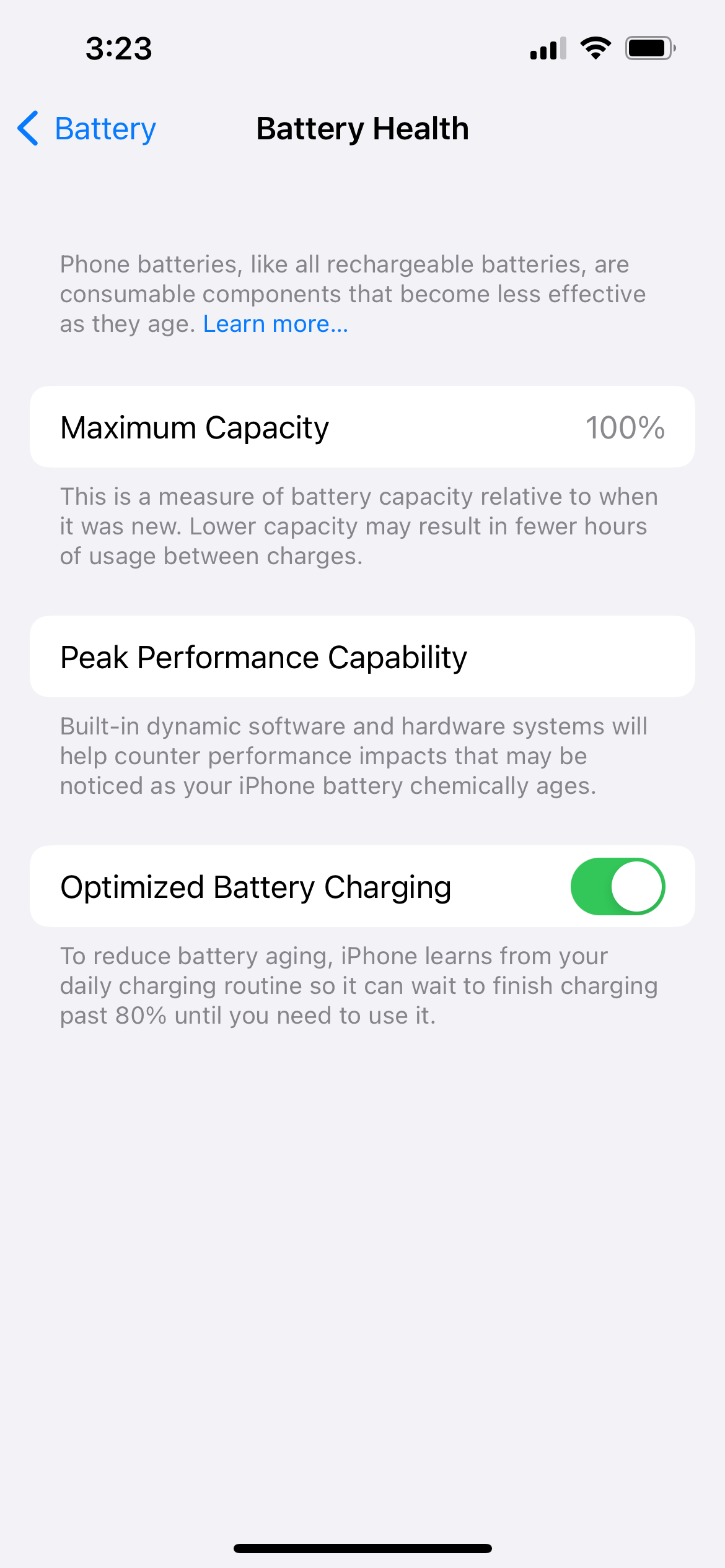
See also - Why Is Your Samsung Galaxy Battery Draining So Fast?
Tips to Prolong Your iPhone's Battery Life
Tip 1: Turn Off Bluetooth
If not in use, it's advisable to turn off Bluetooth to conserve battery life. Simply disable it from your settings when not needed.
Tip 2: Disable 'Raise to Wake'
Consider turning off the 'Raise to Wake' feature if it's not essential for you. Alternatively, keep your phone face down to avoid unnecessary wake-ups.
- Navigate to Settings.
- Select Display & Brightness.
- Switch 'Raise to Wake' to off.
Tip 3: Activate Dark Mode
A study from Purdue shows that switching from light mode to dark mode at 100% brightness can save approximately 39%-47% of your battery power.
Bonus: Activate Night Shift to reduce eye strain.
- Go to Settings.
- Select Display & Brightness.
- Set Appearance to Dark.
Tip 4: Disable Location Services and Background App Refresh
These functions allow apps to refresh content in the background using an internet connection, which can significantly drain your battery.
To disable Location Services:
- Proceed to Settings >> Privacy >> tap Location Services.
- Tap the green button next to "Location Services" to disable it.
Adjusting these settings can effectively extend your iPhone's battery life, ensuring it lasts throughout your busy day.
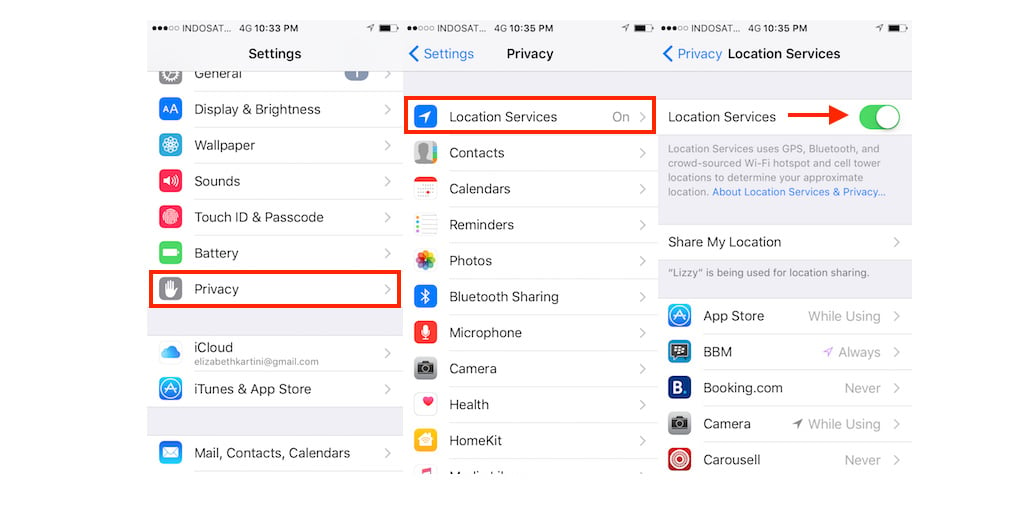
See also - Fix No SIM or Invalid SIM
How to Disable the Background App Refresh Feature
Follow these steps to turn off the Background App Refresh feature, which can help conserve your iPhone's battery life:
- Navigate to Settings >> General >> find and tap Background App Refresh.
- Tap the green button next to Background App Refresh to disable it.
After you have disabled this feature, observe how the battery performance improves.
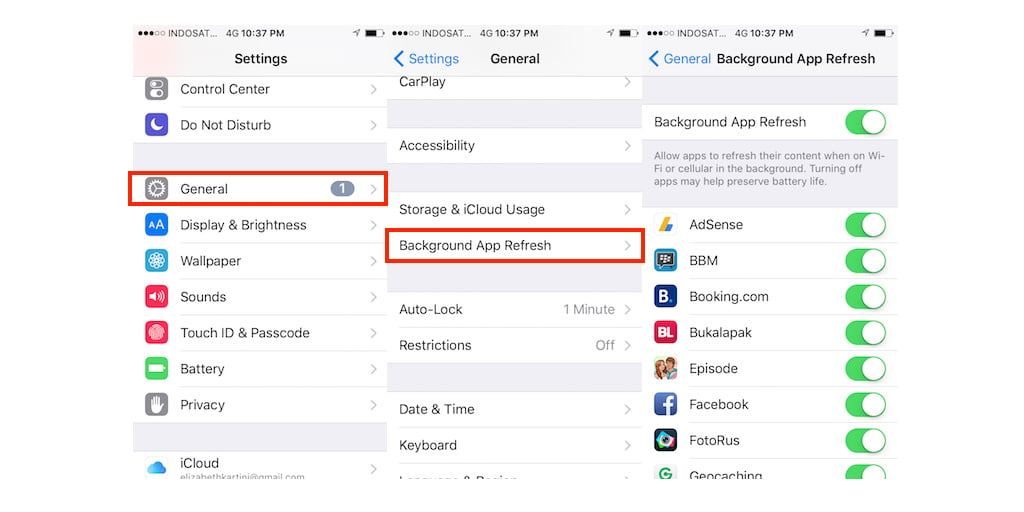
See also - Fix Connection Problem or Invalid MMI Code
Tip 5: Turn off Automatic App Updates
- Go to Settings >> App Store
- In the Automatic Downloads section, find Apps & App Updates and toggle them Off.
Tip 6: Reduce Screen Brightness
- Open Settings >> Display & Brightness
- Adjust the brightness slider to as low as comfortable.
Tip 7: Reduce Auto-Lock Time
- Open Settings >> Display & Brightness >> Tap Auto-Lock
- Set duration to 30 seconds.
Tip 8: Disable True Tone
- Open Settings >> Display & Brightness >> Toggle True Tone Off.
Tip 9: Enable Dark Appearance Dims Wallpaper
- Open Settings >> Wallpaper >> Toggle Dark Appearance Dims Off.
Tip 10: Disable Siri & Search
- Open Settings >> Siri & Search
- Toggle Listen for "Hey Siri" and all options in "Content from Apple" Off.
Tip 11: Stop Motion & Animations
- Navigate to Settings >> Accessibility >> Motion >> Toggle Reduce Motion On.
Tip 12: Disable Sound Recognition
- Go to Settings >> Accessibility >> Sound Recognition >> Toggle Sound Recognition Off.
Tip 13: Disable Vibration
- Go to Settings >> Accessibility >> Touch >> Toggle Vibration Off.
Tip 14: Disable Back Tap
- Go to Settings >> Accessibility >> Back Tap
- Set Double Tap and Triple Tap to None.
Tip 15: Turn Off WiFi When Not in Use
- Go to Settings >> WiFi, toggle WiFi Off when not needed.
Tip 16: Turn Off Cellular Network When Not in Use
- Go to Settings >> Cellular >> Cellular Data, toggle Off when not needed.
Tip 17: Manage Location Services
- Open Settings >> Privacy >> Location Services >> System Services
- Turn off significant locations such as iPhone Analytics, Device Management, and location-based alerts on the System Services screen.
Note: Disabling system services is not generally recommended, only turn these off if you are sure you won't need them.
See also - iPhone WiFi won't connect.
Tip 18: Turn Off Data Push
- Go to Settings >> Mail >> Accounts >> Fetch New Data
- Turn Push Off.
Tip 19: Fetch Email Less Often
- Go to Settings >> Mail >> Accounts >> Fetch New Data
- Scroll down to the Fetch section and select your frequency. For maximum battery life, consider selecting 'Manually'.
Tip 20: Turn Off AirDrop If Not in Use
- Navigate to Settings >> General > AirDrop
- Select "Receiving Off".
See also - Fix No SIM Card Error On Android
Tip 21: Monitor What's Consuming Your Battery
- Navigate to Settings >> Battery.
- Review the activity log to see which apps have consumed more than 30% of your battery in the past 24 hours.
- Particularly watch out for VPN apps running in the background, as they can be significant power drainers.
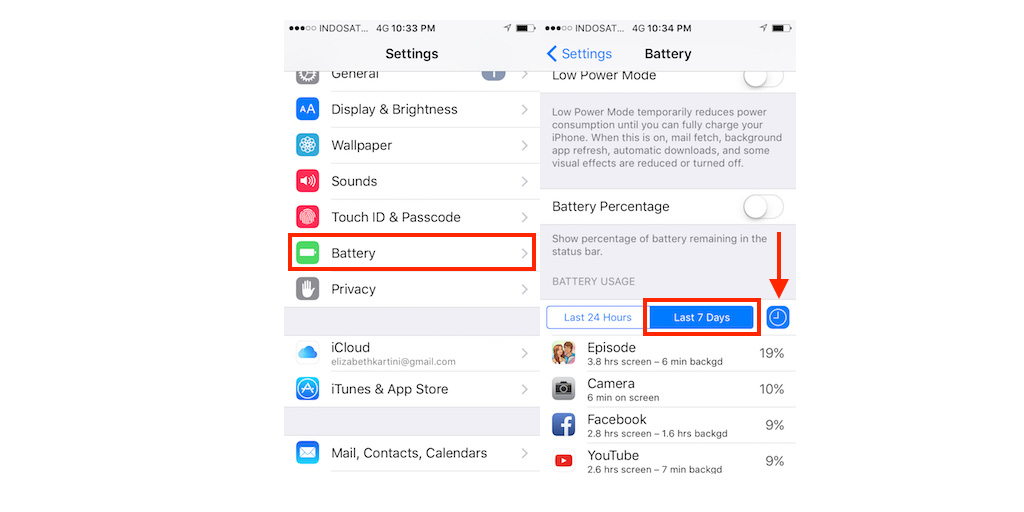
See also - Fix Mobile Network Not Available
Tip 22: Update Your Apps
- Open the App Store from the home screen.
- Tap the profile icon at the top right of the screen.
- Check for updates and tap Update on any apps with an "Update available" label.
Tip 23: Remove Unused Widgets
- Navigate to the home screen.
- Long press on the widget you want to remove.
- Tap Remove Widget.
Tip 24: Remove Unused Apps
- Go to your iPhone's home screen.
- Tap and hold the app icon you want to delete until it jiggles.
- Tap on the "x" sign to delete the app.
Tip 25: Turn On Low Power Mode
- Navigate to Settings >> Battery.
- Toggle Low Power Mode On. This mode reduces background activities like downloads and mail fetch, which can significantly extend battery life.
See also - Fix Not Registered on Network Error
Tip 26: Update Your iOS
- Ensure your device is connected to a power source or WiFi network.
- Go to Settings >> General >> Software Update.
- Tap Download >> Install or Install Now if an update is available.
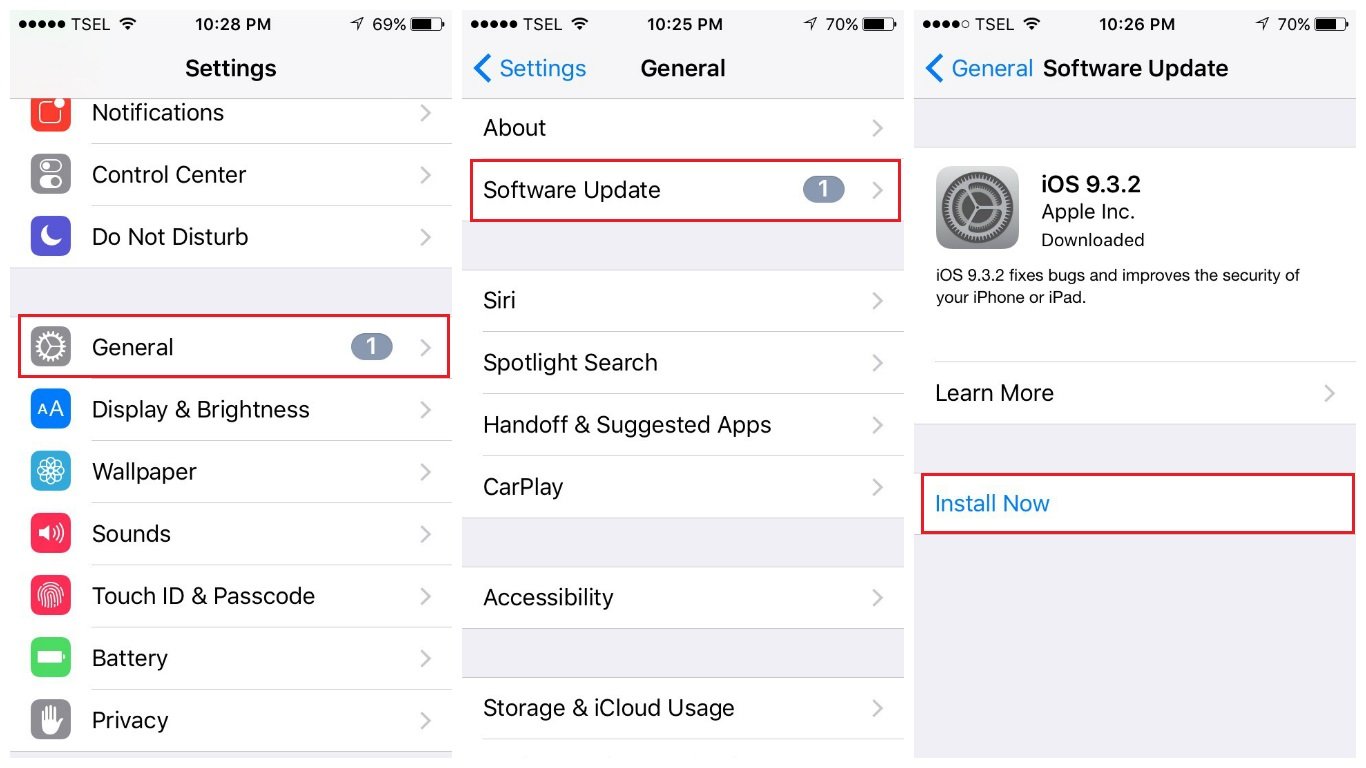
Tip 27: Reset Network Settings
Resetting all settings will revert your iOS device back to factory defaults. This includes resetting the home screen layout, language, keyboard, location, privacy, and more.
- Navigate to Settings >> General >> Transfer or Reset iPhone >> Reset >> Reset All Settings.
- You will be prompted to enter your passcode.
- Tap Reset All Settings.
- Your iPhone will restart and reset all of its settings.