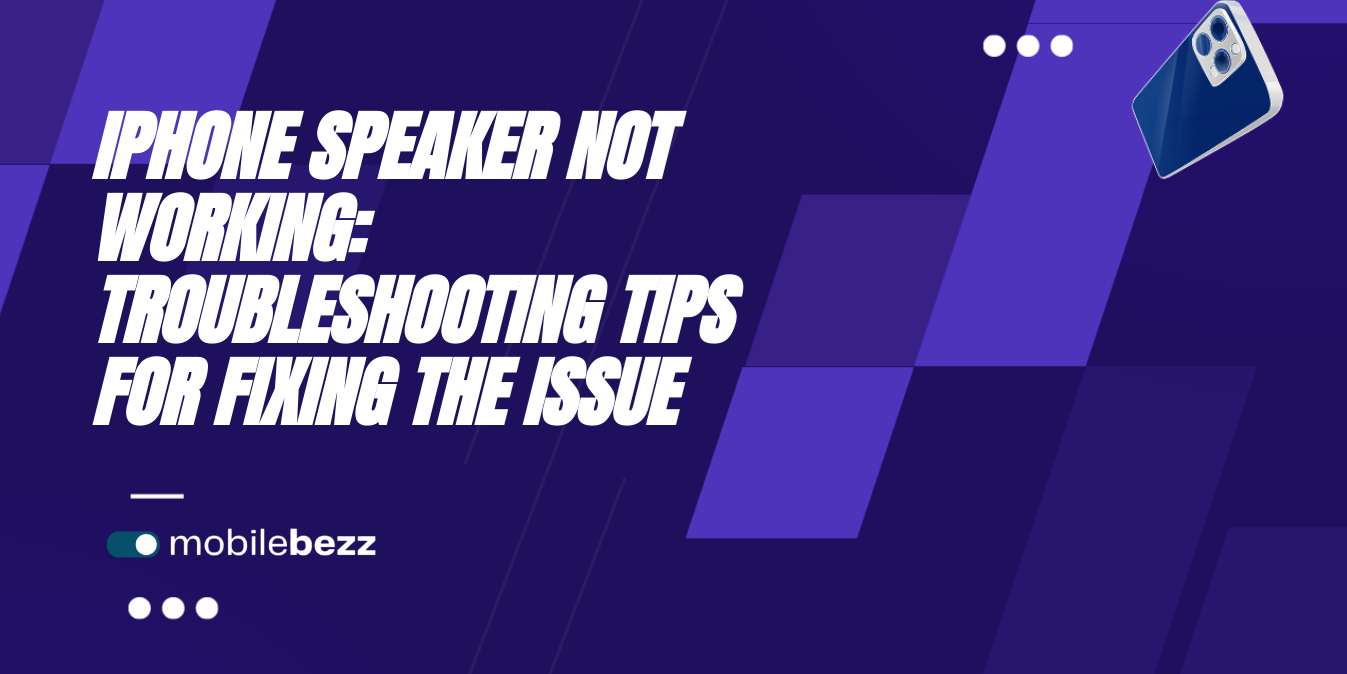
When an iPhone speaker stops working, it can be frustrating. There are a few reasons why this might happen, including software issues, hardware problems, or even dirt or debris blocking the speaker. Luckily, some simple solutions can help fix the problem.
Questions & Answers
Q: Why is my iPhone speaker not working?
A: iPhone speaker problems can be caused by software glitches, physical obstructions, or hardware issues.
Q: How can I troubleshoot and fix iPhone speaker problems?
A: You can address speaker issues by checking volume settings, cleaning the speaker grille, or performing software or hardware checks.
Q: Why is there no sound during calls or media playback on my iPhone?
A: Sound issues during calls or media playback can result from various causes, including software bugs, volume settings, or debris in the speaker.
Q: Is updating my iPhone's software necessary to resolve speaker problems?
A: Keeping your iPhone's software up to date is crucial, as updates often include bug fixes that can improve speaker performance.
Q: How can I clean the iPhone speaker grille to fix sound issues?
A: Use a soft brush or compressed air to remove dirt or debris from the speaker grille. Be gentle to avoid causing damage.
Q: Can a factory reset fix persistent iPhone speaker problems?
A: A factory reset is a last resort and should be used cautiously, as it erases all your data. It may help resolve complex sound issues if other solutions fail.
Q: What other tips can help maintain optimal sound performance on my iPhone?
A: Tips include checking for obstructions in the speaker grille, using headphones or Bluetooth accessories, and inspecting audio settings for specific apps and features.
Common Reasons Behind iPhone Speaker Problems
When an iPhone speaker is not working, there can be several potential causes for the problem. Some of the most common causes are listed below.
- Silent mode: If the iPhone is silent, the speaker will not work. Users can check if the iPhone is in silent mode by looking for the orange stripe on the silent switch. If it's visible, the phone is in silent mode.
- Headphones or Bluetooth: If headphones or Bluetooth are connected to the iPhone, the sound will not come from the speaker. Users should check if any audio accessories are connected to the iPhone and disconnect them to see if the speaker starts working.

- Hardware problems: If there is a hardware problem with the speaker or headphone jack, the sound will not come out of the speaker. Users can try cleaning the headphone jack with a toothbrush or taking the iPhone to an Apple Store for repair.
- Software glitches: If there is a software glitch or malfunction, the speaker may stop working. Users can try restarting the iPhone or updating the operating system to see if that resolves the issue.
- Network settings: If the iPhone is not on the correct network settings, the speaker may not work. Users can check the network settings to ensure that they are correct.
- Lightning port issues: If there is an issue with the lightning port, the speaker may not work. Users should check if there is any debris in the lightning port and try cleaning it with a toothbrush.
- Screen protectors: If there is a screen protector on the iPhone, it may be blocking the speaker. Users can try removing the screen protector to see if that resolves the issue.
- Liquid damage: If the iPhone has been exposed to liquid, the speaker may stop working. Users can try drying out the iPhone or taking it to an Apple Store for repair.
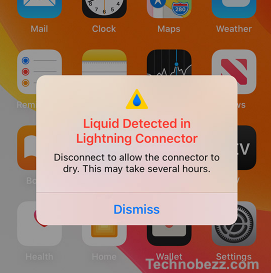
- Malfunctioning speakerphone: If the speakerphone is not working, the issue may be with the microphone. Users can try cleaning the microphone with a toothbrush or taking the iPhone to an Apple Store for repair.
It is important to note that the above causes are not exhaustive and there may be other reasons why the iPhone speaker is not working. If none of the above solutions work, users should take the iPhone to an Apple Store for repair.
How to Identify iPhone Speaker Issues
When identifying iPhone speaker issues, there are a few things to remember. First, it's essential to determine which speaker is not working. Is it the ear speaker that you use when on a call, or is it the speaker that you use to play music and other audio? Once you've identified which speaker is not working, you can troubleshoot the issue.
One way to determine if the speaker is not working is to try playing audio from different sources, such as music, videos, or phone calls. If the audio is not playing through the speaker, then there may be an issue with the speaker itself.
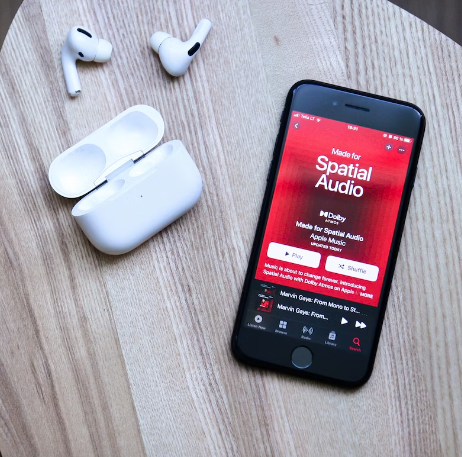
Another way to identify iPhone speaker issues is to check the sound settings. Make sure that the ringer and alert volume are turned up and that the mute switch is not turned on. You can also try adjusting the volume using the volume buttons on the side of the phone or through the Control Center.
If you're still experiencing issues, try plugging in headphones to see if the audio plays through them. If it does, then the issue may be with the speaker itself. You can also try connecting to a Bluetooth device or an AirPlay device to see if the audio plays through them.
It's also essential to ensure your iPhone is running the latest software update. Sometimes, issues with the speaker can be resolved with a software update. You can check for updates by going to Settings > General > Software Update.
How To Fix iPhone Speaker Problems
If your iPhone speaker is not working, there are a few things you can try before taking it in for service. Here are some troubleshooting steps to follow:
-
Check the sound settings: Go to Settings > Sounds (or Settings > Sounds & Haptics) and drag the Ringer and Alerts slider back and forth a few times. If you don't hear any sound, or if your speaker button on the Ringer and Alerts slider is dimmed, your speaker might need service. If you can hear the sound, try making a call with your iPhone and turn on the speakerphone.
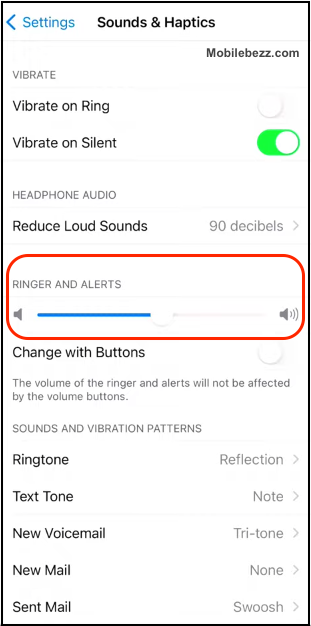
-
Clean the speaker: Disconnect audio accessories and clean your speaker with a soft-bristled brush. You can also use a toothbrush to gently clean out any lint or debris stuck in the speaker.
-
Restart your iPhone: Sometimes, a simple restart can fix the problem. Press the power button until the slider appears, then slide it to power off. Wait a few seconds, then press and hold the Power button again until the Apple logo appears.
-
Check your sound settings: Make sure your iPhone is not in silent mode by checking the Ring/Silent switch on the side of your phone. Also, ensure that Do Not Disturb is turned off in Settings > Focus.
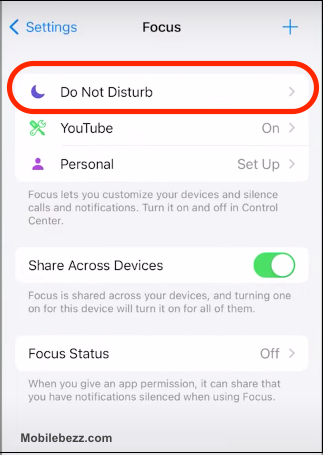
-
Troubleshoot notifications: If you're not getting sound for notifications, go to Settings > Notifications and ensure the Alerts slider is turned up. You can also try turning off and on the notifications for the app in question.
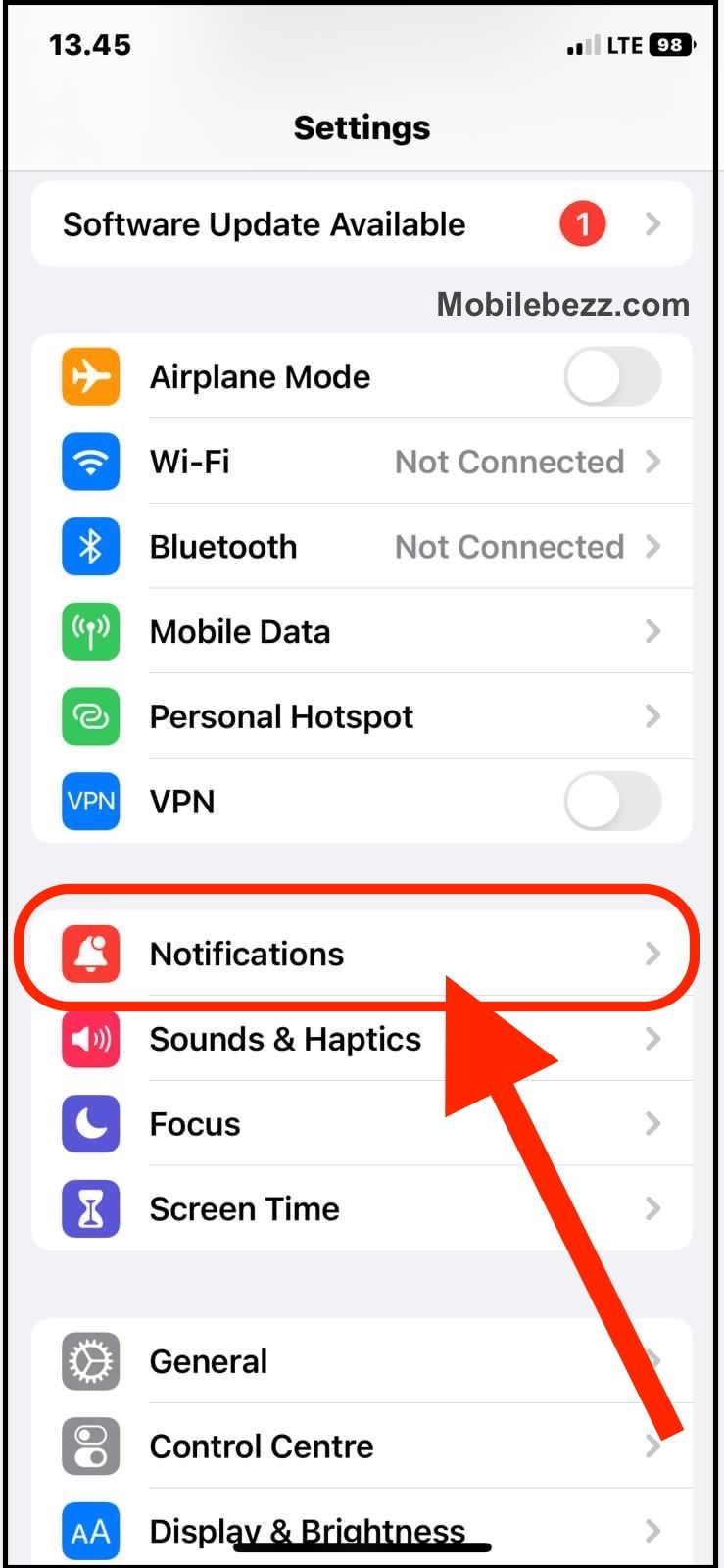
-
Check network and reception: If you're having trouble with sound quality during calls, make sure you have a strong network connection. You can also try resetting your network settings in Settings > General > Transfer or Reset iPhone > Reset > Reset Network Settings.
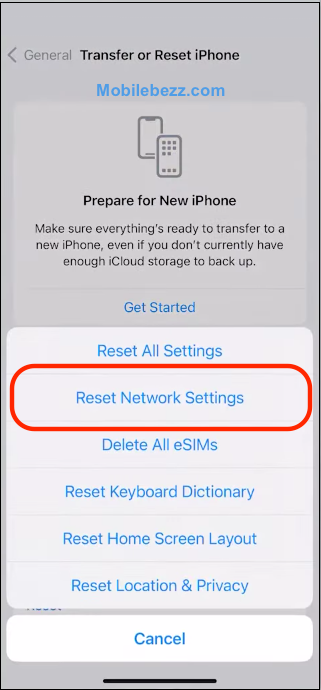
-
Check charging port: Sometimes, the charging port can get clogged with debris, affecting the sound quality. Use a toothpick or a small brush to remove any debris from the charging port gently.
If none of these steps work, your speaker may need service. Contact Apple customer support or take your iPhone to an authorized service provider.
When to Visit an Apple Store
Hardware Problem
If the speaker is malfunctioning due to a hardware problem, it is best to visit an Apple Store. Apple's trained technicians can diagnose and fix the issue. If the iPhone is still under warranty, the repair may be free of charge. If not, there may be a fee for the repair.
Liquid Damage
If the iPhone has been exposed to liquid, it may have damaged the speaker. In this case, it is important to visit an Apple Store as soon as possible. Apple may be able to repair the speaker, but if the liquid damage is severe, the iPhone may need to be replaced.
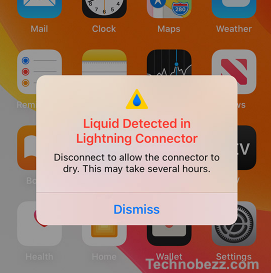
Broken Speaker
If the speaker is physically broken, it will need to be replaced. Apple Stores can replace the speaker, but there may be a fee for the repair.
Malfunctioning Speaker
If the speaker is malfunctioning due to a software issue, Apple Stores can diagnose and fix the issue. However, if the issue is due to a hardware problem, the speaker may need to be replaced.
Apple Support
If the iPhone speaker is not working and the user is unsure what to do, they can contact Apple Support. Apple Support can guide troubleshooting steps and determine if a visit to an Apple Store is necessary.
How To Prevent iPhone Speaker Issues
Preventing iPhone speaker issues can save you the hassle of having to troubleshoot and fix them later. Here are some preventive measures that can help you avoid iPhone speaker issues:
Keep Your iPhone Clean
Dust, lint, and debris can accumulate in the speaker grill and block the sound. To prevent this, use a soft-bristled brush or a clean and dry toothbrush to brush the speaker grill gently. You can also use a can of compressed air to blow out any debris that may be lodged in the speaker grill.

Avoid Using Screen Protectors That Cover the Speaker
Screen protectors that cover the speaker can muffle the sound. If you must use a screen protector, ensure it has a cutout for the speaker.
Keep Your iPhone Charging Port Clean
Dirt, debris, and lint can accumulate in the charging port and block the sound. To prevent this, use a toothpick or a SIM card ejector tool to remove any debris lodged in the charging port gently.
Reset All Settings
If you experience speaker issues, resetting all settings can help fix the problem. To do this, go to Settings > General > Transfer or Reset iPhone > Reset > Reset All Settings. This will reset all your settings to their default values, but it won't erase any of your data.
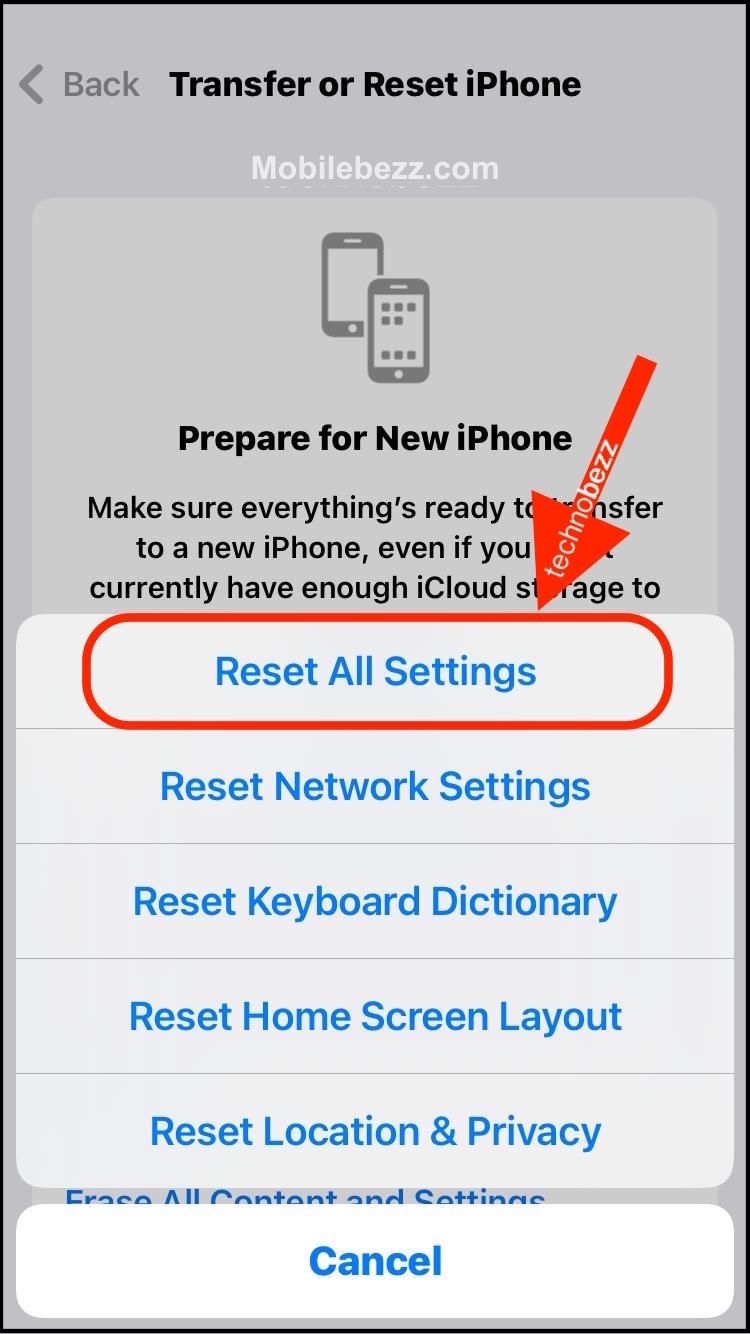
Keeping your iPhone clean, avoiding screen protectors that cover the speaker, keeping your charging port clean, and resetting all settings can help prevent iPhone speaker issues. By following these preventive measures, you can ensure that your iPhone speaker works properly and avoid the hassle of troubleshooting and fixing speaker issues later on.
