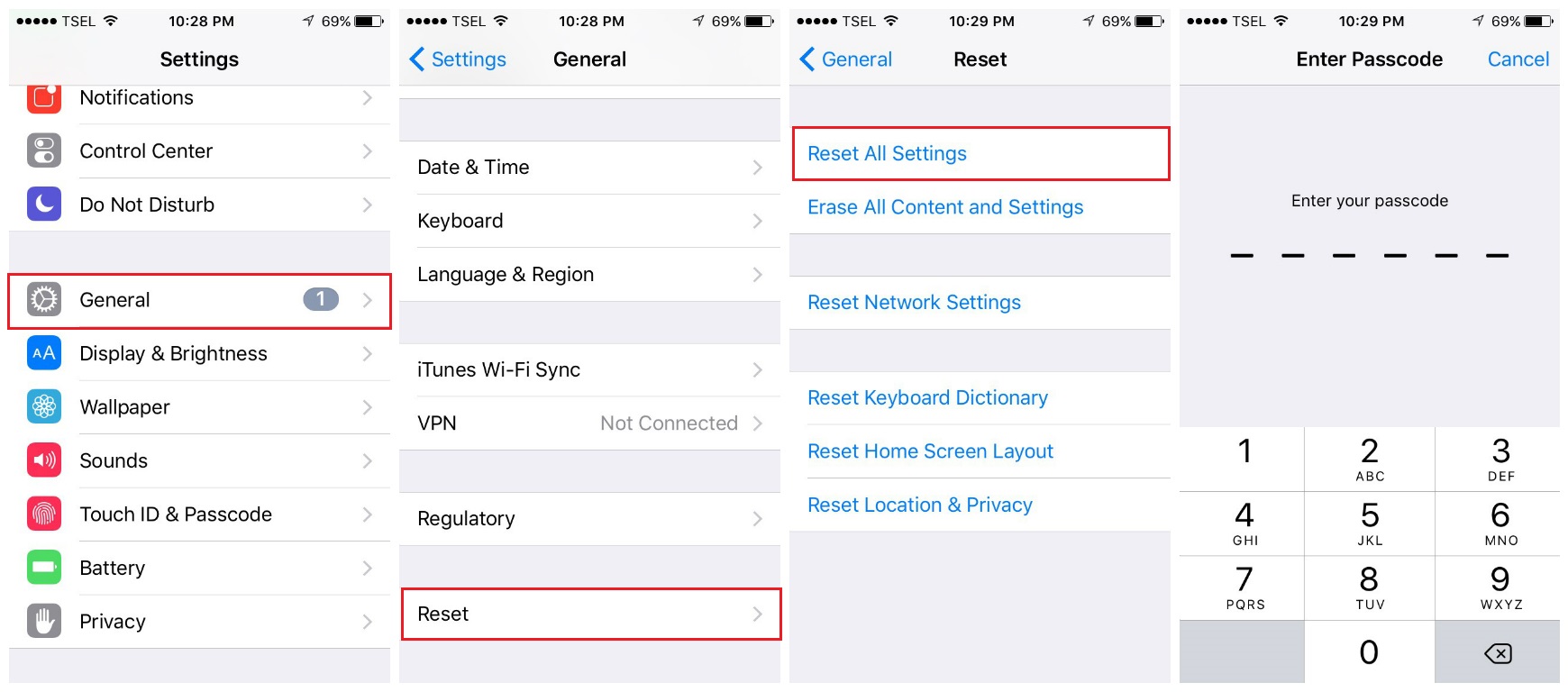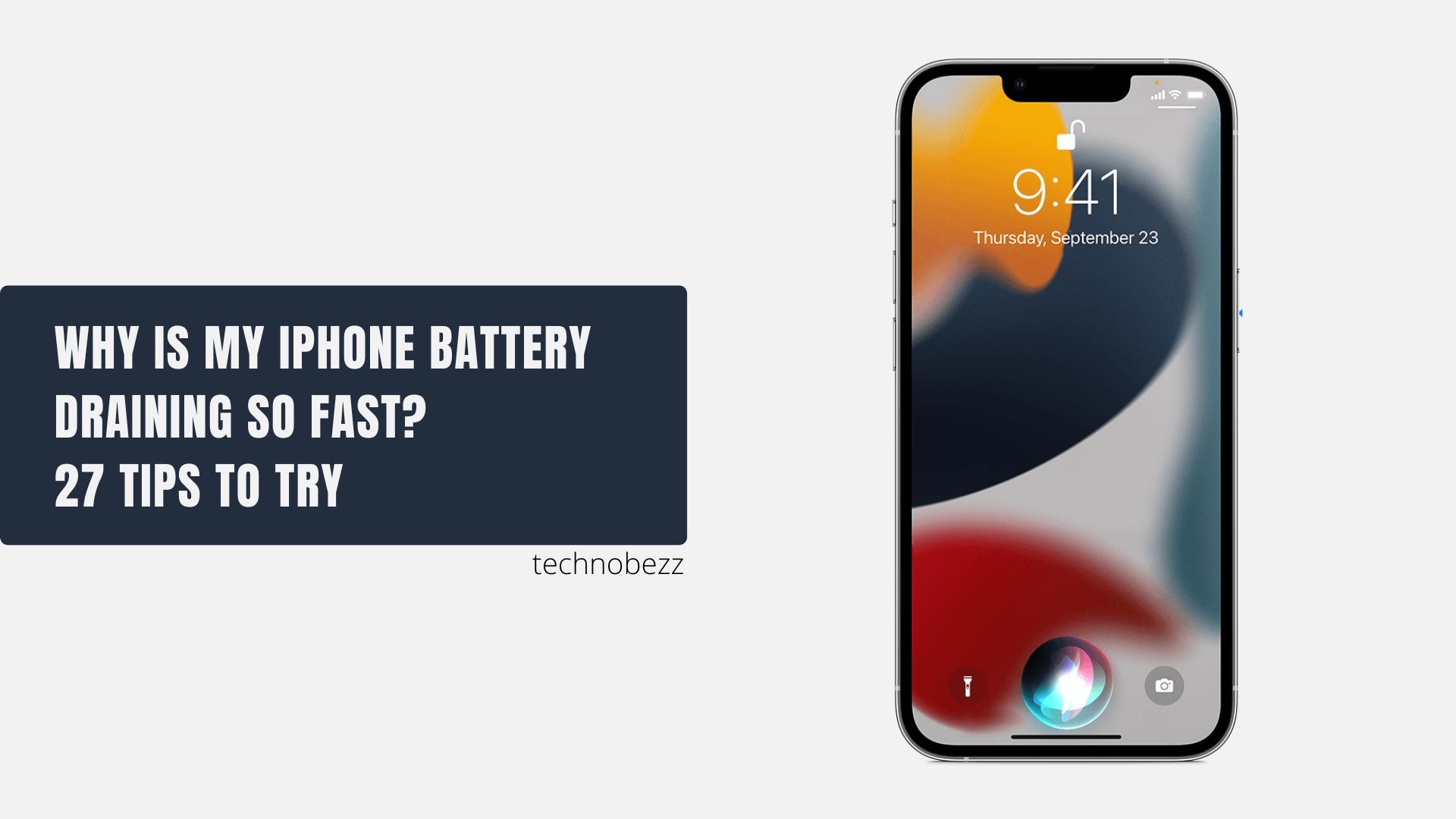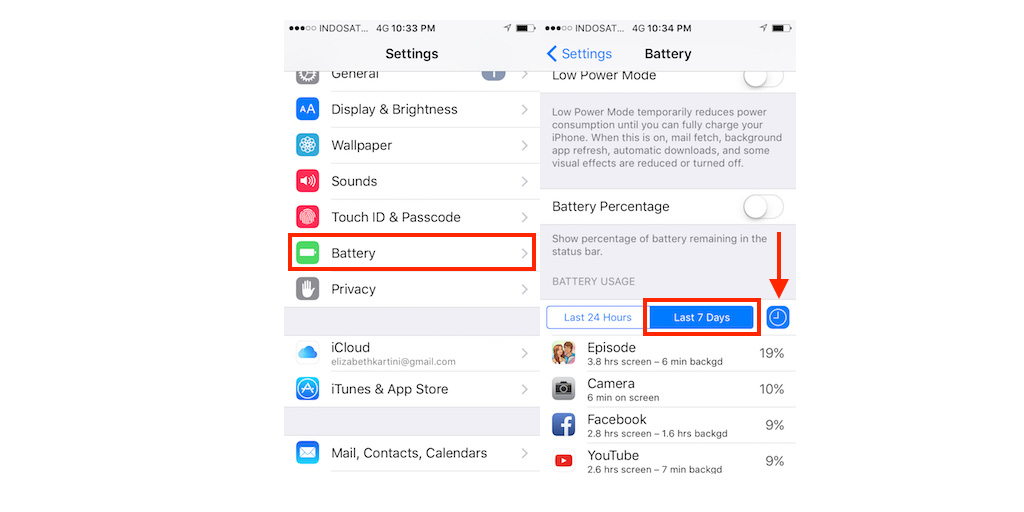The iPhone has made many improvements over the years, and issues with your iPhone losing battery fast are less common than before. However, you might sometimes see your iPhone battery level draining faster than usual; or you would like to extend your iPhone battery life and improve its health.
Then, read below if your iPhone battery is draining fast or if you are looking for tips to extend your battery life.
See also: How To Fix iPhone / iPad "Keeps Restarting" Randomly error.
First things First
Check battery usage and health.
Before we go further, let's check the battery usage.
- Go to Settings
- Tap Battery.
- Tap Battery Health.
- It might be time for a battery replacement if it shows anything other than "Peak Performance Capability" (and the Maximum Capacity is less than 85%).
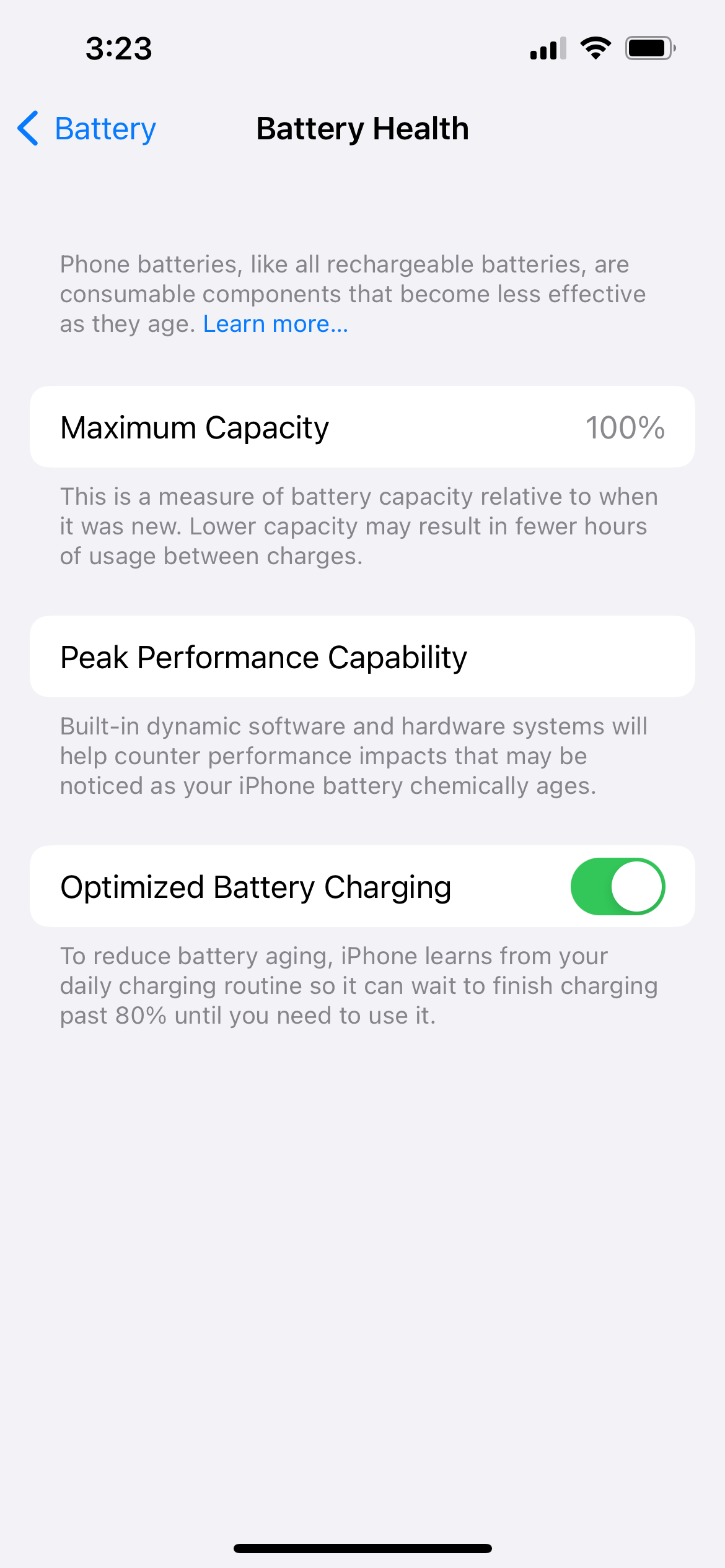
iPhone battery drains in minutes: Tips To Extend Your iPhone Battery Life
Tip 1. Turn Off Bluetooth when you are not using it
Consider switching Bluetooth off if you are not using it.
Tip 2. Turn Off the Raise to Wake
Consider switching 'Raise to Wake' off if you are not using it. Or keep your phone face down. Look at your iPhone less frequently.
- Navigate to Settings
- Select Display & Brightness
- Turn Raise to wake off
Tip 3. Turn Dark mode on
The Purdue study found that switching from light mode to dark mode at 100% brightness saves an average of 39%-47% battery power.
Bonus: Enable Night Shift
- Navigate to Settings
- Select Display & Brightness
- Turn Appearance to Dark
Tip 4. Disable Location Services and Background App Refresh features
This feature allows the app to refresh its content in the background. You need an internet connection.
How to disable the Location Services feature
- Head to Settings >> Privacy >> tap Location Services.
- To disable it, tap the green button next to "Location Services" on the Location Services screen.
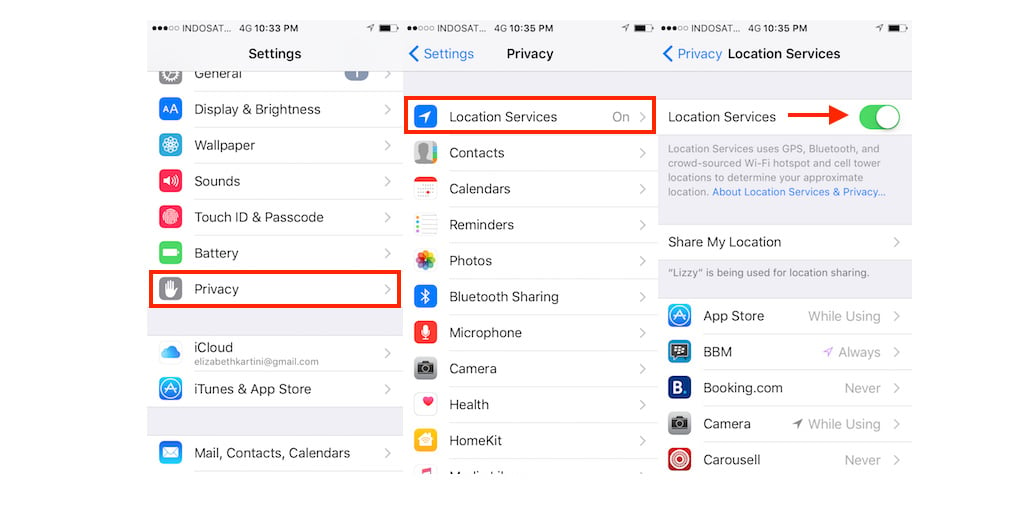
How to disable the Background App Refresh feature
- Go to Setting >> General >> find and tap Background App Refresh.
- Tap the green button next to Background App Refresh.
After you have disabled those features, watch how the battery behaves.
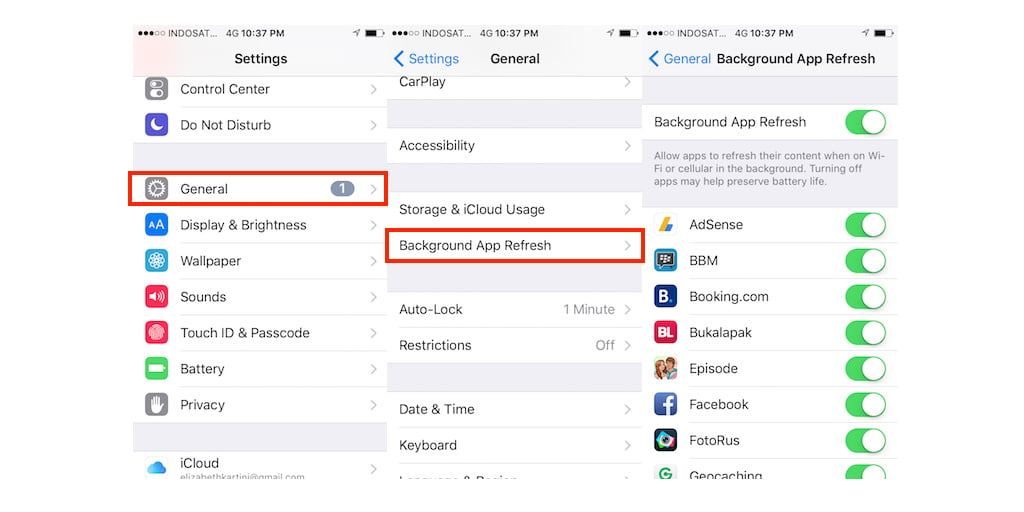 Tip 5. Turn off Automatically Update
Tip 5. Turn off Automatically Update
- Go to Settings >>App Store
- In the Automatic Downloads section, find Apps & App Updates
- Toggle to turn them Off.
Tip 6. Reduce Screen Brightness
- Open Settings >> Display & Brightness
- Reduce the brightness by moving the slider to a level as low as you can still feel comfortable.
Tip 7. Reduce Auto-Lock Time
- Open Settings >> Display & Brightness
- Tap Auto-Lock
- Change Duration to 30 seconds
Tip 8. Disable True Tone
- Open Settings >> Display & Brightness
- Toggle True Tone Off
Tip 9. Enable Dark Appearance Dims Wallpaper
- Open Settings >> Wallpaper
- Toggle Dark Appearance Dims Off
Tip 10. Disable Siri & Search
- Open Settings >> Siri & Search
- Toggle Listen for "Hey Siri" and all options in "Content from Apple."
Tip 11. Stop Motion & Animations
- Settings >> Accessibility >> Motion >> Reduce Motion
- Toggle Reduce Motion On
Tip 12. Disable Sound Recognition
- Settings >> Accessibility >> Sound Recognition
- Toggle Sound Recognition Off
Tip 13. Disable Vibration
- Settings >> Accessibility >> Touch
- Toggle Vibration Off
Tip 14. Disable Back Tap
- Settings >> Accessibility >> Back Tap
- Set Double Tap and Triple Tap to None
Tip 15. Turn Off WiFi when you are not using it
- Go to Settings >> WiFi, toggle WiFi.
Tip 16. Turn Off Cellular Network when you are not using it
- Go to Settings >> Cellular > Cellular Data
Tip 17. Manage Location Services
- Open Settings >> Privacy >> Location Services >> System Services
- Turn off significant locations such as iPhone Analytics, Device Management, and location-based alerts on the System Services screen.
We don't recommend disabling system services. Just turn these off if you won't be using them.
See also - iPhone WiFi won't connect.
Tip 18. Turn off the Data Push
- Go to Settings >> Mail>> Accounts >> Fetch New Data
- Turn Push Off
Tip 19. Fetch Email Less Often
- Go to Settings >> Mail>> Accounts >> Fetch New Data
- Here, scroll down to the screen until you find the Fetch section.
- Select your preference. The longer you choose, the longer your battery life will be. Consider selecting Manually.
Tip 20. Turn off AirDrop if you aren't using it
- Navigate to Settings >> General > AirDrop
- Select "Receiving Off"
Tip 21. See what's consuming your battery, close it (VPN Apps)
Sometimes it can be third-party apps that are causing your iPhone battery to drain so fast. To find out which apps are consuming most of your battery, navigate to
- Settings
- Tap Battery.
- Based on the activity log, see what consumed more than 30% of your battery usage within the past 24 hours.
- VPN apps running in the background can be a problem here.
Tip 22. Update your apps
Check if there is an update available on the app store.
- On the home screen, click on the App Store.
- Tap the profile icon at the top right of the screen
- Check to see if there are updates available.
- Apps with an update available are labeled "Update available."
- Tap Update.
Tip 23. Remove widgets you don't use
Removing unused widgets from your home screen can extend your battery life.
- Navigate to the home screen
- Long press on the widget
- Tap Remove Widget
Tip 24. Remove unused apps
Remove apps you no longer use.
- Go to your iPhone's home screen.
- Find and tap the app icon that you want to delete until it jiggles
- Tap on the "x" sign
Tip 25. Turn On Low Power Mode
Consider turning on Low Power Mode. Low Power Mode temporarily reduces background activities like downloads and mail fetch. Turning on these features can limit how fast your iPhone battery drains.
- Navigate to Settings
- Select Battery
- Toggle Low Power Mode On
Tip 26. Update Your iOS
Check for an iOS Update. Connect your device to a power source or WiFi network. Go to Settings > General > Software Update and tap Download > Install or Install Now.
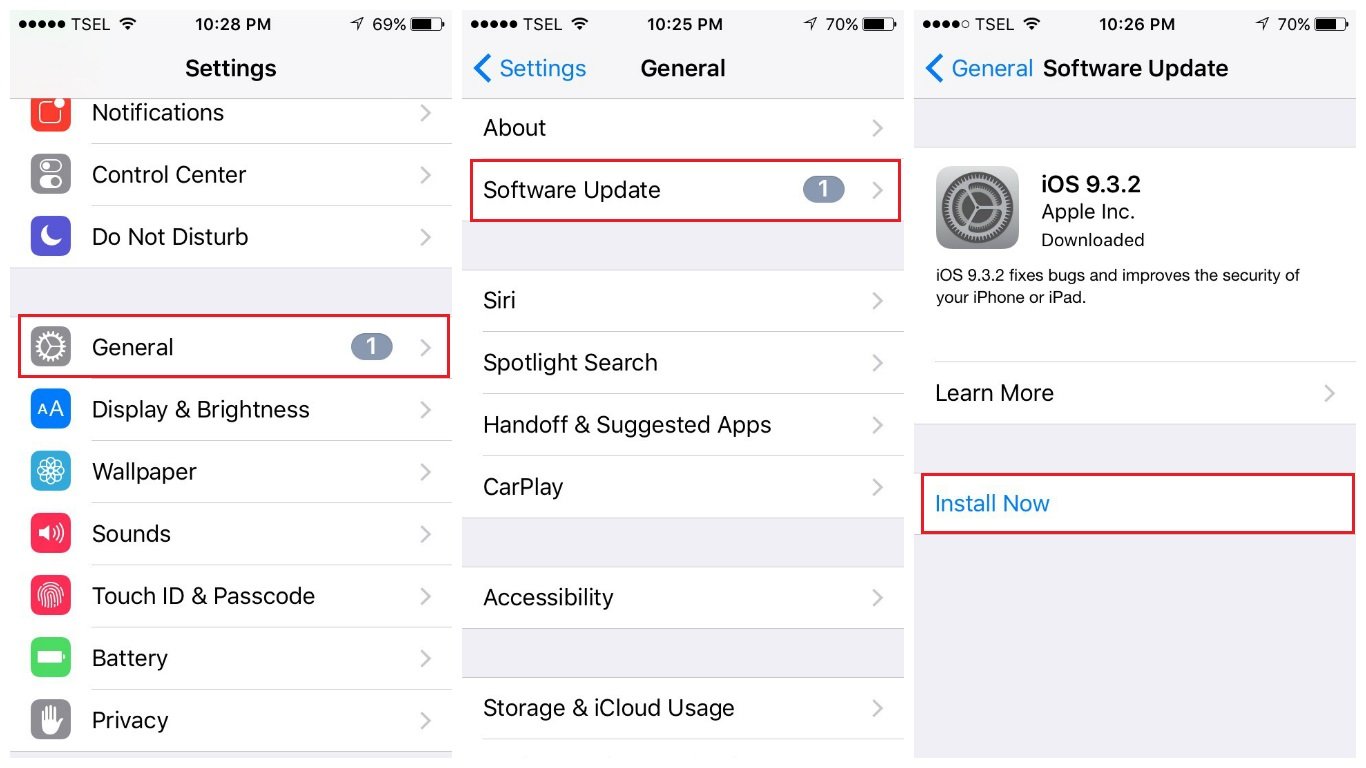
Tip 27. Reset Network Settings
Resetting all Settings will wipe out the mess on your iOS device by setting it back to factory defaults. These settings include the home screen layout, language, keyboard, location, privacy, etc.
- Head to Settings >> General >> Transfer or Reset iPhone>> Reset >> Reset All Settings
- You will be asked to enter the passcode
- Tap Reset All Settings
- Your iPhone will restart and reset all of its settings.