How to Use an External Storage Device with Your iPhone

Running low on iPhone storage? External storage devices offer a solution to expand your capacity without compromising on speed or functionality. Whether you're transferring photos, videos, or documents, here’s how you can seamlessly integrate external storage with your iPhone.
What you'll need:
Note : Ensure your iPhone is running iOS 13 or later for native support of external storage devices.
External storage devices must have a single data partition and be formatted as APFS, APFS (encrypted), macOS Extended (HFS+), exFAT (FAT64), FAT32, or FAT.
See also - This iPhone Feature Can Save You in an Emergency
Lightning Ports (Older iPhones): If your iPhone has a Lightning port (common in models prior to iPhone 15), you’ll need adapters like the Lightning to USB Camera Adapter or the Lightning to USB 3 Camera Adapter.
USB-C Ports (Newer iPhones): For iPhones equipped with a USB-C port (e.g., iPhone 15 and later), you can use a USB-C to SD Card Camera Reader or other USB-C compatible adapters.
Physical Connection
- Attach the adapter to your iPhone's Lightning or USB-C port, depending on your device model.
- Insert your USB drive or SD card into the adapter.
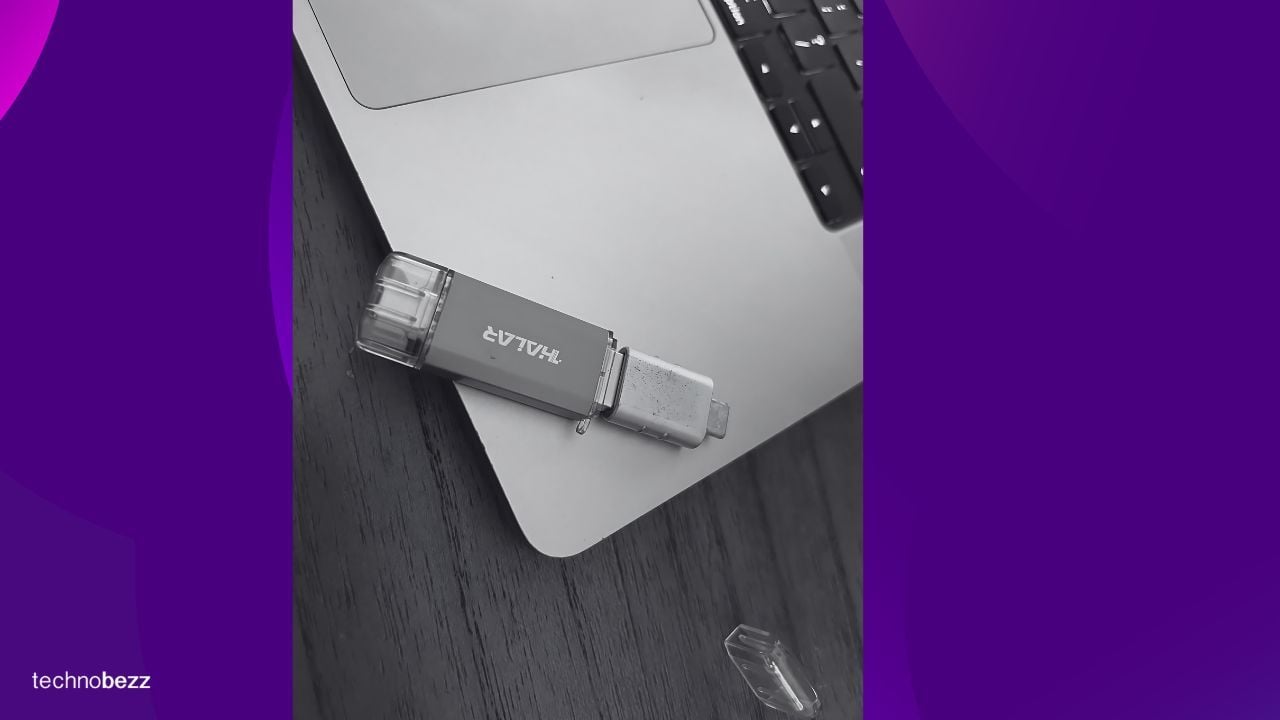
See also - How to Use Your iPhone as a Scanner Without Any Apps
Once connected, follow these steps:
- Open the Files app or supported apps. Tap Browse, then select the name of your device under Locations to view its contents.
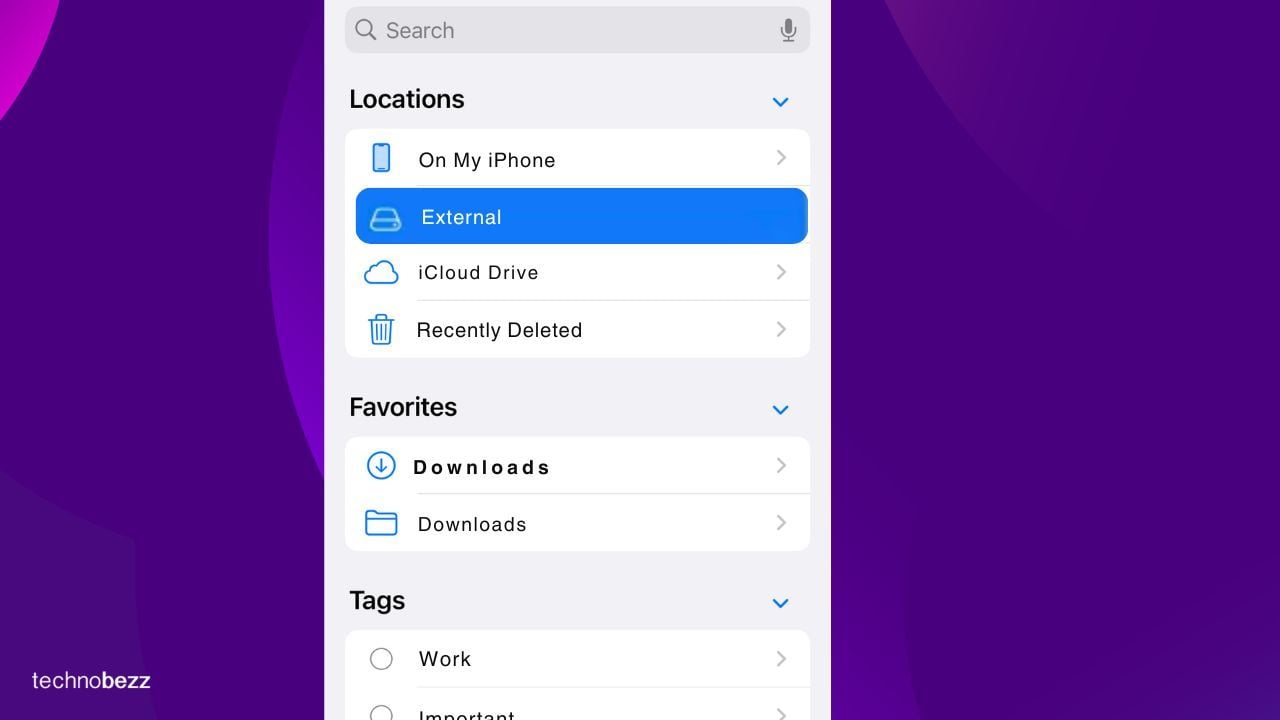
- Navigate folders, open files, and manage them directly from your iPhone. You can copy, move, delete, rename, or tag files as needed.
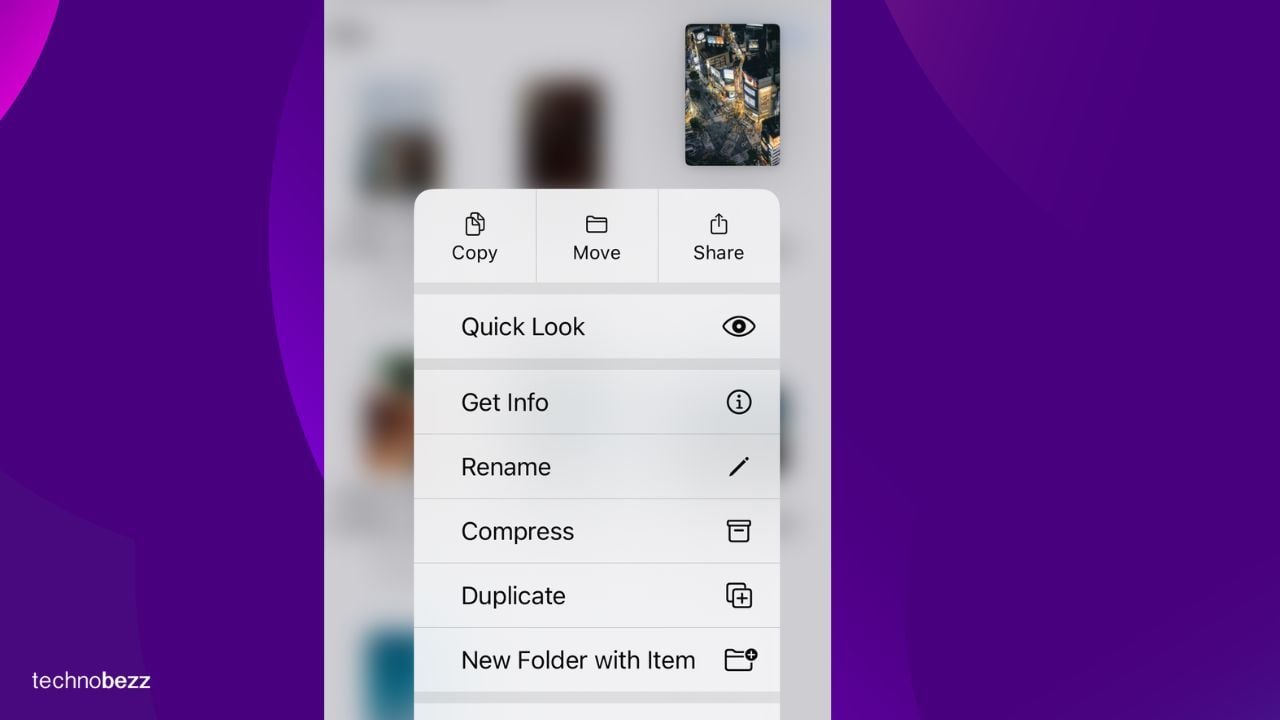
- Import photos and videos directly to the Photos app from your SD card, simplifying backup and organization.
Special Use Cases
For iPhone 15 Pro and Pro Max users:
External storage is required for recording ProRes video at 4K resolution and 120 frames per second.
Ensure your external drive has write speeds of at least 220MB per second and a maximum power draw of 4.5W for this functionality.
See also - 27 Hidden iPhone Features Everyone Should Know About
Troubleshooting
Some devices may require external power sources. For iPhones with USB-C ports, use a powered USB hub if needed. Lightning port users can utilize the Lightning to USB 3 Camera Adapter with a USB power adapter.
Ensure your external storage device is formatted correctly to avoid compatibility issues across platforms.
If you enjoyed this story, be sure to follow us and subscribe to our free daily newsletter.