
The Opera browser comes with some pretty useful features, and the best thing about it is that you can customize many things. By changing some options, you can also change the browser's look. That way, you can avoid the boredom that may appear when things are the same for too long. If you have plenty of bookmarks, these are displayed in the bookmarks bar at the top of the browser. But you can hide that if you want. Here, in this article, we will share a quick guide on how to show or hide the bookmarks bar in Opera.
How to Show or Hide the Bookmark Bar in Opera
Making changes in the Opera browser is very simple. You can adjust almost anything the way it suits you; that way, you’ll ensure that using the browser is always fun. If you don’t like that the bookmarks bar is showing at the top of the browser, you can hide it. By default, it is set to be shown. Here's how to change that:
- Open the Opera browser on your computer
- Now tap on the three horizontal lines in the top-right corner of the screen
- Under the “Appearance” section, you will see the Show bookmarks bar (since it is turned on by default, the switch is in blue)
- Toggle the switch next to the Show bookmarks bar
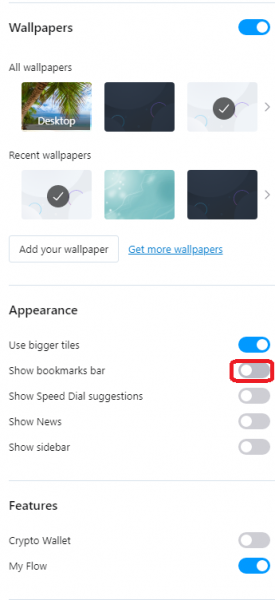
That’s it. You have successfully turned off the “Show bookmarks bar” option. If you want to turn it back on at some point, follow the same steps and toggle the switch.
