
Apple ID is a verification system designed by Apple Inc. to be used on their devices by their users. An account can be opened freely on the My Apple ID web page. The ID consists of a current email address and is protected by a password formulated by the user. Apple then sends an email containing a URL to the provided email address, which is then used to activate the account. This whole process can be done without the specification of a credit card.
Because of this, your Apple ID is essential. It’s the connection between the users and all their Apple devices and accounts. This includes their Mail, Calendar, and even subscriptions. The most catastrophic thing a hacker can do to a user is login and change the passwords, effectively locking the user out.
This is why you have to learn how to secure your Apple ID using the methods discussed below.
How to secure your Apple ID
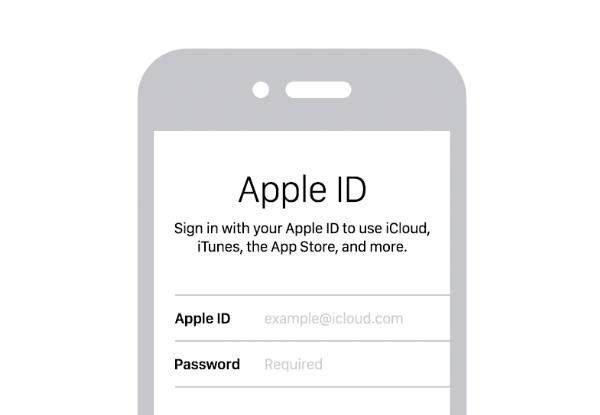
Get a password manager
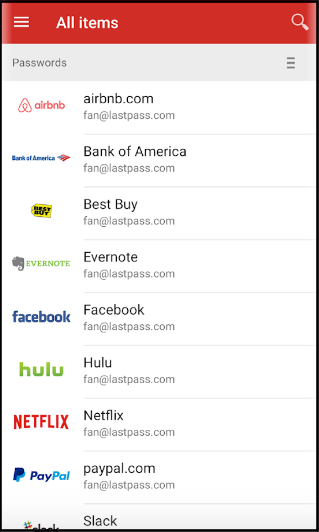
A password manager makes it easier for users so that they don’t have to remember all the passwords to their multiple accounts. Be it their email, credit card, Netflix, Wi-Fi, or Apple ID. Most people use one password for all their accounts, which makes it easier for them, but they have to remember that this also makes it easier for hackers.
A password manager helps users create complex passwords that are not as easy to get past. Some password managers also work by picking out weak passwords and replacing them with strong ones. What these managers do is they come up with one password, called a Master password. This is then used to get into the password vault. This vault contains all the user’s passwords to their various accounts and applications.
There are free versions of password managers, but there are also those for which you have to pay a premium. One free password manager app you can try is LastPass.
Updating your existing password
To change your current Apple ID password, log on to appleid.apple.com and select the ‘Password’ option on the ’Sign-in and Security' heading. It will even show you the last time you changed your password. If you’re no longer confident about your current password, it is time to change it.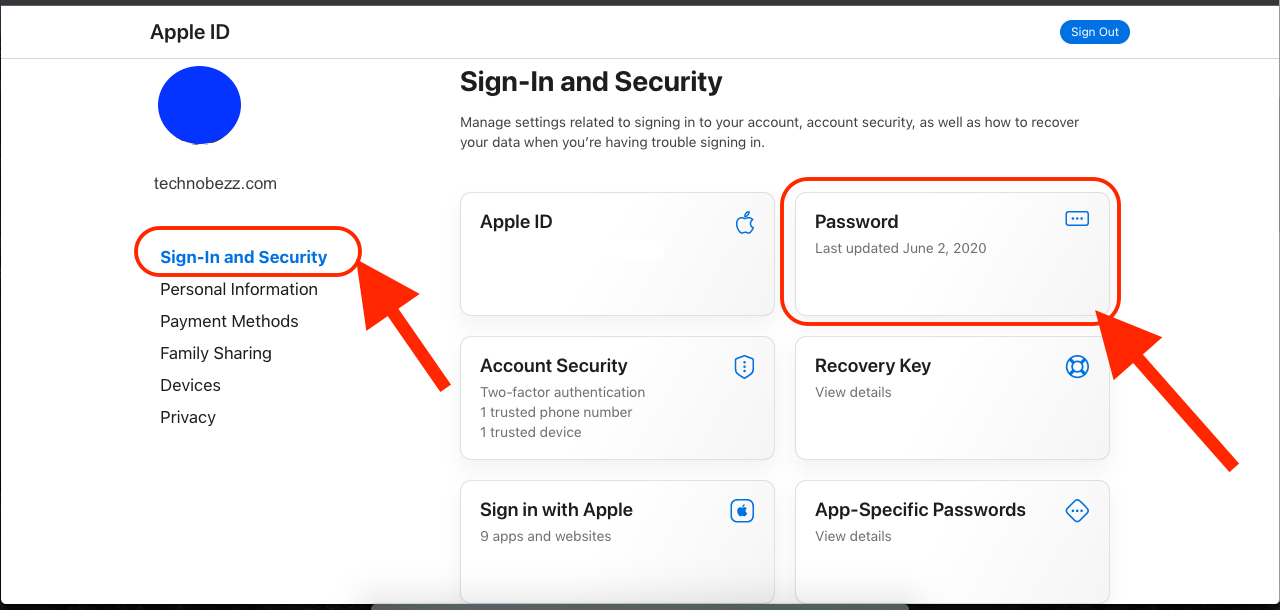
Go to "Change password" and use Apple’s guidelines to create a new and strong password. If you need help, you can use a password manager at this point to generate a strong password for you.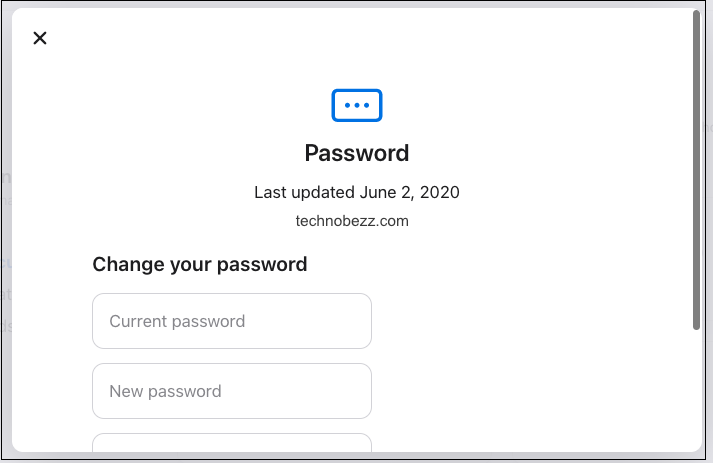
If you want to change your password because you have suspicions of being hacked, follow the process mentioned above to sign out from all the accounts that have your Apple ID before creating a new one and logging in again.
Log Out of Your Old Devices
Before selling any of your old Apple devices, make sure that you log out of your Apple account and erase all of your data through the settings. If you’re unsure which of your old devices are still signed in using your current Apple ID, try and look through the ‘Devices’ area of the Apple ID webpage.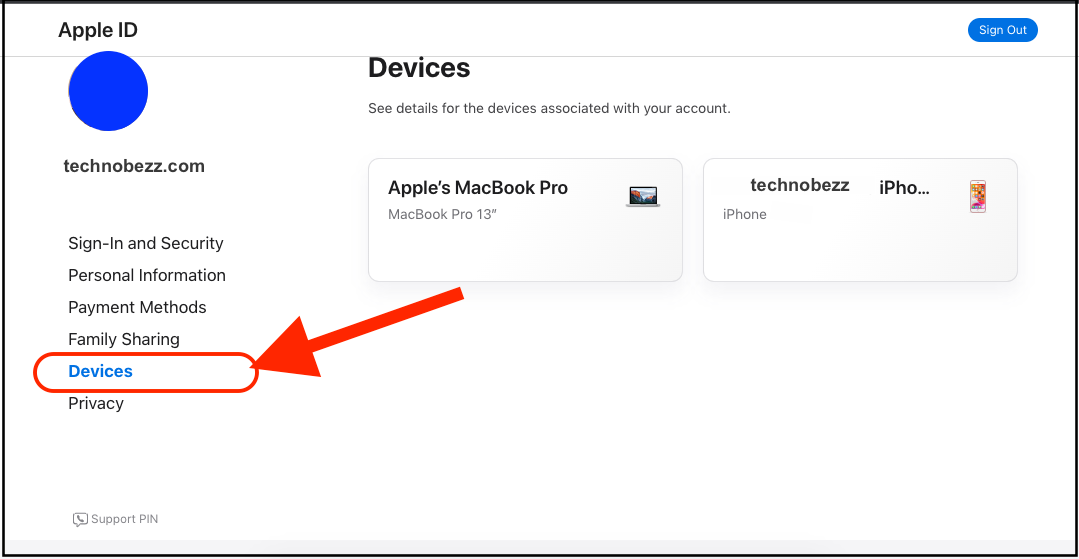
Once you select a device from the list, you’ll see its model, serial number, and operating system. The device is still connected to your Apple Pay. If you want to disconnect it, select "Remove from Account."
You'll simply have to sign in again if you want to reconnect the device to your Apple account. The fewer devices you use with your Apple ID, the better.
Use the Two-Factor Authentication
This is an extra security measure designed by Apple Inc. to ensure that only users can access their accounts, even if a third party knows their password. Using the 2FA, the user’s account can only be opened through a select few of the user’s most trusted devices.
When he/she attempts to log into their account on a new device, they are required to provide their password and a six-figure code sent to one of their pre-selected trusted devices. This could be an iPhone, iPad, or Mac computer. Putting in the code proves they trust and approve the new device’s login.
For instance, let’s assume you bought an iPad and want to log in using your Apple ID. A six-figure verification code will be sent to your trusted iPhone or Mac, and you will have to type it into your new iPad to get access.
The system has a weak link for which the users have to look. Someone can steal your iPad, log onto the Apple ID page, get a two-factor authentication (2FA) page on the iPad, and get a hold of your Apple ID details. Work against this by putting strong passwords on all of your trusted devices and not selecting the "Autofill" option for your browser’s password prompt.
