
Honor 20 comes with a great set of features and powerful specs. You can expect to have the most fantastic experience using it. The phone runs smoothly so you can install many apps, play games, and more.
At some point, your phone may need a fresh start, and to get that out-of-the-box feel, all you need to do is a master reset of the phone. If you are unsure what steps to take to do that, keep reading. This article will show you how to perform a factory reset on Honor 20.
How to perform a factory reset on Honor 20

Before you start, there are a few things you should be aware of. To get that out of the box feel when using your phone, keep in mind that everything on your device will be deleted. This includes all the apps, photos, videos, etc. Also, the settings you have adjusted according to your preferences will be set to factory defaults. To keep your files safe, you need to create a backup first. You can then proceed and perform factory reset steps.
Here's how to perform a factory data reset on your Honor 20:
- Open the Settings app from the Home screen
- Scroll down and tap System & Updates

- Tap Reset.
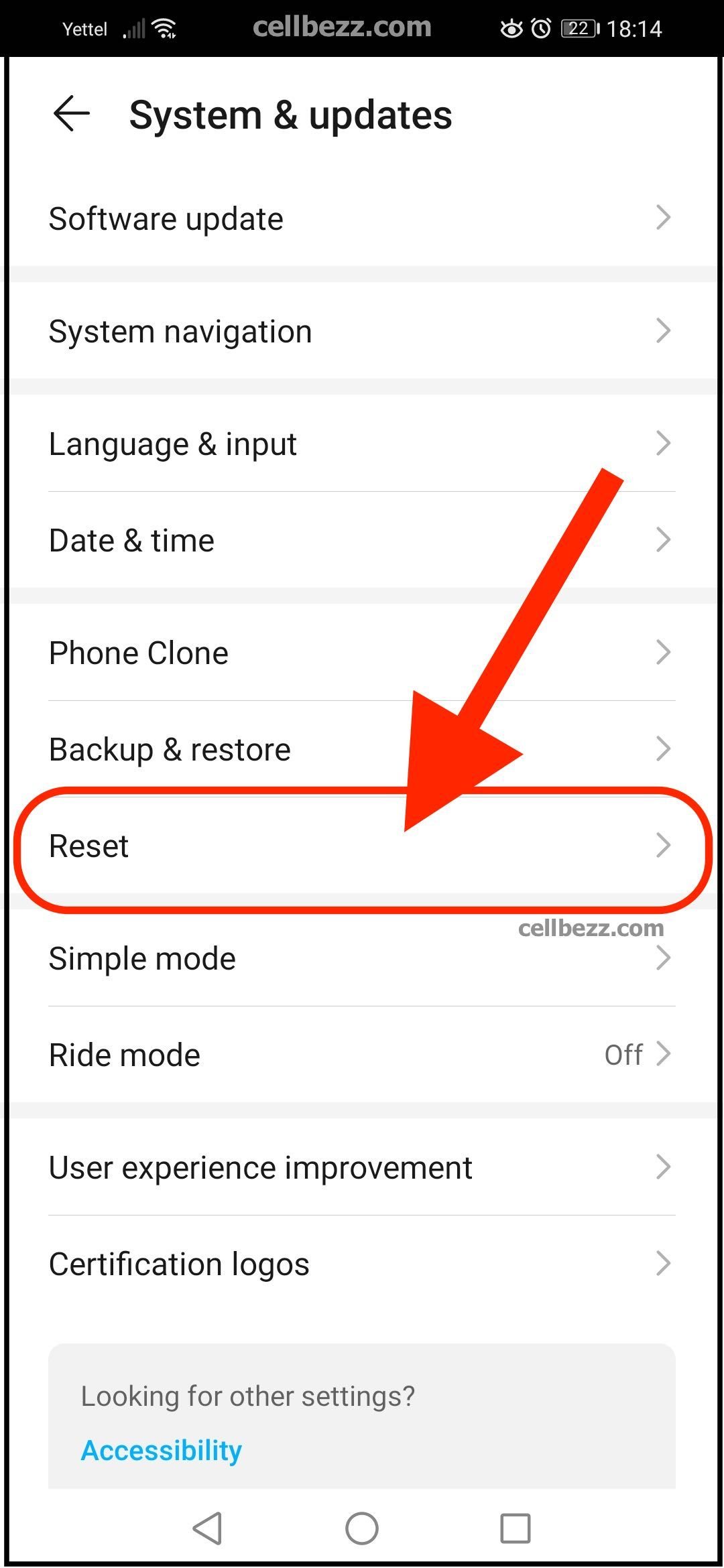
- Next, tap Reset phone

- Enter your PIN, password, or pattern
- Tap Reset phone to confirm the action.
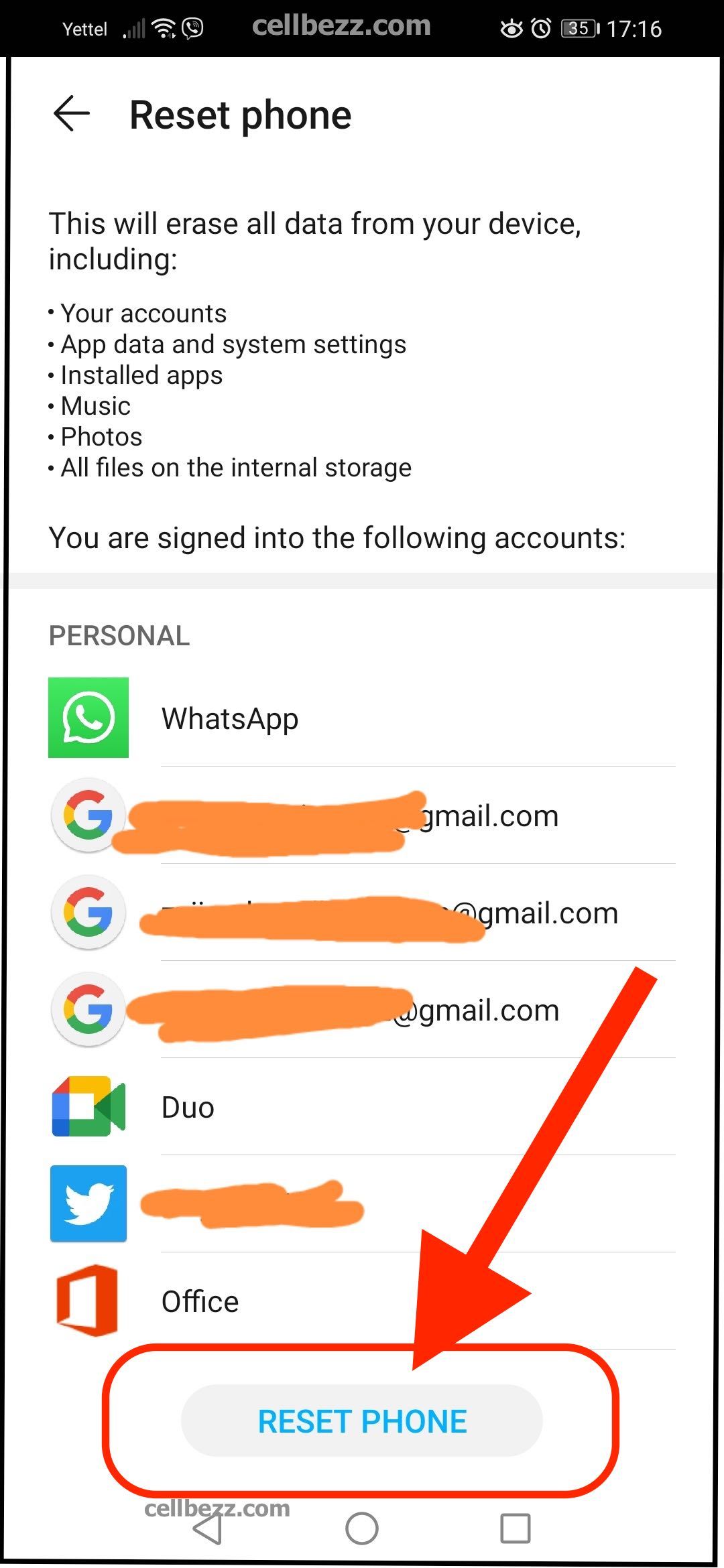
Let the phone do its job. It might take a couple of minutes. Once it is done, your device will reboot. When it turns on, follow the on-screen guidance to set it up as a new device.
