If you are using YouTube Music every day as many of us do, we are pretty sure you have created many playlists already. Now, you may want to move all the songs from one playlist to another, but if you think that you have to add the songs one by one, you should know there is a simpler way to do that – you can merge the playlists. You can do that on your computer or on your smartphone using the app, and both methods are shown below. Now, without further ado, let’s see how to merge playlists in YouTube Music.
See also: How to pause location-based recommendations on YouTube Music app
How to merge playlists in YouTube Music
Merging the playlists requires just a few clicks or taps. You can make changes on your PC or your smartphone. Choose the method you find easier.
On a PC
If you want to merge the playlists on your PC, follow the steps below:
- Open the browser, go to YouTube Music and make sure you are logged in to your Google Account
- Click on Library
- You will see your playlists
- Find the one you want to merge with another playlist
- Click on three dots in the top-right corner of the playlist
- Click Add to playlist
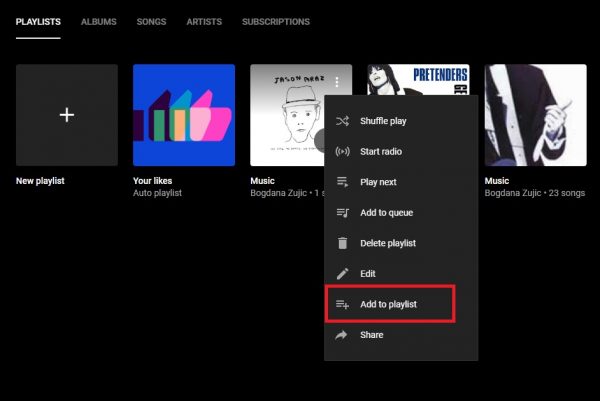
- In a pop-up, select the playlist.
YouTube Music app
To merge playlists using the app, follow the steps below:
- Open YouTube Music app
- Tap Library in the bottom-right corner of the screen
- Tap Playlists
- Find the playlist you want to merge with another
- Tap on three dots right next to the playlist
- Tap Add to playlist
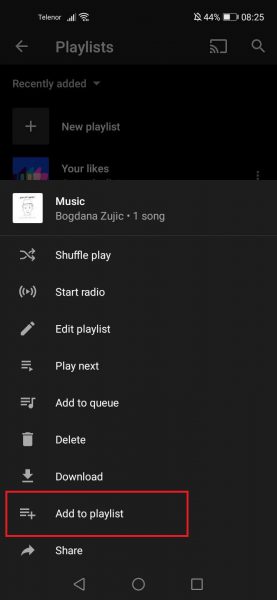
- In a pop-up, select the desired playlist
Done! You have successfully merged the playlists in YouTube Music. Now, you can keep both lists, or you can delete the list that has been moved to another playlist.




