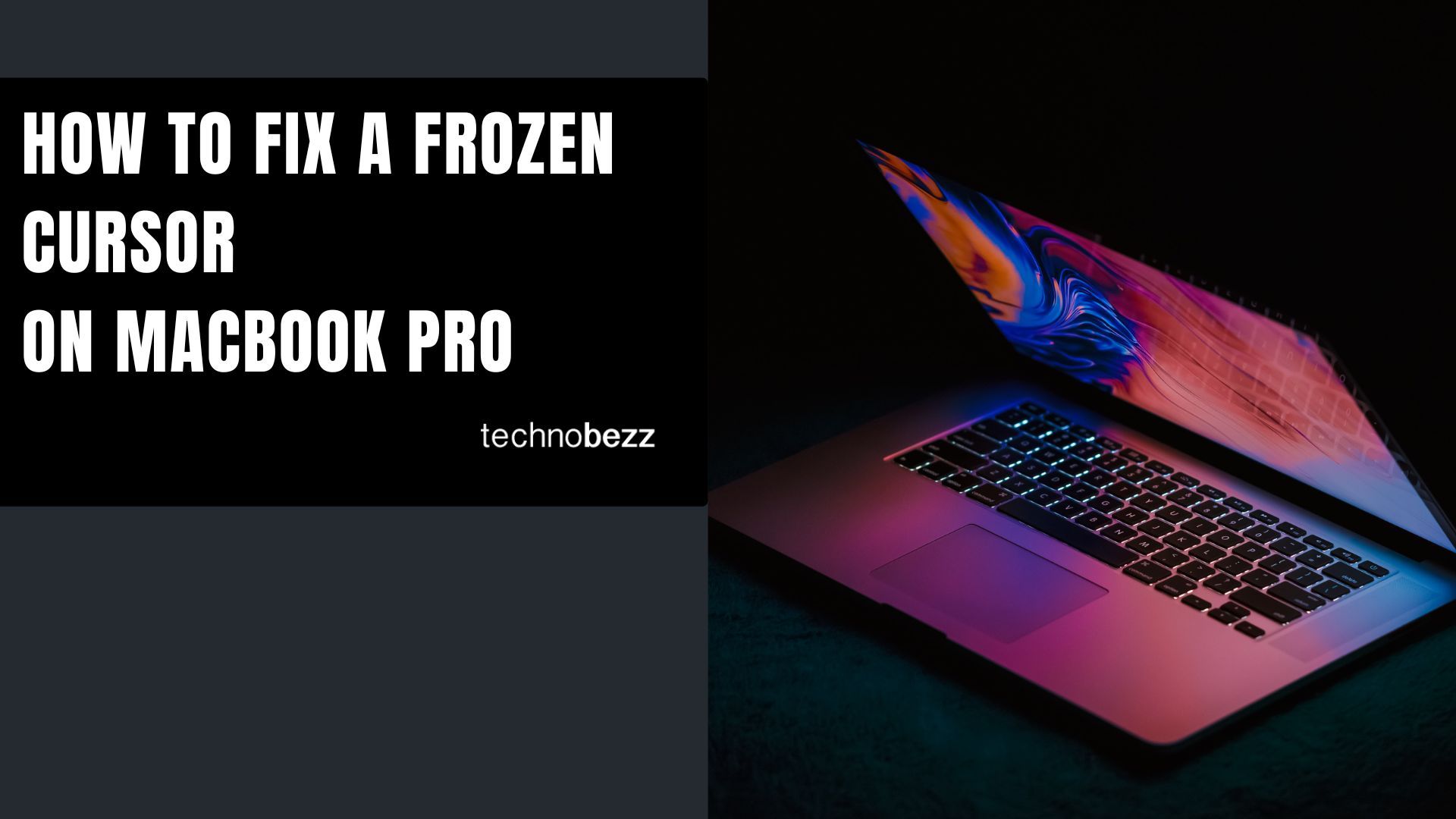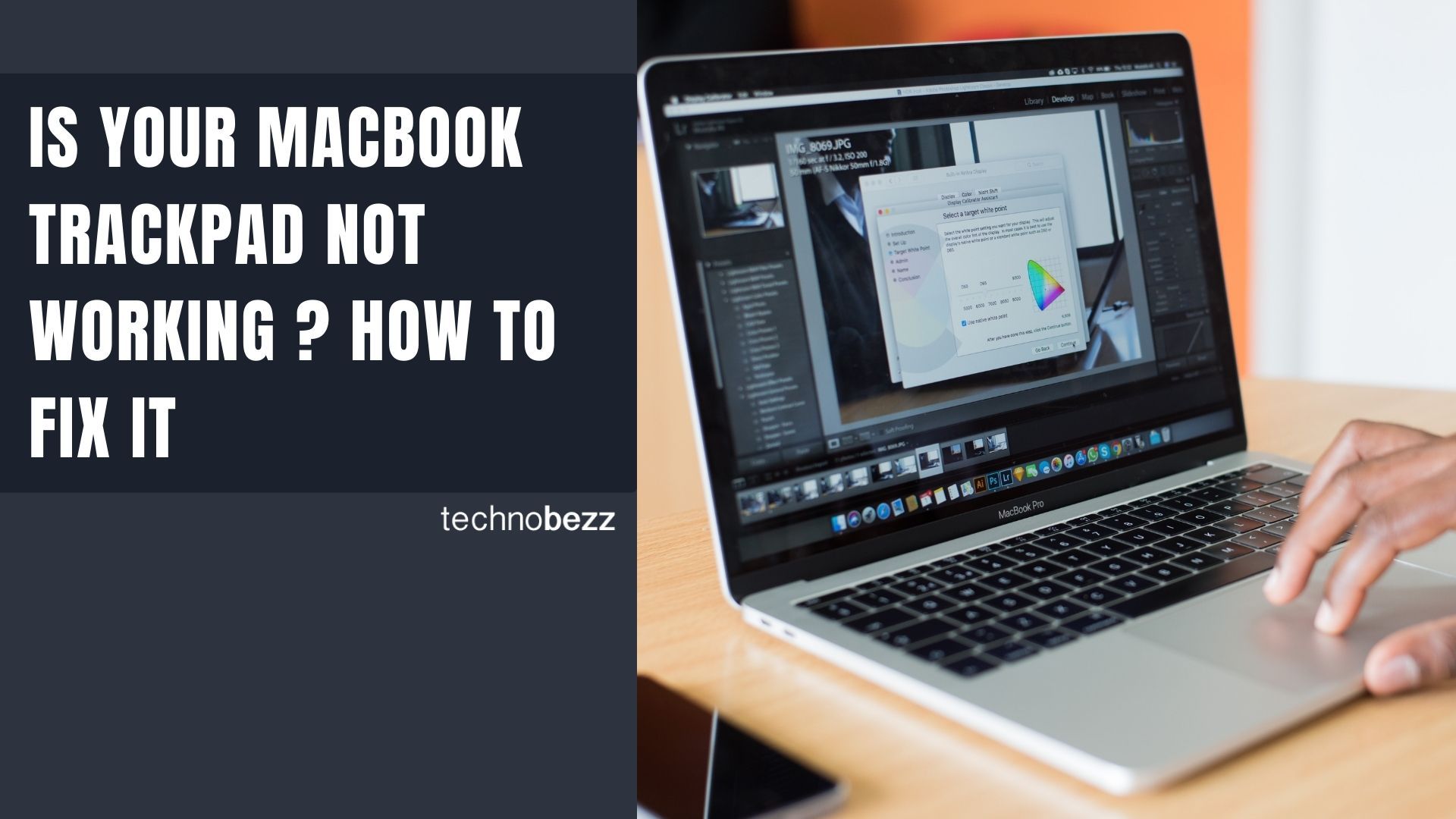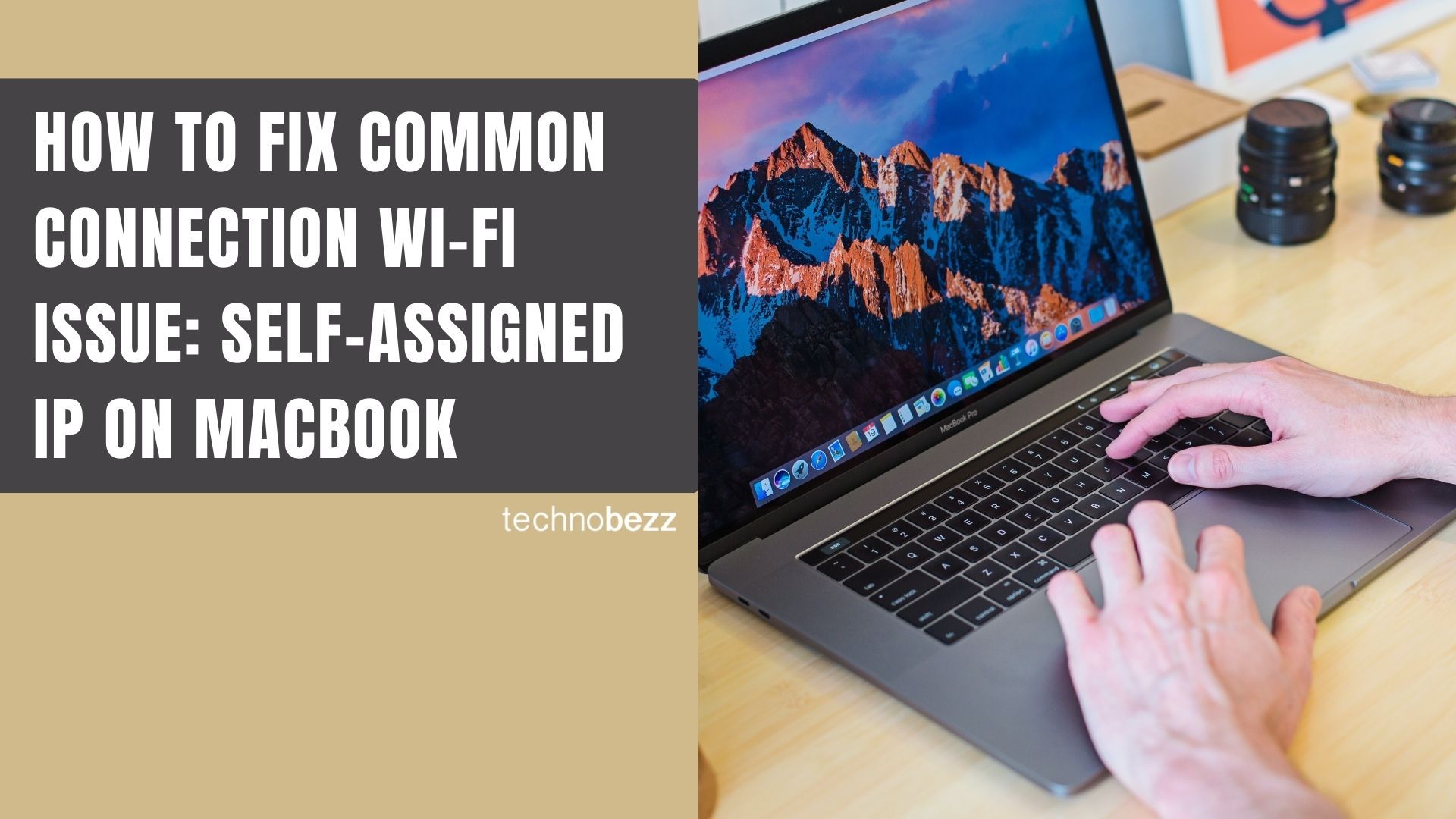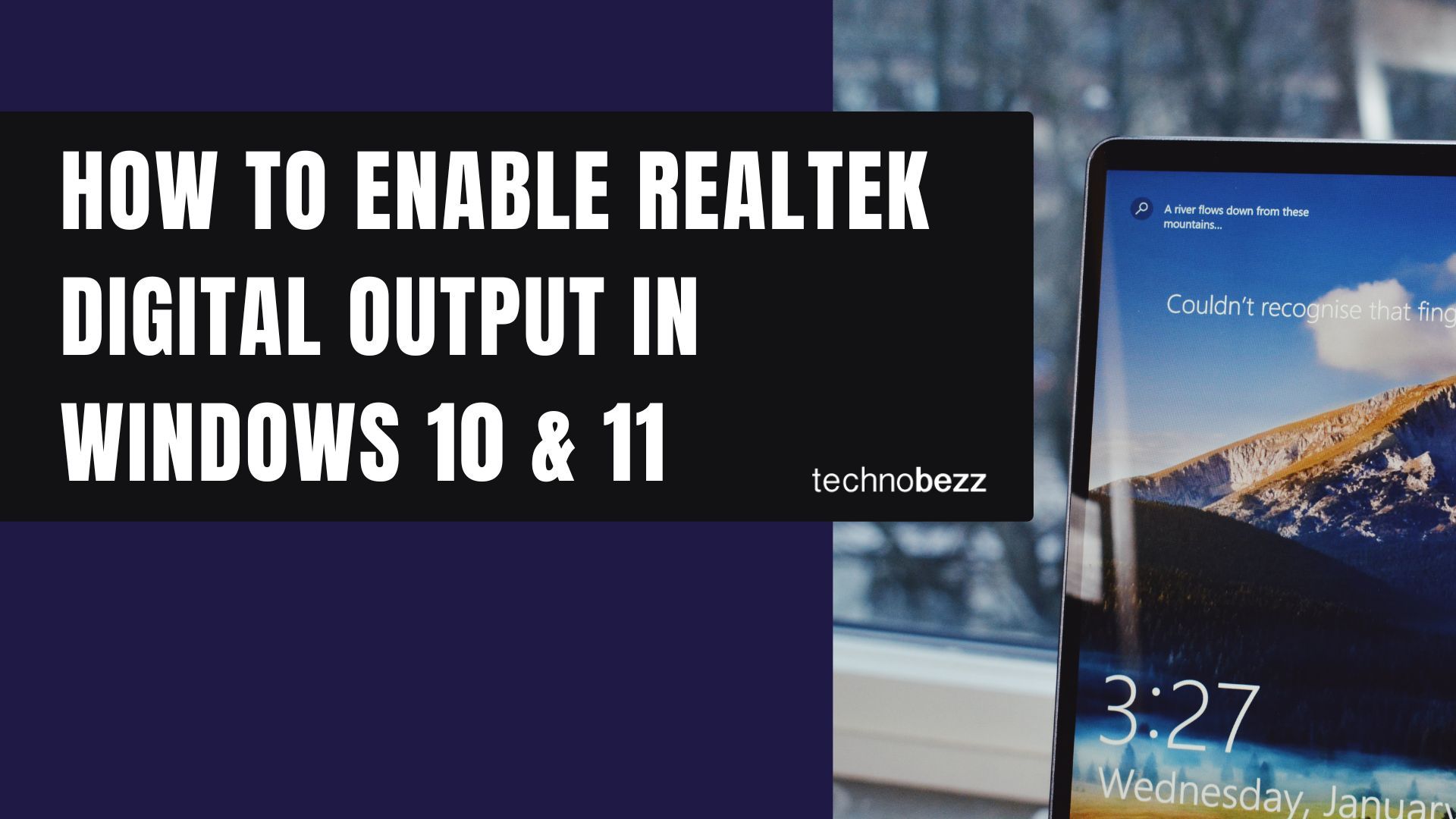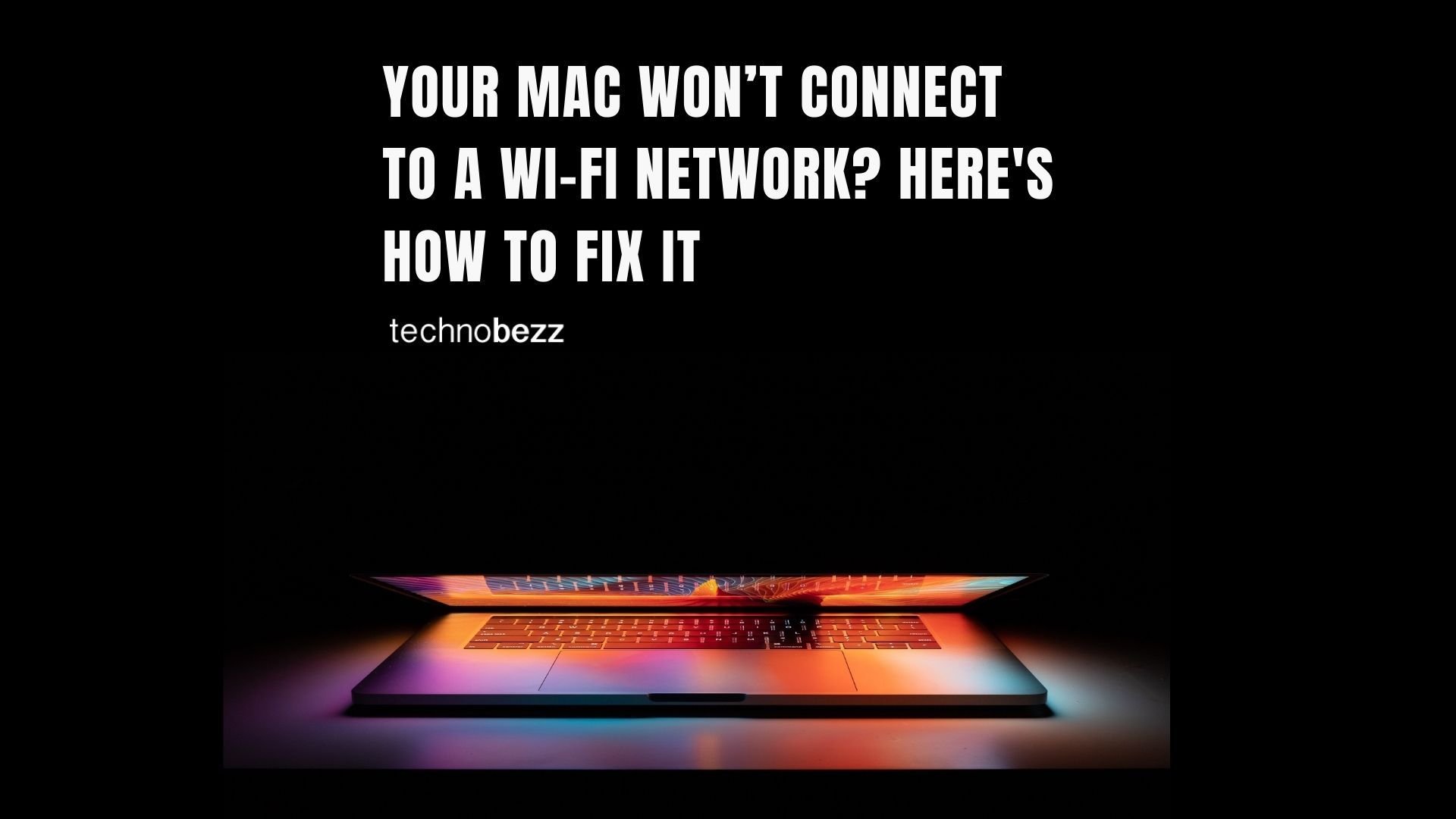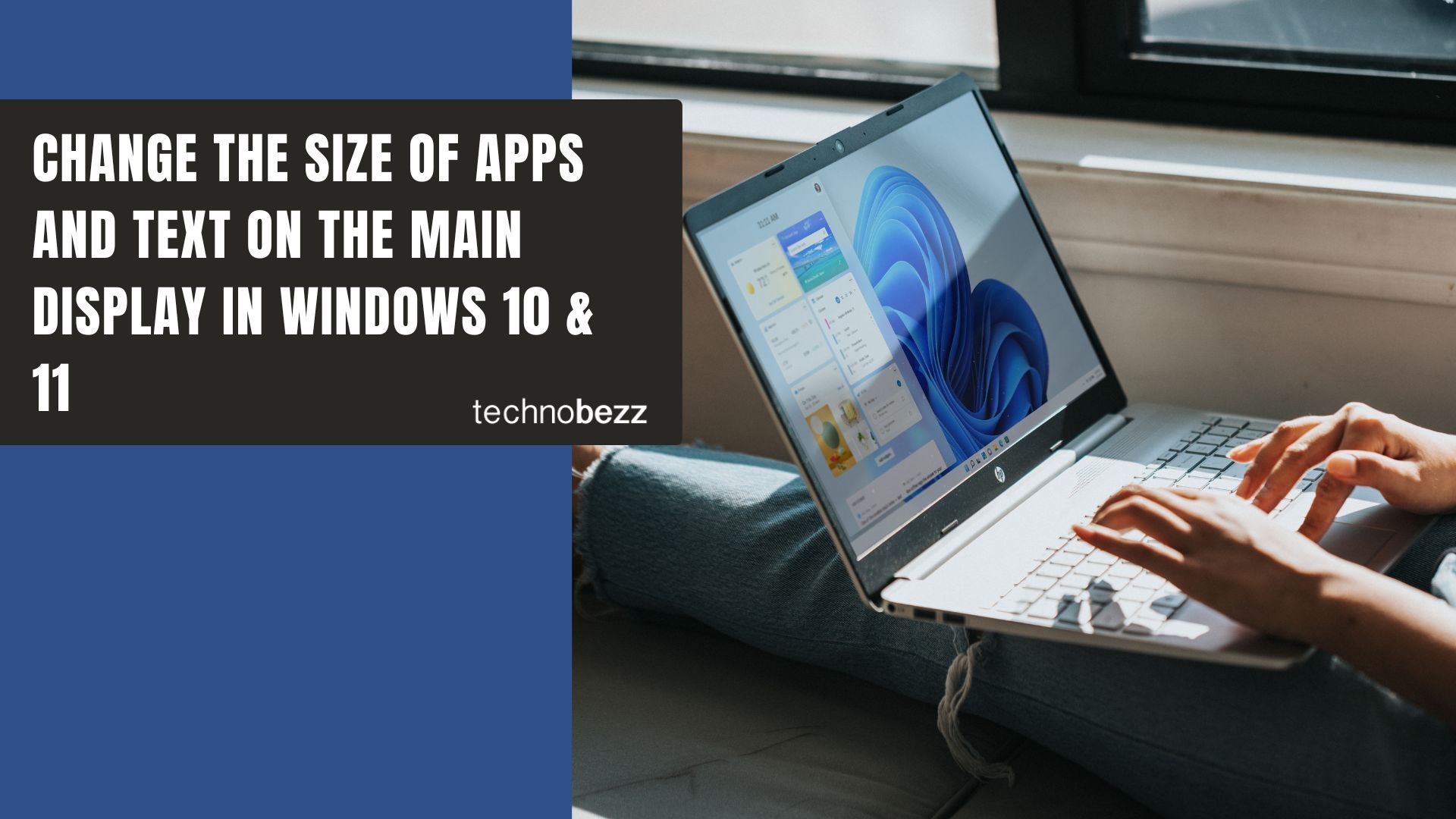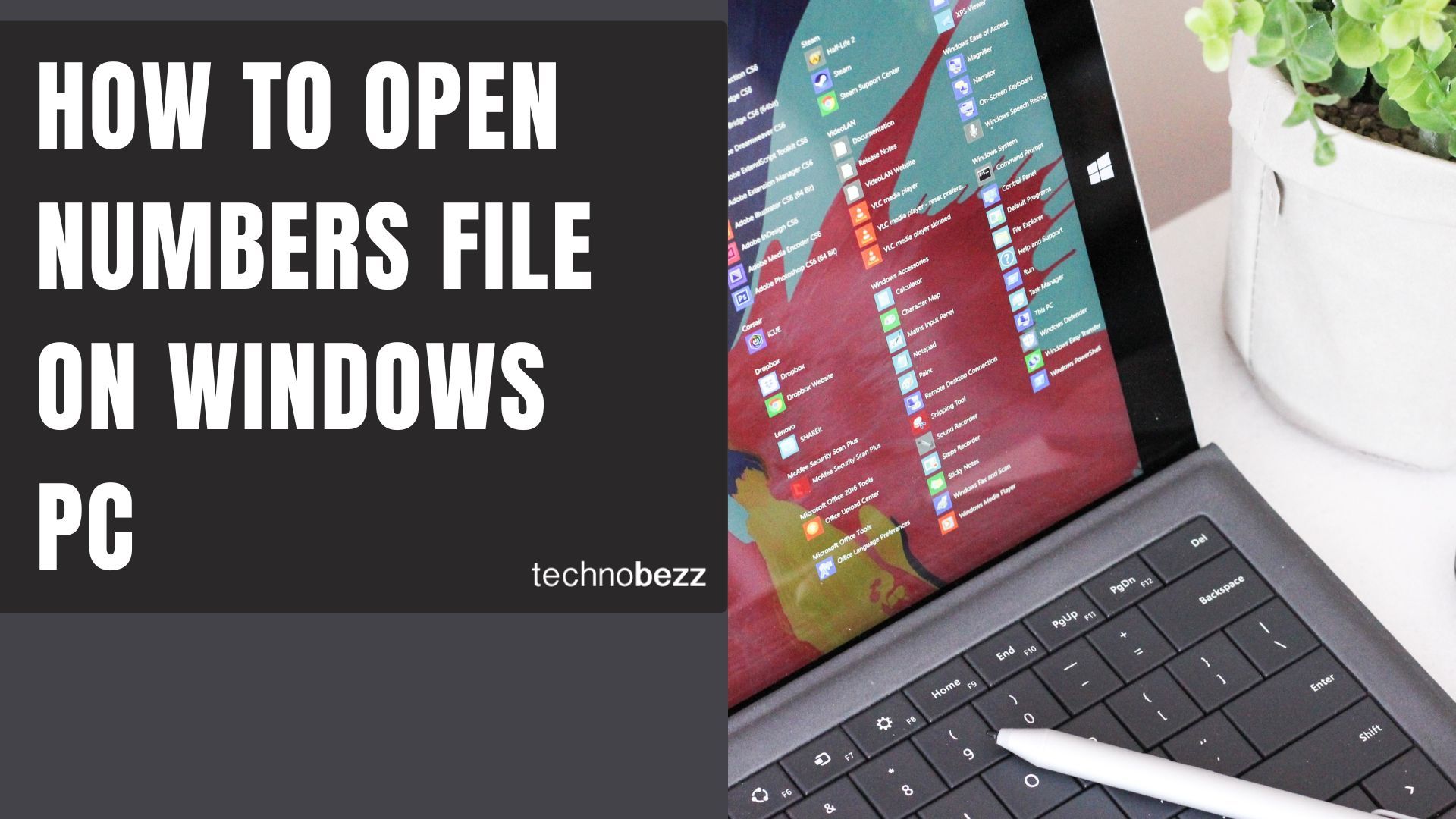Spotlight is one of the most useful features on your Mac - it can find files, apps, emails, and even search the web. But when Spotlight gets stuck in an endless indexing loop, it becomes completely unusable. The search results become unreliable or don't show up at all.
This "forever indexing" problem typically happens for two main reasons: corrupted index files or a specific folder that Spotlight can't properly process. Let's walk through how to fix both scenarios.
Fix Corrupted Spotlight Index Files
When Spotlight's index database gets corrupted, the solution is to delete the old index and force Spotlight to rebuild it from scratch. Here's how to do this:
- 1.Open Terminal (you can find it in Applications > Utilities)
- 2.
Enter this command and press Return:
sudo rm -R /.Spotlight-V100You'll need to enter your administrator password when prompted.
- 3.
Enable indexing with this command:
sudo mdutil -i on / - 4.
Force reindexing with:
sudo mdutil -E /
This process will delete the corrupted index and start fresh. Depending on how much data you have, the reindexing might take anywhere from a few minutes to several hours.
Identify Problematic Folders Causing Indexing Loops
Sometimes Spotlight gets stuck trying to index a specific file or folder. Here's how to find and resolve the problematic item:
- 1.Open Activity Monitor (Applications > Utilities)
- 2.Search for "mdworker" in the search field
- 3.
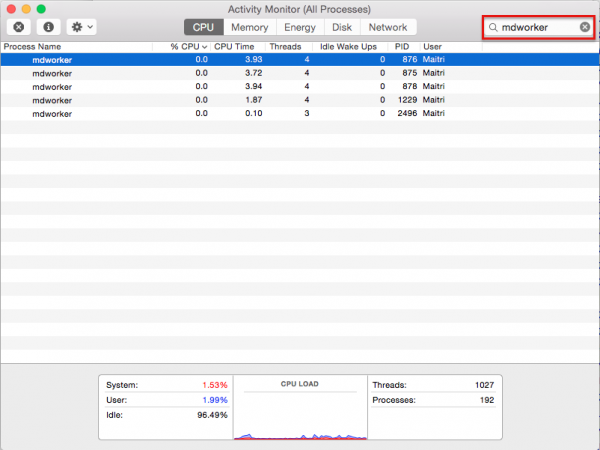 Click to expand
Click to expand - 4.Look for the mdworker process with the highest CPU percentage
- 5.
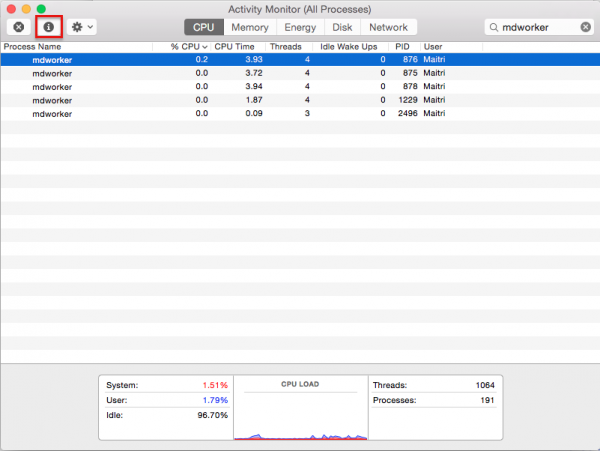 Click to expand
Click to expand - 6.Click the "i" (inspect) button on the toolbar, then select "Open Files and Ports"
- 7.
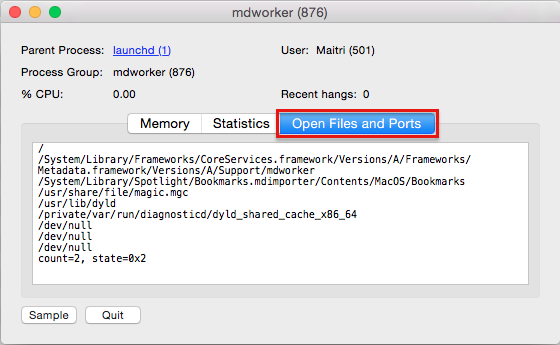 Click to expand
Click to expand - 8.Scroll to the bottom and look for folders that aren't progressing
Once you identify the problematic folder, you have a few options:
- Move the folder to a different location temporarily
- Reinstall the application if it's related to a specific app
- Delete and restore if it's a non-essential folder
Important Notes About Spotlight Privacy Settings
Adding problematic folders to Spotlight's Privacy list (System Preferences > Spotlight > Privacy) won't always solve the issue. Spotlight might still get stuck trying to index them, even when they're excluded.
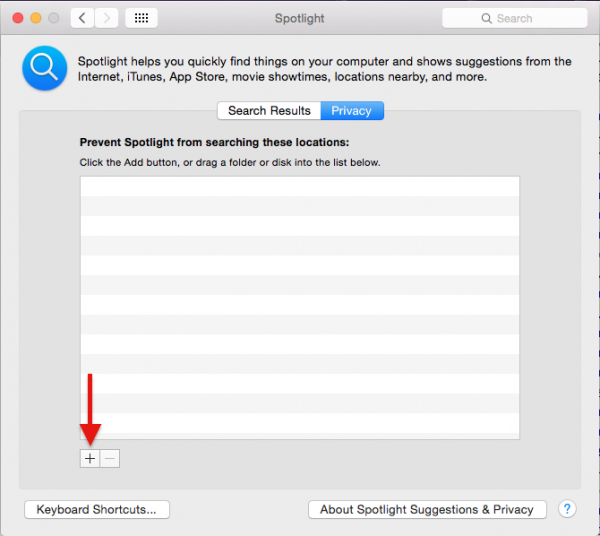
If you're dealing with external drives or cloud storage folders that cause indexing problems, the most reliable solution is often to temporarily disconnect them while you rebuild your main Spotlight index.
After completing these steps, give Spotlight some time to rebuild its index. You'll know it's working when search results start appearing normally again. The process might take a while, but it's worth the wait to get your powerful search tool back in working order.