
Snapchat is one of the most popular social media apps, allowing users to share photos and videos with friends and followers. However, if you're experiencing frequent crashes on your iPhone 7 Plus, using Snapchat can become frustrating. Luckily, there are several solutions you can try to fix the issue and get back to using Snapchat as usual. In this article, we'll provide you with additional tips to help you resolve any Snapchat crashing issues on your iPhone 7 Plus.
See also - Snapchat won't open ( How to Fix it )
Why Does Snapchat Keep Crashing On Your iPhone 7 Plus? - How To Fix it
There could be several reasons why Snapchat keeps crashing on your iPhone 7 Plus. Here are some of the most common causes:
-
Outdated app version: If you're using an older version of Snapchat, it may not be compatible with the latest iOS version on your iPhone 7 Plus. This can cause the app to crash frequently.
-
Software glitches: Sometimes, your device's software may experience bugs or glitches that can cause Snapchat to crash. These issues can be caused by a variety of factors, such as outdated software or conflicting apps.
-
Insufficient storage space: If your iPhone 7 Plus is running low on storage space, Snapchat may not have enough room to function properly. This can cause the app to crash or freeze.
-
Network connectivity issues: Snapchat relies on a stable internet connection to function properly. If your phone is experiencing connectivity issues, it can cause Snapchat to crash or fail to load.
By identifying the root cause of the problem, you can take the necessary steps to fix the issue and prevent Snapchat from crashing on your iPhone 7 Plus.
Reboot your iPhone 7 Plus
If you're experiencing issues with Snapchat crashing on your iPhone 7 Plus, the first step you should take is to reboot your phone. Restarting your device can help fix minor software glitches and may resolve the issue with Snapchat.
In fact, rebooting is a common fix for app crashes on any app. If the issue persists after rebooting, try force restarting your iPhone 7 Plus. This can be done by pressing and holding the power and home buttons until the Apple logo appears on the screen.
Force restart models with Face ID.
- Press and quickly release the volume up button, press and quickly release the volume down button, then press and hold the side button.
- When the Apple logo appears, release the button.

Force restart other models.
- Press and quickly release the volume up and down buttons, then press and hold the side button.
- When the Apple logo appears, release the button.
Update the Snapchat app
If you're experiencing frequent crashes with Snapchat on your iPhone 7 Plus, it's possible that a recent update has interfered with the app's settings. To resolve this issue, head to the App Store and check if there are any updates available for Snapchat. If an update is available, make sure to download and install it. This should fix any settings-related issues that may be causing Snapchat to crash on your iPhone 7 Plus.
- Tap the profile icon at the top right of the screen
- Check to see if there is an update for Snapchat
- Apps with an update available are labeled "Update available."
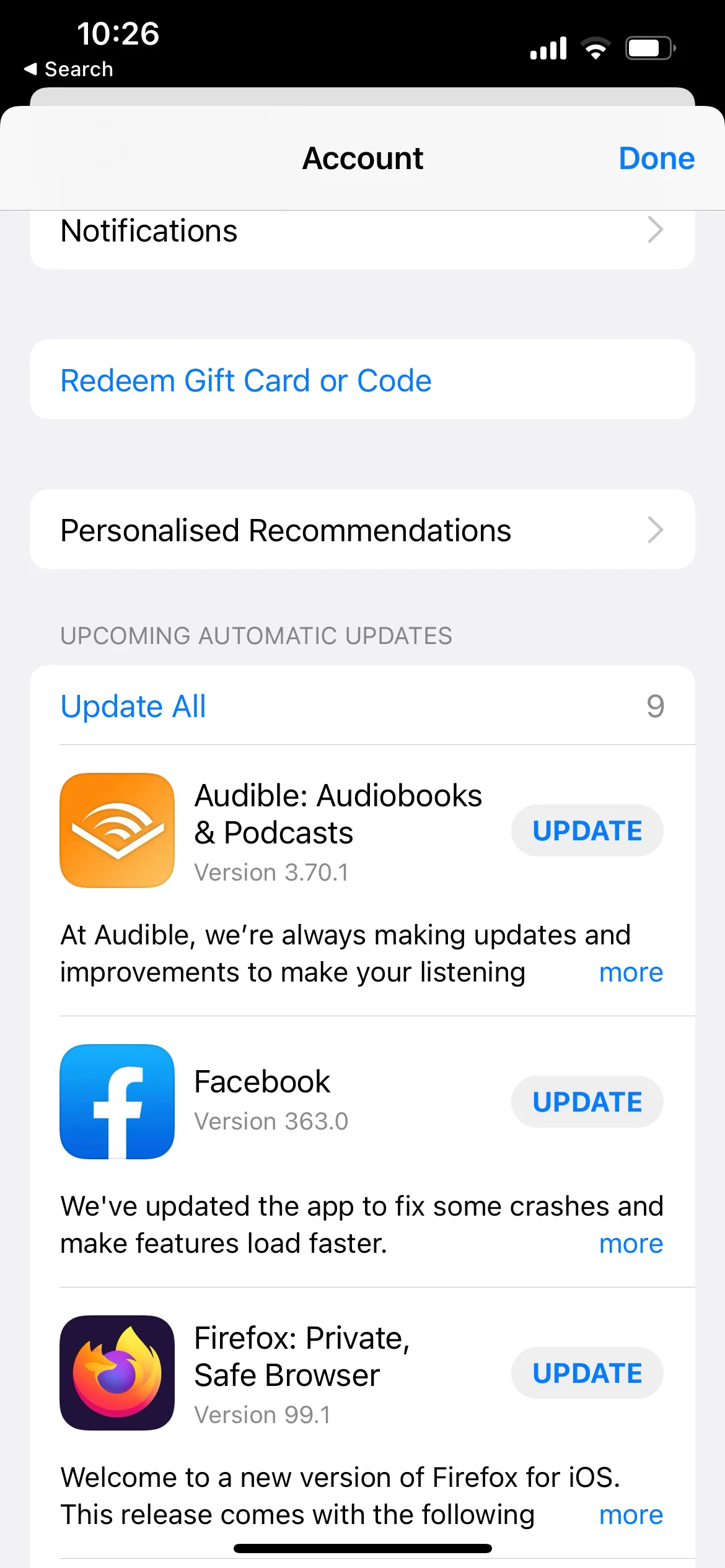
>>
- Tap Update.
Empty the cache on your Snapchat
Clearing the cache on your Snapchat app can alleviate a lot of issues. Here's how to clear the Snapchat App:
- Navigate to Snapchat > Profile
- Tap on the gear icon at the top right of the screen to access the settings
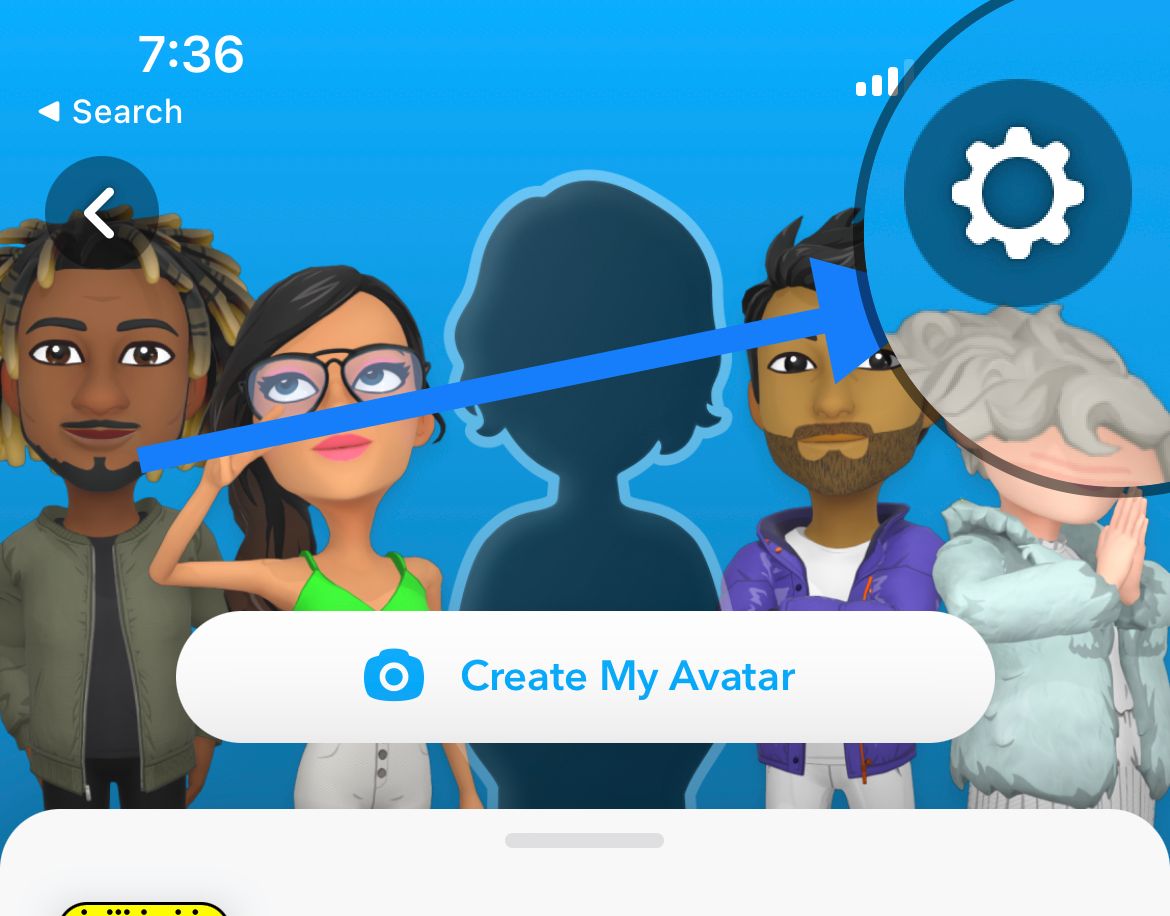
- Scroll down and tap "Clear Cache."
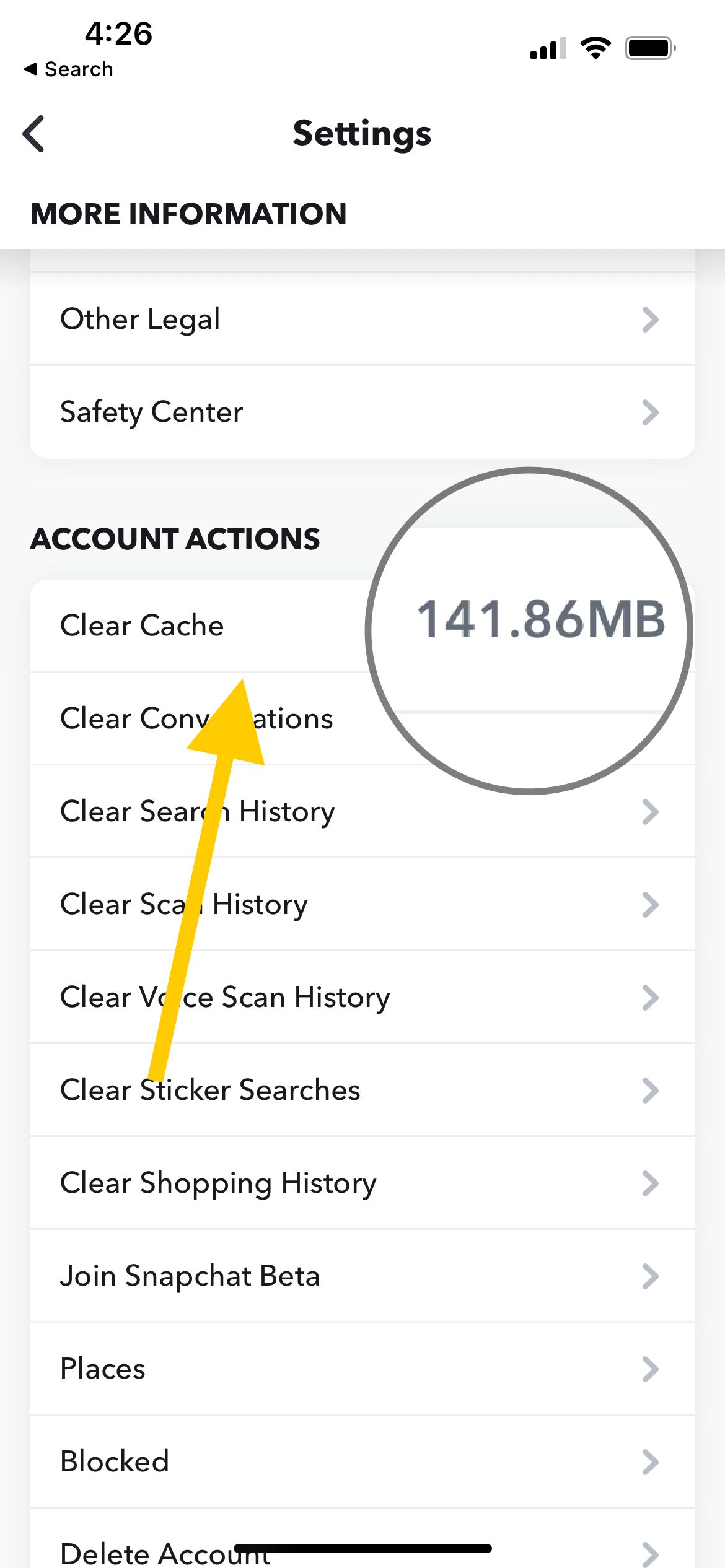
Restart the Snapchat app.
>If Snapchat becomes unresponsive or lagging sporadically, closing the app and starting it back is an easy way to terminate the issue.
Swipe up and hold from the bottom of your screen to access your most recent apps, then swipe up on Snapchat to close the app.
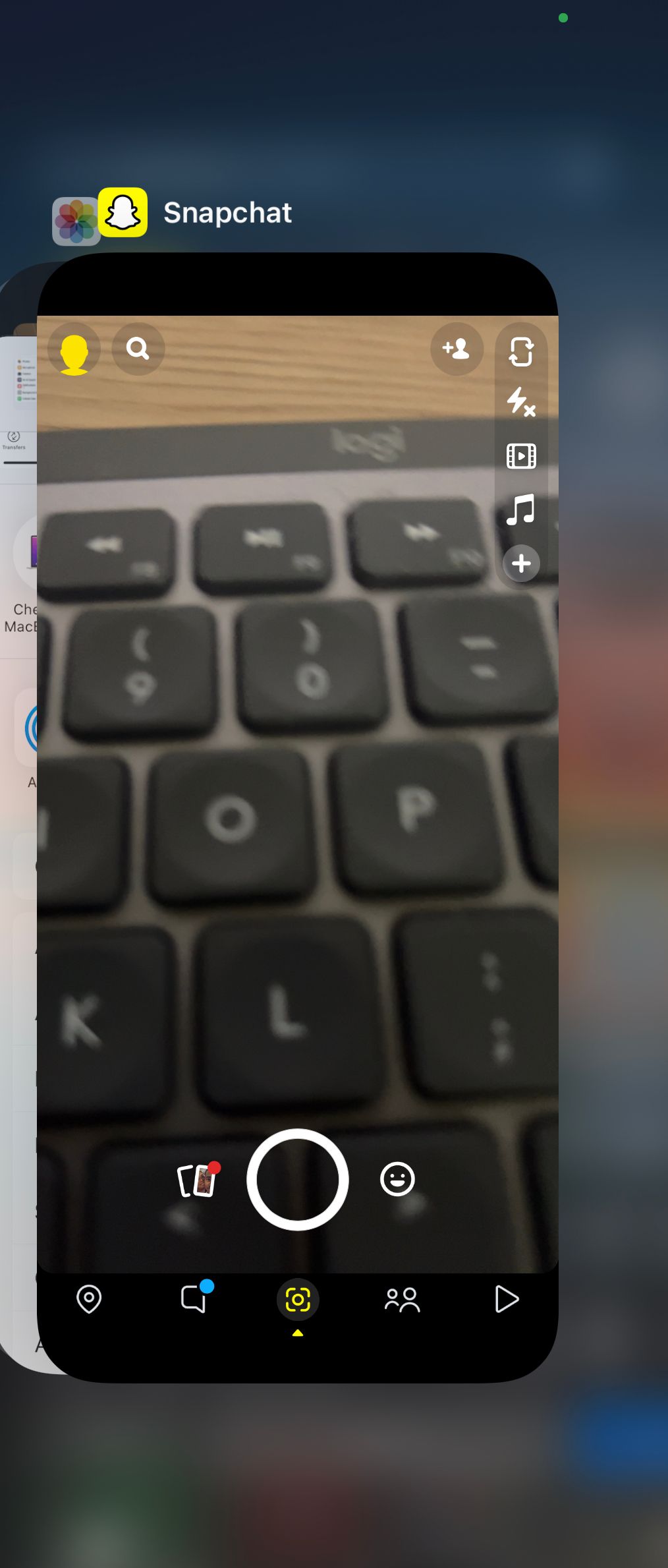
Check your internet connection.
A stable internet connection is essential for Snapchat to function properly on your iPhone 7 Plus. If you're experiencing issues with loading content or random crashes, check that your device has an active internet connection and mobile data plan. If your connection is weak or unstable, try rebooting your router or toggling on and off "Airplane" mode to temporarily resolve the issue.
Additionally, check if any apps are updating or downloading in the background, as this can affect Snapchat's performance. Consider connecting to a different WiFi network if the issue persists. By ensuring a stable internet connection, you can prevent Snapchat from crashing on your phone.
- Head to Settings >> Cellular >> Cellular Data Option >> Voice & Data.
- If you are using 4G, switch it to 3G or vice versa.
Free up some storage space on your iPhone 7 Plus
If you don't have enough free storage space on your iPhone 7 Plus, Snapchat will not work at its optimal performance. The new cache data and files will not be saved successfully. So, you need to free up some space on your device.
You can look for apps you no longer use, old videos and large documents to delete.
Here's how to delete an app:
- On the Home screen, find the app
- Tap and hold the app's icon until it jiggles
- Tap on "Remove App"
You may also reinstall the Snapchat App
Another solution you can try if the above steps don’t work is to delete and reinstall the Snapchat app
Here's how to delete an app:
- On the Home screen, find the Snapchat app
- Tap and hold the app's icon until it jiggles
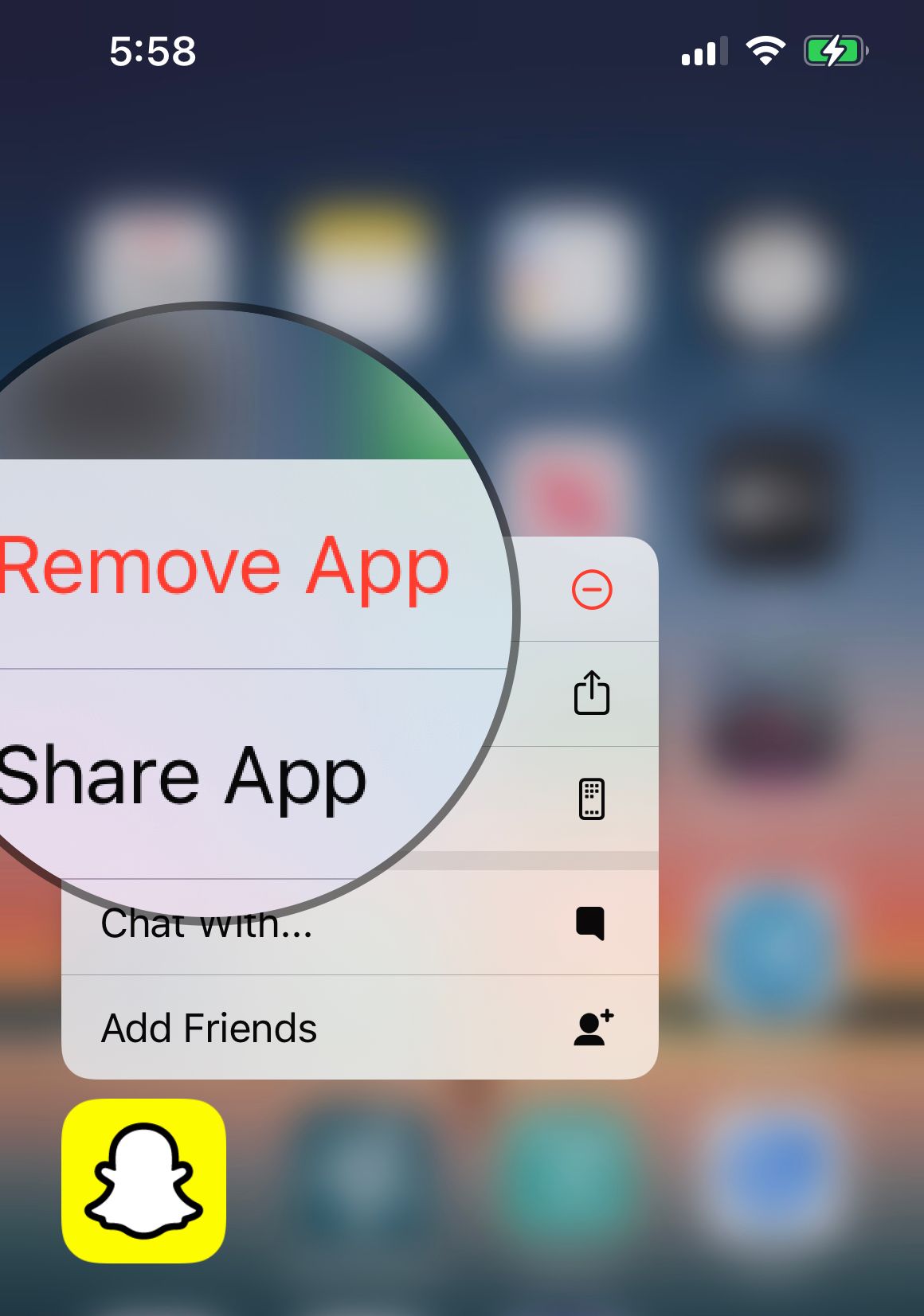
- Tap on "Remove App"
- Then head to the App Store, search for "Snapchat," and install it.
Reset your settings
If the previous solutions don't solve the issue with Snapchat crashing on your iPhone 7 Plus, you may need to try resetting your device's settings. Keep in mind that this will reset your device's settings to their default values, so you may need to reconfigure some preferences such as your WiFi network passwords or display brightness. However, this can help resolve issues with conflicting settings that may be causing Snapchat to crash.
- Next, select Transfer or Reset > Reset
- You'll see Reset All Settings listed below. Select this option and your Settings will be reset.
- This will also clear all saved logins, which may resolve the Snapchat Keeps Crashing On Your iPhone 7 Plus issue.
In summary, experiencing frequent crashes on Snapchat can be frustrating, but there are several solutions you can try to fix the issue on your iPhone 7 Plus. Updating Snapchat, clearing the cache, restarting your phone, resetting network settings, and contacting Snapchat support are some of the options you can consider.
Additionally, ensuring a stable internet connection, resetting your device's settings, and having sufficient storage space can help prevent Snapchat from crashing in the future. By following these tips, you can get back to using Snapchat as usual without worrying about crashes or other issues.
