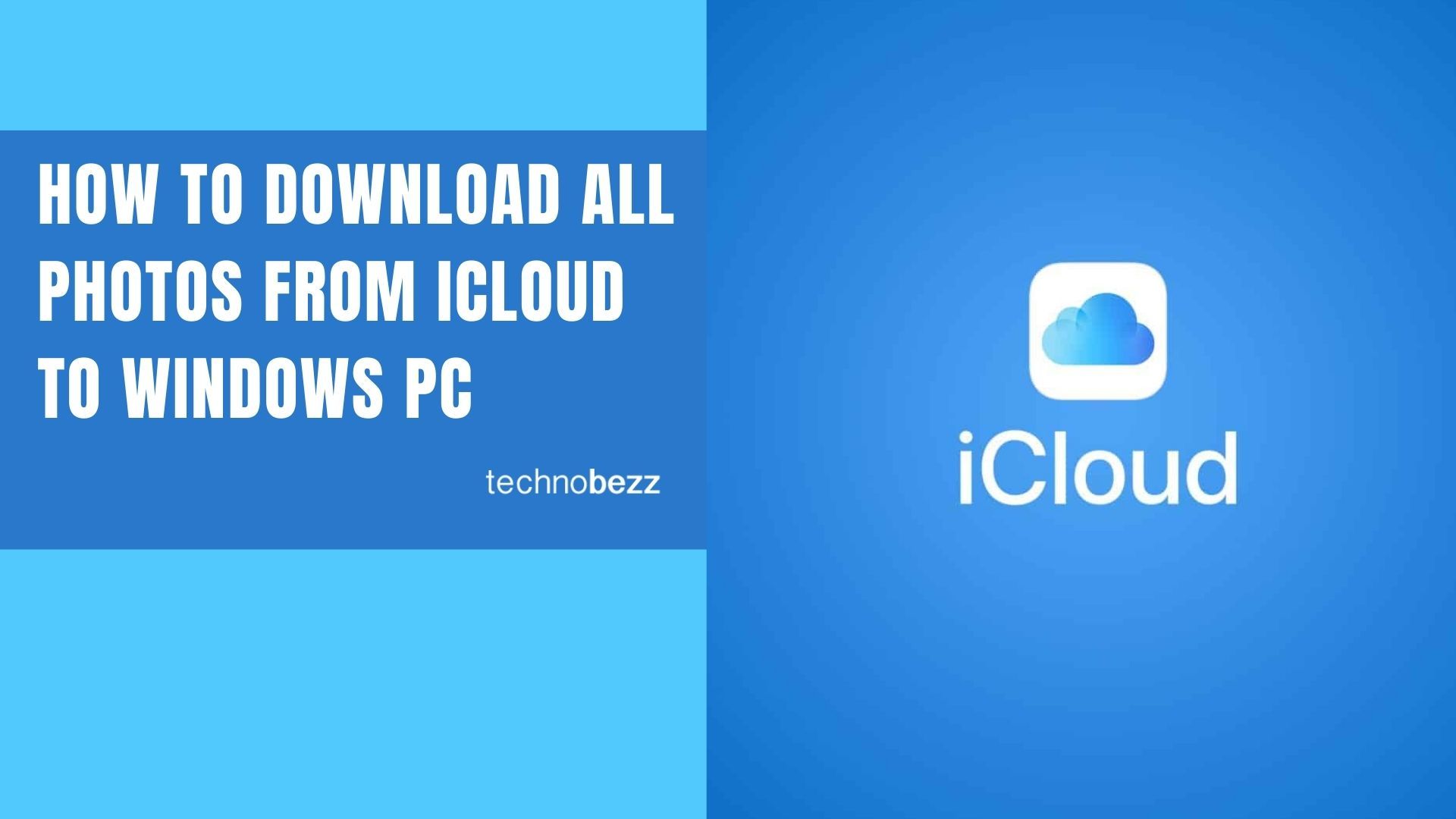If you own an iPhone, chances are you are using iCloud to back up all of your photos and videos. If you are wondering how to download all photos from iCloud to Windows PC, continue reading. We will show you two ways to do this, and you pick the one that you find suitable. Without further ado, let’s move to the steps.
See also: How to change your Apple ID on a Mac or Windows PC.
How to download all photos from iCloud to your PC
There are two ways to download all the images from iCloud to your Windows laptop or desktop. You can do it via your preferred browser or by using iCloud for Windows.
Both options are simple. Just pick the one you find easier. The images will be on your computer in a couple of minutes.
How to download all photos from iCloud to Windows PC using the browser
This method is the one to go for if you have less than 1000 images on your iCloud. Here is how to download all photos from iCloud to Windows PC using your browser:
- Open your browser and go to icloud.com
- Enter your Apple ID and password
- Click on the Photos icon
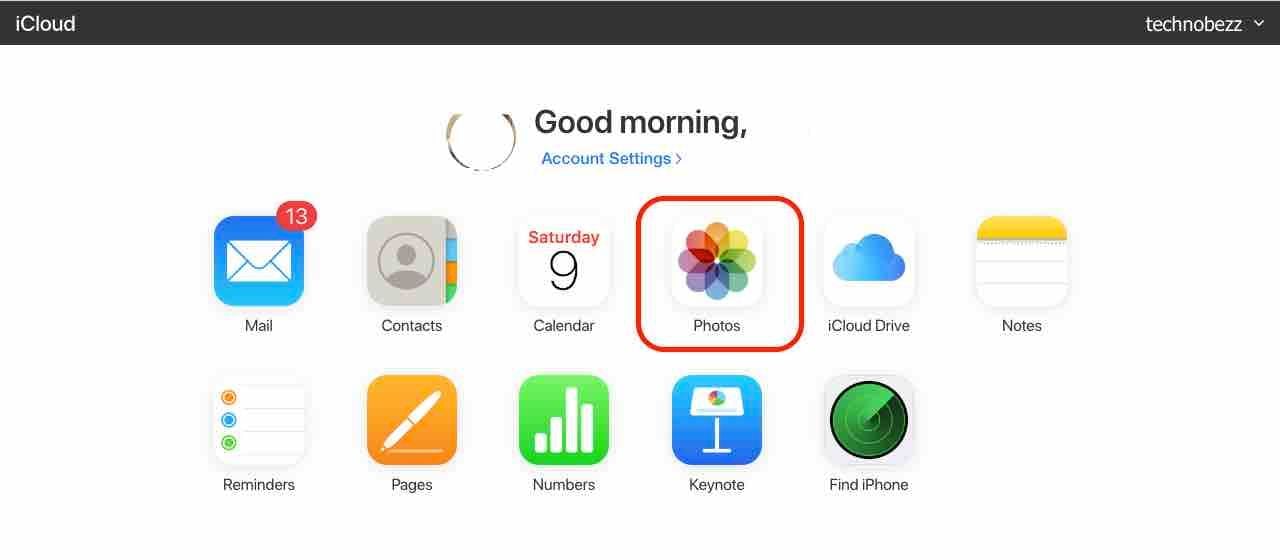
- Go to the Photos tab and select the first photo
- To select all the photos, Press Shift + Ctrl + Alt on your keyboard and then press the Down arrow button (you can also scroll down and click on the last photo).
- Click on the download icon
- The photos will be in your Downloads folder (unless you have changed this setting)
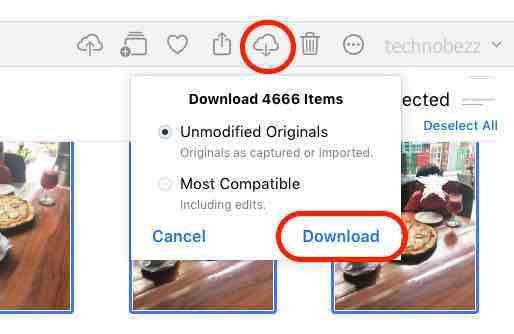
Depending on the number of photos, the process may take a while.
How to download all photos using iCloud for Windows
Here is the second method, ideally when you have more than 1000 images you want to download. Follow the steps below:
- Download iCloud for Windows
- Set it up and sign in
- Select Photos
- Next Step: Select iCloud Photo Library
- Click Done
- Now click Apply
- Wait for the syncing process to complete
- Once this is done, open the File Explorer on your PC and click on iCloud Photos on the left
- Now click on the Downloads folder
- You will find all of your photos there
- You can create a backup by copying that folder somewhere outside the iCloud section, for example, on your desktop.
You may also read: How to cancel iCloud storage plan