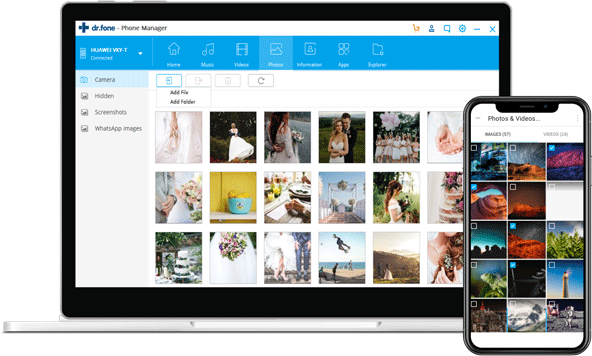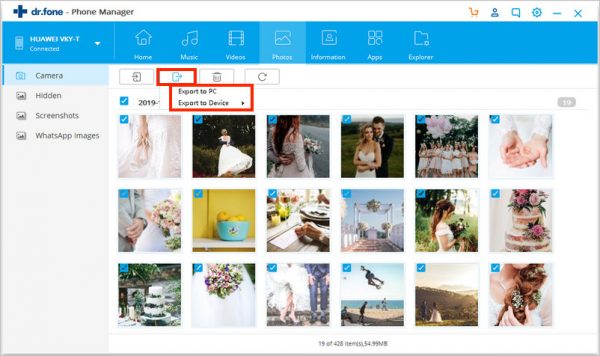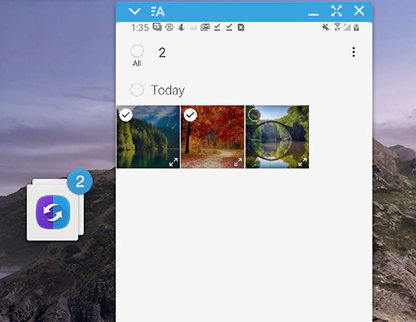This is a sponsored post.
If you are a Mac user but use an Android phone instead of iPhone, that is not a crime. The iPhone is a great smartphone, but some Android phones may have interesting features that you cannot find on Apple phones. The lower price can be another reason for Mac users to prefer choosing Android phones over the iPhone.
But then, the problem appears when you want to connect Android to Mac. It is not as easy as using AirDrop because both devices live in different ecosystems. There are several methods to transfer files from Android phone to Mac that we will share with you here. The most effective way and the official ones.
How To Connect Android Phones To Mac
The Most Effective Way – Dr. Fone Phone Manager
If you value time more than anything else, choosing the most effective way to connect an Android phone to a Mac is more important of all. Because time is so precious to you, Dr. Fone Phone Manager software can be the best choice to solve your transferring files issues between Android devices and Apple computers.
Dr. Fone Phone Manager will let you transfer Android files to your Mac without losing time in only 3 easy steps. 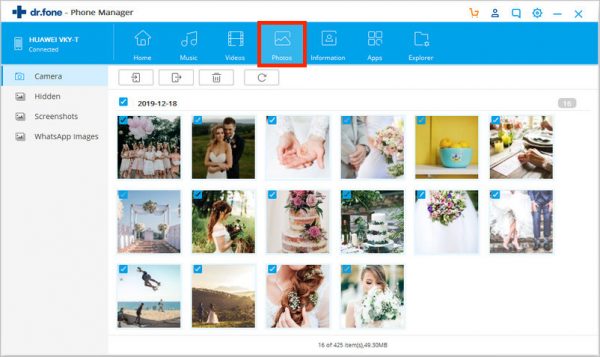
You will see your Android phone displayed on the Phone Manager screen. Click on the file type you want to transfer from the upper menu bar. For example, tap Photos if you want to transfer images from your Android device to your Mac.
Step 3 – Export the Files
All the photos from your Android device will be displayed on the Phone Manager screen. Choose the images you wish to transfer to your Mac and click the Export icon > Export to PC.
Plus Points
- Dr. Fone Phone Manager is a product made by Wondershare – A software company with 15 years experience in the software field. Another popular product from the company is Download Android Transfer File here and install it on your Mac computer.
- Drag Android File Transfer to the Application folder on your Mac.
- Get the USB cable that comes with your Android phone to connect it to your Mac computer.
- If the software doesn’t open automatically after you connect your Android phone to your Mac, launch it manually.
- Once your Android device is detected by your computer, select the files and folders you want to transfer. Copy and paste the files to your Mac.
Plus Points
- First of all, it’s free.
- It is a native app made by Google.
- Compatible with a wide range of Android devices
Minus Points
- Transferring files is backbreaking work, foremost if you are trying to move a larger size of files. Sometimes, it takes forever to load and stops in the middle of the transferring process and you have to start over again.
- Sometimes, syncing an Android phone to a Mac is not easy. Some devices cannot even be detected by Mac.
For Samsung Users – SideSync By Samsung
To help their users transfer photos from Samsung to a Mac computer, the company created a tool called SideSync. It lets you sync your Samsung device to a PC or Mac and transfer files wirelessly or using a USB cable.
- Install and launch SideSync on your Android phone and Mac.
- Connect both devices to the same WiFi network if you want to connect your Android phone to your Mac wirelessly. Otherwise, use a USB cable to get both devices connected.
- On your Mac, click on the file on the phone that you want to move. For example, if you want to transfer photos from Samsung to a Mac computer, click on the Gallery app and find the pictures you wish to transfer.
- Click and hold the mouse on the file until the SideSync icon appears.
- Simply drag the file to the desired location on your Mac.
Plus Points
- It’s free software made by Samsung.
- Simple and easy to use.
- Compatible with older macOS 10.7 or later.
Minus Points
- Compatible with smartphones using Android KitKat (4.4) or higher. The older Android version cannot use this software.
- Compatible with Tablet using Android Lollipop (5.0) or higher.
- It may not work on some device models.
- SideSync is not available for the Samsung Galaxy S9 and S9+.