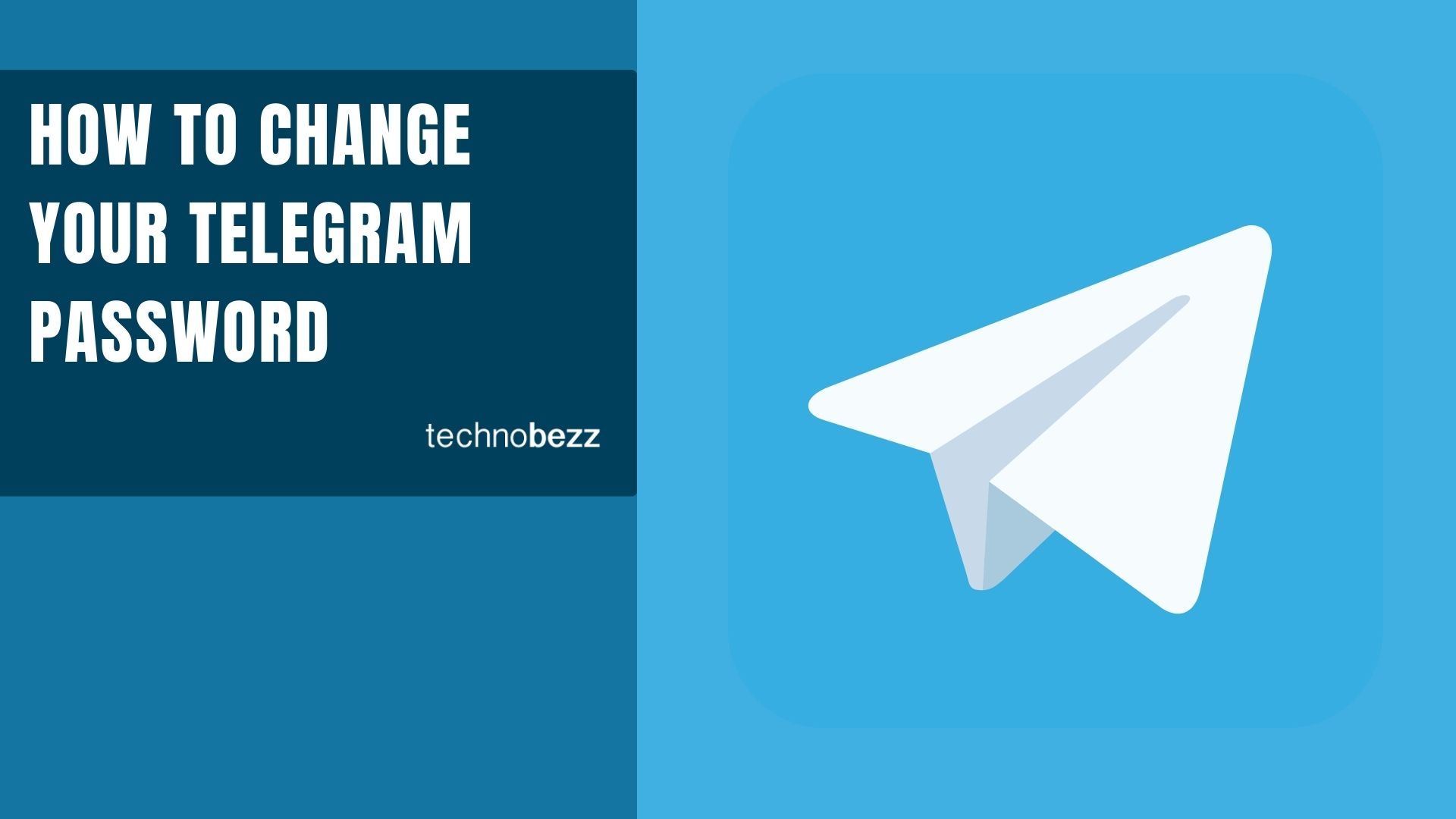If you want to change the passcode for your Telegram app or change the password required for the two-step verification when you log in to the Telegram app from a new device, this article will cover both.
The passcode must be entered to open the Telegram app either when you have manually locked the app, or when you are away from the app for a specific period (defined in the settings > privacy and security > passcode & Face ID) of time. Whatever the case, you can easily change the passcode or password by following the steps mentioned in this article.
Change Passcode (Case 1)
If you know the passcode but do not want to continue using that passcode, instead, you want to change to another passcode, then you need to follow the instructions given here.
- First, open the Telegram app.
- Now, enter the passcode for the Telegram app.
- Now, go to the settings by tapping on the ‘settings’ option in the bottom-right corner of the screen.
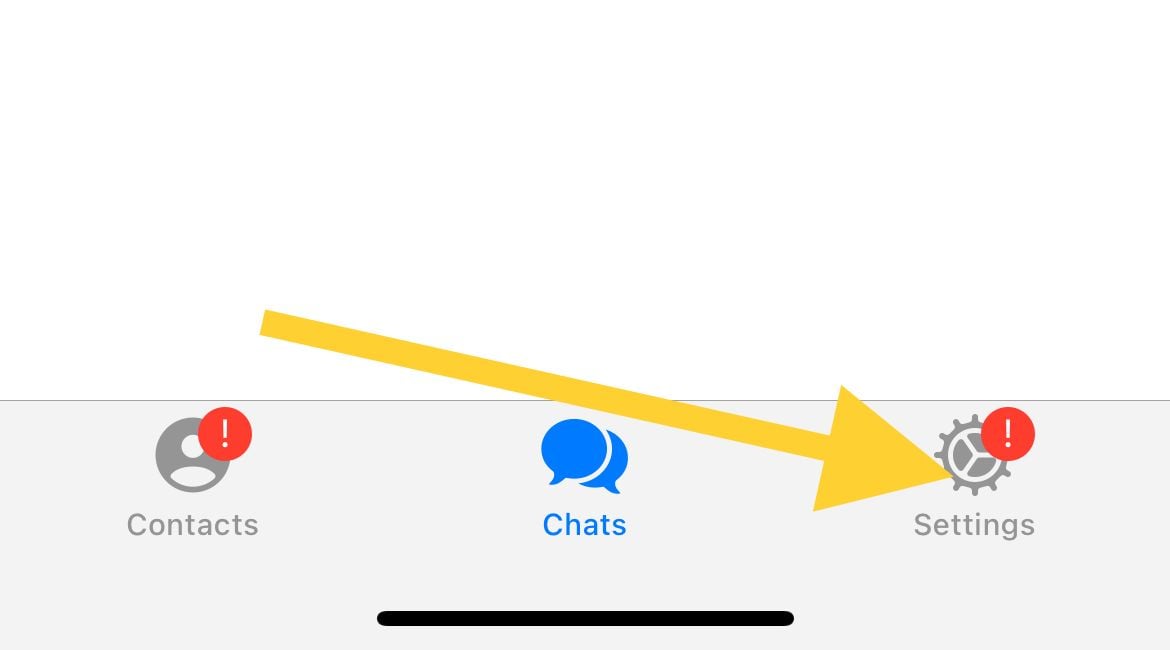
- From this menu, open the "Privacy and Security" option. Tap on this "Privacy and Security" option (there is a lock icon beside this option).
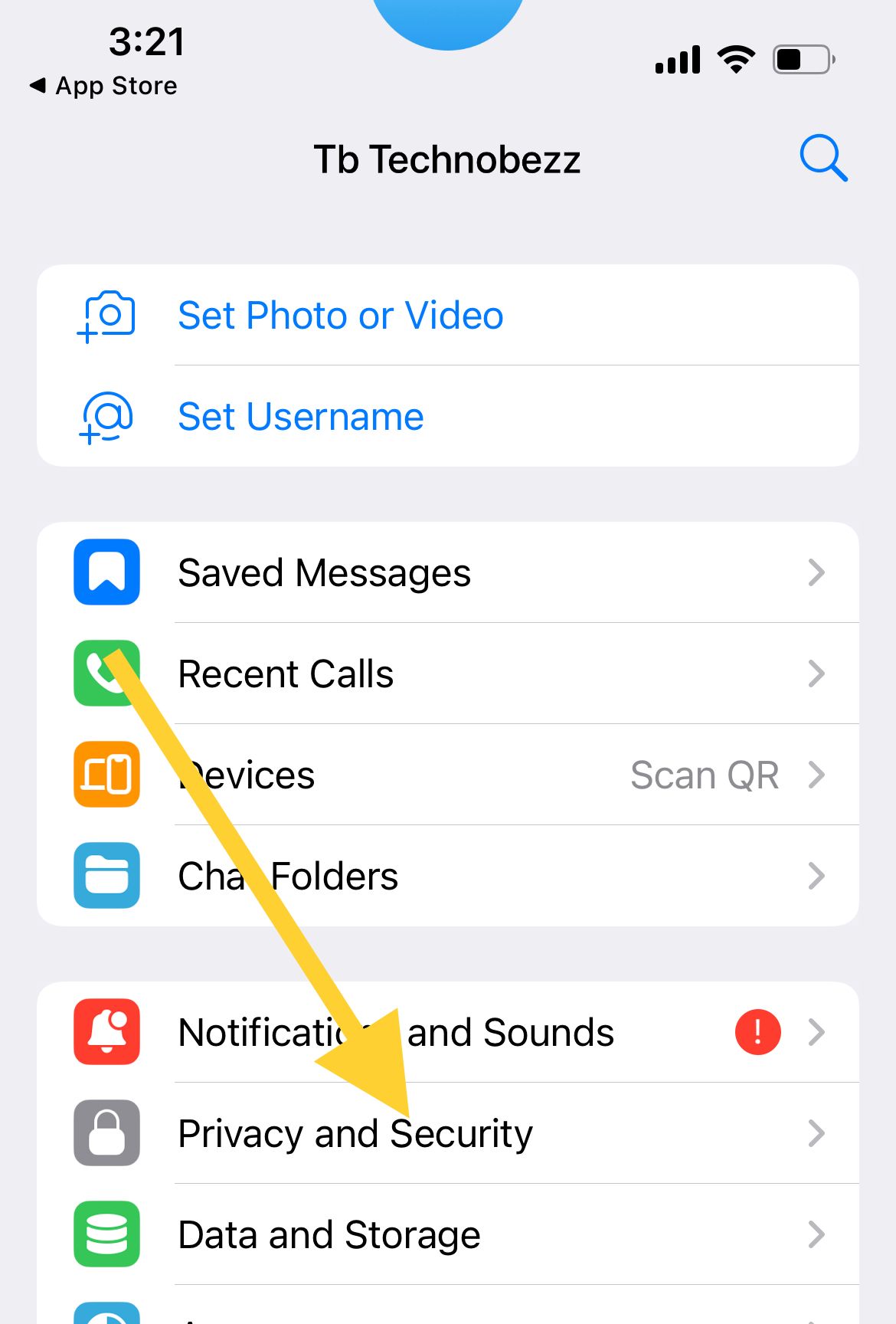
- Tap on "Passcode & Face ID"
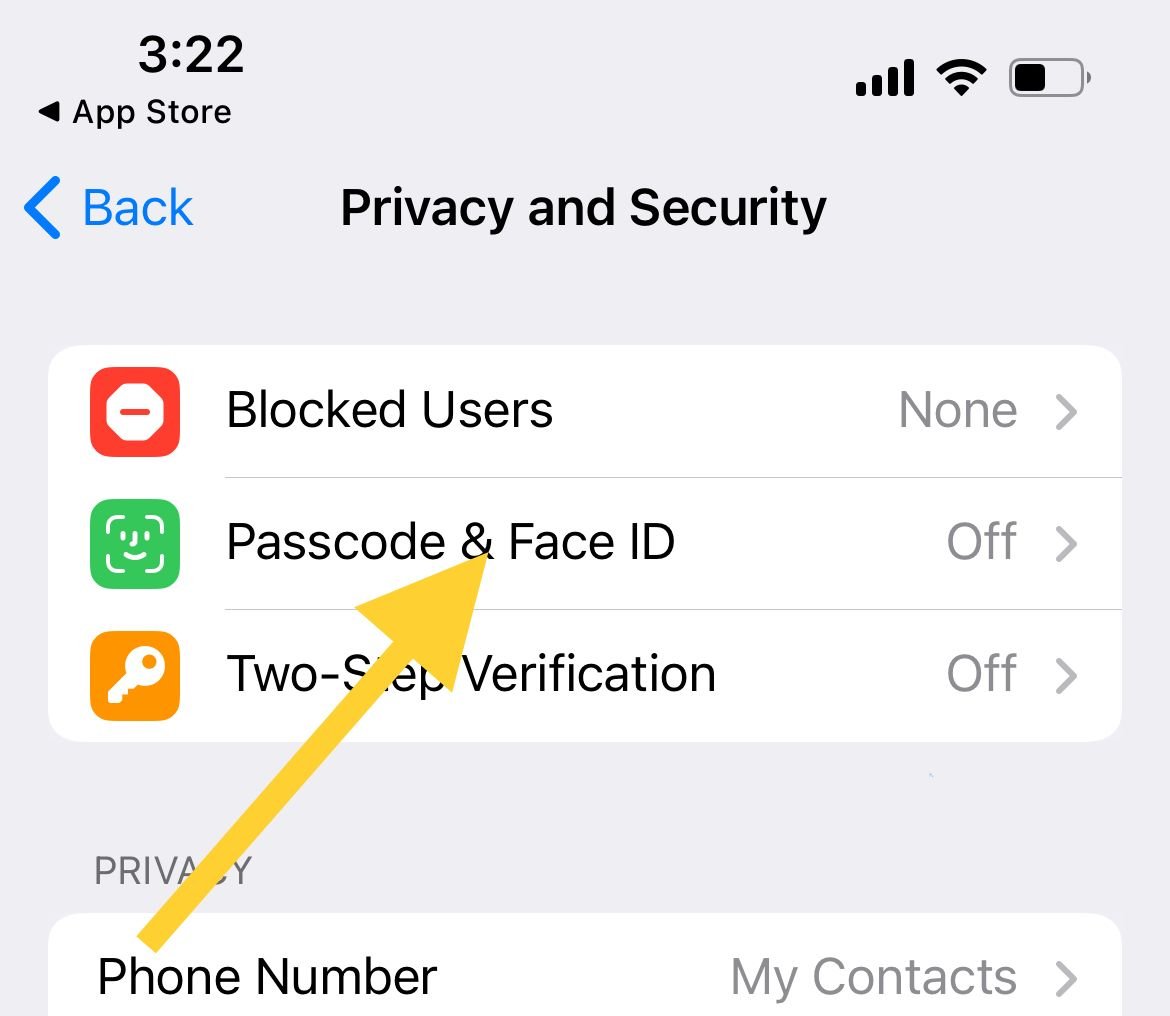
- Enter your current passcode.
- A new menu will appear where you need to tap on the ‘change passcode’ option.
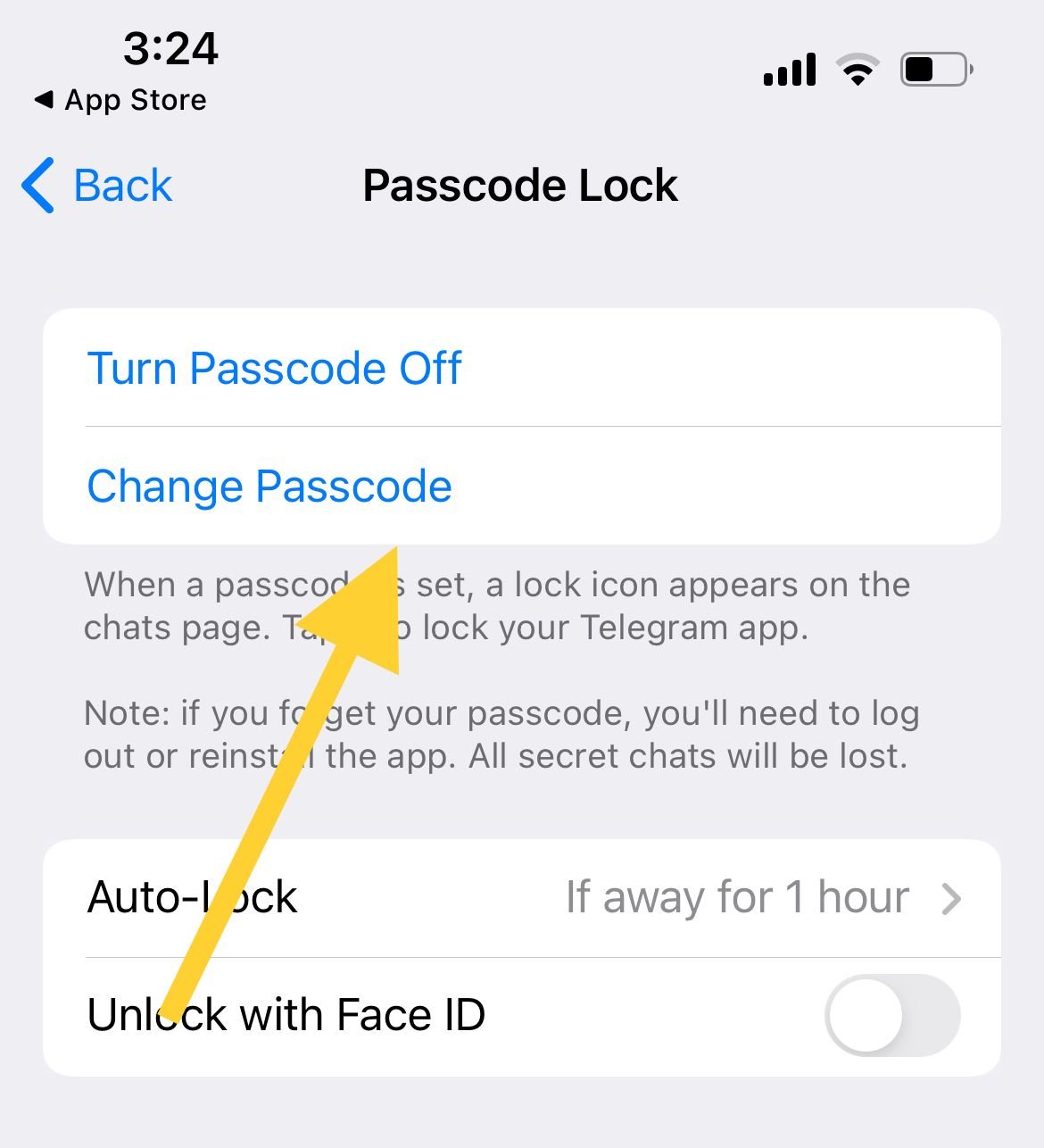
- A text box titled "Enter your new passcode" is now displayed on the app screen. Enter the new passcode here and tap next. Then, enter the same new passcode again.
- Your passcode will be changed as soon as you enter the new passcode twice.
Change Passcode (Case 2)
This is the case where you have forgotten the passcode and would like to change it. If you have forgotten the passcode, there is only one way to reset it. You will have to uninstall the Telegram app, reinstall it, and set up the passcode again.
Also, if you have any secret chats, they will be lost. So, be careful with this process. Do it only if you have no other option and can't remember the passcode.
Change password (Two-Step verification)
The following steps need to be followed if you want to change the password for the Telegram app. This password is the password required for the two-step verification process. If you have already set up this password for your Telegram account, these steps can be used to change it.
- Launch the app
- Navigate to Settings > 'Privacy and Security > 'Two-step Verification
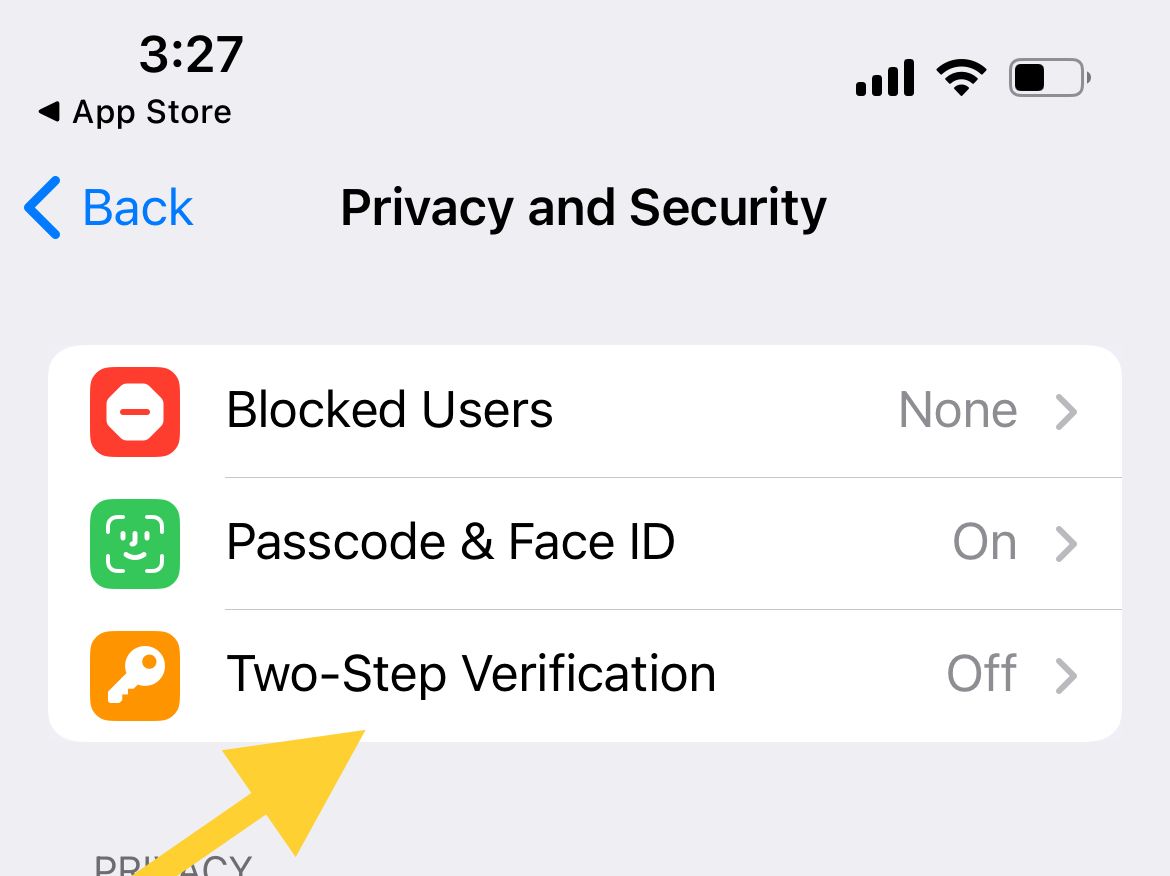
- The 'Change password' option is displayed in the new menu. Tap on this option.
- Enter the new password and tap next. Then re-enter the new password and tap next.
- You have now changed your password and can use it for two-step verification.