
Call from unknown numbers can be frustrating, but you can block the calls from all those unwanted numbers. Call blocking facility is provided by all the platforms and iOS is not an exception to that. So if you are a user of iPhone and eagerly waiting to know how to block a number on your device, your problem will be resolved now.
The process to block number on iPhone became a lot easier after the introduction of iOS 7 as this version came with this feature, which continued in iOS 8 as well. But before that, it was little tricky to block number on iPhone running on iOS 6 and earlier versions. We will discuss all the process to block a number on an iPhone.
If you are facing iPhone error 3000, or siri issues on your iPhone 6 or others visit Technobezz. Almost all solutions are discussed there.
Read also-5 ways to fix iPhone 5S speaker not working
Methods of blocking number on iOS 8 and later
The call blocking methods on your iPhone is very simple and can be done by following two-three easy steps. There are two main ways of blocking the numbers on iOS 8 and later versions. Both are explained below.
Method 1:
- The first method requires you to find out the recent callers that can be done by going to the phone app from the home screen and click on the ‘recent’ tab.
- You will see all the recent callers. Just tap ‘i’ from the iPhone keyboard next to the contact number or name whom you want to block.
- Next, scroll down to reach the bottom of the screen and click on the option ‘Block this contact’. It will not only block calls, it will prevent the number from contacting you by any means such as text, Facetime, etc.
Method 2:
If you are curious to know how to block a number following any other method, read this process.
- First head to the settings app and open the phone section.
- Scroll down to find the option ‘Block’ and hit on that. It will show you all the blocked numbers.
- Press ‘add new’ to add the numbers that you want to block. However, this process requires you to add the contact number in the contact list first as this process picks the number to be added from the contact list only.
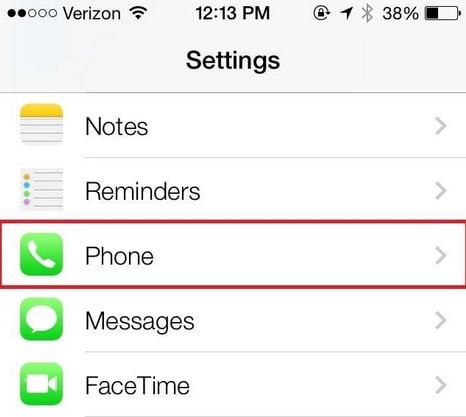
image source-ios.wonderhowto.com
There might be a situation when you want to unblock a number in your iOS 7 or later versions. This process is very simple, and it involves following the path: settings > phone > Blocked, and press edit. A red circle will appear next to every blocked number. Just press the circle next to the iPhone block number which is to be unblocked, and a red button will be visible. Press that and the number will be unblocked.
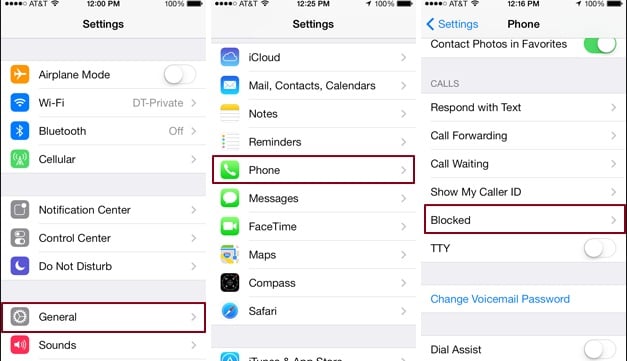
image source-www.digitaltrends.com
Now, method of iPhone block number in the iOS 6 and earlier version is explained.
Methods of blocking number on iOS 6 and earlier version:
It is always recommended to update the iPhone with the latest version that is iOS 8 and perform the call blocking process in no time. But some old devices cannot run on iOS 8, and the users are left with no choice but to follow the difficult methods for blocking a number on their iPhone. If your question is how to block a number on iPhone 4, it will completely depend on the iOS you are using.
This method requires you to jailbreak the iPhone. Jailbreaking allows you to use all the unofficial app, not authorized by Apple. But, always be careful as jailbreaking is really risky, and it might void the warranty period provided by Apple.
- However, if you wish to use this method, first jailbreak your iPhone following which a call blocking app is to be downloaded from the Apple app store or the Cydia app store. iBlacklist is a good app.
- Once you installiBlacklist, restart the iPhone and launch the app.
- Now click on Blacklist > add backlist to add the number manually.
- Make the call icon and message icon ‘ON’.
- Press the button ‘action to be performed’ to have the options.
- Select the option to be performed and tap the blue color button to confirm the process.
In case you do not feel safe to perform the jail breaking process, simply add the unwanted numbers in the contact list with some different names.
Join our newsletter
Subscribe to our newsletter and never miss out on what's happening in the tech world. It's that simple.Protect your online privacy with our trusted partner:
Surfshark VPN ($1.99/mo + 4 FREE months)
30-day money-back guarantee

