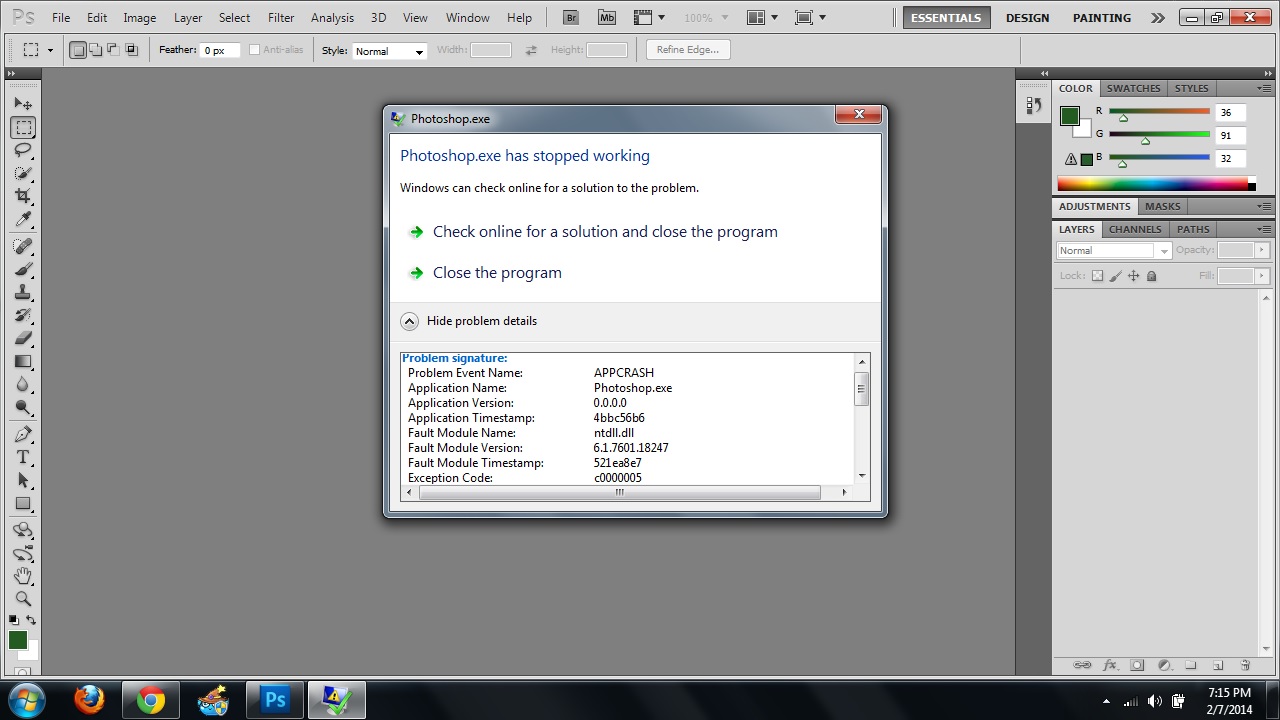Photoshop is the most widely used photo-editing software on various fields that include graphic designing, fashion designing, fine arts, photography, filming, industrial designing, commercial printing and more.Photoshop is equipped with various adobe program packages that help enhance photo-editing with more creative outputs. This is the main reasonmany people love using Photoshop in their creative works. Although it is recognized as one of the best photo-editing software, many users are experiencing troubles in using it and if you are also working with Photoshop, you might also suffer some problems with it. Photoshop CS5 crash problems are mostly encountered by many users.
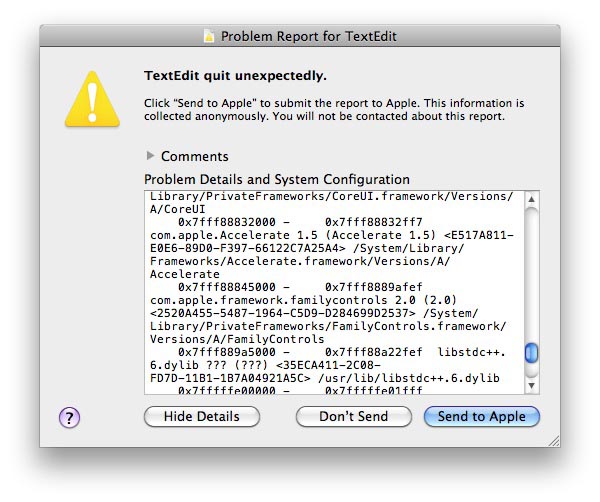
How to Fix Photoshop CS5 Crash Problems
Have you tried working with Photoshop when all of a sudden it crashes with an error message “Adobe Photoshop CS5 has stopped working”? This error has the following problem signature:
Problem Event Name: APPCRASH
Application Name: Photoshop.exe
Application Version: 12.0.4.0
Application Timestamp: 4d9d8cbc
Fault Module Name: Photoshop.exe
Fault Module Version: 12.0.4.0
Fault Module Timestamp: 4d9d8cbc
Exception Code: c0000005
Exception Offset: 00000000007089ea
If you are having the same problem, the following ideas will give you effective solution to deal with it.
- Sometimes, Photoshop CS5 crash problems are due to improper installation of plugins. The moment you install Photoshop on your computer, it contains plugins that are also automatically installed. However, some users install additional plugins from another publisher to use it in creating special effects on their photos. Incorrect installation of plugins will cause crash problems. Check if a certain plugin is problematic, open Photoshop > go to Edit tab >select Preferences > click Plug-Ins. On the Preferences dialog box, remove Additional Plug-Ins Folder by deselecting it then click OK. Close and re-open Photoshop for the changes to take effect. If the problem still occurs, additional plugins are not the reason your Photoshop crashes. If it stops, additional plugins are the main reason. You have to remove it. You may also open Additional Plug-Ins Folder to where it is located and rename the files within the folder. Put a tilde (~) before the filename so that Photoshop will not be able to load the files. After removing additional plugins, restore the default values of Photoshop CS5 Plug-Ins.
- For instances that Photoshop immediately crashes right after opening, or it slows down and make some features unavailable, the problem could be related to your display driver. To solve it, Download AMD Catalyst 12.6 Beta Driver and install it. If you are using lower versions like 12.3 and have updated it to 12.4, switch back to version 12.3.Sometimes, the 12.4 version of Catalyst Display Driver is the reasonusers experience Photoshop CS5 crash problems. It is more convenient to use the 12.3 version. Uninstall the 12.4 version and install the 12.3 Catalyst Display Driver to avoid the problem.
- Not installing updates on Photoshop CS5 can also be the reason it crashes. Thus, you must update all its features so that you will be able to use it well.Updates are always available at adobe.com. Updating generally fix different issues such as:
- Crashes on some of its features
- Slow performance
- Out of memory errors
- Font Crashes
- Painting problems
photoshop crashes when opening?
Upgrade your in-car experience with our top recommendation:
Ottocast Play2Video Pro (20% off with code tnb20)
30-day return policy