
If you own an iPhone, you must have encountered issues with Safari not working from time to time. It’s not a big issue, but it isn’t delightful. So, what’s the problem?
The browser can get hung up on specific websites, not letting you log in or access anything. This is usually a glitch that only happens with certain websites or sites that are heavy in advertising.
See also: How To Fix Apps Freezing And Crashing On iPhone.
Safari Not Working On iPhone: 7 Solutions

See also - iPhone video playback is not working - How to fix it
Solution No.1: Clear Safari history and website data
If you use the Safari app a lot, you might have a large amount of data stored within the app, which can cause the Safari app to crash or not start at all. To clear the Safari data, go to Settings and choose Safari. Tap Clear History and Website Data and when a pop-up window shows up, confirm your action by tapping on Clear History and Data.
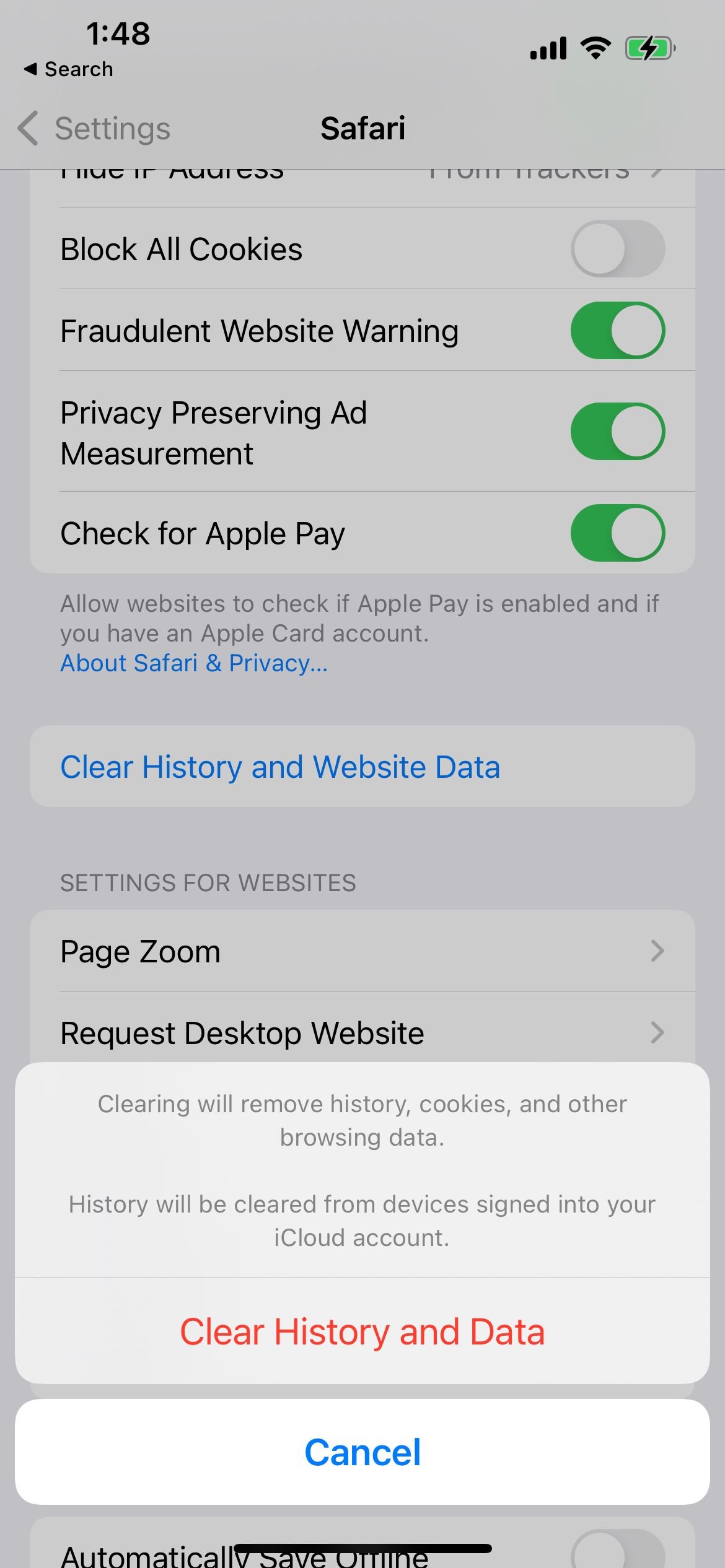
Solution No.2: Force quit the Safari App / Close and Reopen
Before you move to other solutions, force quit the app and relaunch it.
- If your iPhone has a home button, tap on the Home button twice
- You will see a preview of the Safari app
- Swipe up and close the app.
- Once the app is closed, go back to the Home screen and open the Safari application again.
- If your iPhone does not have a home button, swipe up from the bottom of the screen.
- You will see a preview of the Safari app; swipe up to close the app.

Solution No.3: Turn Off Safari Suggestions
While this may be a simple yet effective solution, we are unable to verify if this will work or not. However, many users online have listed this as a possible solution. To turn off safari suggestions:
- Navigate to Settings
- Safari
- Safari Suggestions.
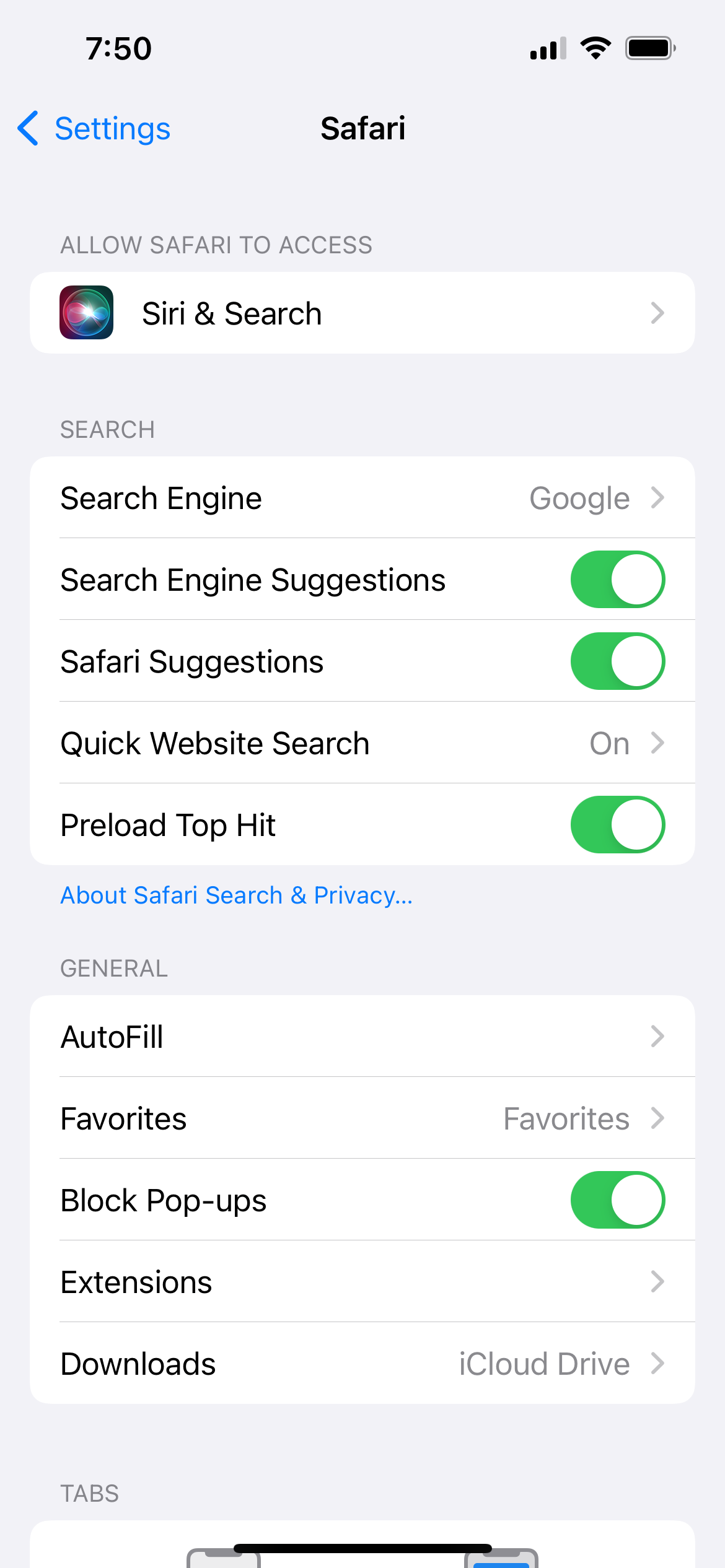
Solution No.4: Reset network settings
You can reset the network settings to factory defaults. You will have to re-enter your saved Wi-Fi password again. To reset your network settings:
- Open Settings
- Tap General
- Tap Transfer or Reset iPhone
- Tap Reset
- Tap Reset network settings
- Enter the passcode
- Tap Reset network settings to confirm your action

You may also read: How To Fix iPhone Won’t Connect To iTunes Store
Solution No.5: Turn on cellular data
If you are connected to a Wi-Fi network, switch to cellular data to see if this will make any difference or connect to another Wi-Fi network. You can also restart your router. To turn on cellular data:
- Open Settings
- Tap Cellular
- Toggle Cellular Data
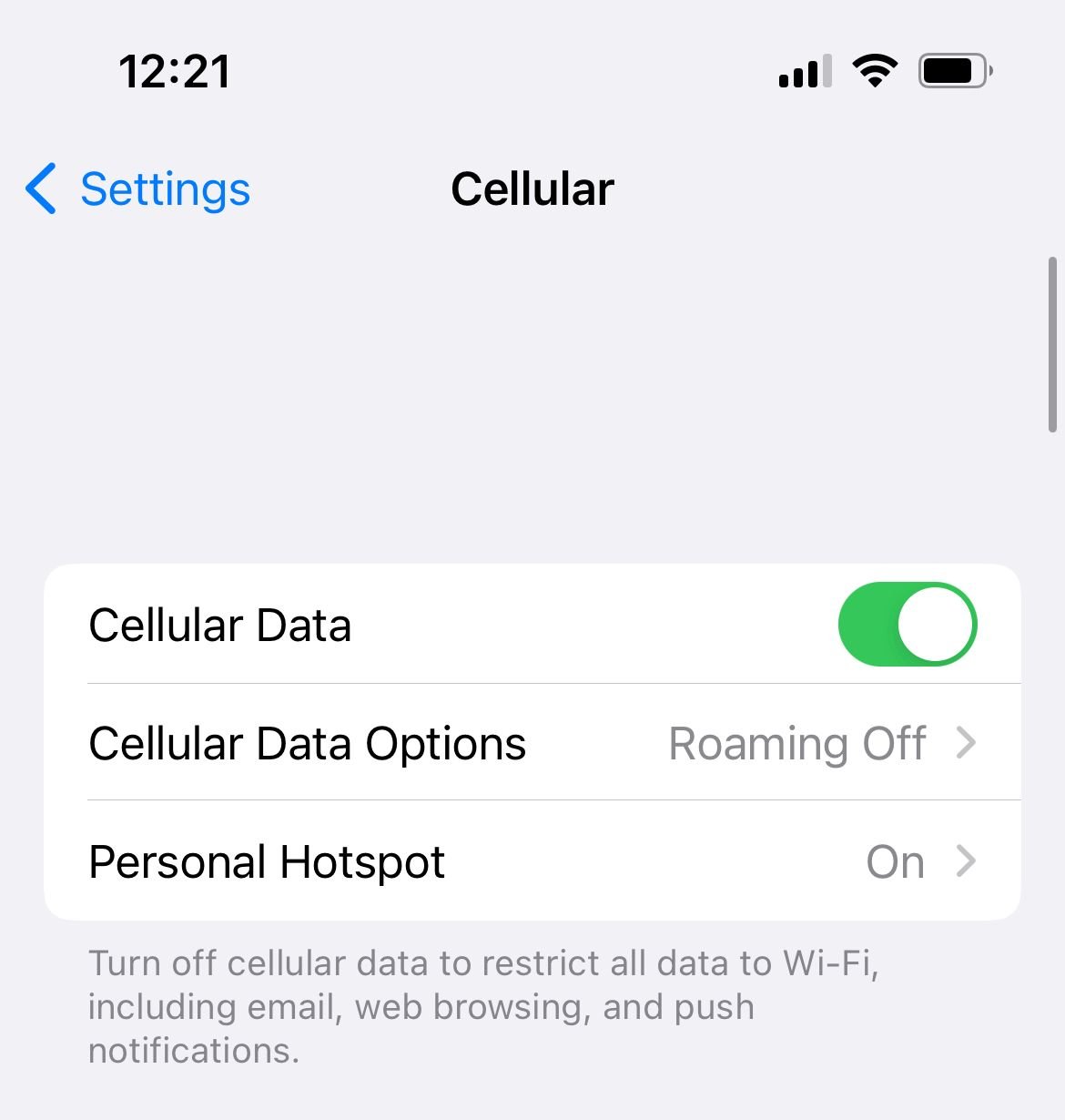
Solution No.6: Update Your iOS
A bug in the software can be responsible for various issues, including this one. You can fix the problem by upgrading your iPhone to the latest version of iOS. To do that:
- Make sure your iPhone is charged or connect it to a power source
- Connect to a Wi-Fi network
- Navigate to Settings > General > Software Update
- Tap Download, then Install or Install Now

Solution No.7: Reset all settings
If your Safari is Not Working, another easy solution is resetting all settings. This method will reset all the settings you have adjusted according to your desires. It’s a safe method and won’t delete any of your data. To reset all settings:
- Go to Settings
- Tap General
- Tap Transfer or Reset iPhone
- Tap Reset
- Tap Reset all settings
- Enter the passcode
- Tap Reset all settings to confirm.

Solution No.8: Restore your iPhone to factory settings
- Connect your iPhone to your computer
- Tap "Trust this device" on your iPhone
- Launch the Finder
- Under "Location" on the left sidebar, select your iPhone
- Click "Trust this device" on your Mac (On the window to your right)
- Then, under the "General" tab, click "Restore iPhone."
- Please wait until the process is completed.
