In Windows 10, you can create several accounts for different users. You can easily change the type of the account. It can be an admin or a standard account. The administrator account gives the user the full control, which is not the case with the standard one. If for some reason, you want to remove one of the accounts, keep on reading. We are going to show you how to delete user accounts in Windows 10.
See also: How To Reset One Drive In Windows 10
Before you start:
If you no longer need additional accounts you created, you can easily erase them. It is a simple process that will be explained below. However, in order to delete any account, no matter if it is an admin or a standard account, you need to be signed in with the administrator account. This is logical, as an admin account does not have any limits. It allows you do to anything on the computer, including adding or deleting accounts. So, before you move to the steps below, make sure you are logged in with an admin account. Then you will be good to go.
Another thing to keep in mind, once you erase an account, all the data of that account will be deleted as well. For instance, all the images. So make sure you want to do this.
How to delete user accounts in Windows 10
Here are some simple steps you need to follow if you want to delete user accounts in Windows 10:
- Click on the Start button and then click the gear icon to open the Settings
- In Settings, select Accounts
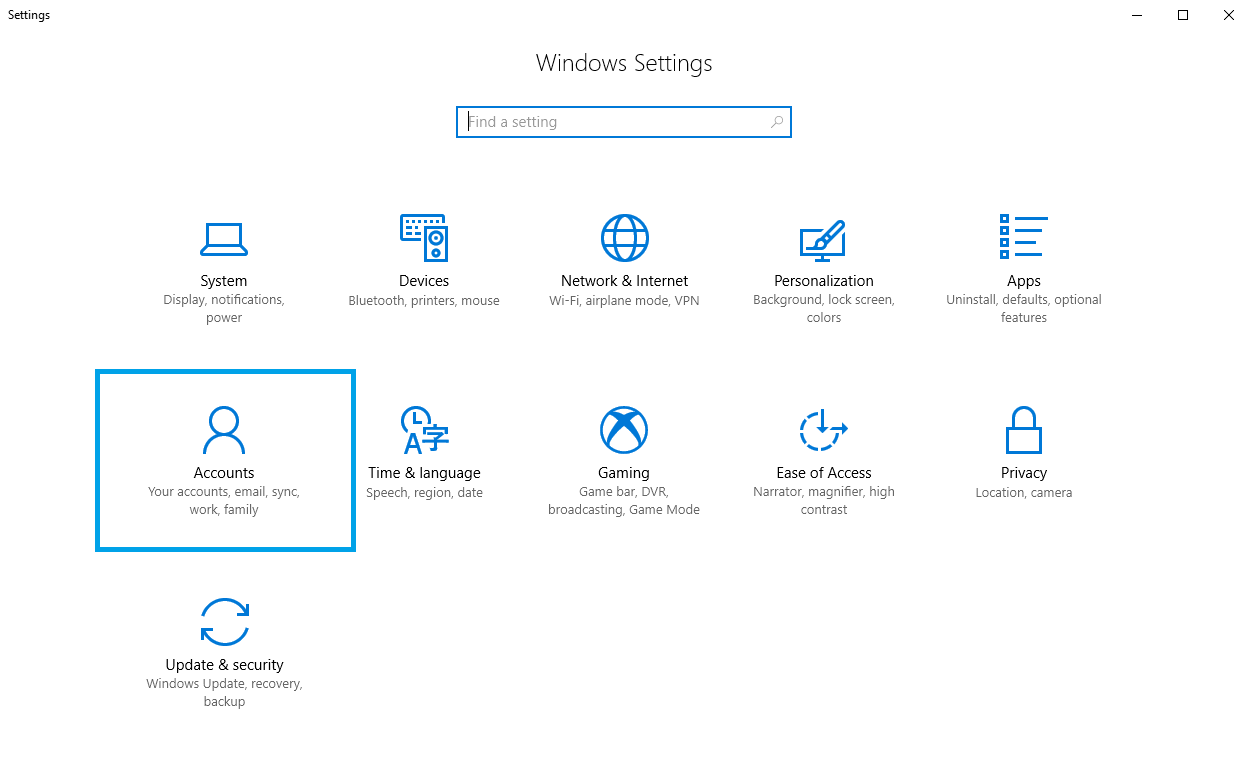
- Next, click on the option Family & other people
- Under “Other people” section, find the account you want to erase
- Click on it and then click Remove
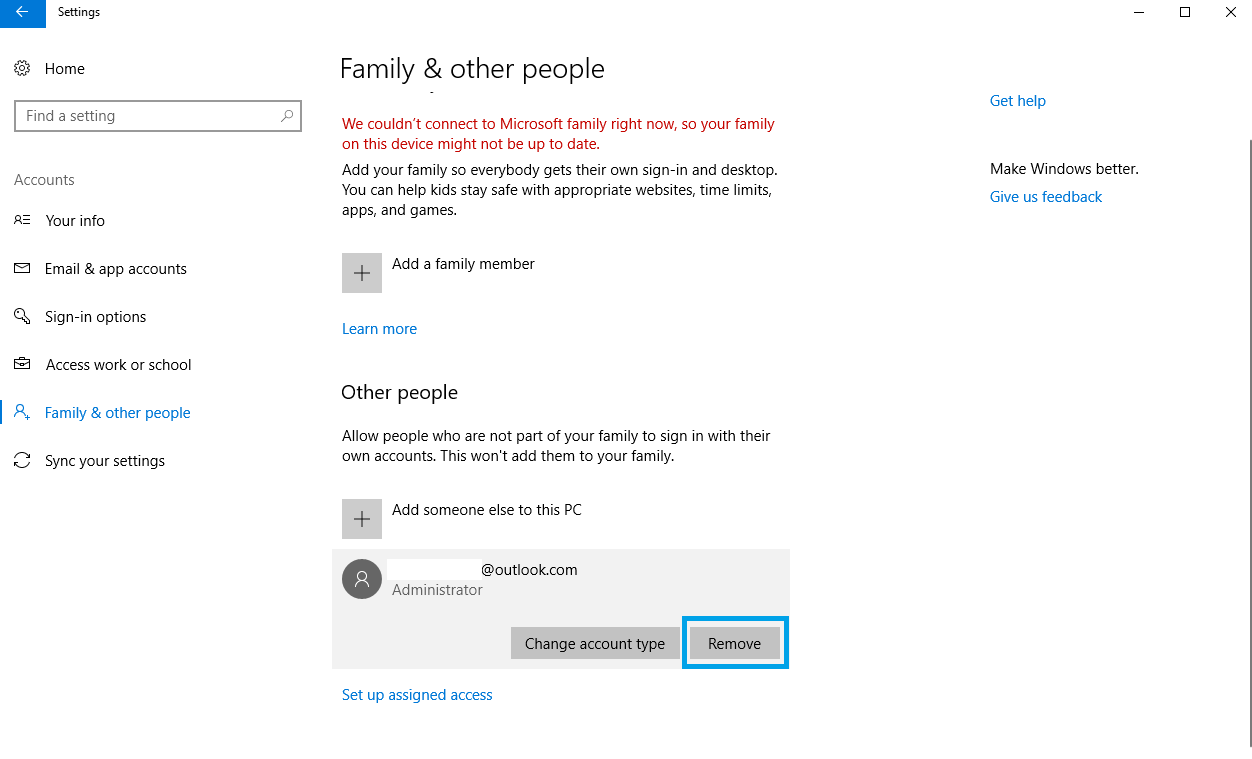
- In the next window that will open you will be asked if you want to delete account and data
- Click Delete account and data
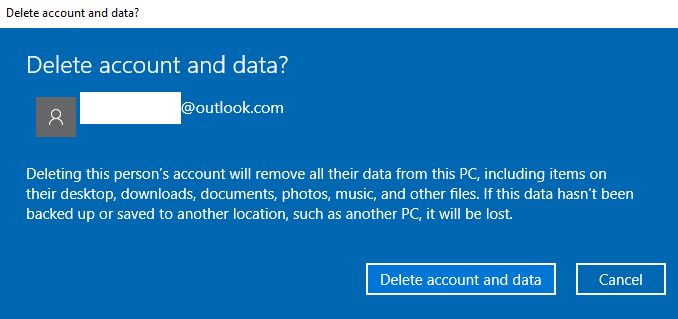
That’s it. Now you know how to delete user accounts in Windows 10. Pretty simple, right? If you have created several accounts before that no one is using any more, just follow our guide and delete them. A piece of cake!




