The HTC 10 comes with a striking combination of gorgeous appearance along with solid specifications in one model. It has been a favorite of many users worldwide. However, like any other technical device, it may come with some issues and glitches.
Here are some of the common HTC 10 problems and their fixes. Have a read.
See Also: How to fix HTC 10 slow or unresponsive screen
6 Common HTC 10 Problems And Their Fixes
HTC 10 Connectivity Issues
As with any other device, this smartphone also faces common HTC 10 Wi-Fi problems along with the Bluetooth issues. Several users have encountered common Wi-Fi and Bluetooth issues like Wi-Fi not connecting, connection dropping out, difficulty in switching from Wi-Fi to the mobile data connection, Bluetooth network not showing up and so more.

If you also have been these problems with your HTC 10 smartphone, then here are some possible solutions to the same:
HTC 10 Wi-Fi Problems
- Turn your smartphone device as well as the router off for some seconds. Then, turn them back on and retry setting the connection using the recommended settings.
- Go to Settings > Power Saving option. Here, you must ensure that this option is turned off.
- Make use of the Wi-Fi Analyzer for checking the crowd on your Internet connection. If it is too crowded, then you can switch to some better Wi-Fi option.
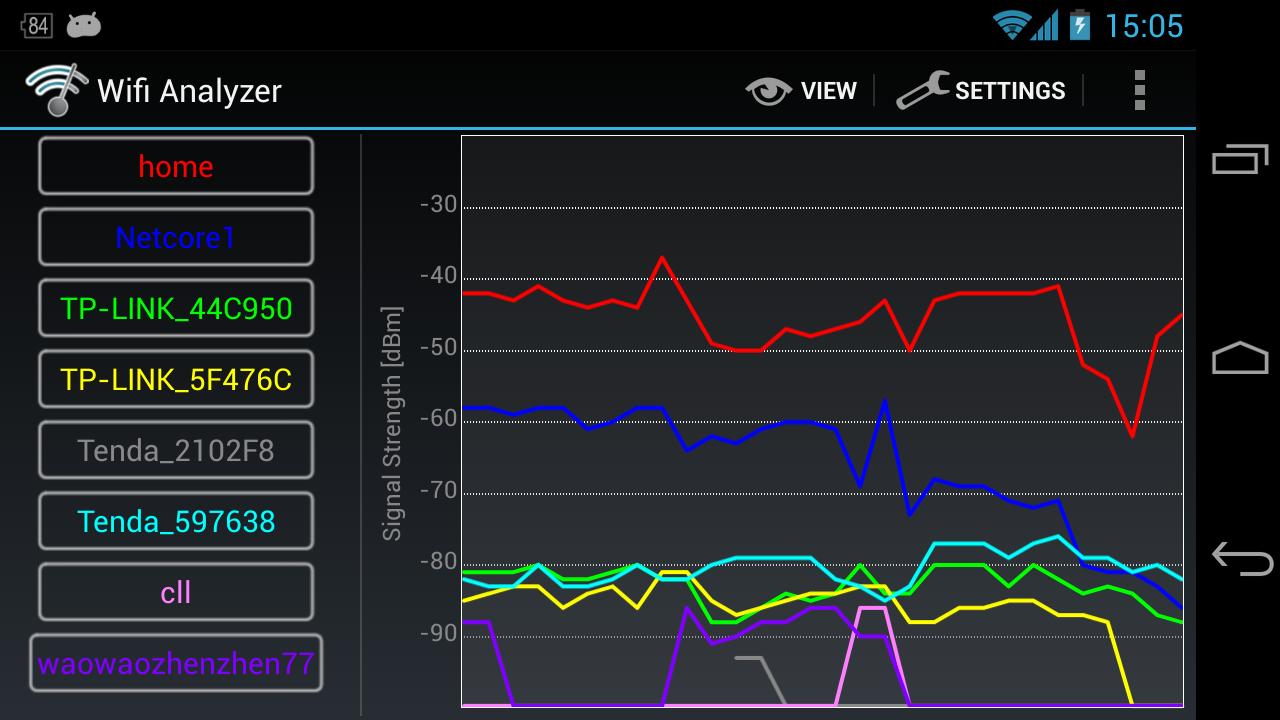
- Try to “Forget” the particular Wi-Fi connection on your smartphone. You can do this by going to Settings > Wi-Fi. Here, once you would long tap the connection, you can perform the Forget action. Then, re-enter the connection details and try connecting again.
- Ensure that the router firmware is up to date and there is no threat to your Internet connection.
- Ensure that the applications along with software on your smartphone device are up to date and upgraded to the latest version.
- Advance to Wi-Fi > Settings > Advanced. Here, you can make a note of the MAC address of your device. Then ensure that this MAC address is allowed the access to the Internet connection from the given MAC filter of the router.
- The last option to ensure the correction of the HTC 10 Wi-Fi problems would be to perform the factory reset on your smartphone device. To do the same, go to Settings > Backup & Reset > Factory Data Reset. However, before performing this action, ensure that you have created a proper backup of the same as it deletes all your stored information on the phone.
HTC 10 Bluetooth Issues
If you are facing common Bluetooth issues on your HTC 10 smartphone, then here are some possible solutions to the same:
- If you are facing issues with connecting the Bluetooth to your car, then check out the manual given by the manufacturer for both the device as well as your smartphone device. Try resetting the connections as recommended.
- You must make sure that you are not missing out on any vital component to establish the given connection.
- Go to Settings > Bluetooth. Here, ensure that all the settings are up to date and do not need any special changes.
- Advance to Settings > Bluetooth. Here, delete all the prior Bluetooth pairings. Try setting them up again from the beginning.
- If you are facing HTC 10 Bluetooth issues over multiple devices, then wait for the software update that will help in addressing the problem.
HTC 10 Touchscreen Calibration
Some of the users of HTC 10 smartphone have also complained about common Touchscreen problems. The HTC 10 touchscreen problems included the phone not registering user presses or taps, especially along the edges of the display or some slight delay in touch responding to the user actions.
If you are also facing similar issues, then here are some common solutions to the same:
- Download some third-party apps like Screen Touch Test to ensure that there are no issues with the Touchscreen or display in recognizing the user presses or taps. You can also try using an effective app like SGS Touchscreen Booster that can be used for adjusting the sensitivity settings of your smartphone.
- If the HTC 10 Touchscreen calibration is not working properly, then the last option left to you would be to pick up the screen replacement. Unless the replacement has not arrived, you can try enabling the Glove Mode. This tends to boost the sensitivity of your phone’s screen. Thus, it would make the touch responses even better to the presses and taps of the users.
HTC 10 Battery Issues
The HTC 10 comes with a 3,000 mAh battery. This is enough to deliver ample battery life to the smartphone. However, several users of this flagship model by HTC have been disappointed with common battery issues. It has been found that the battery performance has been average. If you are finding that your phone’s battery is draining too quickly, then you must look out for some solid solutions.

Here are some of them:
- Pull down the notification window. Turn off any such feature of the smartphone that you might suspect to be consuming lots of battery. These could be mobile data, excessive brightness, Bluetooth. If you are not currently using any of the smartphone’s features, then simply turn it off to save its battery life.
- Go to Settings > Power. Here, try to switch on the “power saving mode” or even “extreme power saving mode” in emergency situations when you need the phone’s battery the most.
- Some apps tend to be syncing in the background on their own without your knowledge. As a result, these too consume a considerable portion of your phone’s battery. To have a look at such apps, go to Settings > Accounts & Sync. You can disable the ones that you do not need at the current time.
- You can also try reducing the syncing of some of the email accounts. You can open the Email app on your phone. Select a particular email account, select the three vertical dots in the upper-right corner, and select Settings > Sync. Here, select the option “Send & Receive”. Then, you can adjust the Sync Schedule to reduce the battery consumption.
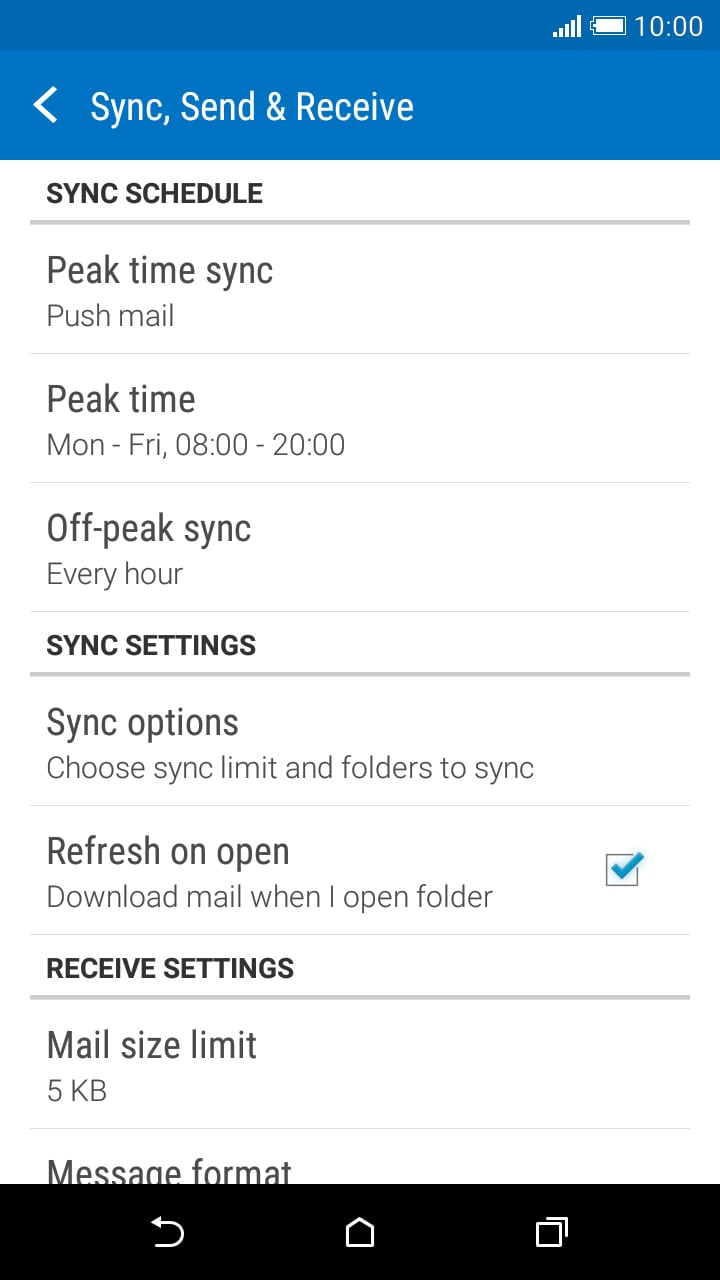
- There could be a possibility that some apps might be causing the battery issues in your HTC 10 smartphone. You can test the same by holding down the Power icon of your phone. Then, tap & hold the Power Off icon for choosing the Reboot to Safe mode. You would observe the Safe mode at the bottom of the screen. You can restart the HTC 10 mobile phone to come out of the safe mode.
- In case the battery drain issue has not yet been resolved, then you can perform the factory reset on your smartphone. Before doing the same, consider backing up your important information of the phone to ensure that they are safe. Go to Settings > Backup & Reset > Factory Data Reset.
HTC 10 Camera Issues
The HTC 10 smartphone might not come with the best camera specifications in the industry, however, it is capable of capturing some excellent photos as well as video files. Even after its satisfactory performance, some users have been complaining about some common HTC 10 camera issues like camera app not working properly or poor image quality or performance. There are also frequent complaints about purple noise in the Pro mode, laser autofocus, and the lack of fine image quality and details.
If you are facing these HTC 10 camera issues, then you can try out the following solutions:
- Ensure that you have the latest version of the firmware. This is because the HTC 10 has recently released a group with some camera improvements and tweaks along with some common bug fixes. You can ensure the same by going to Settings > About > Software Updates. The software updates section includes the “Auto HDR Improvements, Outdoor Sharpness improvements, Low light brightness or sharpness improvements, reduced purple noise during Pro mode as well as Modified laser autofocus UI updates for HTC 10 camera.
- In case the phone camera app is not starting on its own or behaving oddly, then advance to Settings > Apps. Here, search for the Camera app. Then go to Storage > Clear Data. This might improve the performance of the camera app.
- You should try deleting the cached data on your smartphone as well. This might also cause the camera app to misbehave. Go to Settings > Storage. Tap on the option “Cached Data”. This will delete the excessive cached data taking up extra space on your phone.
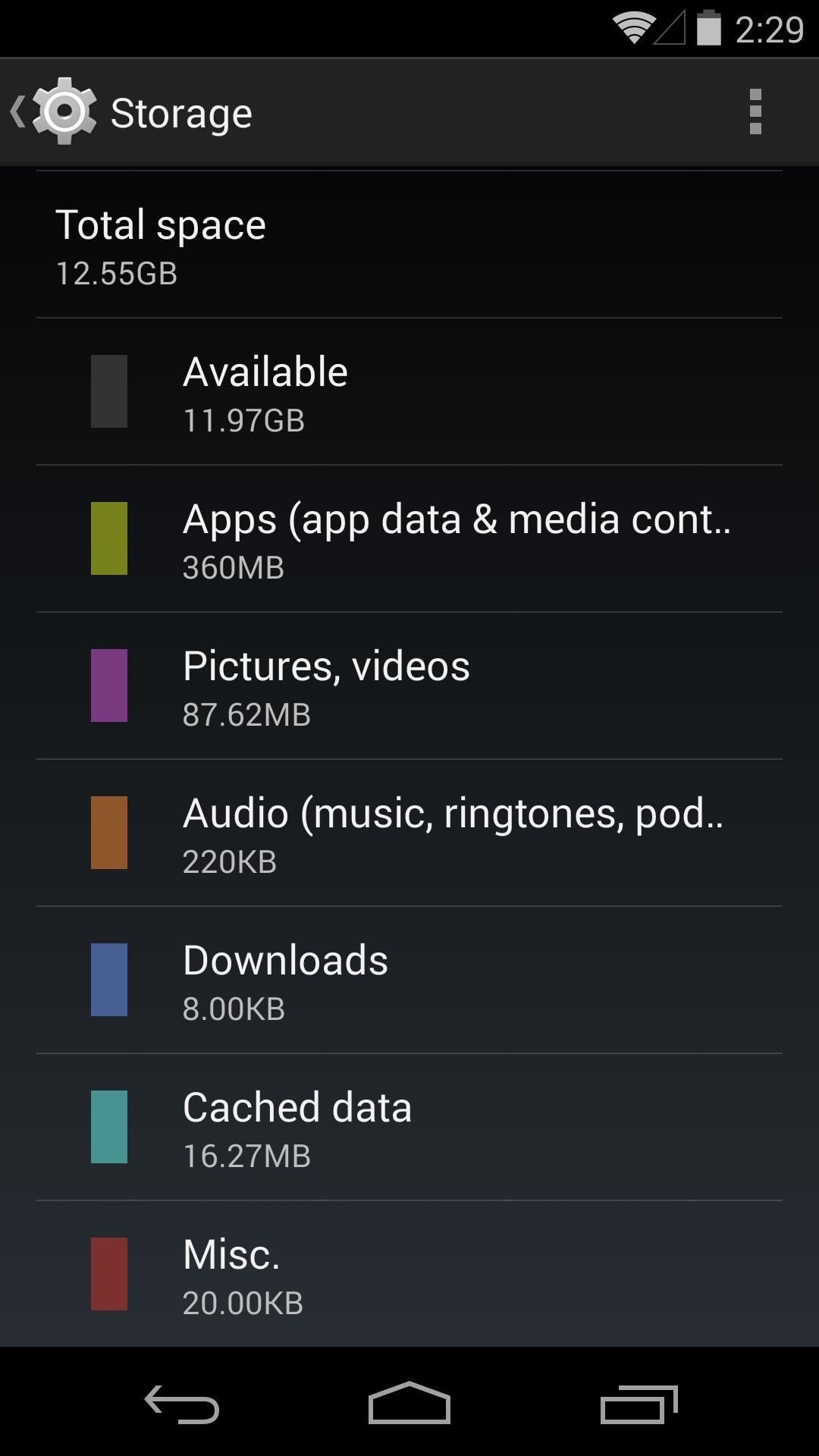
- In case you are experiencing strange distortions or flash splash back issue in your images, then remove the case that you have put on your HTC 10 smartphone. You must also ensure that there is nothing on the lens that could be causing the distortions.
- In case you have installed some third-party camera apps, try uninstalling the same. It could also be the root of camera issues on your phone. Try testing the main camera app again.
HTC 10 Overheating Issues
This is yet another issue faced by several users of the HTC 10 smartphone. This issue is exacerbated through the metal body of the HTC 10 phone. You must realize the fact that the smartphones always tend to get heated up during the first couple of days after your purchase. Moreover, you would also be using them a lot more often than usual. However, if overheating of your HTC 10 smartphone persists and your phone is getting extra warm even after not doing anything considerable on it, then there could be some issue.
Here are some potential solutions to the same:
- Try restarting your phone. To do so, press and hold down the Power button. Then, select the option Restart.
- You can also try turning off your HTC 10 smartphone. Dismount the microSD card from the phone, as it could be causing the excessive heating as well.
- Try to activate the safe mode on your phone. For this, you need to hold down the Power button and then tap & hold the Power Off icon. Select the option “Reboot to Safe Mode”. You can see the safe mode at the bottom of the screen. Restart the HTC 10 smartphone to disable the safe mode.
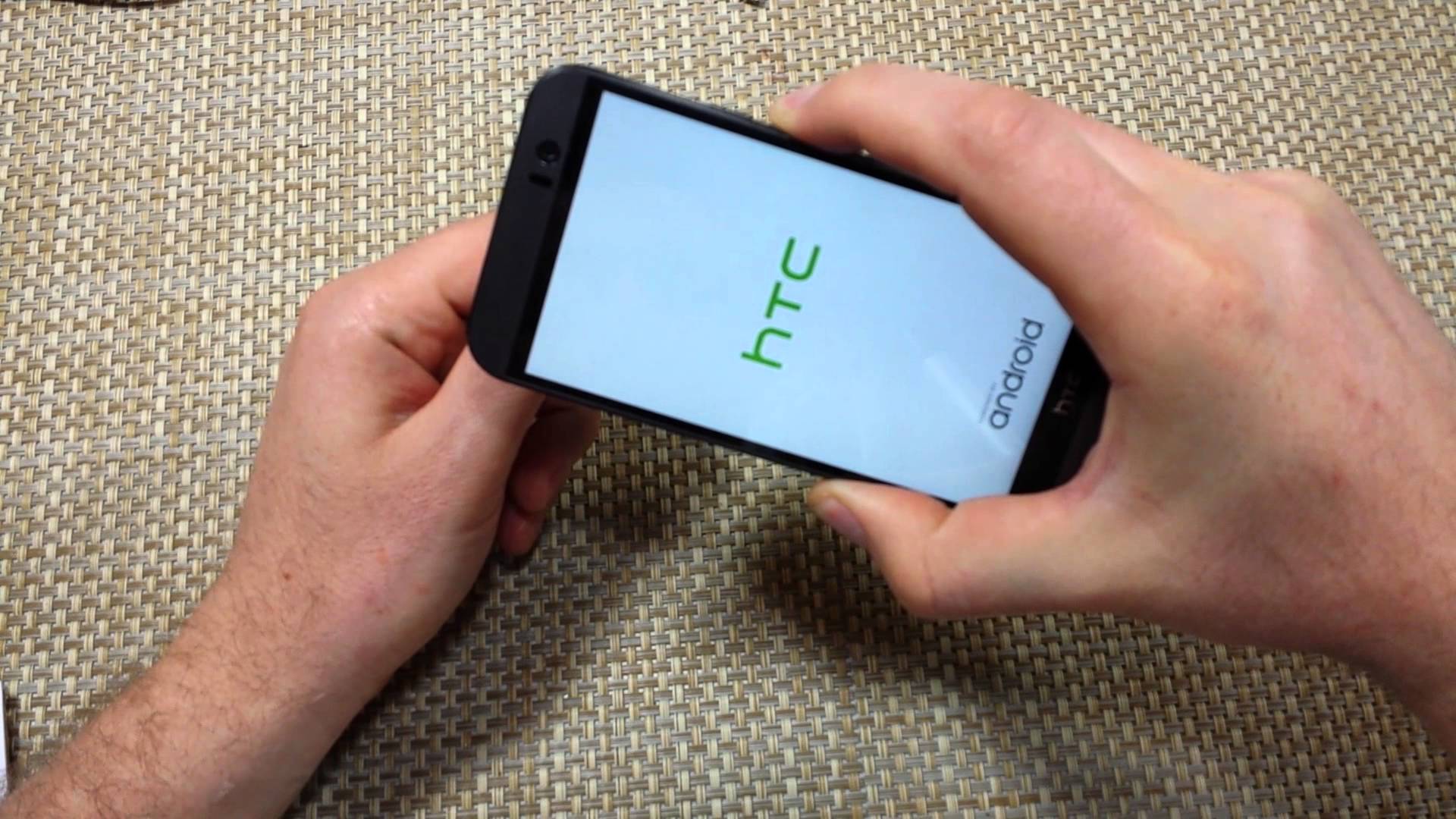
- You can also perform the factory reset on your phone to solve the excessive heating issue. Go to Settings > Backup & Reset > Factory Data Reset. Then, press OK to confirm the same. Prior doing factory data reset of your phone, ensure that you have created a proper backup of all the important information like images, video & audio files, documents and so more as all of it might get deleted during this action.
- If the overheating problem on your HTC 10 smartphone persists, then you should straightaway contact the HTC service center or the retailer. If your phone is under the warranty period, consider having a replacement of the same.
HTC 10 NFC Issues
Several users of the HTC 10 have encountered issues while using the NFC feature. The common problems have been the device failing to read the cards or tags or problem while connecting to some portable speaker.
Here are some potential solutions to the same:
- The NFC chip is usually on the back around the camera. However, some users have found that the NFC functions well when it is used on the front of the phone around the speakers.
- Some users have also reported improvements in NFC performance after the proper software update.
- You can also go for the hardware replacement to solve the NFC issues.
Hope you have had an insight of the common HTC 10 problems and their fixes. Have an enjoyable user experience with HTC 10!
See also: How to disable bloatware on HTC 10




