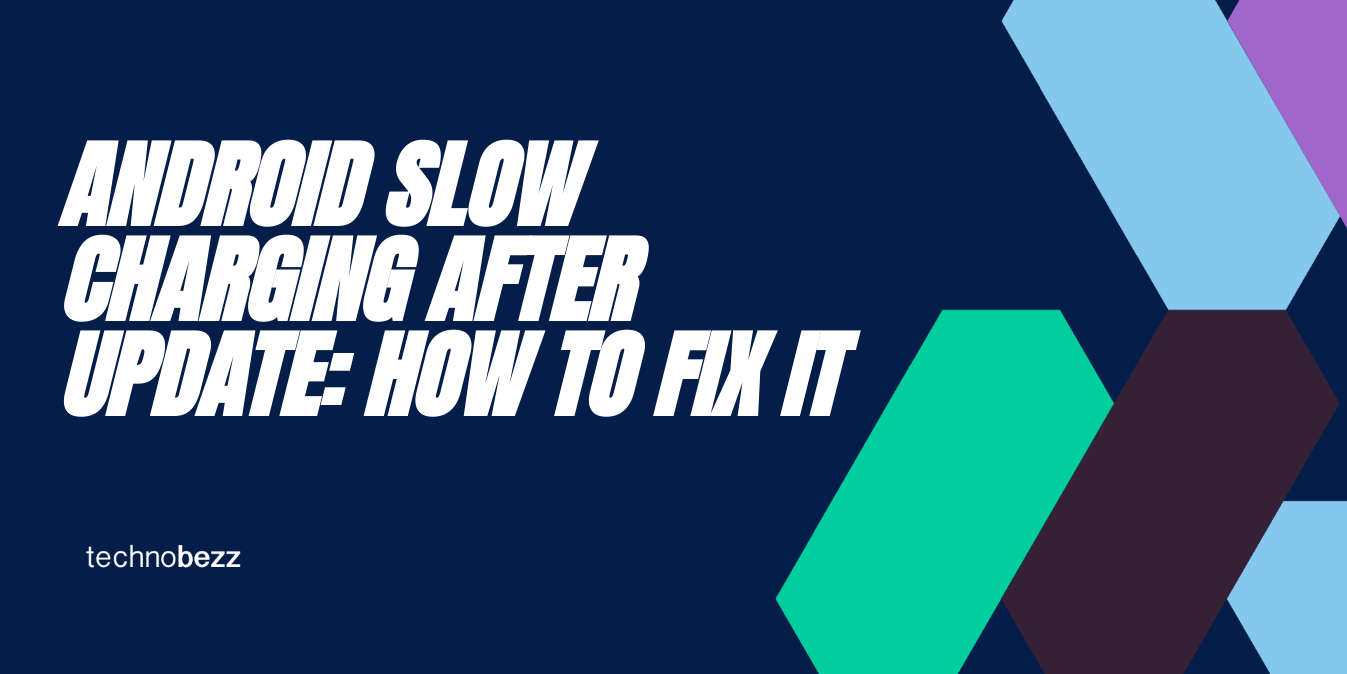
Android slow charging after update is a common issue that many users face. When you update your Android device, it is expected to improve the performance and fix any bugs that existed in the previous version. However, some users have reported that their phones take significantly longer to charge after updating to the latest version of Android.
Why my phone is charging slow after an update?
Slow charging is a common problem that many Android users face after updating their devices. It can be frustrating to see your phone take longer than usual to charge, especially when you need to use it urgently. In this section, we will discuss the reasons behind slow charging and how to fix the problem.
The Problem
Slow charging refers to the phenomenon where your Android device takes longer than usual to charge. This can be due to a variety of reasons, including software issues, hardware problems, and user error. Some common symptoms of slow charging include:
- Your device takes longer than usual to charge
- Your device charges very slowly, even when plugged into a fast charger
- Your device stops charging altogether, or only charges intermittently
The Causes
There are several reasons why your Android device may be charging slowly after an update. Some of the most common causes include:
- Software issues: Sometimes, updates can cause software bugs that affect your device's charging time. These bugs can be caused by a variety of factors, including incompatible apps, corrupted system files, or outdated firmware.
- Hardware problems: Your device's charging port or cable may be damaged, dirty, or worn out, preventing your device from charging properly. This can also be caused by using a low-quality charger that is not compatible with your device.
- User error: Sometimes, slow charging can be caused by user error, such as using your device while it is charging, or using a charger that is not powerful enough to charge your device quickly.
How To Fix The Slow Charging Issue
Checking the Power Source
The first step to troubleshooting slow charging is to check the power source. Make sure that you are using a reliable power source that is capable of providing enough power to charge your device.

If you are using a weak power source, such as a low-power USB port or a low-quality charging adapter, your device may charge slowly or not at all. Try using a different power source, such as a wall charger, to see if this improves the charging speed.
Inspecting the Charging Accessories
Another possible cause of slow charging is a faulty charging accessory. Inspect the charging cable and adapter for any damage or wear and tear. If the cable or adapter is damaged, replace it with a new one.
Also, make sure that the charging cable is properly plugged into the device and the power source. A loose connection can cause slow charging or no charging at all.
Resetting the Device and Apps
If the power source and charging accessories are not the issue, try resetting your device and apps. A factory reset or factory data reset can help to fix any software issues that may be causing slow charging. Before you do this, make sure to back up your data to avoid losing any important information.
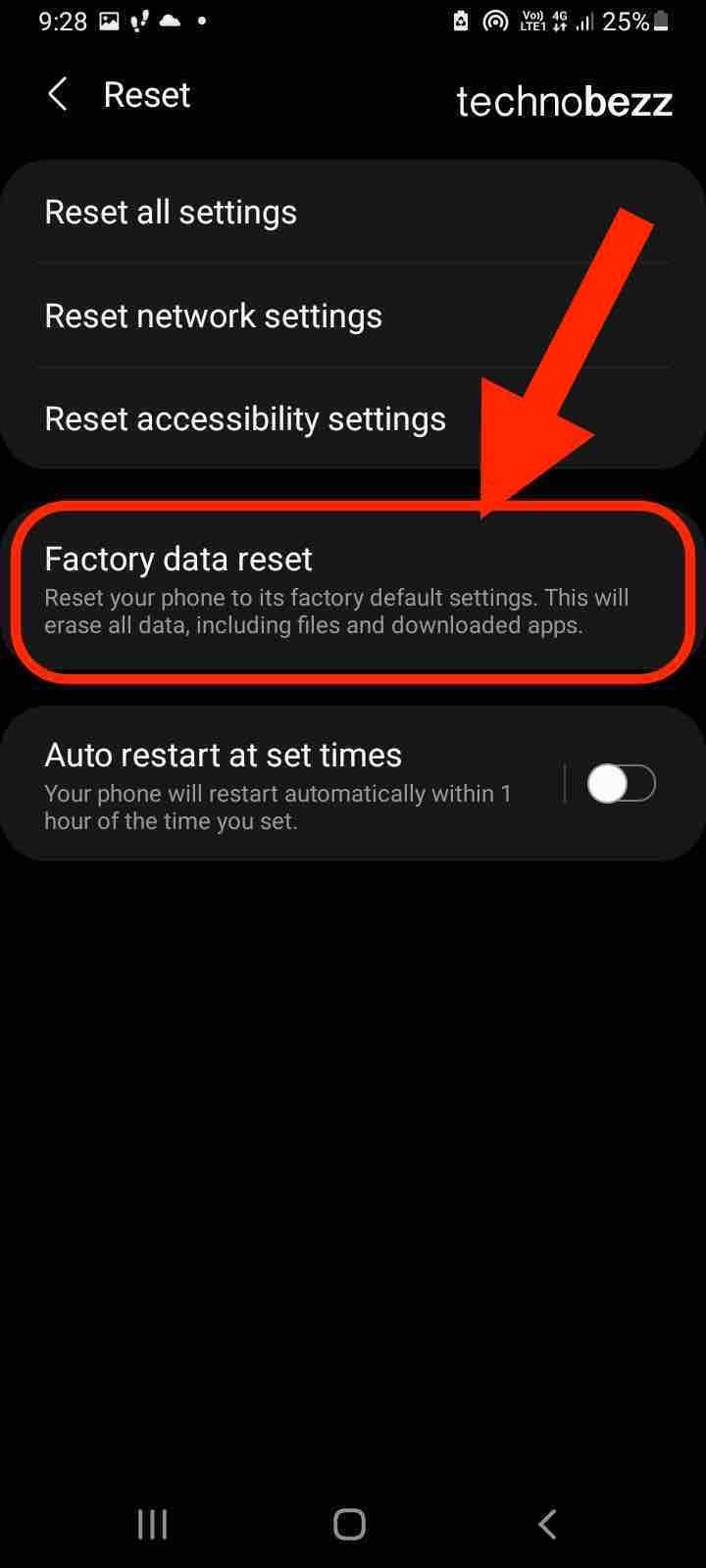
You can also try booting your device in safe mode to see if any third-party apps are causing the slow charging issue.
Updating the Software
Finally, make sure that your device's software is up to date. An outdated operating system can cause slow charging and other issues. Check for any available updates and install them if necessary. You can also try clearing the system cache, which can help to improve the performance of your device.
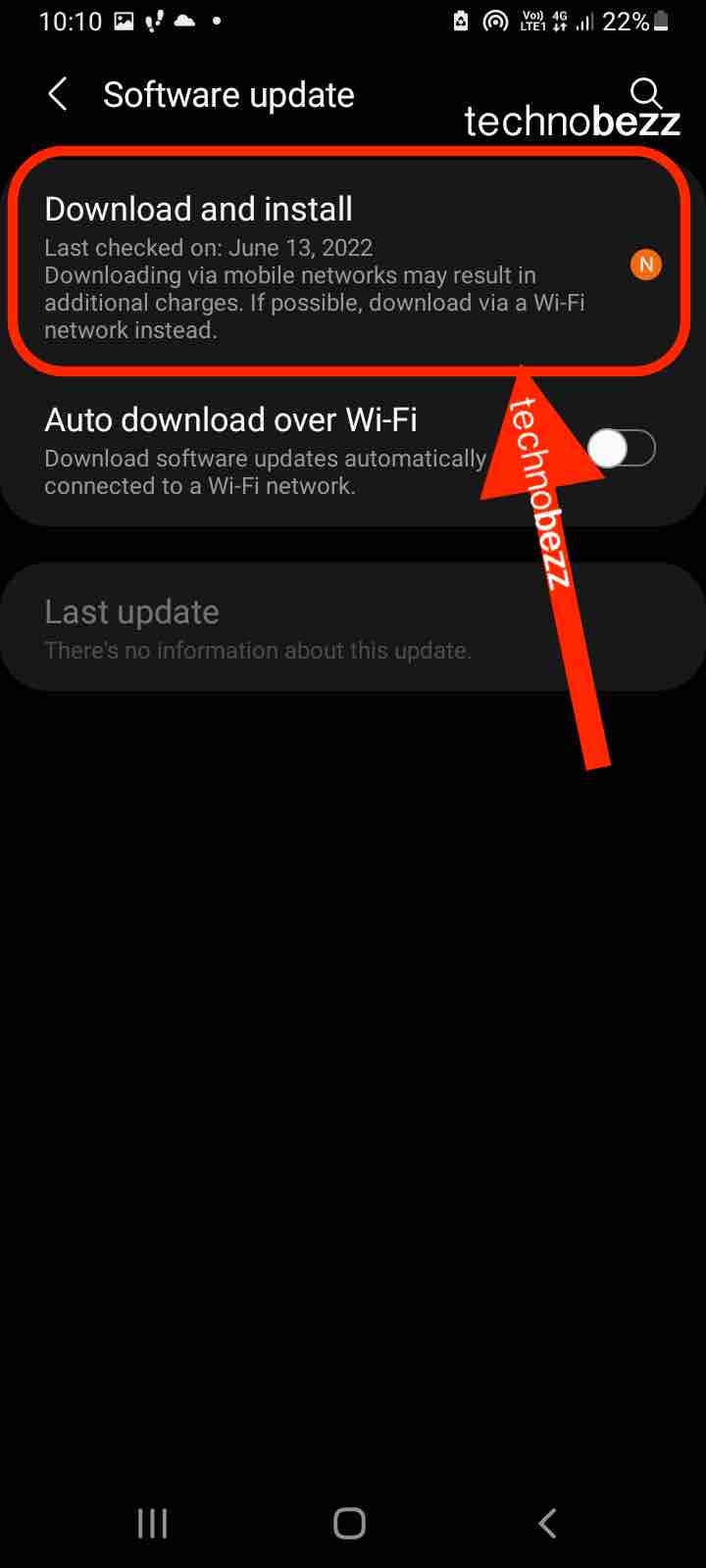
When to Seek Professional Help
If you have tried all the solutions mentioned above and your Android phone is still charging slowly after the update, it might be time to seek professional help. Here are a few scenarios where you should consider taking your phone to a service center:
-
Your phone is still under warranty: If your phone is still under warranty, take advantage of it. Contact the customer support of your phone manufacturer and explain the issue. They will guide you through the process of sending your phone for repair.
-
You have tried multiple charging cables and adapters: If you have tried multiple charging cables and adapters and your phone is still charging slowly, there might be an issue with the charging port. Take your phone to a service center and have it checked.
-
Your phone is heating up while charging: If your phone is heating up while charging, it might be a sign of a hardware issue. Take your phone to a service center and have it checked.
-
Your phone is not charging at all: If your phone is not charging at all, it might be a sign of a severe hardware issue. Take your phone to a service center immediately.
Tips
Use Fast Charging
One way to prevent slow charging issues is to use fast charging. Fast charging can help to reduce charging time and improve the overall performance of your device. However, not all devices support fast charging, so you should check your device's documentation to see if it supports this feature.
Charge Faster with Wireless Charging
Another way to charge your device faster is to use wireless charging. Wireless charging can be a convenient and efficient way to charge your device, and it can help to prevent slow charging issues. However, not all devices support wireless charging, so you should check your device's documentation to see if it supports this feature.
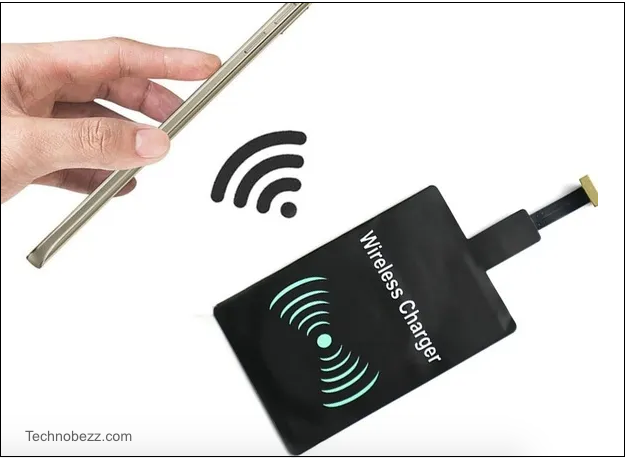
Use the Original Charger and Cable
Using the original charger and cable that came with your device can also help to prevent slow charging issues. Using third-party chargers and cables can sometimes cause compatibility issues that can lead to slow charging or other charging problems.
Keep Your Device Up-to-Date
Keeping your device up-to-date with the latest software updates can also help to prevent slow charging issues. Software updates often include bug fixes and performance improvements that can help to improve the overall performance of your device, including charging performance.
Check for Hardware Issues
If you've tried all of the above steps and you're still experiencing slow charging issues, it's possible that there may be a hardware issue with your device. In this case, you should contact your device manufacturer or a qualified technician for assistance.
By following these steps, you can help to prevent slow charging issues on your Android device and ensure that your device is always charged and ready to go when you need it.
Upgrade your in-car experience with our top recommendation:
Ottocast Play2Video Pro (20% off with code tnb20)
30-day return policy
