Whenever you need to copy your music, photos, videos, and to back up your data, you need to sync your iPhone 5 with iTunes. Usually, the syncing will be performed with no issues, and you will easily finish the task you had on your mind. However, you can face certain glitches, and you can find yourself in a situation when iTunes won’t sync. Luckily, there are several options ahead of you. In this text, we are offering you 5 ways to fix iPhone 5 not syncing problem and most of them are very simple, so even if you are a beginner you will handle them easily.
See also:5 Ways To Backup Your IPhone 5 Without ITunes
5 ways to fix iPhone 5 not syncing problem
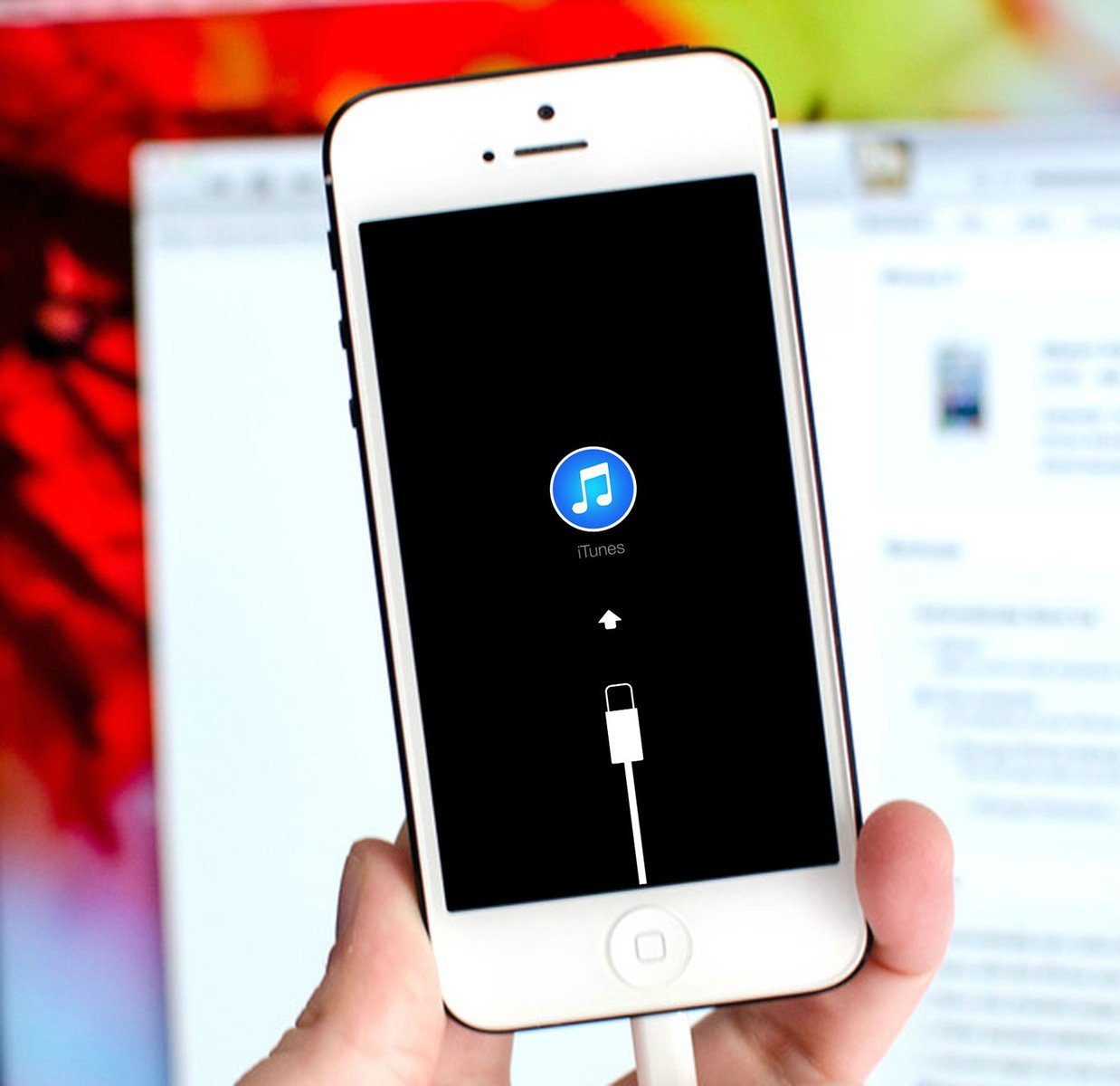
Solution No.1: Update iTunes
Whenever you need iTunes, make sure that you have the latest version installed on your computer. All 5 ways to fix iPhone 5 not syncing problem are pretty simple, but this one is probably the easiest solution. You can update iTunes directly from the Apple website.
Solution No.2: Quit iTunes and re-launch it
When the problem occurs, quit the app, and then start it again. In many cases, this is enough to make the issue disappear.
Solution No.3: Reboot your iPhone 5 and restart your computer
Sometimes, your iPhone 5 or your computer need a simple restart. Try this method because it does not require too much effort or time. It can be very effective, and often, this is enough for the problem to be solved.
Solution No.4: Change current syncing method
If you usually use a USB cable for syncing, change the method, and use Wi-Fi instead.
Solution No.5: Reset your iPhone 5 to factory settings
Before you do the reset, make sure to backup all your data to iCloud. Go to Settings, then General, and choose Reset. Click on Erase All Content and Settings. When restoring is over, your iPhone will reboot and you will see the setup screen, and then restore your data.
One of these ideas will fix the issue, and everything will work just fine.




