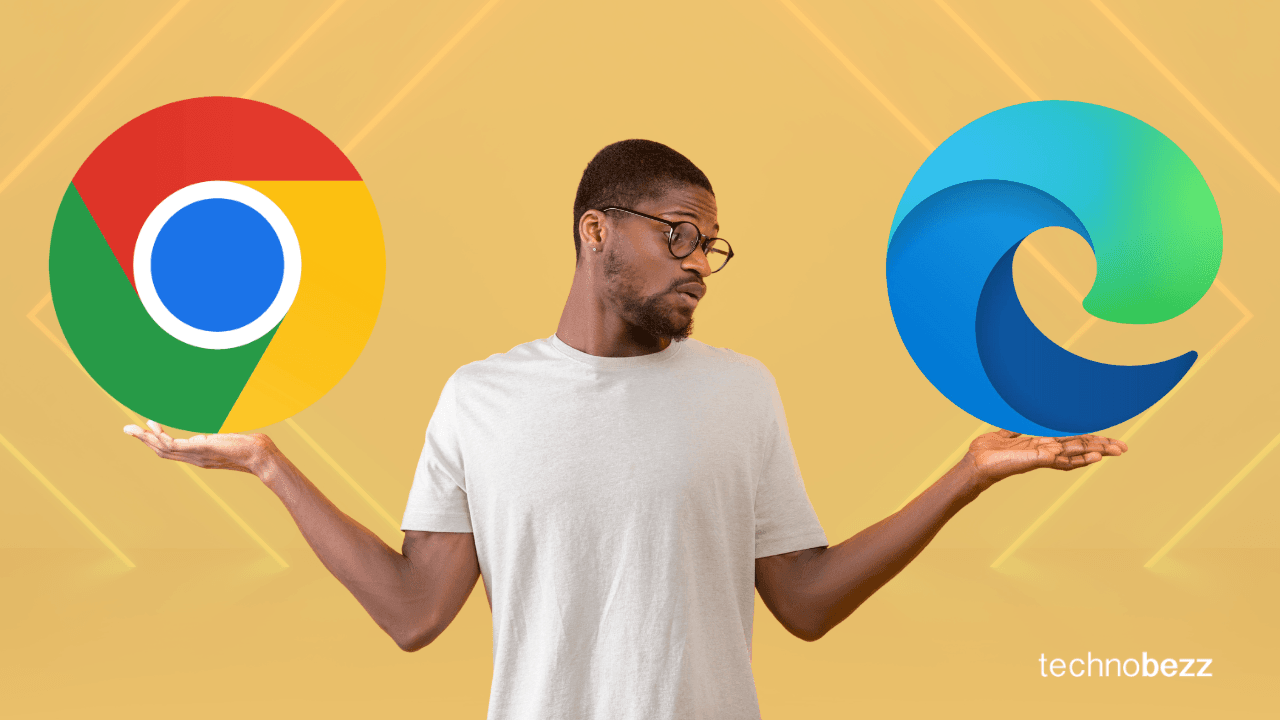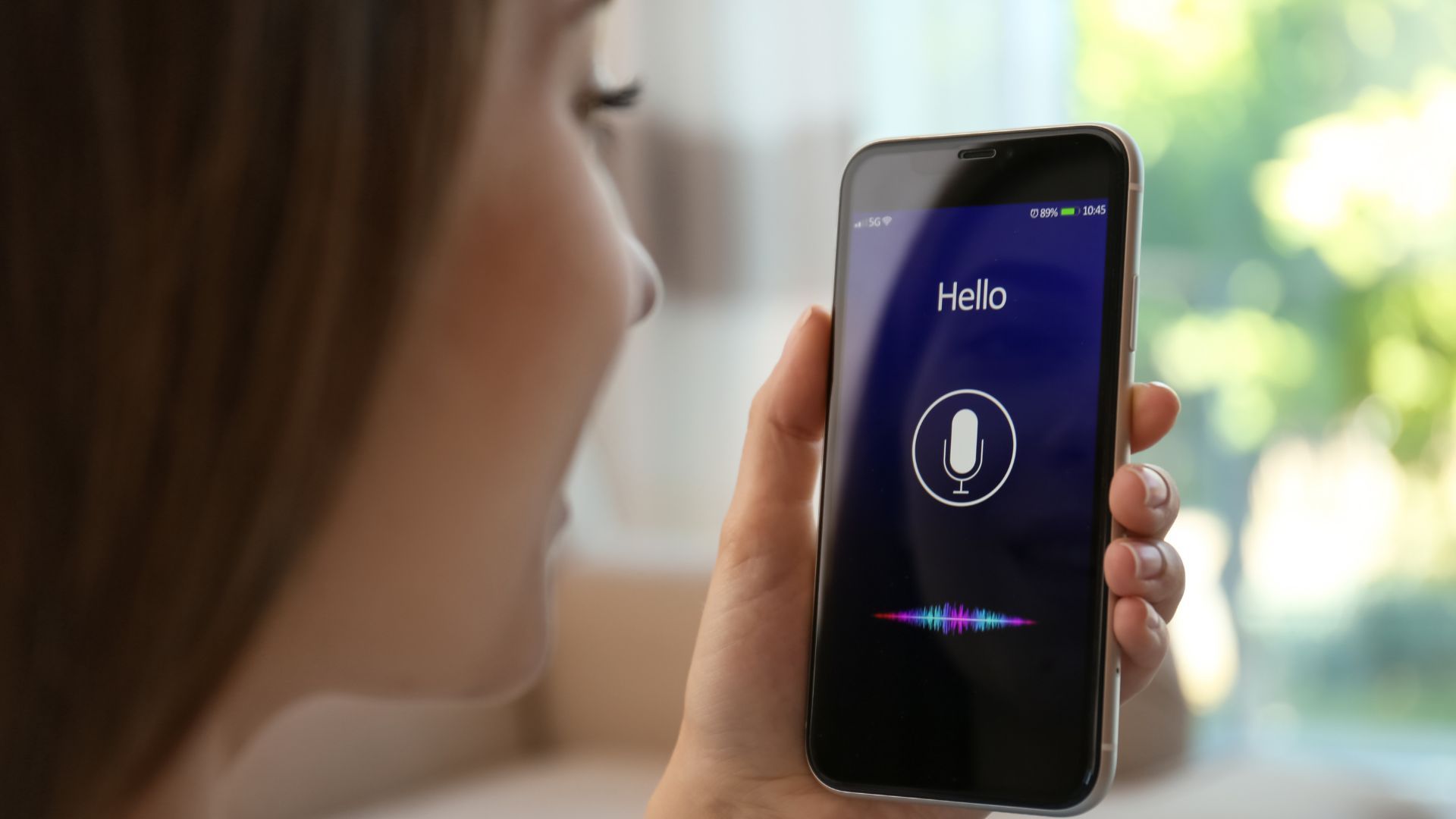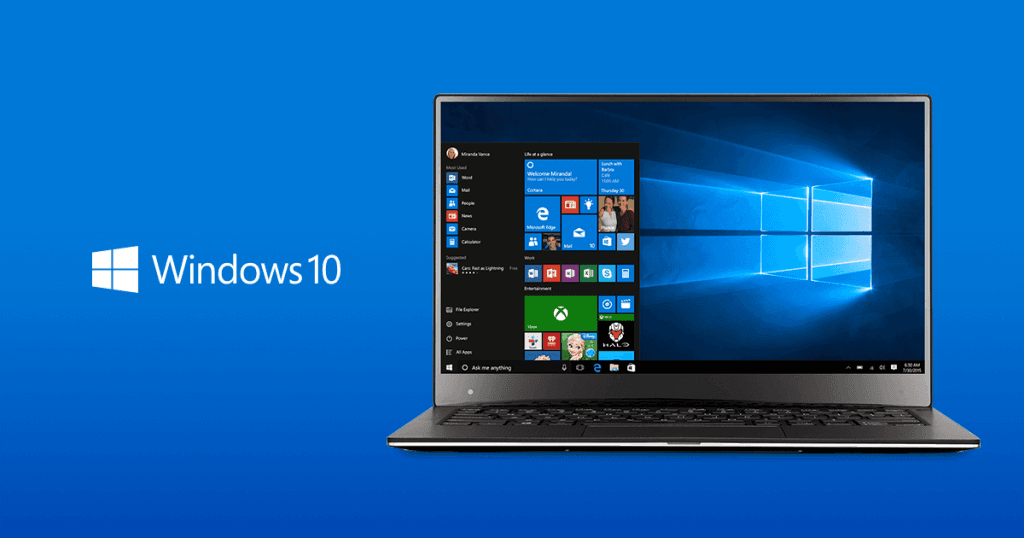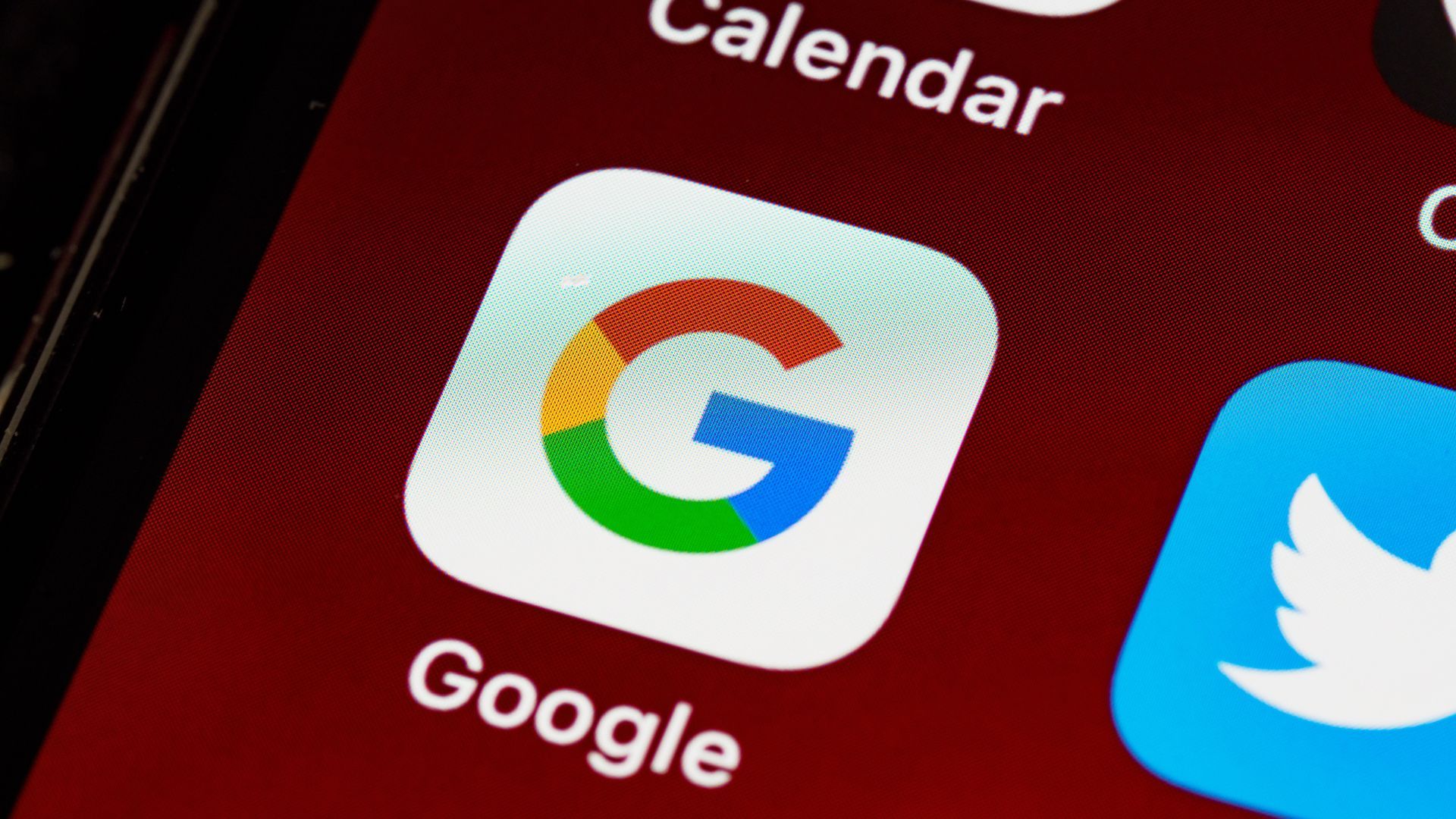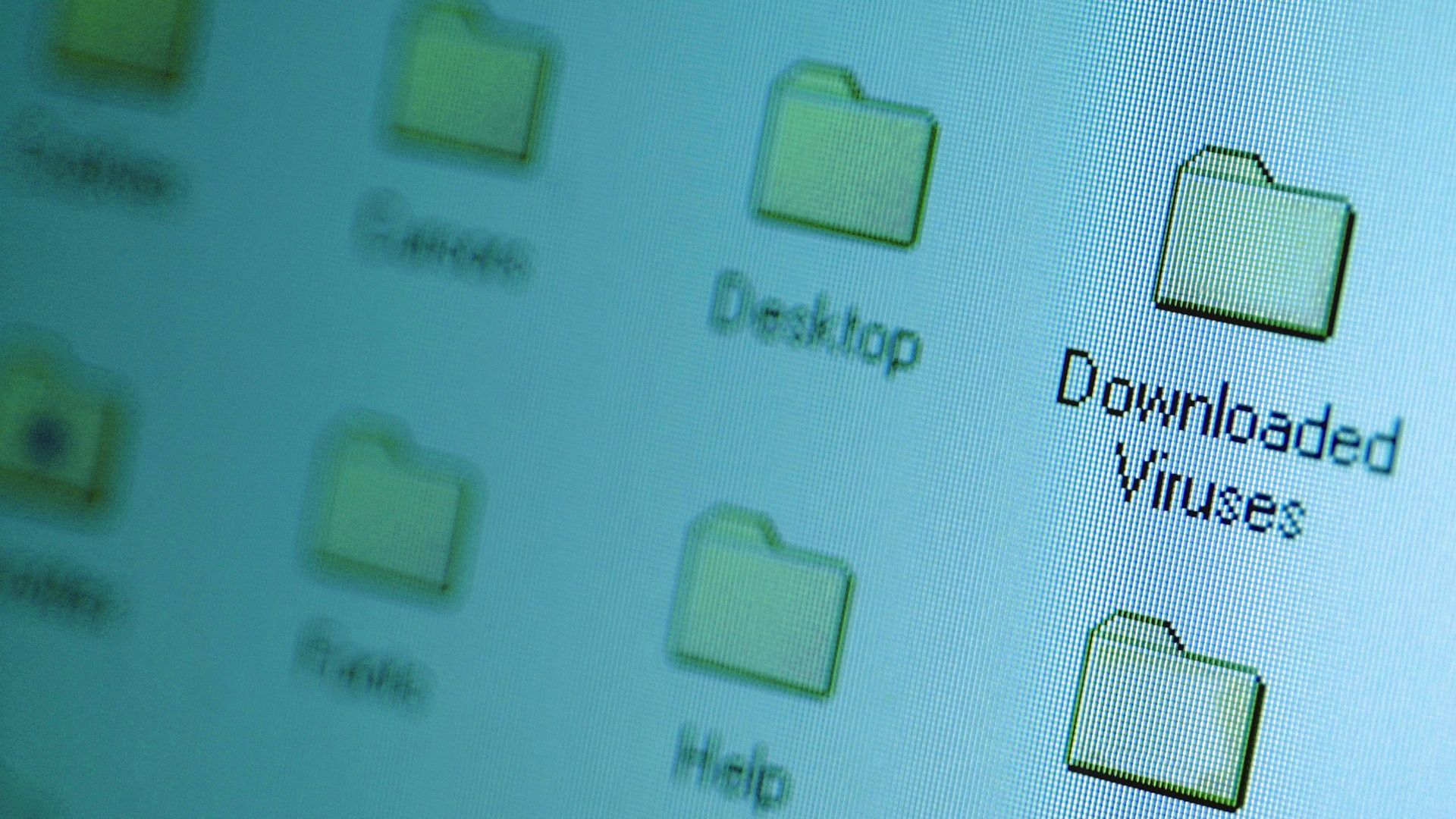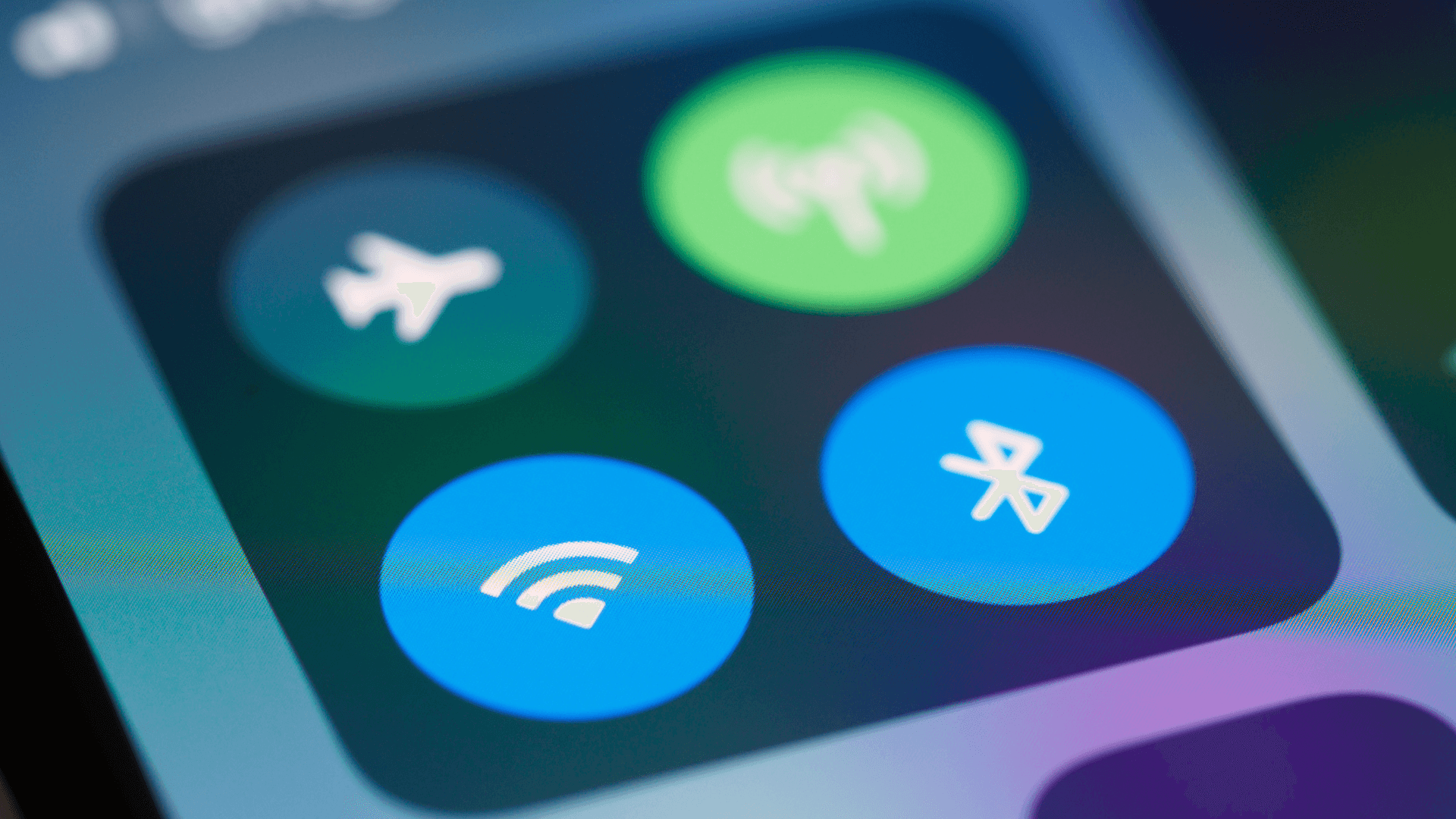Switching from Google Chrome to Microsoft Edge was a decision I made after exploring several key features and benefits that Edge offers. Here’s why I think you should consider making the switch too.
1. Performance and Speed
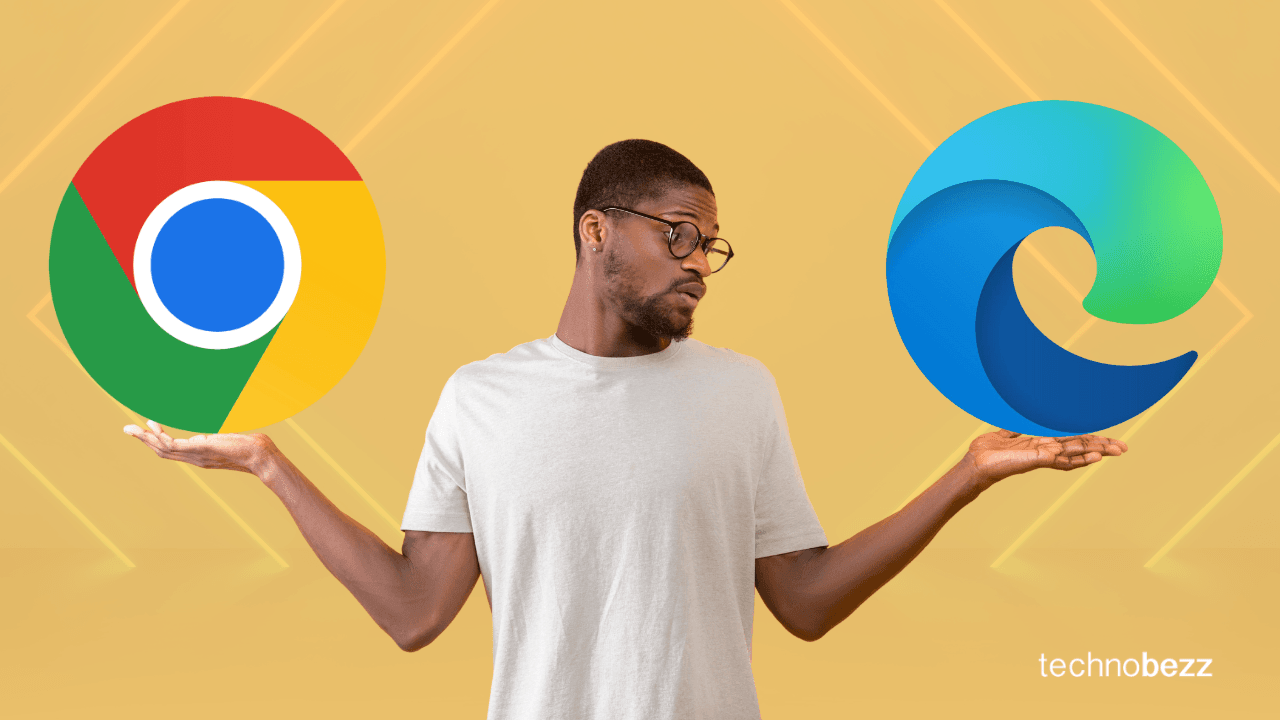
Lately, I’ve been using Chrome, Edge, and Safari simultaneously to compare their performance for work. Speed is unmatched on Edge compared to Chrome and Safari. While I have a better intuitive experience with Safari on my Mac, it’s not complete enough to be my sole browser.
Edge, on the other hand, excels in web development projects, collaborating with my team, and offering a holistic approach to how I work and browse online. It seamlessly integrates various features, making it a more versatile tool for my needs.
Edge is Lightning Fast
Built on the same Chromium engine as Chrome, Edge feels faster and more responsive, especially on Windows. I've noticed a significant difference in how quickly pages load and how smoothly the browser handles multiple tabs.
For example, when I'm researching for a project and have numerous tabs open, Edge consistently performs without lag. This improved speed makes my workflow more efficient, allowing me to focus on my tasks rather than waiting for the browser to catch up.
2. Better Battery Life
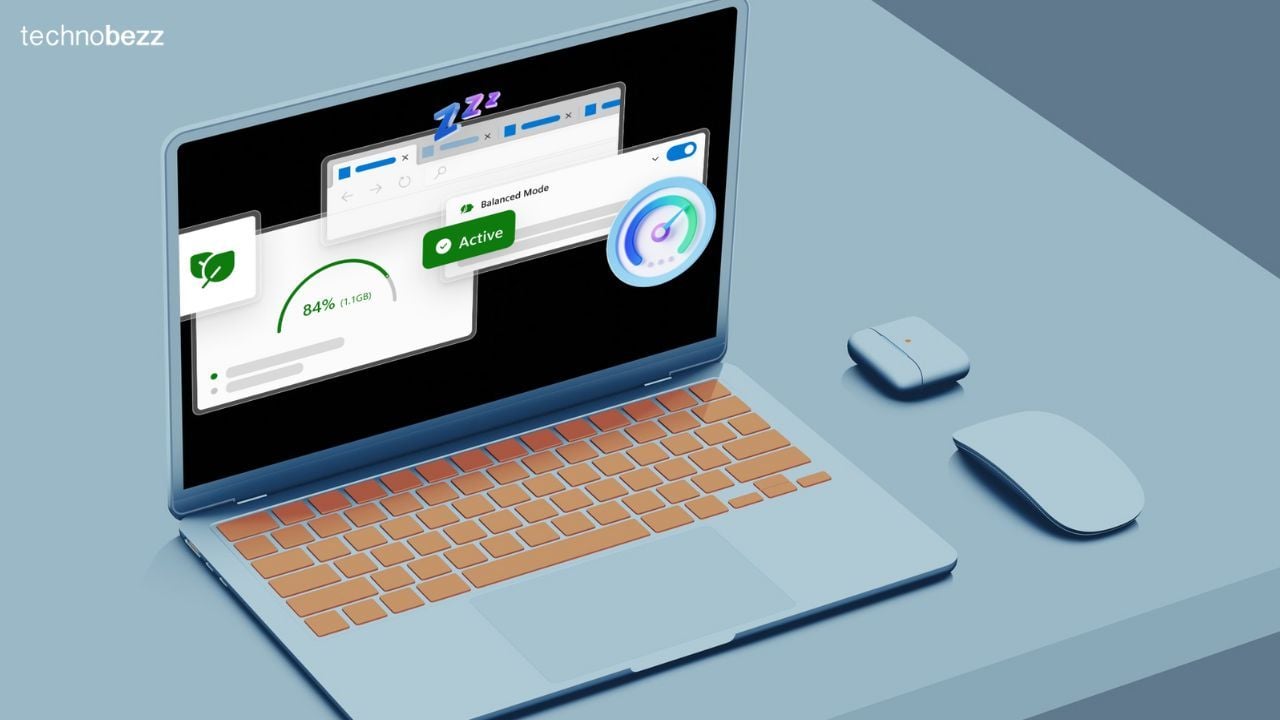
I've noticed that my laptop's battery lasts significantly longer when using Edge, and this is also true for my 16-inch MacBook with the M2 Pro chip. This energy efficiency is particularly evident during long coding sessions or when I'm using multiple tabs. Even while streaming videos, I've observed a 15% improvement in battery life on my Windows laptop. However, on my Mac, Safari leads the pack in terms of battery efficiency.
See also - iPhone Battery Draining Too Fast?
For instance, during a recent trip, I was able to work for extended hours without needing to recharge as frequently. Edge's design focuses on optimizing battery usage, which has been a lifesaver for me, allowing for uninterrupted productivity and reducing the constant need to find a power outlet. This has made my work life much more convenient and efficient.
3. Built-in Privacy Tools
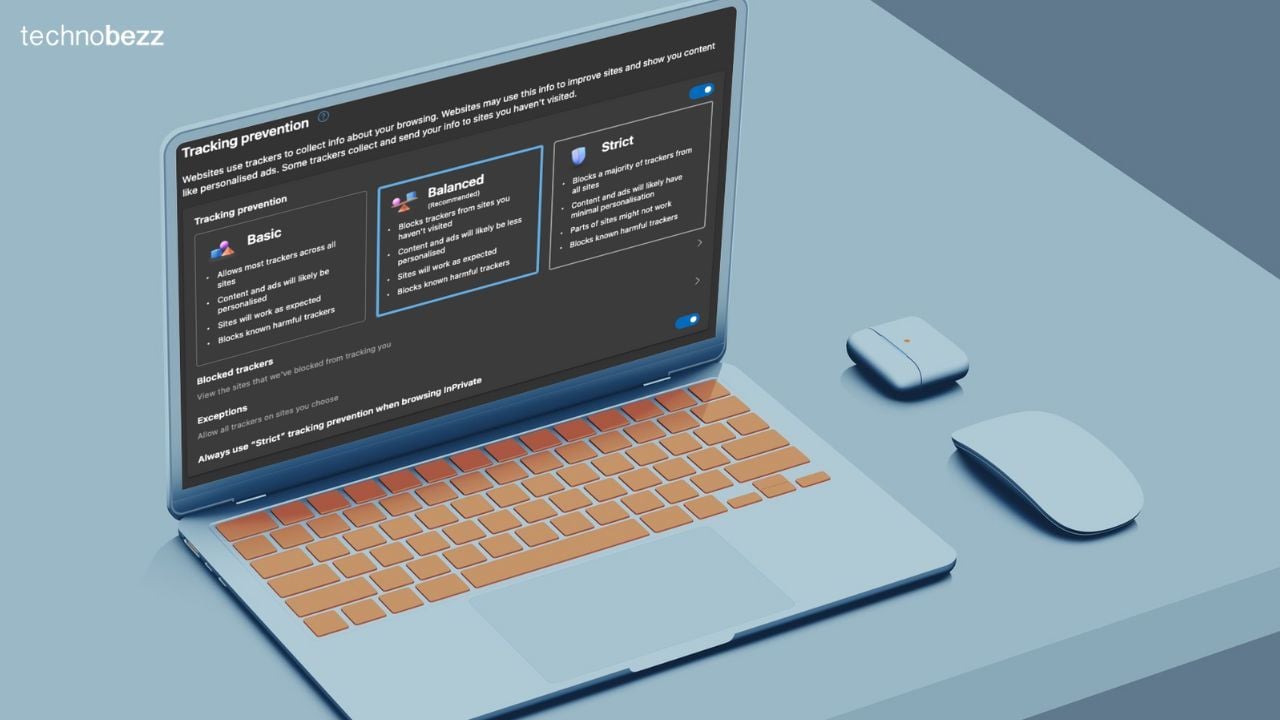
Privacy is a major concern for me, especially since most of my work is done online. Edge’s built-in privacy tools have been a reassuring feature. The tracking prevention settings block trackers from sites I haven’t visited, giving me more control over my online footprint.
While Chrome and other browsers offer similar features, in my opinion, Edge provides much greater control over privacy and genuinely feels like it wants to help.
4. Collections Feature
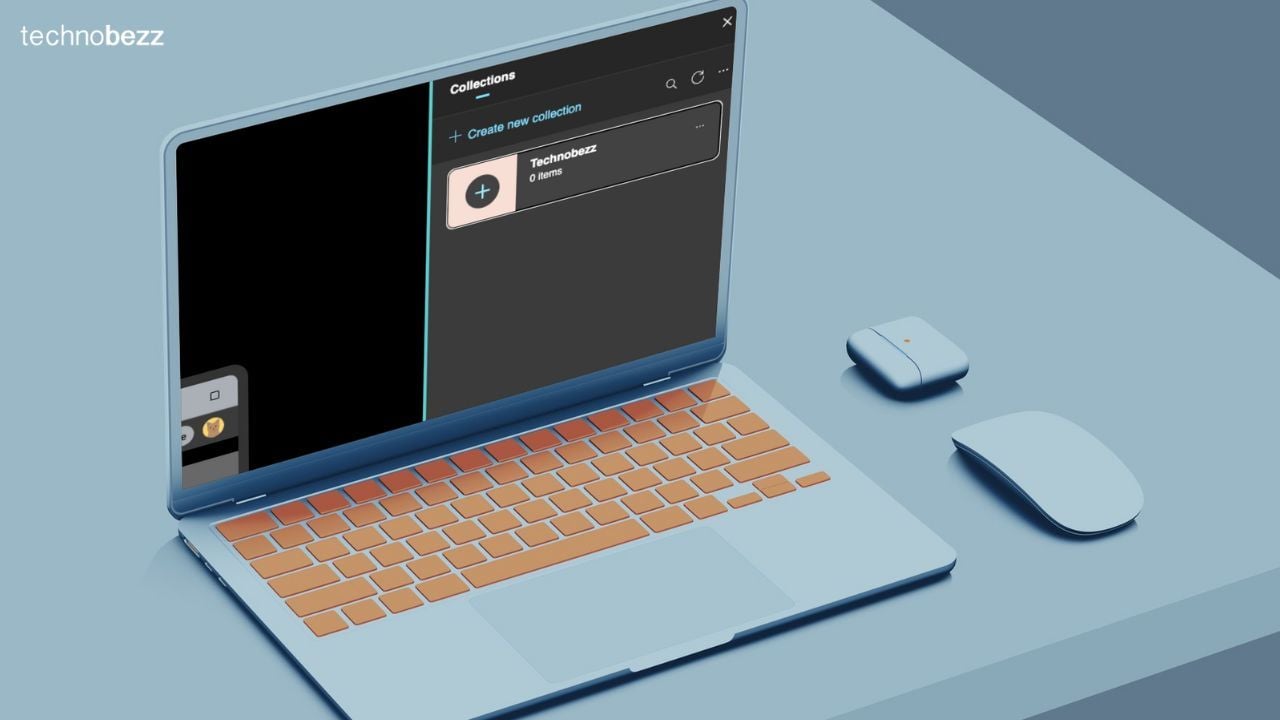
As a minimalist, reducing clutter has always been a top priority for me. The Collections feature in Edge helps me keep all my projects, from work-related to personal, neatly stacked and organized. It allows me to easily collect, organize, and share content I find online.
Instead of cluttering my bookmarks bar, I can create specific collections for different topics, complete with notes and links.
This has streamlined my workflow immensely, especially when working on multiple projects simultaneously. I love being able to export these collections directly to Excel or Word, making it simple to compile and present my findings.
5. Improved Security

While I might be a bit more tech-savvy than the average person, I am not immune to online phishing or malware attacks. Having a built-in feature like Microsoft Defender SmartScreen adds an essential layer of security, giving me peace of mind. This is a must-enable feature for my households, current team members, and new employees.
While Chrome is secure by default, a 2022 report from CyberRatings.org found that Microsoft Edge outperformed Google Chrome and Mozilla Firefox in both malware and phishing protection. Edge blocked 97.0% of malware and 91.6% of phishing attempts.
If you liked this story, please follow us and subscribe to our free daily newsletter.
6. Immersive Reader Mode
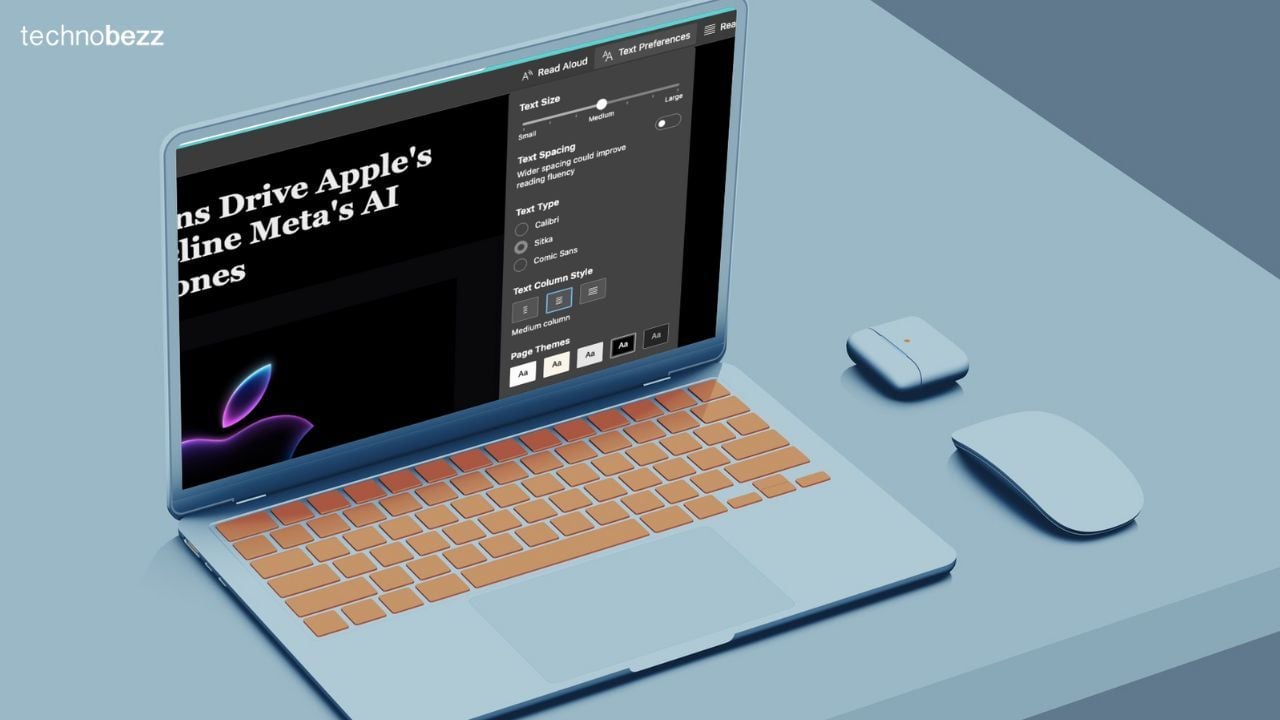
One of the standout features of Edge is its Immersive Reader mode. In contrast, Chrome's new reading mode is not to my liking, and while Safari's reading mode works well, it lacks many of the features that Edge offers.
Immersive Reader has become one of my favorite features, particularly when visiting ad-heavy websites with random popup videos. With a simple click, it strips away ads and other distractions, presenting a clean, easy-to-read format.
I also appreciate the ability to adjust text size, page themes, text column style, spacing, and background color to reduce eye strain. The read-aloud feature is another bonus, allowing me to listen to content while multitasking, making my reading sessions much more productive and enjoyable.
7. Vertical Tabs
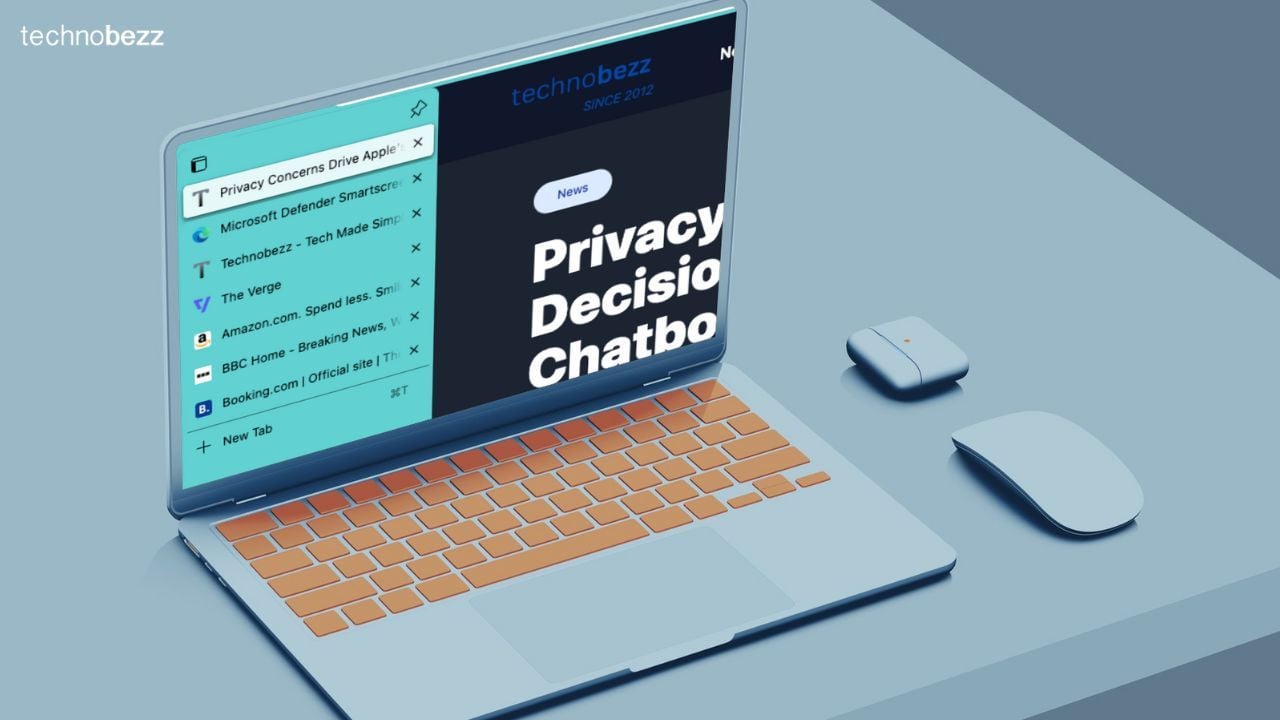
I’m someone who usually has 30+ tabs open at any given time and rarely closes them, which can make sorting through them very uncomfortable and cumbersome. I used to mitigate this by pinning or grouping tabs, but since migrating to vertical tabs on Edge, I've found the experience surprisingly pleasant.
Initially, it was challenging to adjust, and I found myself struggling here and there, but after a few days, it became one of the most satisfying features in Edge.
Instead of cramming all tabs into a single horizontal row, vertical tabs neatly organize them along the side, making it easier to see and switch between open pages. This layout is especially helpful during intensive research or multitasking sessions, as it provides a clearer overview and reduces the clutter.
8. Compatibility with Chrome Extensions
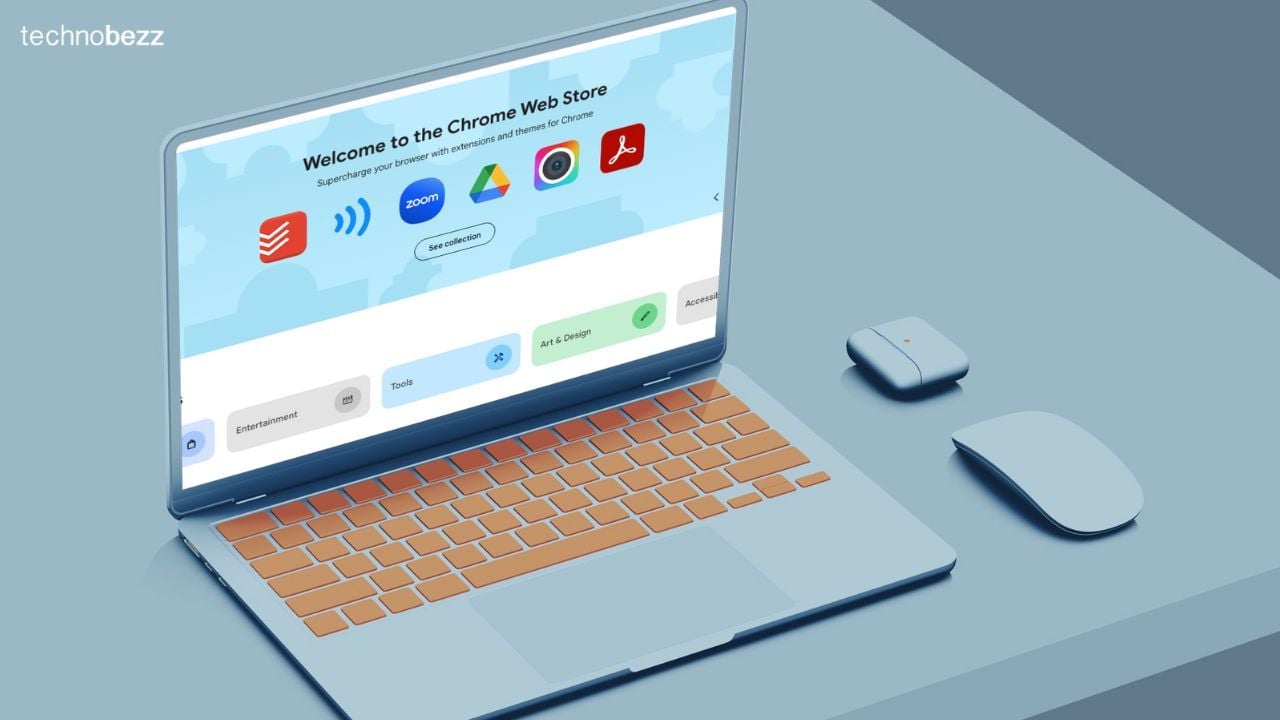
While this is not necessarily a reason to switch to Edge, one of my concerns when switching browsers was losing access to my favorite extensions. This was a major factor that delayed my move, as I have some extensions that are important for my work.
Thankfully, Edge's compatibility with Chrome extensions eliminated this worry. Since Edge is built on the Chromium engine, it supports almost all extensions available in the Chrome Web Store. This seamless integration means I can continue using tools I rely on daily without missing a beat.
9. Sleeping Tabs Feature
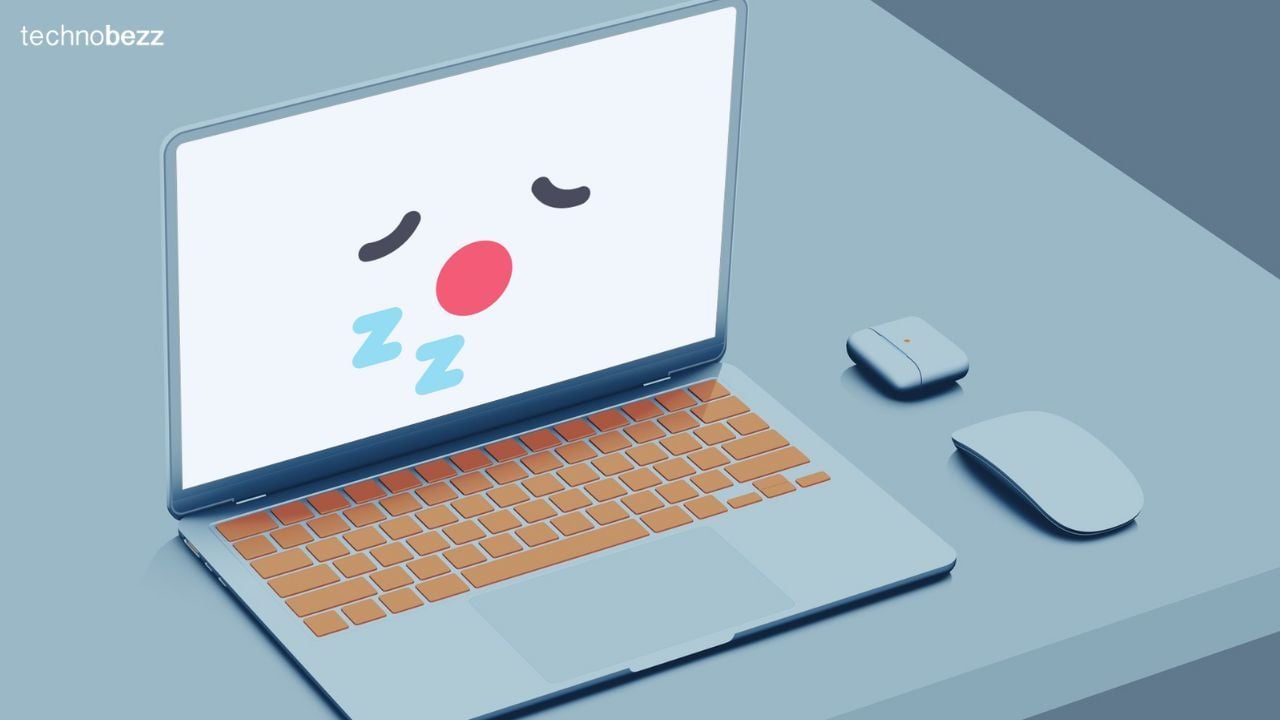
Given the number of tabs I usually have open, and despite my 16GB RAM, my system often nears its limit due to the resource-intensive tasks I perform. Having a browser that automatically idles my tabs (the Sleeping Tabs feature) typically add an extra 5-10 minutes to my code compilation time by freeing up RAM.
This clever tool helps improve performance by putting inactive tabs to sleep, significantly reducing memory and CPU usage. Since enabling this feature, I've noticed a remarkable difference in my computer's responsiveness and speed.
See also -Why is my iPhone Lagging?
It allows me to keep multiple tabs open for extended periods without worrying about my system slowing down. While Chrome recently launched a similar feature called Energy Saver in 2022, which functions similarly to Edge's Sleeping Tabs, I've noticed slightly better performance with Edge's implementation.
10. Customizable Start Page
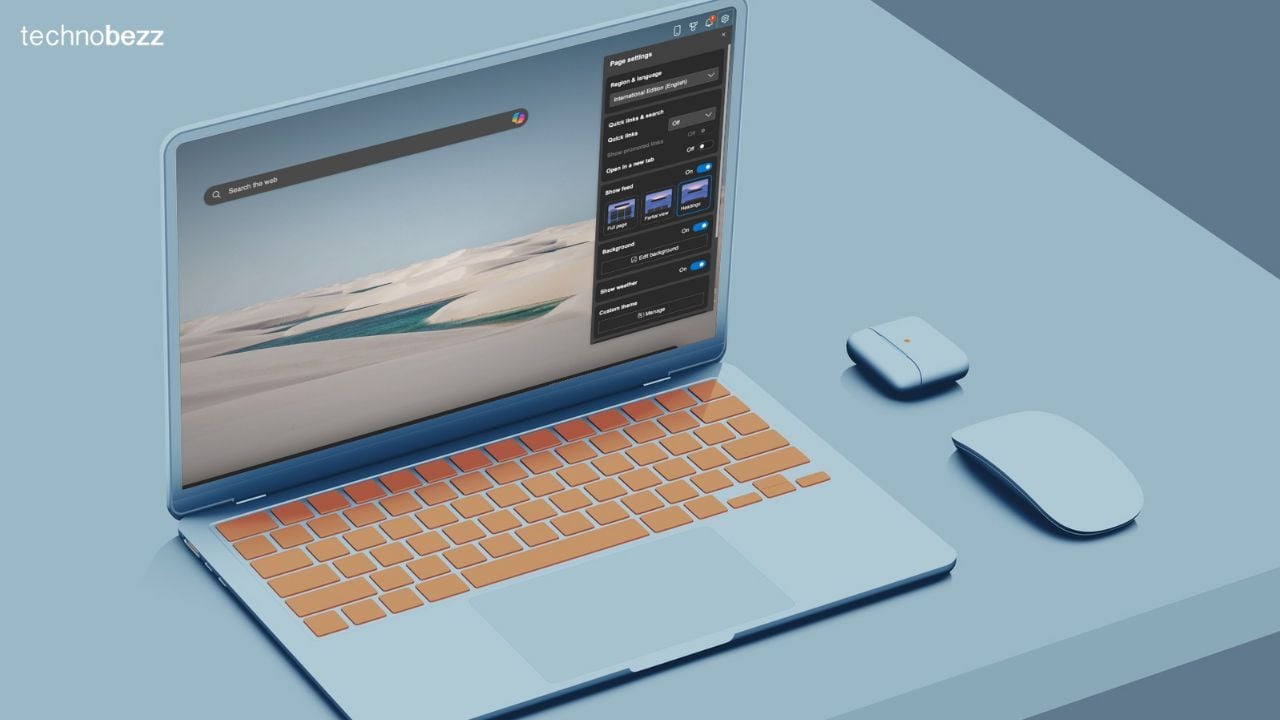
On Chrome, customizing your start page is very limited. In the past, I often found myself installing numerous third-party extensions to improve its appearance. However, this comes with risks, as each extension requires certain permissions, such as reading your entire browsing history, changing settings on your browser, and altering JavaScript elements on web pages.
On the other hand, Edge allows me to personalize my start page with various layouts, themes, and news preferences, enhancing my experience within Discover (news preferences). While neither platform is perfect, I find Edge’s personalization options much more user-friendly and secure.
When it comes to the Discover feed, even with my customized settings, I still see far more spam and irrelevant content on Google Discover.
Edge's personalization has made my browsing experience more engaging and tailored to my interests. I love starting my day with a quick glance at the news and my favorite websites, all neatly organized on my start page.
11. Utility Tools
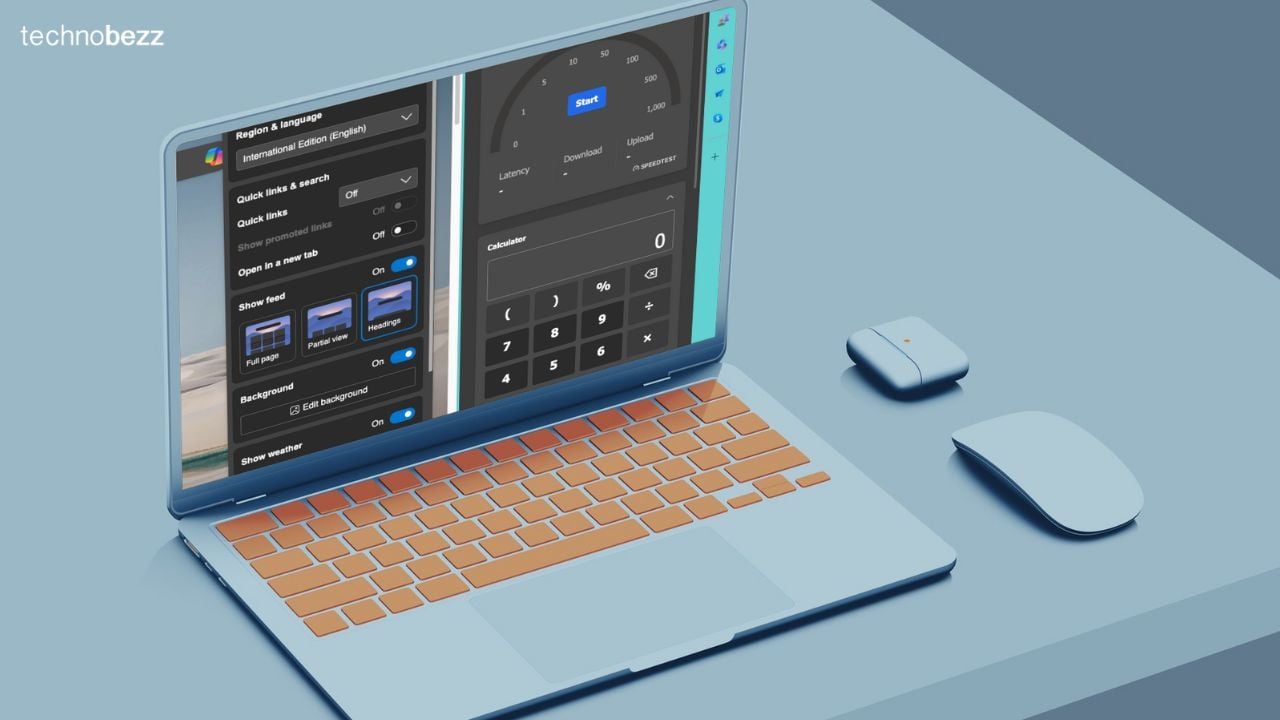
I'll be honest, I never thought I would ever use these tools. After all, you can easily search for them or use an app, right? However, I find myself using both the World Clock and Calculator far more often than I expected. Since my work involves communicating with people in multiple time zones and scheduling content, having the World Clock pinned on the right makes my life a lot easier.
The Calculator app is always handy for quick math, especially since I keep my phone away to limit distractions.
Skype is one of our primary communication channels at our company, and having Skype pinned to the sidebar stops me from constantly switching between windows.
The sidebar also offers quick access to a unit converter, internet speed test, translation, and more, making it incredibly convenient for my daily tasks.
12. Edge Workspaces
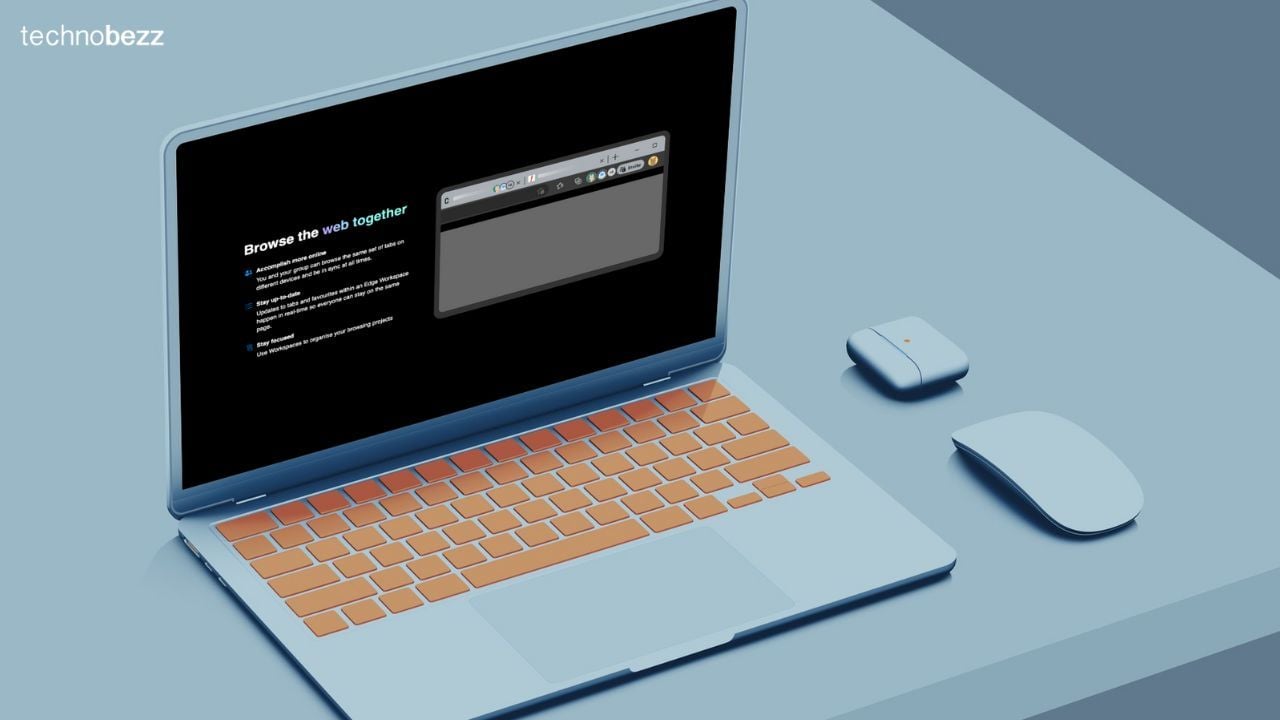
I must say this is a feature we have been experimenting with, and so far, our team has all given positive feedback. We have managed to increase productivity in certain areas of our work, particularly in collaborative research and content production.
I've also used this feature to monitor the progress of a few tasks within our team, and it has done a great job of providing real-time updates without the hassle of sending links back and forth.
While this is a new feature we are currently testing, we have big plans to use it to improve our workflow by at least 75%.
13. Other Features
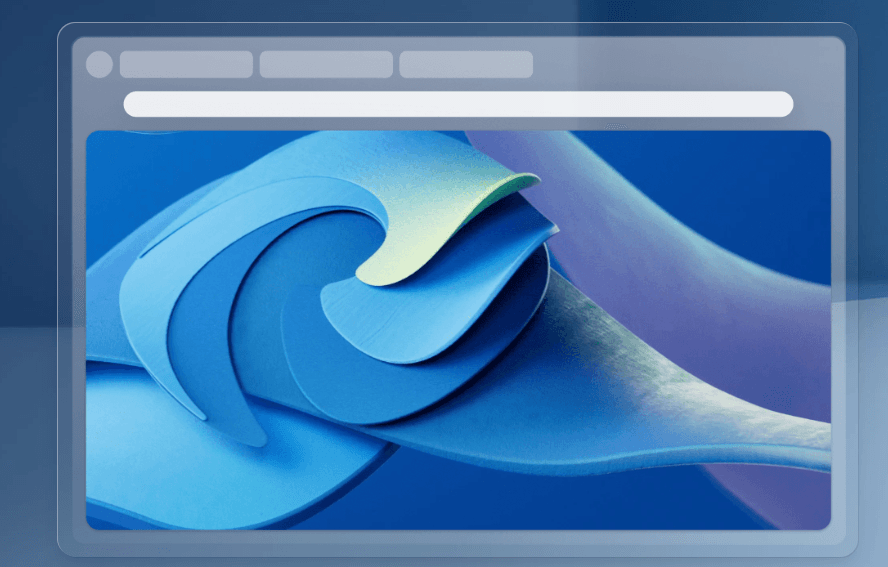
For Developers
With features like the 3D view for inspecting the DOM, network request blocking, and advanced debugging tools, Edge is equipped to handle the needs of modern web development. Additionally, its integration with Visual Studio Code allows for seamless debugging and workflow.
Price Comparison Tool
The built-in price comparison tool helps you find the best deals while shopping online by comparing prices across different retailers.
Built-in Screenshot Tool
Edge’s built-in screenshot tool allows you to capture and annotate screenshots without needing an additional extension.
Microsoft Drop
Edge's Microsoft Drop allows you to easily share files between devices using OneDrive, simplifying the process of transferring files and media.
Integration with Copilot
Copilot leverages AI to assist with various tasks right within the browser, from summarizing documents to generating content ideas.
Built-in VPN
Edge offers a built-in VPN called Edge Secure Network, which provides automatic protection when connected to unsecured networks or visiting non-HTTPS websites.
If you liked this story, please follow us and subscribe to our free daily newsletter.