If you need to perform a factory reset on your Galaxy S5, first backup all data such as files, videos, pictures, messages, contacts that are stored in your phone because the factory reset will delete everything. In our previous posts, we have discussed how to backup files, videos, and photos on Galaxy S5. Here we will discuss how to restore files, videos and pictures to Samsung Galaxy S5 after factory reset is completed.
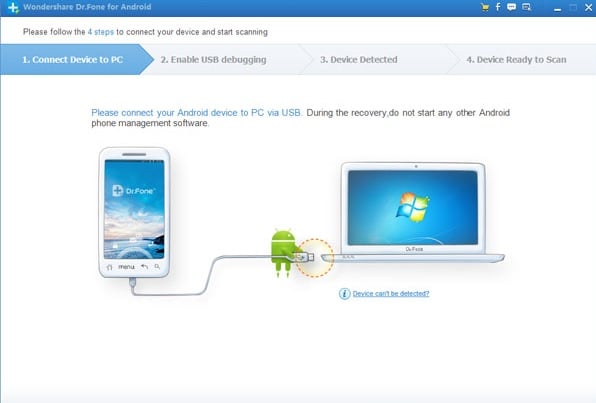
Restore Files, Videos and Pictures To Samsung Galaxy S5
Restore Samsung Galaxy S5 files from SD card
When you backup files in micro-SD card, you copy files from your phone and paste them to your microSD card. For restore we will do the opposite things:
- Tap Apps icon on the Home screen.
- Touch My Files and then All files.
- Touch SD-card.
- Hit the Menu icon and choose Select.
- Tick the checkboxes of folders and files that you want to restore.
- Tap the Menu icon again and now choose Move.
- Select Device Storage, and then touch Move Here.
Now all the files will be saved in the main directory of your Galaxy S5’s storage. You can move them from there to designated folders.
See also- How to backup files on Galaxy S5
Restore Samsung Galaxy S5 files from PC
If you have backed up your phone’s data in your PC, they can be restored to your Galaxy S5 easily following the below steps:
- Connect your Galaxy S5 to the computer using the USB cable.
- Touch Connected as a media device.
- Tick the Media device (MTP) checkbox.
- You will see a window pops up on your computer, click Open device to view files.
- Locate the folder where you saved the files. Select the files and copy them to storage device labeled as ‘Phone’.
- When this process is completed, disconnect the phone from your PC safely.
Restore Samsung Galaxy S5 files using Mac
Restoring the data and files that are backed up on your Mac using KIES is very simple.
- Connect your Galaxy S5 to your PC using the original USB cable.
- Touch Connected as a media device.
- Mark the Media device (MTP) checkbox.
- Launch KIES on your PC.
- After the interface is opened, click Back up/restore tab. Next, click the Restore tab.
- Tick the checkboxes next to the Photo, Music and Select all items.
- Click Restore tab.
- When the restoring process is done, safely disconnect your phone from your PC.
Following the above steps easily you can restore files, videos and pictures to Samsung Galaxy S5.












