Read Original guide: Wi-Fi Won’t connect Sony Xperia
Sony was the first company to bring a waterproof and fashionable smartphone, Sony Xperia Z. This smartphone is powered by 1.5 GHz quad-core processor and 1080p display. Many smartphone lovers adopted this phone because of its stylish look and amazing features.
But the problem is that most of its users are facing some issues with their smartphones. One of the most common issues is wi-fi dropping problem on Sony Xperia Z. On Forums, many users have complained about weak wi-fi signal; some have complained about trouble to connect to a specific router, and some have complained about wi-fi dropping frequently. We have prepared a few useful solutions to this issue, so continue reading this article to solve the Wi-fi Dropping Problem On Sony Xperia Z.
See also-Common Problems Of Sony Xperia Z And Their Solutions
How To Fix Wifi Dropping Problem On Sony Xperia Z

www.cnet.com
There are various reasons for this issue. Sometimes you may face wi-fi dropping problem on Sony Xperia Z when you turn on wi-fi and Bluetooth at the same time. There is also a chance that power-saving stamina mode may impact the wi-fi because it cuts connection and stops syncing when you turn off the display. So, whatever is the reason, you can always fix up the issue by knowing the reasons correctly.
Potential solutions for wi-fi dropping problem on Sony Xperia Z
First of all, make sure that you have turned the Bluetooth off when connecting to wi-fi. Also, turn off the Stamina mode. You can check if it is off by going to Settings > Power management > Stamina mode.
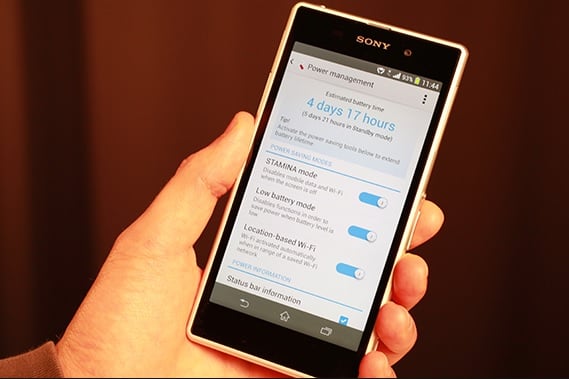
developer.sonymobile.com
1. After checking the previous two, restart your phone and the router.
2. Check properly that you have provided the right details and password.
3. Make sure that you have the latest firmware. For your router, you need to check the website of the manufacturer and for your phone, this should come as an OTA update.
4. Try to change the channel of your router and ensure that DHCP is on.
Go to your modem back office. type this in the URL
- Linksys – http://192.168.1.1
- 3Com – http://192.168.1.1
- D-Link – http://192.168.0.1
- Belkin – http://192.168.2.1
- Netgear – http://192.168.0.1.
5. Turn off the MAC filter on your router and add your phone’s MAC address.
6. Try Sony’s PC software. Install the software on your PC and then go to Support zone, then Start > Phone Software Update > Start.
If these methods did not work for you, use this method: 90% of users found this method helpful that fixes WiFi issues on the Sony Xperia.
But if you already have the latest version, then choose Repair Phone option and follow the given instruction.
7. Also, ensure you are within the good coverage range. In case you notice just one or two bars, it indicates inconsistency in the transmission which causes the signal to drop very frequently. So, you need to move a bit closer to the hotspot to check if the problem is solved.
8. In case you are using a protective case, it is suggested to remove it and check if it brings any differences. The reason is, protective case is always good for the wellbeing of your handset but what happens is it can interfere with the signal sometimes and thus gives rise to these kinds of issues.
9. Another thing that you can try is to make the Wi-Fi sleep policy to be set to “Always”. By default, the Wi-Fi connection on Android Smartphone is disconnected as the phone goes to sleep which extends the battery life. But you can make changes in the Wi-Fi settings by going to Settings > Wi-Fi > Menu> Advanced and tap on the option ‘keep Wi-Fi on during sleep’. Now select the required option.
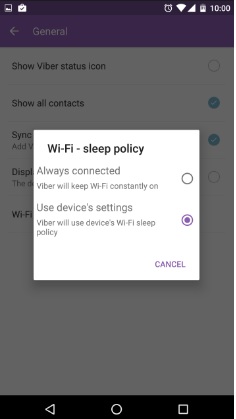
www.reddit.com
10. Once you are done with all the mentioned steps here but still in the same situation, factory reset is the final workaround that you can try. To do so, just head towards Settings > Back up & Reset > Factory data reset and it will erase everything from the device. So, create a backup first before going ahead with this step.
These are the possible fixes, try them one by one and you will get rid of the issue soon.







