Samsung Galaxy S4 is one of the best smartphones Samsung introduced. The phone has a great design, and we can say that it works really well, but in the smartphone world, there is no such a thing as a perfect device. One of the issues users of this phone complained about is invalid IMEI on Samsung Galaxy S4. Some users have said that they are facing fake IEMI problem on their phones, and some users reported that they were facing a null error while searching for IEMI number.
Visit our Troubleshooting Guides
See also: How To Fix Samsung Galaxy S4 Slow Charging Battery Drain
See also: Restore Galaxy Null IMEI # and Fix Not Registered on Network
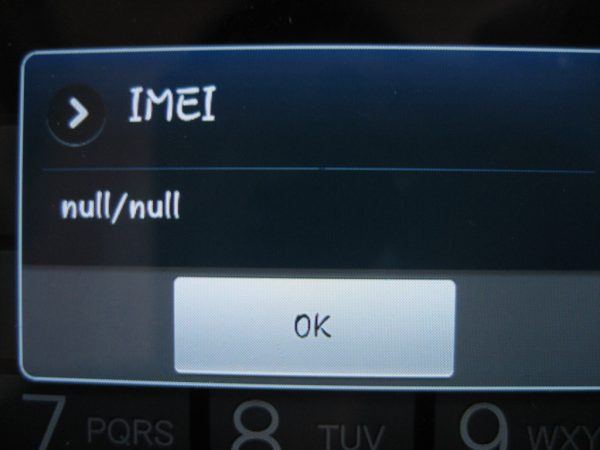
argsm.net
In this article, we are going to talk about this issue and we are going to share some solutions so that you can fix invalid IMEI on Samsung Galaxy S4.
You may also see: Repair Samsung Galaxy S5 IMEI
Steps to fix invalid IMEI on Samsung Galaxy S4
Method 1
1. To fix invalid IMEI on Samsung Galaxy S4, the first thing you need to do is to download ODIN V3. 09 zip from the link and then extract it.
2. Then download Samsung Galaxy S4 IEMI null fix zip from the link and extract it on your computer.
3. Now open the ODIN, and then select the PDA option that you will get on the right-hand side. Click the PDA button.
4. After clicking the PDA button, a pop-up message will appear on the screen. Choose the .TAR file that you got after extracting the Samsung Galaxy S4 IEMI null fix zip file.
5. Go to download mode on your phone. (Press and hold Volume Down, Home and Power buttons at the same time)
6. Connect your phone to your PC using USB cable.
7. Now click on the Start button on ODIN and firmware flashing will start. (Do not check re-partition)
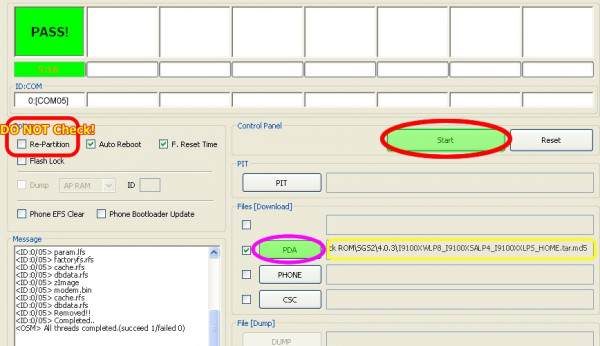
www.guideitech.com
8. It will take few minutes to complete the installation. Wait for ODIN to complete the installation and then disconnect the phone from the computer.
You need to follow only these simple steps to fix invalid IMEI on Samsung Galaxy S4.
Method 2
While some people are complaining that method 1 does not work, a lot of users have found it to work. However, here at Technobezz, there is always more than one way to solve a problem.
The two links below are methods to restore and fix Nulled or Unknown IMEI #. Please note that these articles are about Samsung Galaxy overall and not about a particular device.
How to Fix Samsung Galaxy unknown baseband version and Fix IMEI # Samsung Galaxy S4
Restore Galaxy S4 Null IMEI # and Fix Not Registered on Network







