From the moment iPhone 6 Plus was released, it became one of the most popular phones in the world. However, you may experience some issues with it, and one of them is when you have no service. If that is the problem, we can help you at least a bit. In this article, there are 5 ways to fix no service on iPhone 6 Plus. With the listed options, you can solve the problem.
See also: 5 Ways To Fix Slow Wi-Fi On IPhone 6 Plus
Before you start trying out the solutions, there are two things you should do:
1: Contact your carrier to make sure that your account is active
2: Make sure that Cellular data is turned on and to do that go to Settings > Cellular.
5 ways to fix no service on iPhone 6 Plus

Source: fastcompany.com
Solution No.1: Toggle Airplane mode
When iPhone users see this solution, they often think it sounds too crazy and too simple, and it probably won’t work. You cannot be sure until you actually try this, and believe it or not, it was the fix for many. Go to Settings, turn the Airplane on, and turn it off again.
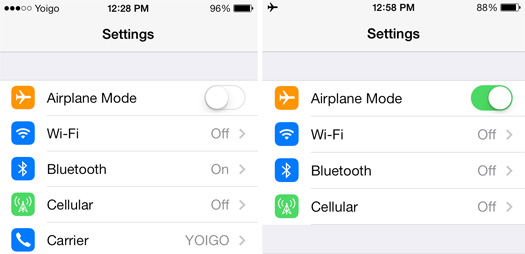
www.everymac.com
Solution No.2: Restart your iPhone 6 Plus
Press and hold the sleep/wake button. When you see the slider, drag it and turn your phone off completely. Once it is off, press and hold the sleep/wake button to turn it back on.
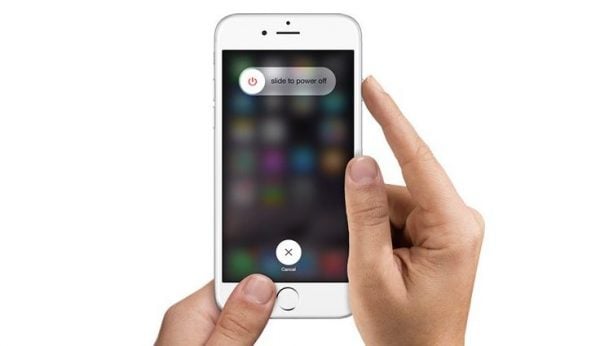
komputer-info.com
Solution No.3: Check for the carrier setting updates
This may do the trick and fix the problem. The first thing you need to do is connect to the Wi-Fi network. Click on Settings, then on General, and then About. You will be asked if you want to install the updates now, tap Update.
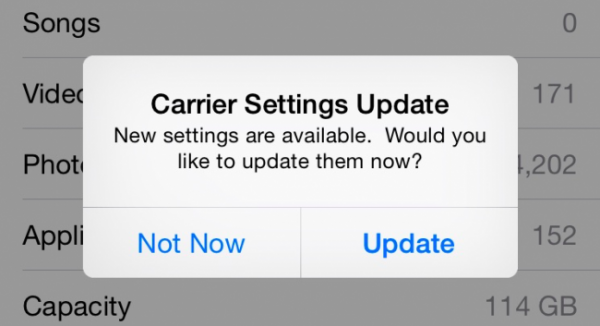
www.howtogeek.com
Solution No.4: Check the position of your SIM card
Maybe the reason why the no service issue is there is because your SIM card moved a bit. What you need to do is take your SIM card out and then carefully place it back in. Also, see if the card is damaged. If that’s the case, contact your carrier and ask for a replacement. Usually, carriers don’t charge for the SIM card replacement.
Solution No.5: Reset network settings
This solution is simple as well. Go to Settings, choose General, Reset, and then click on Reset network Settings.
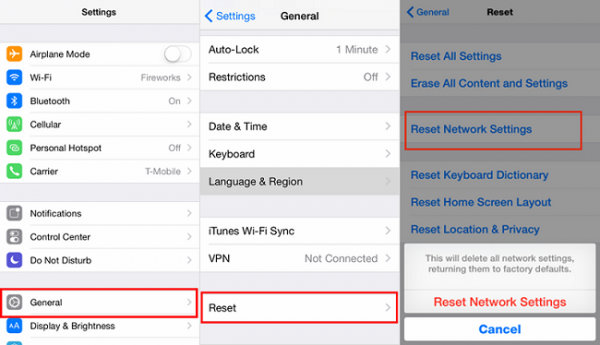
www.transphone.net
What else?
Usually, these 5 ways to fix no service on iPhone 6 Plus successfully solve the issue, and the service is back on. If not, try the following before you visit your carrier or one of the Apple Stores.
Update iOS software
To upgrade your iPhone to the latest version of iOS:
- Connect your iPhone 6 Plus to a power source
- Connect to the Wi-Fi network
- Go to Settings > General > Software update
- Tap Download and Install
Reset all settings
This will reset your iPhone’s settings to factory defaults but your data and apps won’t be deleted.
- Go to Settings
- Tap General
- Tap Reset
- Tap Reset all settings




