There are many excellent things about iPhone 6 Plus, and the camera is one of them. It is simply amazing, and photos and videos are incredible. However, some iPhone users reported an issue with the camera. When they recorded videos, there was no sound at all. This problem can be solved with several potential answers. You can see in the text below 5 ways to fix iPhone 6 Plus no sound when recording videos. All solutions are pretty simple. Hopefully, you will find one that will solve the problem.
See also: 5 Ways To Fix IPhone Video Playback Is Not Working
5 Ways To Fix IPhone 6 Plus No Sound When Recording Videos

Source: huffingtonpost.co.uk
Solution No.1: Reboot your iPhone
Whenever you have some kind of problem with your iPhone, you can try rebooting your device, because this simple step can be extremely effective. Press and hold the sleep/wake button. After a second or two, the slider will show up. Drag it to turn your iPhone off. Repeat the same to turn the phone on again.
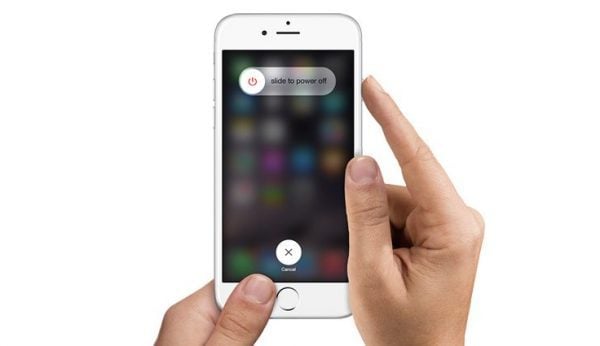
komputer-info.com
Solution No.2: Clean the microphone
To do this, you will need a small and sharp needle. Gently clean the microphone of your iPhone with it to remove debris, dirt and dust.
Solution No.3: YouTube volume-up
Go to the YouTube app, play a video, and turn the volume up with the buttons on the side all the way up. Go back to the camera, and try recording a video.
Solution No.4: Reset all settings
This solution is often used for all kinds of iPhone issues, including this one. This will reset the settings to factory defaults and it won’t delete your apps or data. Here is what you need to do:
- Head to Settings
- Tap General
- Tap Reset
- Tap Reset all settings
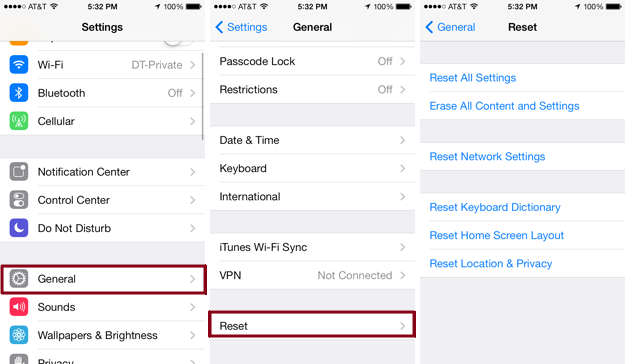
bigmanconsulting.com
Solution No.5: Choose another camera app
There are many different camera apps in the App Store, such as MoviePro, and you can use them instead of the built-in camera app. Many users said the other apps work perfectly, the sound works just fine.
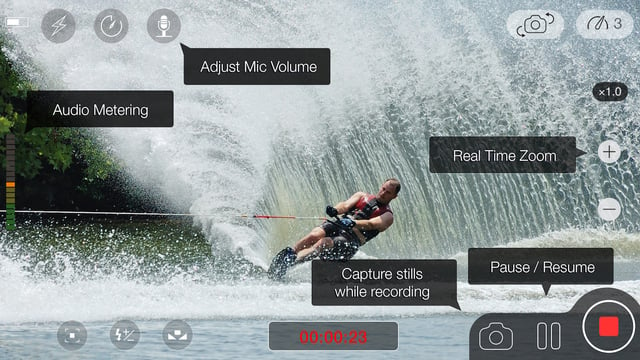
itunes.apple.com
What else?
If these 5 ways to fix iPhone 6 Plus no sound when recording videos didn’t work for you, try the solutions below and if they don’t work, visit one of the Apple Stores.
Update iOS
Connect your device to a power source and to your Wi-Fi network. Then, navigate to Settings > General > Software Update and tap Download and Install.
Erase all content and settings
You need to backup your files first. After that, go to Settings > General > Reset > Erase all content and settings and then tap on Erase iPhone. When the erasing of your iPhone is completed, follow a few on-screen steps and set up your iPhone as new.




