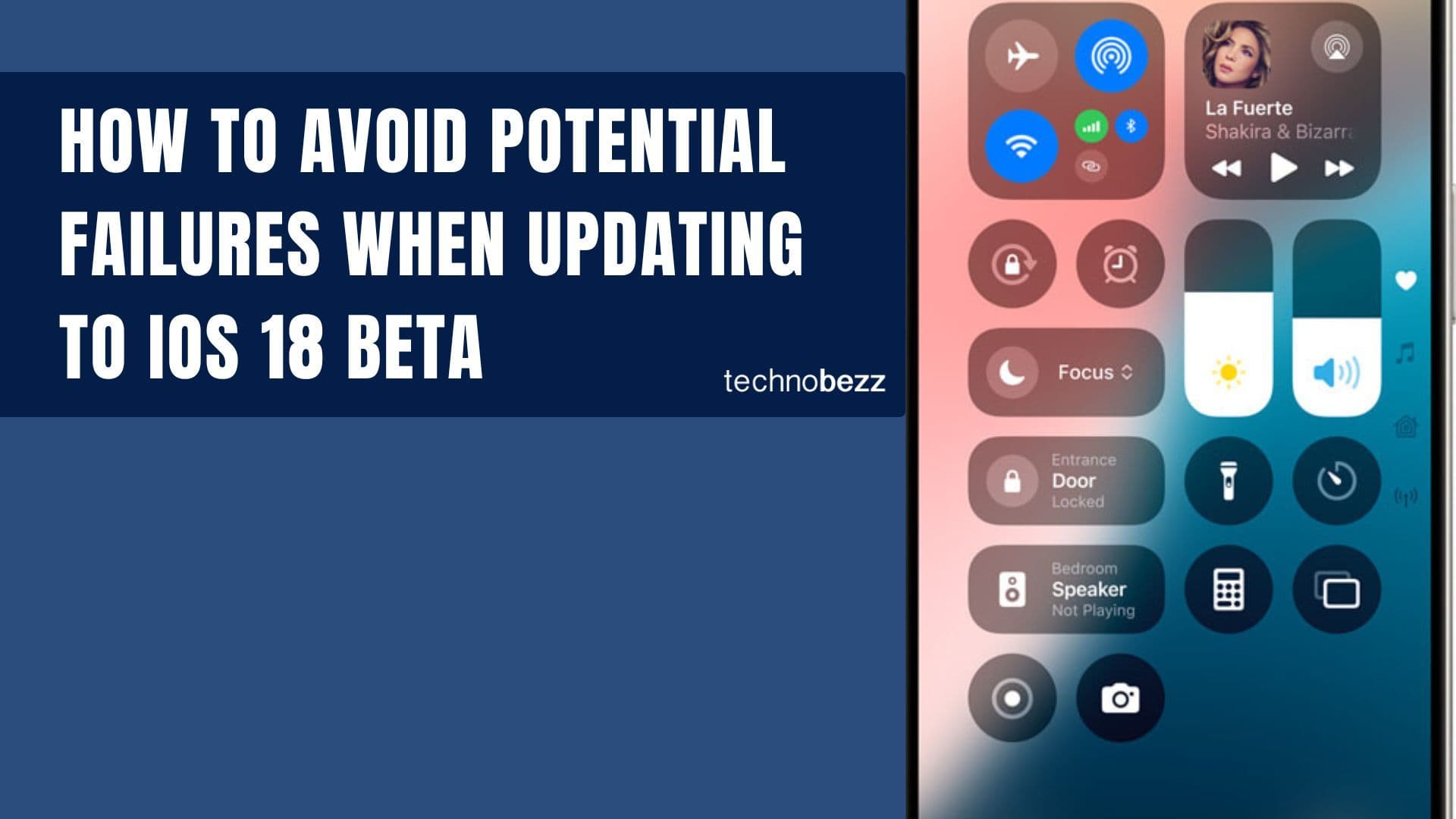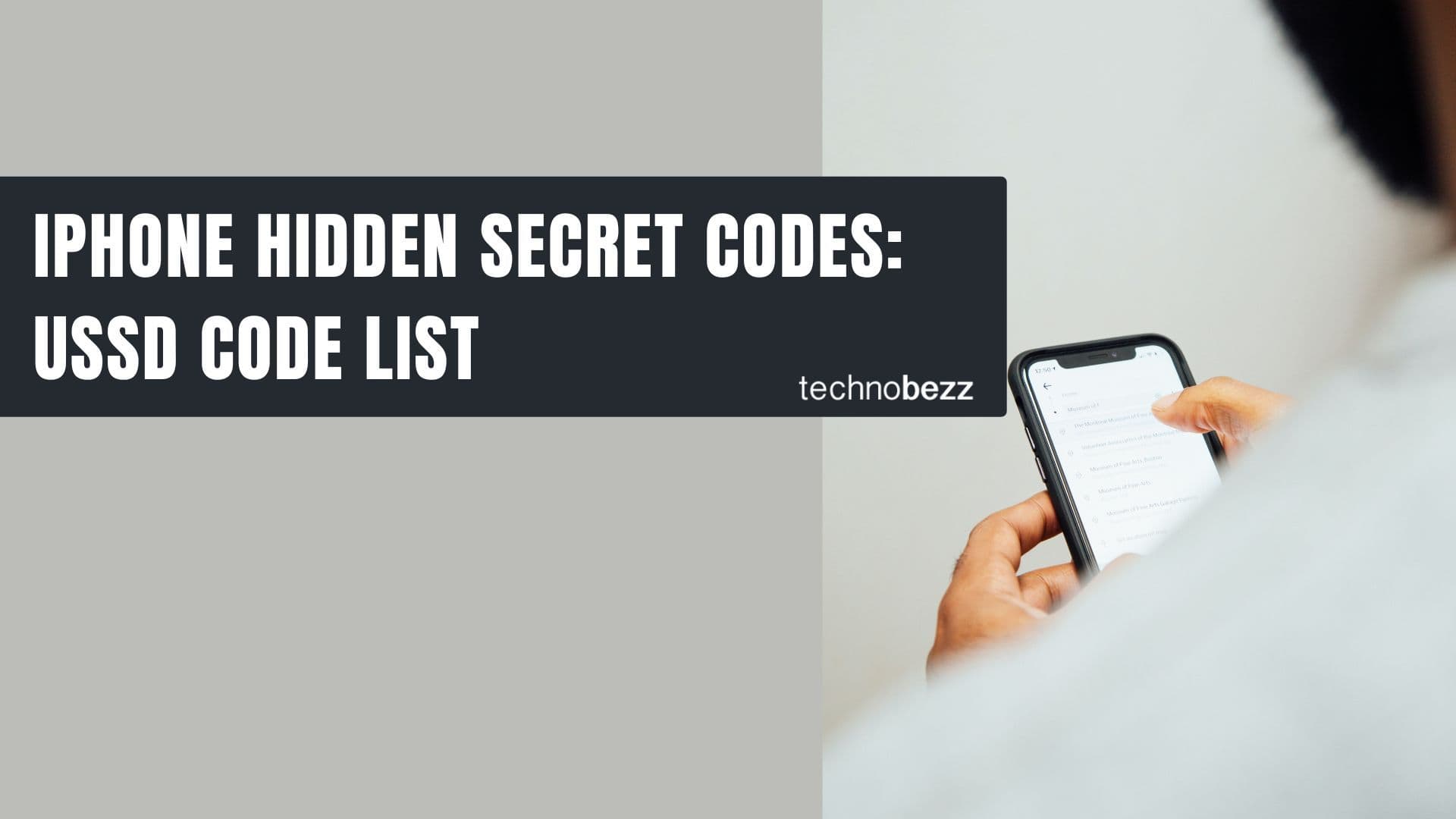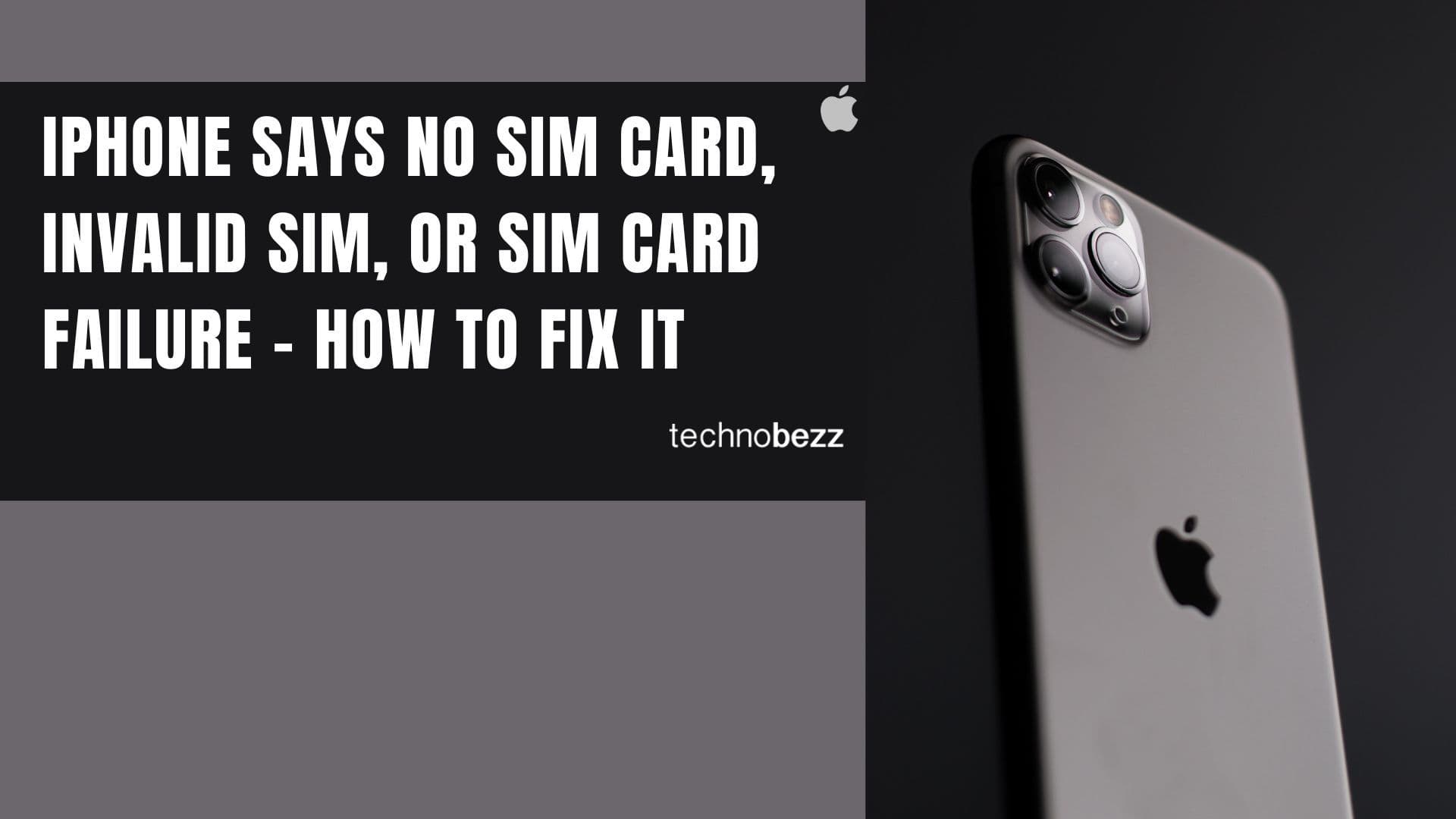If you cannot answer your iPhone 5s, because slide to answer does not work properly, you are not the only one. Many users reported the exact same problem. Usually, when phone rings, and your phone is locked, the option is either completely unresponsive, or you need to slide many times until you actually answer the call. It is an annoying issue, for sure. Further down, you’ll find 5 ways to fix iPhone 5s slide to answer problem, and we hope one of the solutions we provided will solve the glitch.
See also: 5 Ways To Fix Frozen IPhone 5s
5 ways to fix iPhone 5s slide to answer problem
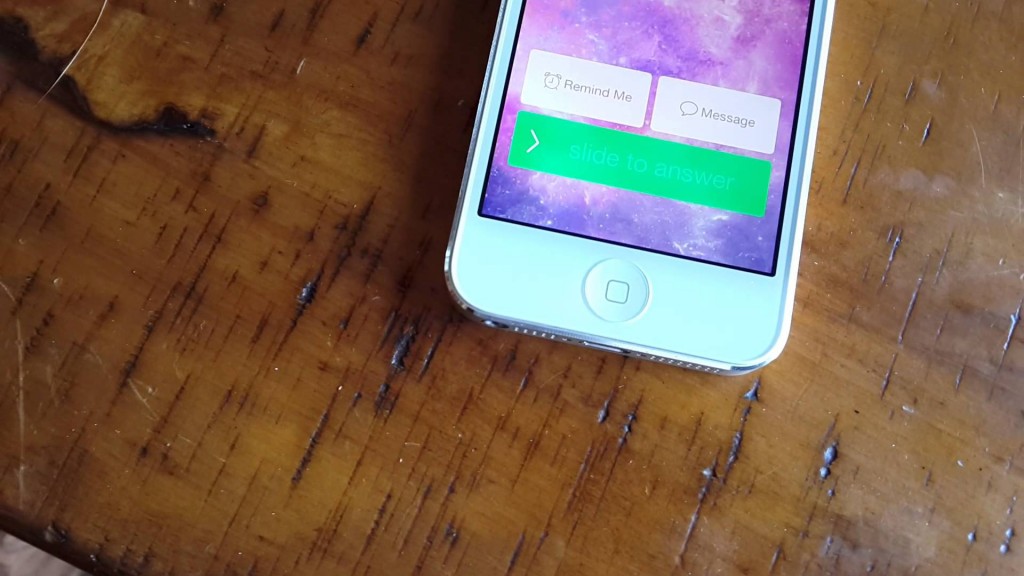
5 ways to fix iPhone 5s slide to answer problem
Solution No.1: Restart your device .
We know how frustrating it is when slide to answer not working on iPhone 5s. It is always best to try the simple solutions first, and restart is among such solutions. Press and hold the sleep/wake button, until you see a red slider, drag it, and turn your phone off. After a while, press and hold the sleep/wake button, to turn your phone back on.
Solution No.2: Reset your device .
In a small number of cases, when iPhone 5s slider to answer doesn’t work, slide to power off is not working normally either. If you have the same problem, it means the solution No.1 most likely won’t work for you, so you should reset your device. To do that, press Home button, and sleep/wake button at the same time, and hold the buttons for a couple of seconds. Release the buttons when Apple logo shows up. Hopefully, slide to answer will work just fine after the reset.
Solution No.3: Remove the iPhone case .
Many people solved the problem by simply removing their iPhone case. Give it a shot, because it might just be the right solution for you.
Solution No.4: Restore your iPhone via iTunes .
The first thing you need to do is to make sure your iTunes software is up to date. The next step is to back up your device. Use the cable you got with your phone, and connect your iPhone 5s. to your computer. Select your phone in iTunes, and choose Restore in the Summary panel. You will have to confirm the action by clicking on Restore again. When the phone is restored, it will restart and you will see the welcome screen that says: “Slide to set up.” With a bit of luck, the annoying iPhone 5s slide to answer problem will be gone.
Solution No.5: Update iOS .
Installing the latest version of iOS can fix the problem. You can do it wirelessly, because it is the simplest way. What you need to do is:
- Connect your iPhone 5s to a power source and a Wi-Fi network
- Navigate to Settings > General > Software Update
- Click Download and Install.
For many people who experienced slide to answer issue, the problem was successfully solved with the latest iOS version.
As you may notice yourself, these 5 ways to fix iPhone 5s slide to answer problem are not complicated, but these solutions are effective, and you will be able to answer your calls normally.