When iOS 8 became available, iPhone users discovered many new features, and one of them is Hey Siri. With this option, your personal assistant is even better, because you can ask Siri certain questions, in a hands-free mode. Every time you want to ask something, you need to say Hey Siri first. If you didn’t install iOS 9, in order to use this great feature without pressing the Home button on your iPhone 6, a device must be connected to the power source. In case Hey Siri is not working on your device, don’t worry, because we have some solutions for you. In this article, you can find those solutions, and we are 100 % sure one of 5 ways to fix Hey Siri not working on iPhone 6 will work. So, let’s get started.
See also: 5 Ways To Fix Frozen Camera App On IPhone 6
5 ways to fix Hey Siri not working on iPhone 6

Source: imore.com
Solution No.1: Siri must be turned on
First, you need to make sure that Siri is enabled. To do that, navigate to Settings General > Siri and move the switch next to it to turn it on.

support.apple.com
Solution No.2: Siri off/on
If Siri is enabled, this simple trick can solve the problem. Navigate to Settings > General > Siri, turn it off and wait 15 to 20 seconds and then turn it back on.
Solution No.3: Hey Siri off/on
Another thing that may help you is this, go to Settings, General, Siri, and turn off “Allow Hey Siri” Wait for a couple of seconds, and turn it back on.
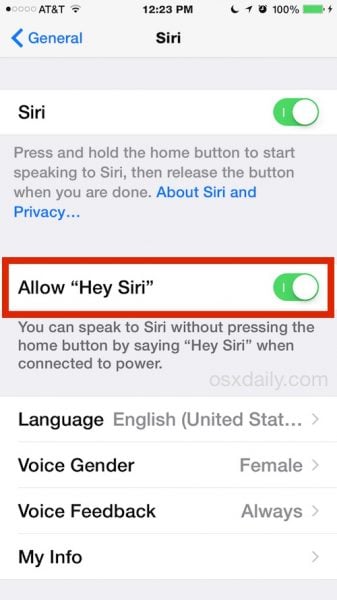
osxdaily.com
Solution No.4: Internet connection
If you have any issues with your Internet connection, Siri won’t work. If you are using cellular data switch to Wi-Fi or vice versa. You can also try this simple trick. Go to Settings, turn the Airplane mode on, wait for a few seconds and turn it back off. Turn Wi-Fi off and then back on, and if you are using cellular data go to Settings > Cellular, turn off Cellular data and turn it back on. If nothing seems to work, go to Settings > General > Reset and tap Reset network settings (you will have to connect to your Wi-Fi network again and add the password).
Solution No.5: Restart your iPhone 6
If the previous solutions did not fix the issue, then you should restart your device. To do that, press and hold the sleep/wake button, and drag the slider in order to turn off your device. After a few seconds, press and hold the same button again, and turn your device back on.
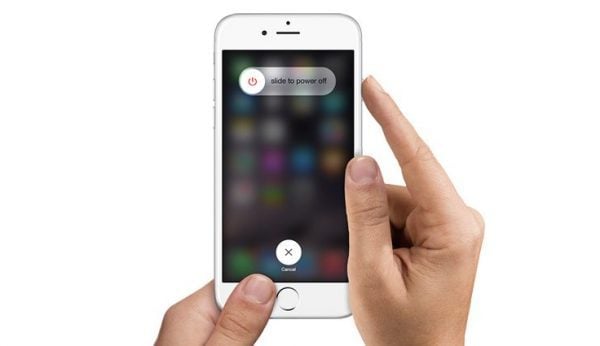
komputer-info.com
Hey Siri is a pretty cool feature, and if you are experiencing some bug with it, you can easily solve it with 5 ways to fix Hey Siri not working on iPhone 6. Your personal iPhone assistant will work perfectly.







