Experiencing the issue with the flashlight on your iPhone 5s does not necessarily mean it is a hardware issue. In many situations, users solved the problem with some very simple ideas, and in this article, we will share those ideas with you. Further down, you can find 5 ways to fix flashlight on iPhone 5s, and the grayed out problem, which is the common one will disappear basically in minutes. Here are the solutions.
See also: 5 Ways To Fix Frozen Camera App On IPhone 5s
5 ways to fix flashlight on iPhone 5s

Source: youtube.com
Solution No.1: Take several photos
Many users solved the flashlight issue in the simplest manner possible, so you should try it as well. Take several photos with the flash on. We hope it will work.
Solution No.2: Do not disturb
Sometimes, certain solutions sound crazy, but when it comes to your phone, you are willing to try anything. This is very simple, and often a very efficient solution. Go to Settings, tap on Do Not Disturb, and turn on Manual option by moving the switch next to it. Wait for a few seconds and turn it off.
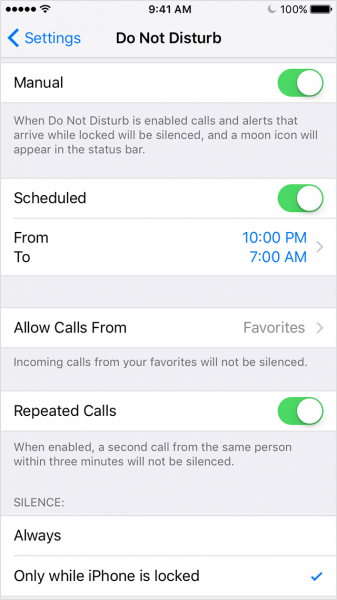
support.apple.com
Solution No.3: Restart your iPhone 5s
Press and hold the sleep/wake button, and drag the slider when appears. When the phone is off, do the same – press and hold the sleep/wake button to turn it on.
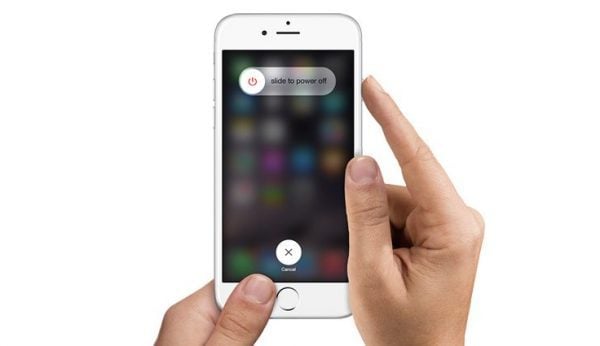
komputer-info.com
Solution No.4: Update iOS
As we mentioned at the beginning of the article, the issue is not always hardware related, often it is just a software. If there is a new iOS version available, get it.
- Connect your iPhone 5s to a power source
- Connect to a Wi-Fi network
- Go to Settings > General > Software Update
- Tap Download and Install
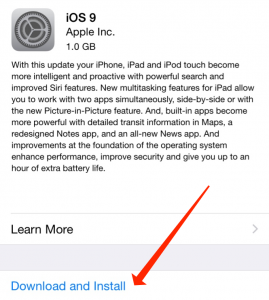
www.extremetech.com
Solution No.5: Reset all settings
You have probably done this many times before. Go to Settings, tap on General > Reset, and choose Reset all settings. This will not delete any of your data or apps, it will reset the settings to factory defaults.
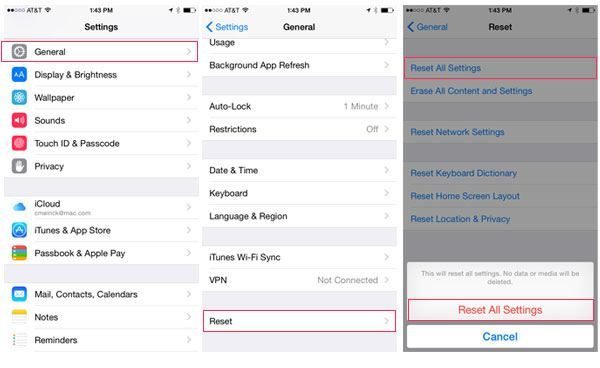
www.everythingicafe.com
With these 5 ways to fix flashlight on iPhone 5s, many people solved the problem. In case, nothing seems to work, you should visit one of the Apple stores, to get further assistance about the issue.




