In this article, we are going to share 6 ways to Fix Randomly Shut Off Samsung Galaxy S4 Active issue. It is not a new or novel issue that has arisen among smartphone users and although there is the multitude of fixes available, the issue still persists for the majority of users. This is precisely because many of them do not know how to fix the problem. Having your smartphone restart all on its own all the time can be exceedingly annoying. It also disturbs the flow of thought and work sometimes even directly resulting in the loss of work, progress and data. As far as the Samsung Galaxy S4 Active goes, there are a few fixes which will solve the restarting issue entirely.
See Also-5 Ways To Fix Camera Error “Errorcallback” Samsung Galaxy S3 I9300
6 Ways To Fix Randomly Shut Off Samsung Galaxy S4 Active

6 Ways To Fix Randomly Shut Off Samsung Galaxy S4 Active
1.Perform soft reset
The first thing you should try is to perform a soft reset to resolve the randomly shut off Samsung Galaxy S4 active issue. Here is how to do it.
- Remove the back cover from the device and then pull out the battery.
- Press and hold the Power key for 25-30 seconds.
- Re-insert the battery.
- Now turn on the device to see if the sudden shut-off or reboot issue is resolved then.
2.Decrease your CPU frequency
A high CPU frequency directly results in the restarting of the device. So, in case, it is set to high, decrease the frequency first. In order to do so, you could either download a CPU frequency adjuster app from Google Play or root your device. In either case, you get to choose how much to decrease your CPU’s frequency. Keep in mind that reducing the frequency will directly affect your system’s performance. So choose a steady medium.
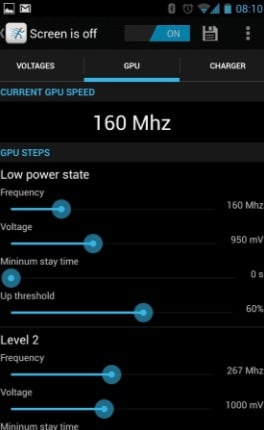
cafebazaar.ir
3.Switch off Updates and Auto Syncing
The majority of apps have an inbuilt feature of auto syncing and updating as soon as a newer version hits stores. This not only hinders the performance of your device but it also creates an interference between currently running apps and programs. So, disable all auto syncing applications and auto updates. Update apps manually if you wish.
4.Clear TouchWiz’s cache
It is not news that TouchWiz interferes greatly with firmware and hence results in a lot of restarts and power offs. Clearing the cache for TouchWiz by navigating to the application manager will solve the restarting issue. Being the primary reason behind it, this simple fix will solve the issue.
Head towards Settings>Application Manager>TouchWiz and tap on Clear data Or “Force Stop”.
Another option you can do is to wipe cache partition and this is done by the following way.
- Power off phone
- Press and hold the volume up , home and power buttons together
- Now tap on Wipe Cache Partition.
- Reboot system
5.Factory reset your device
It is highly essential to factory reset your device every once in a while. Although you should proceed with caution as all your data will be erased, it also ensures that any residual components of old apps are removed. So that makes up for clearing out your phone entirely.
To do factory reset your device,
Go to settings > Back up & reset> Factory data reset and all will be erased from your Galaxy S4 Active. So, create a backup before you proceed with this step.
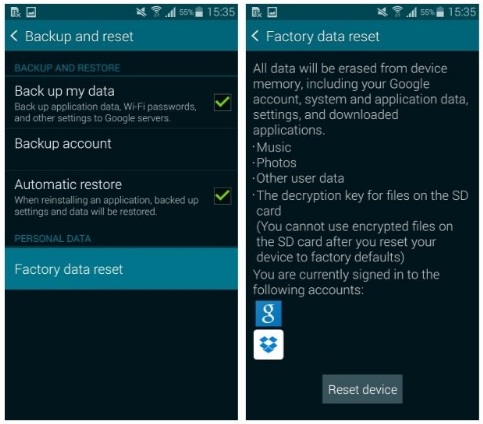
www.androidpit.com
6.Install Cyanogenmod
This app will work to modify and alter the Stock ROM. Given that there are underlying bugs or issues at times with the OS, this app shall tweak it to fit the exact specs of your phone. Simply install it and run it, it shall automatically detect your phone’s model and type.Install Cyanogenmod




