Moto x (2014) has many interesting features. Even though the phone has so much to offer, there are certain issues that may occur, and one of them is slow Wi-Fi. If you have this particular problem, here are 5 ways to fix Moto x (2014) slow Wi-Fi issue.
The Wi-Fi problem can be different, such as Moto x (2014) not connecting to the Wi-Fi network, or it connects but the result is very slow Wi-Fi which is frequently the case. There is always a solution, and you may use one of the ways offered in this article, because maybe you will fix Moto X (2014) slow Wi-Fi glitch.
5 ways to fix Moto x (2014) slow Wi-Fi issue

Source: phonandroid.com
See Also-5 Ways To Fix Camera Not Working Problem
1. Restart your router and your mobile device
Turn off your Moto X and your router. Wait a couple of seconds, and turn them on again. This solution usually is not the temporary one, but you may give it a chance.
2. Router – Update the firmware
In order to perform this task, you should follow the instructions given by the internet service provider or the router’s manufacturer.
Type this into your URL and change your Security type to AES. Then apply Update to firmaware.
- Linksys – http://192.168.1.1
- 3Com – http://192.168.1.1
- D-Link – http://192.168.0.1
- Belkin – http://192.168.2.1
- Netgear – http://192.168.0.1
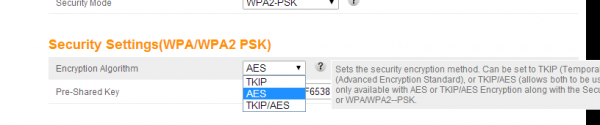
3. Change the channel on the router
For this task, you have to download WiFi Analyzer. This app is free and it will help you to discover if you should change the channel on your device.
Also, change your date and time to your current time zone.
4. Mac Filtering
The first step is to see if the MAC filtering is on. You can do this by checking the router settings. The next step is to type the MAC address for your mobile device. To find the address:
1Go to phone settings
2Click on About Phone
3Click on Status
4Wi-Fi MAC address
See Also-5 Ways To Fix Moto X (2014) Not/Slow Charging and Battery Issues
5. Clear the cache partition
This is the best solution if the data sync is the issue. Required steps are:
1Turn your phone off
2Press volume down key, and at the same time press the power button. You will see Boot Options.
3Press volume down key
4Find the Recovery option and select that option with volume up key
5You will see Android mascot and Motorola logo. Press the Volume up key, and hold for 15 seconds. In the same time, Press Power key in order to get more menu options.
6With volume down, choose Wipe Cache Partition.
7Select that option with the power button.
One of these 5 ways to fix Moto x (2014) slow Wi-Fi issue will probably help you, and your Wi-Fi connection will no longer be slow.




